Group assignment submission
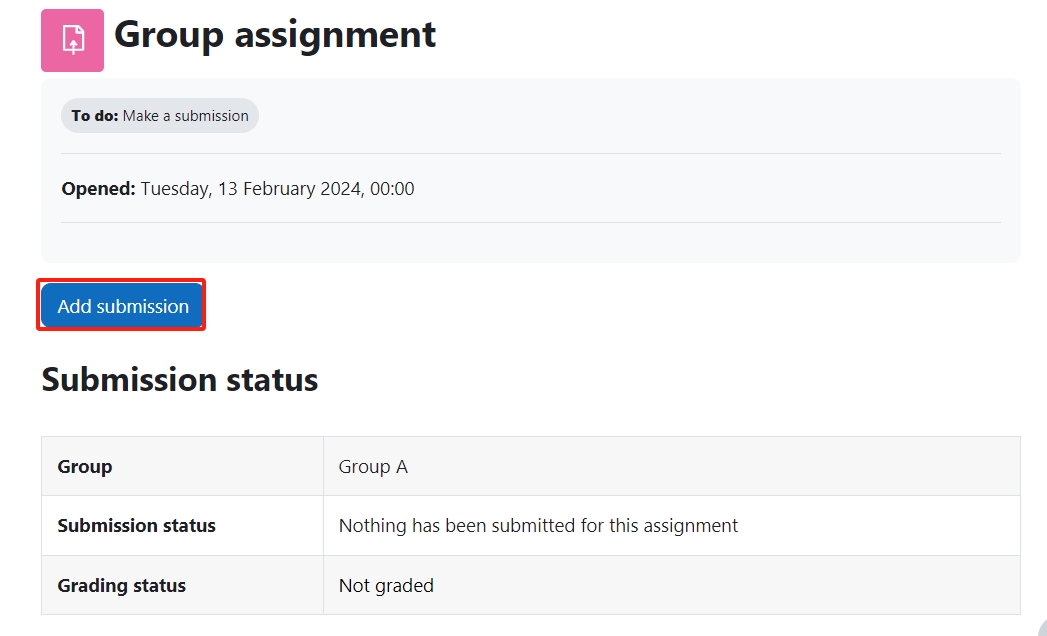
An example of group assignment submission
Overview:
This guide will show you how to submit a group assignment on the Learning Mall.
What to know:
Students can submit an assignment in group. Then each member in the group will get the same score of their group work.
Table of Contents
Step 1: Click on the Assignment activity
Click onto an Assignment activity.
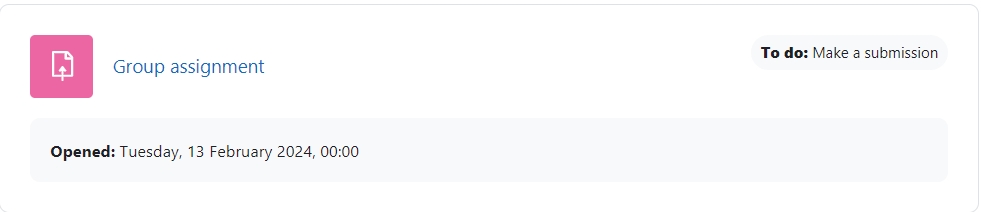
Step 2: Click the 'Add submission' button
In the following page, you can see the group you belong to.
Click the 'Add submission' button to edit/add the submission.
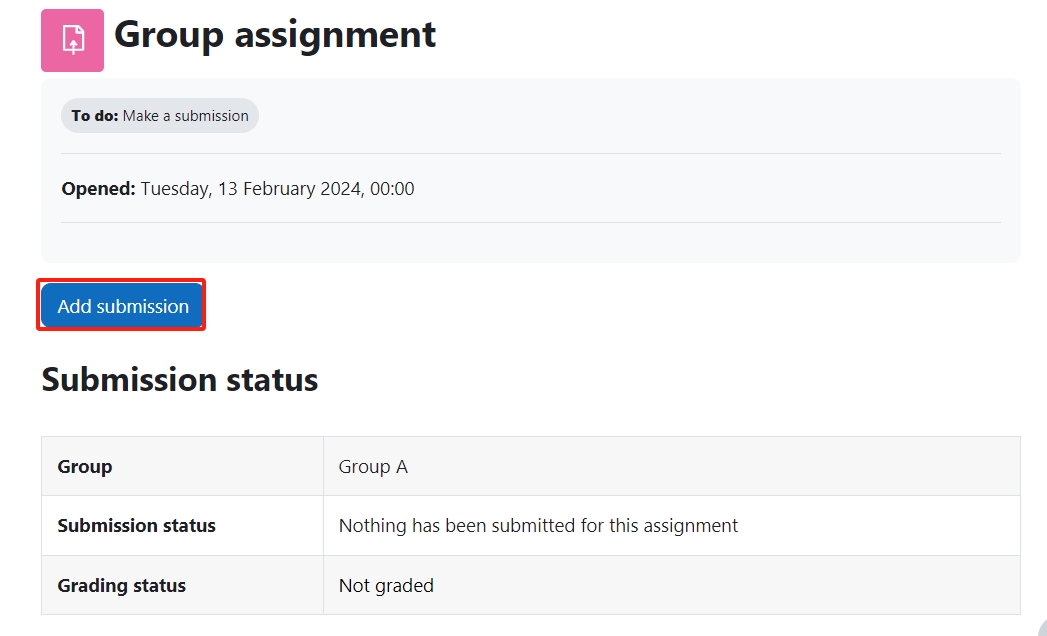
Step 3: Upload the submission file(s)
- Accept the statement: click on the box in front of the submission statement to accept the statement.
- Upload the submission file: drag and drop the file(s) into the file submission area, or click onto the file submission icon to choose a file from the computer.
- Click 'Save changes' button to save the change.
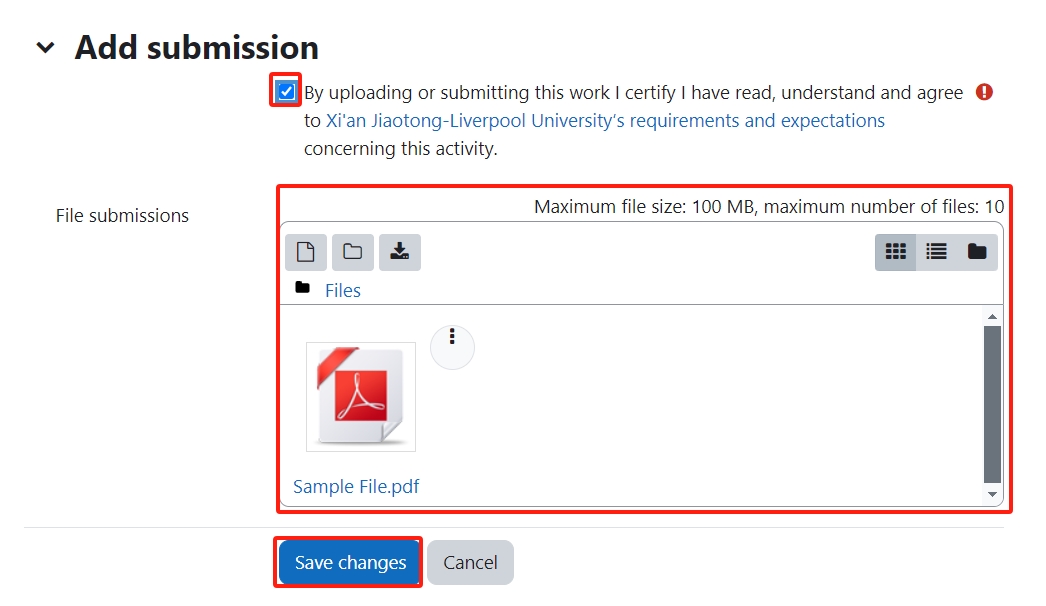
Step 4: Submit successfully
After submission, the 'Submission status' will change to 'submitted for grading', the submitted can be seen in 'File submission' area.
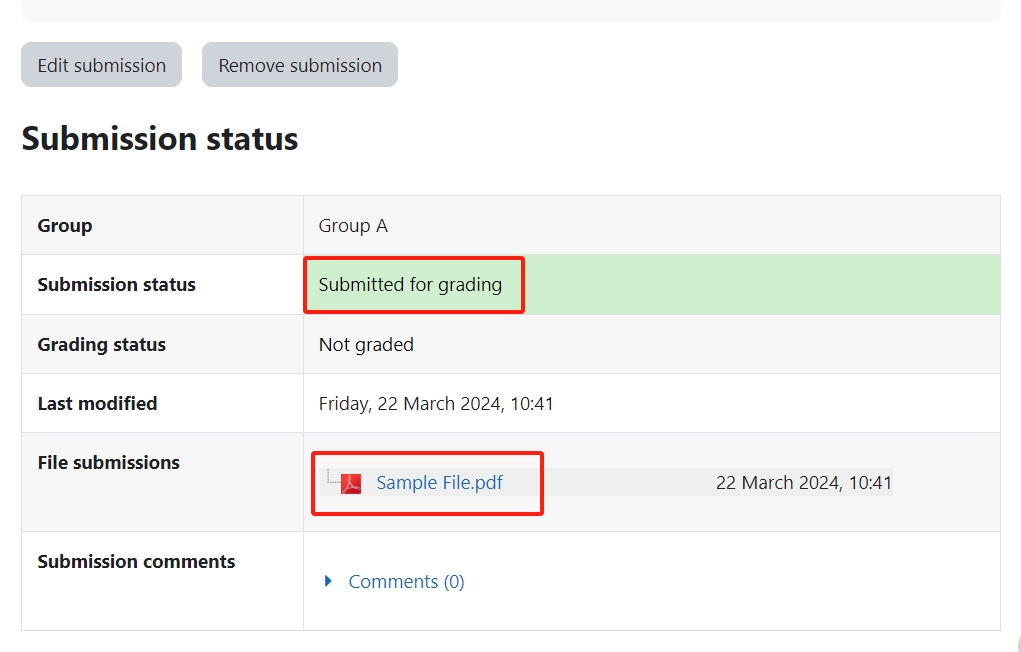
Step 5: Resubmit / remove submissions
You can click the 'Edit submission' button to resubmit files or click 'remove submissions' button to remove the submissions.
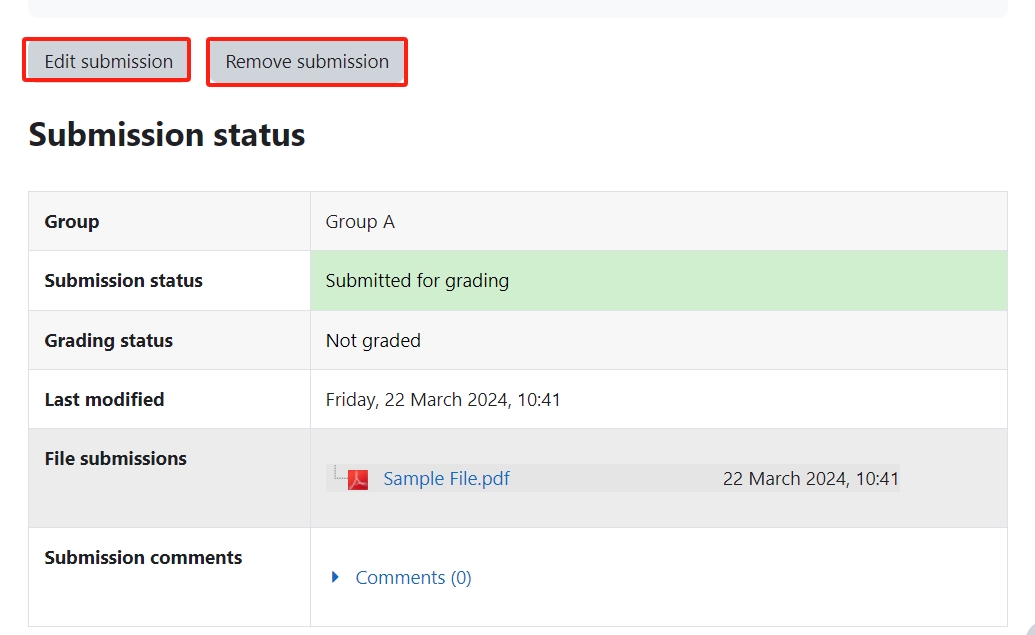
Step 6: Submitted work can be viewed by other group members
After successfully submit the work, the submission can be viewed by other group members. The marks and feedback will also be seen by all group members after the teacher publishes the marks.
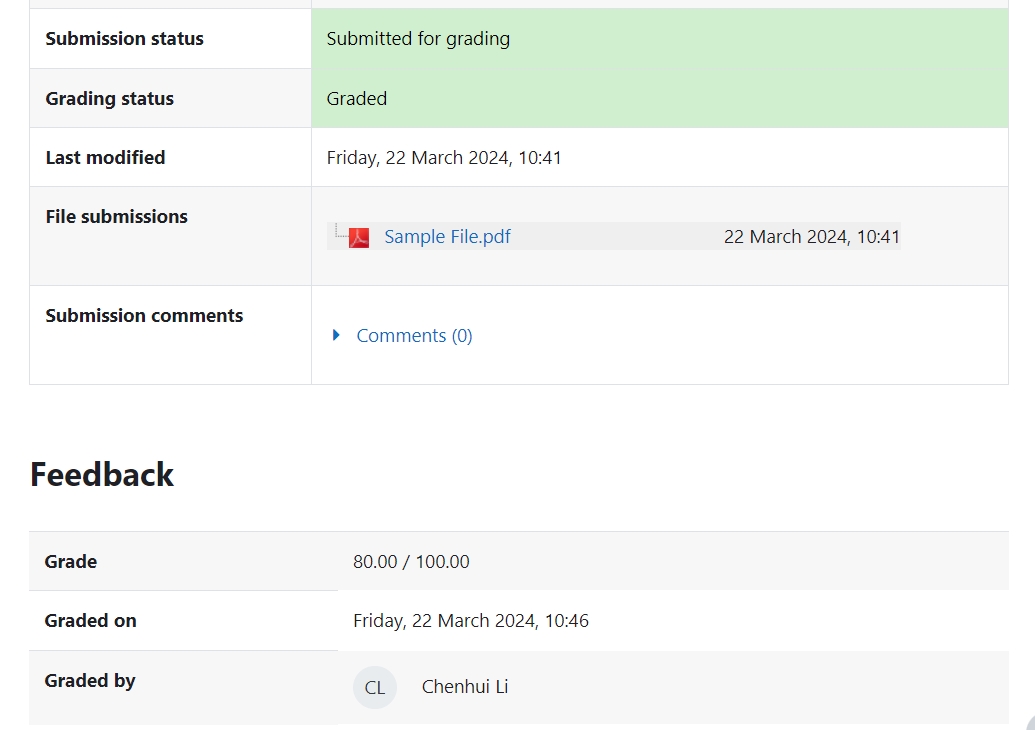
Warning:
The Learning Mall system has logs that record every step that students have done in the system. It can be clearly recognized in the log if a student deletes a submission manually.
Article Number: 102
Author: Wed, Aug 26, 2020
Last Updated: Fri, Mar 22, 2024
Author: Yezi Yang
Online URL: https://knowledgebase.xjtlu.edu.cn/article/group-assignment-submission-102.html