Create a group submission
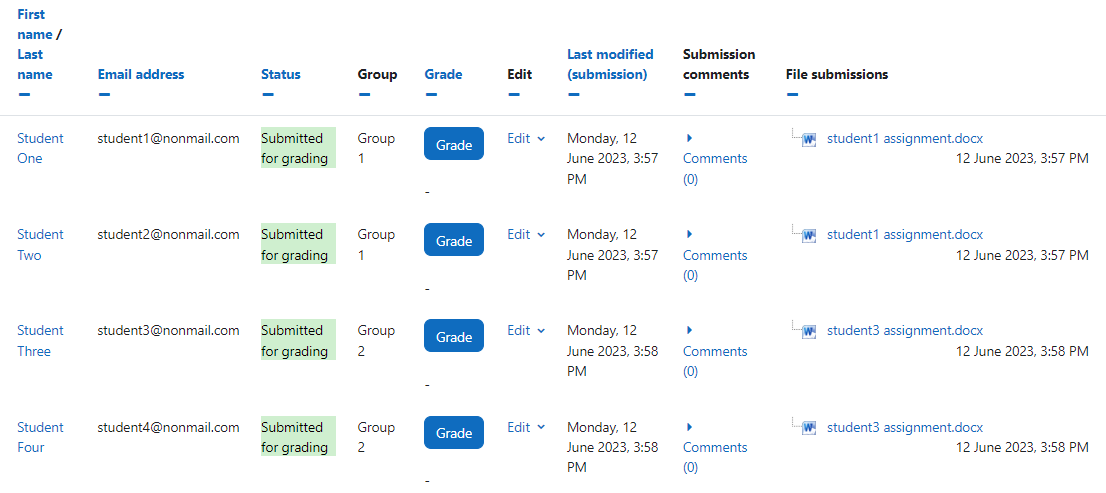 An example of group submission
An example of group submission
Overview:
Group submission is a special setting of Assignment activity for student groups to submit team project or work documents. When a member of this group uploads an assignment, the assignment status of other members will be automatically synchronised. When a teacher mark one of the members homework, the other members will get the same grade at the same time.
What to know:
The Group Submissions feature affords the educator the ability to setup collaborative tasks for their students on their modules, and also provides valuable opportunities for the students on the course to work together.
Table of Contents
- Step 1: Get the groups and grouping ready
- Step 2: Creating an Assignment
- Step 3: Click ’Add an activity or resource ’ link
- Step 4: Choose the Assignment activity
- Step 5: General settings
- Step 6: Available time
- Step 7: Setting up the group submission
- Step 8: Set the 'Common module settings'
- Step 9: Set the 'Common module settings'
- Step 10: Save and Finish
Step 1: Get the groups and grouping ready
If you don't have the assignment groups in the module, you need to create the groups and grouping for these students by yourself. Please refer to articles in 'Guides for staff/User management' about how to create, manage groups and grouping. If you need to create a large number of groups, please contact us by clicking on 'Ask a question'.
Hint:
- Groups: student group. It is mandatory for group assignment.
- Groupings: collections of groups. It is optional for group assignment. e.g. a module can contain a 'grouping of group project' and a 'grouping of tutorial'. 'grouping of group project' contains a number of groups for student group work, and 'grouping of tutorial' contains a number of groups for tutorial.
Be aware not to delete or make changes to any existing groups in your module in case you may change the previous data of student's learning such as attendance.
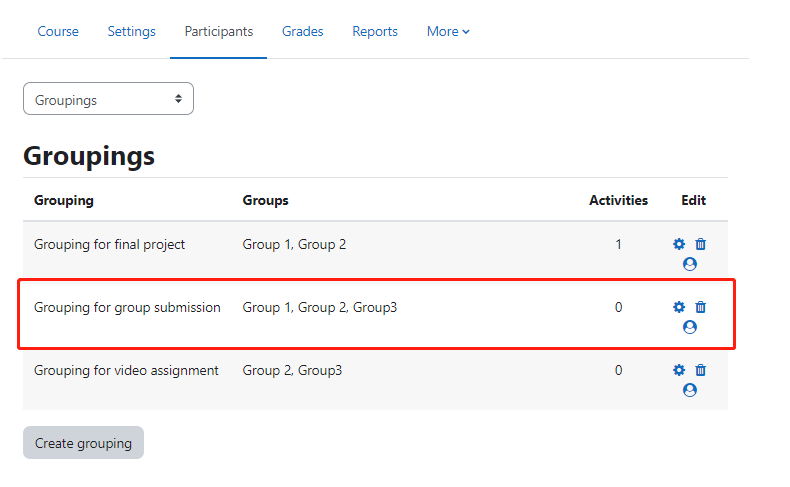
Step 2: Creating an Assignment
Click the ’Turn editing on’ button displayed near the upper right of the module area/course.
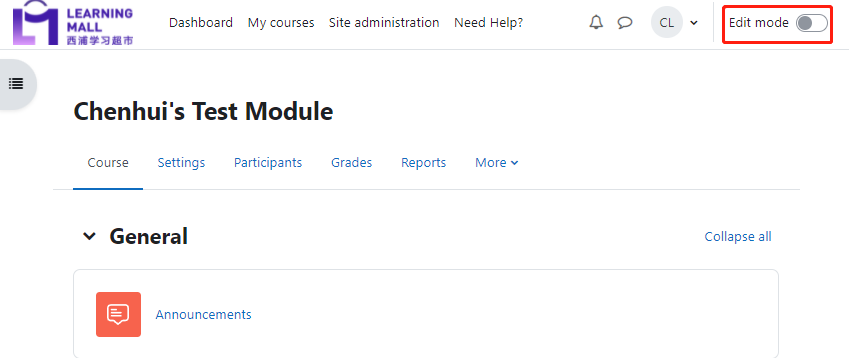
Step 3: Click ’Add an activity or resource ’ link
- When editing mode is turned on, navigate to the section where you want to add the Assignment activity.
- Next, click the ’Add an activity or resource’ button displayed at the bottom of the section.
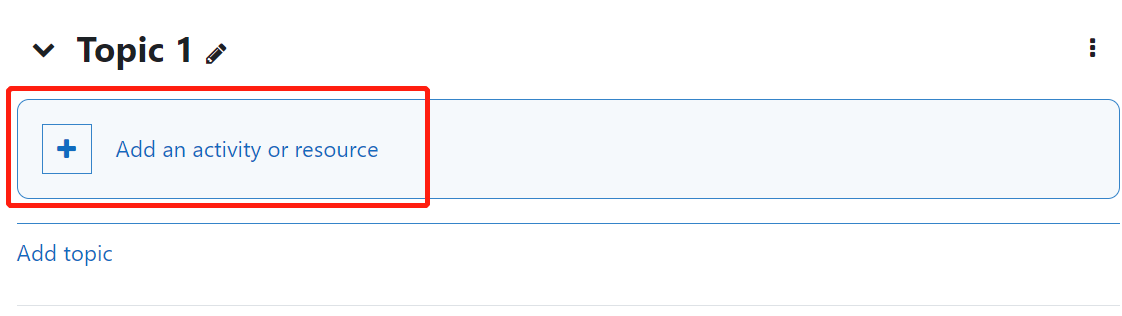
Step 4: Choose the Assignment activity
- From the pop-up activity chooser window, locate and select the Assignment activity.
- Click the 'Add' button at the end of the pop-up window.
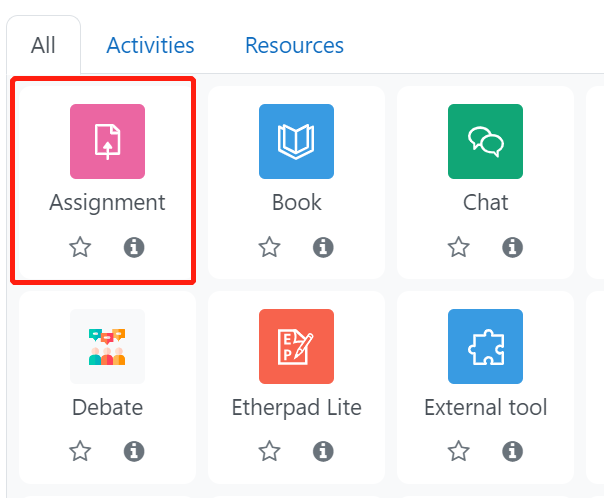
Step 5: General settings
Put the name and description (optional) to this assignment,
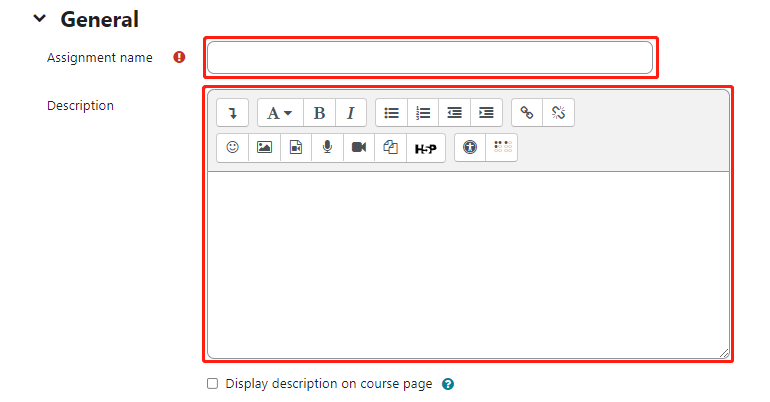
Step 6: Available time
- Allow submissions from: the start time to submit the assignment.
- Due date: the deadline to submit the assignment. Students can still submit files, but it is regarded as late submission.
- Cut-off date: students cannot submit files after this time.
- Remind me to grade by: the time to remind teachers to grade submissions.
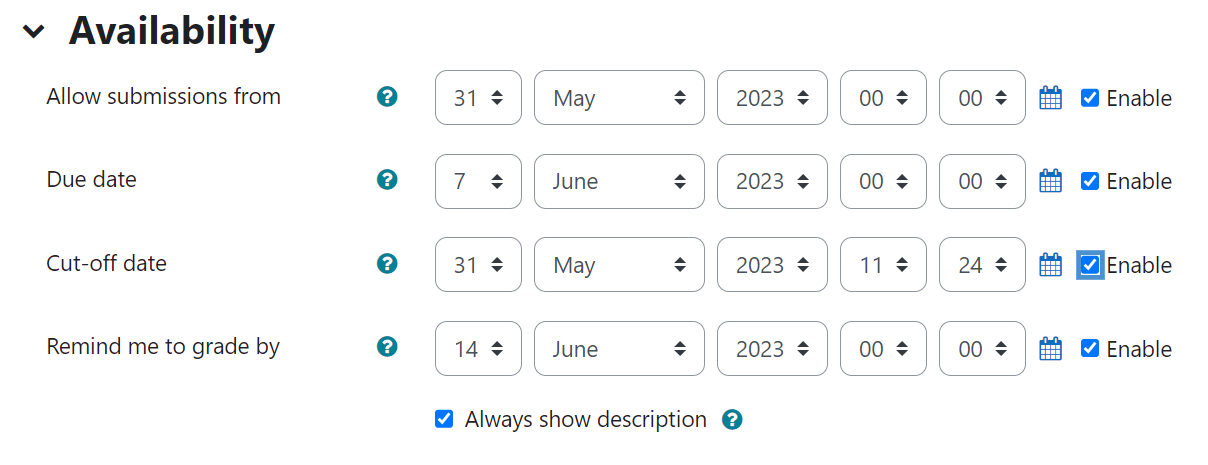
Step 7: Setting up the group submission
Under the 'Group submission settings',
Set 'Students submit in groups' to 'Yes'.
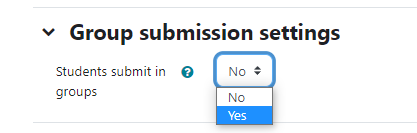
Step 8: Set the 'Common module settings'
Then more settings appears.
In the box of 'Grouping for student groups', select the specific grouping if you need to use grouping. Otherwise, choose 'None'.

Step 9: Set the 'Common module settings'
- In 'Group mode', choose 'Separate groups'.
- In 'Grouping', choose the target grouping if you need to use grouping. Otherwise leave it as 'None'.
- Click the button 'Add group/grouping access restriction'.
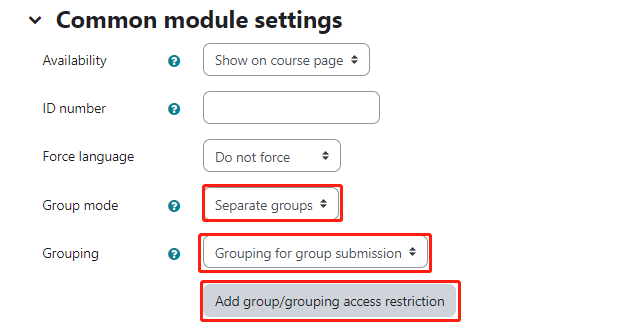
Step 10: Save and Finish
Now save your changes and return to the course page.

Tips:
Setting-up group activities can prove extremely productive for your students and it's best practice to implement groups at the start of the semester if possible.
Article Number: 106
Author: Thu, Aug 27, 2020
Last Updated: Mon, Jun 12, 2023
Author: Kenneth Simmons
Online URL: https://knowledgebase.xjtlu.edu.cn/article/create-a-group-submission-106.html