Anonymous Submissions in the Assignment activity
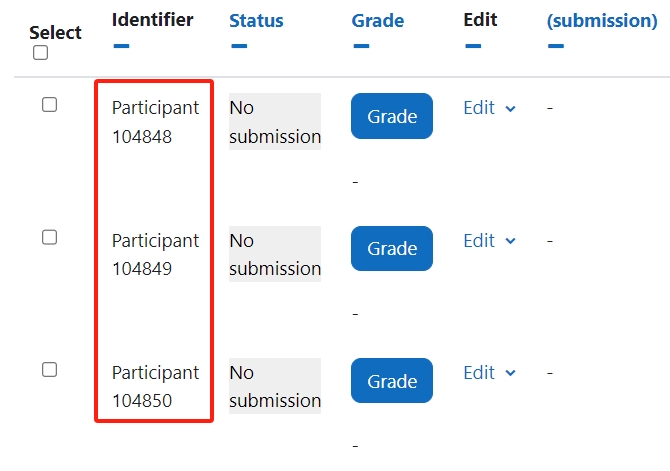
An example of Anonymous submissions
Overview:
This guide will show you how to implement Anonymous submissions within your Assignment Activity.
What to know:
The Anonymous submissions tool within the Assignment activity affords the user the ability to institute a feature that provides student anonymity, and impartial reviews and marking of their work.
Table of Contents
Step 1: The Assignment activity
Click the 'Turn editing on' button on the top right hand corner of your screen, next 'Add an activity or resource' then click on the 'Assignment activity icon'
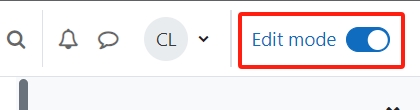
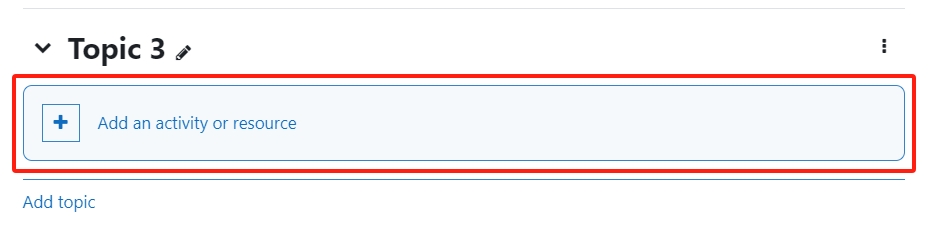

Step 2: Name and Description
Add the 'Assignment name' and 'Description'
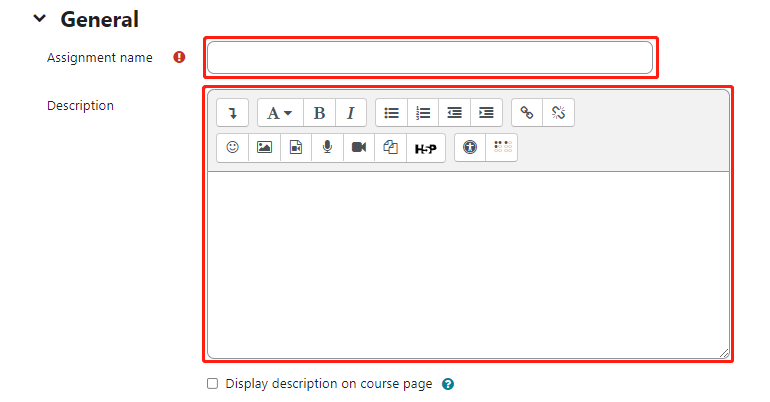
Step 3: The Grade section
Go down to the 'Grade' section on the assignment settings page (if grade settings are not displayed click on the arrow symbol to the left to display).

Step 4: Activating Anonymous submissions
Go to the 'Anonymous submissions' drop-down menu and select 'Yes'
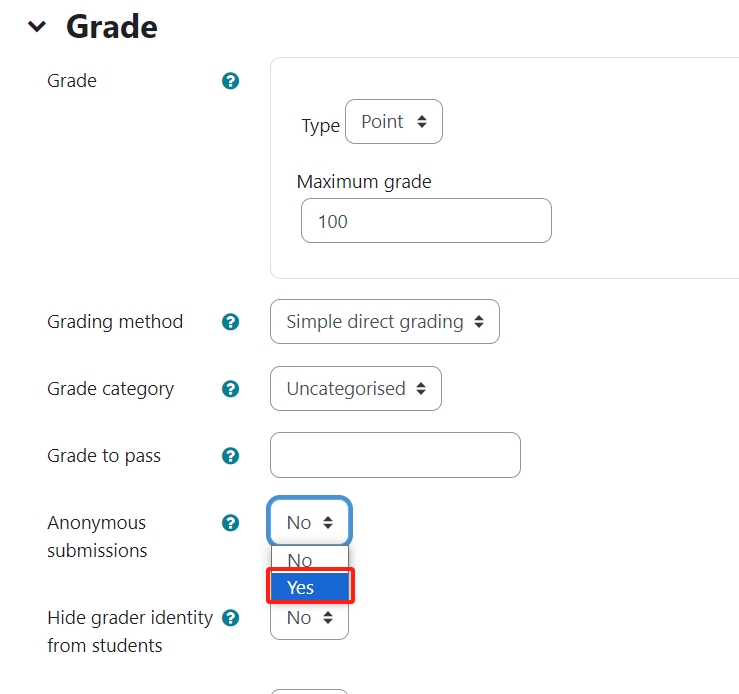
Step 5: Save settings
Now 'Save and return to course' or 'save changes' button to save the settings.

Step 6: Student anonymity
Now when you view the students within the submission section of the Assignment activity the only information that can be viewed about the participant is an 'Identifier' ID that has been generated for the specific submission.
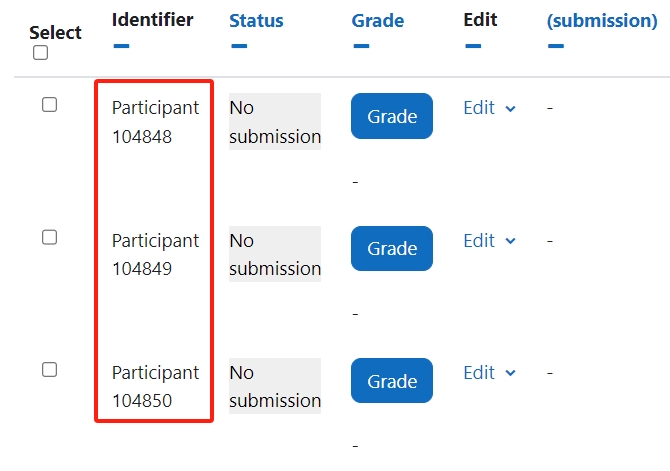
Step 7: Turning off Anonymous submissions (optional)
If at the end of the marking process, you are required to switch off Anonymous submissions this can be done by simply clicking on the 'Grading action' drop-down menu and clicking on 'Reveal student identities' now Anonymous submissions will be switched off.

Important:
If you disable the Anonymous submissions and enable it again, or reveal student identities and use Anonymous submissions again, the student number in Anonymous submissions will change. It may cause confusion to your colleagues.
Tips:
Always ensure that you institute anonymous submissions when setting up your Assignment activity at the beginning of the process, as it will not function once an assignment has been received.
Article Number: 153
Author: Fri, Sep 4, 2020
Last Updated: Wed, Oct 11, 2023
Author: Kenneth Simmons
Online URL: https://knowledgebase.xjtlu.edu.cn/article/anonymous-submissions-in-the-assignment-activity-153.html