Export peer review result and calculate final score manually
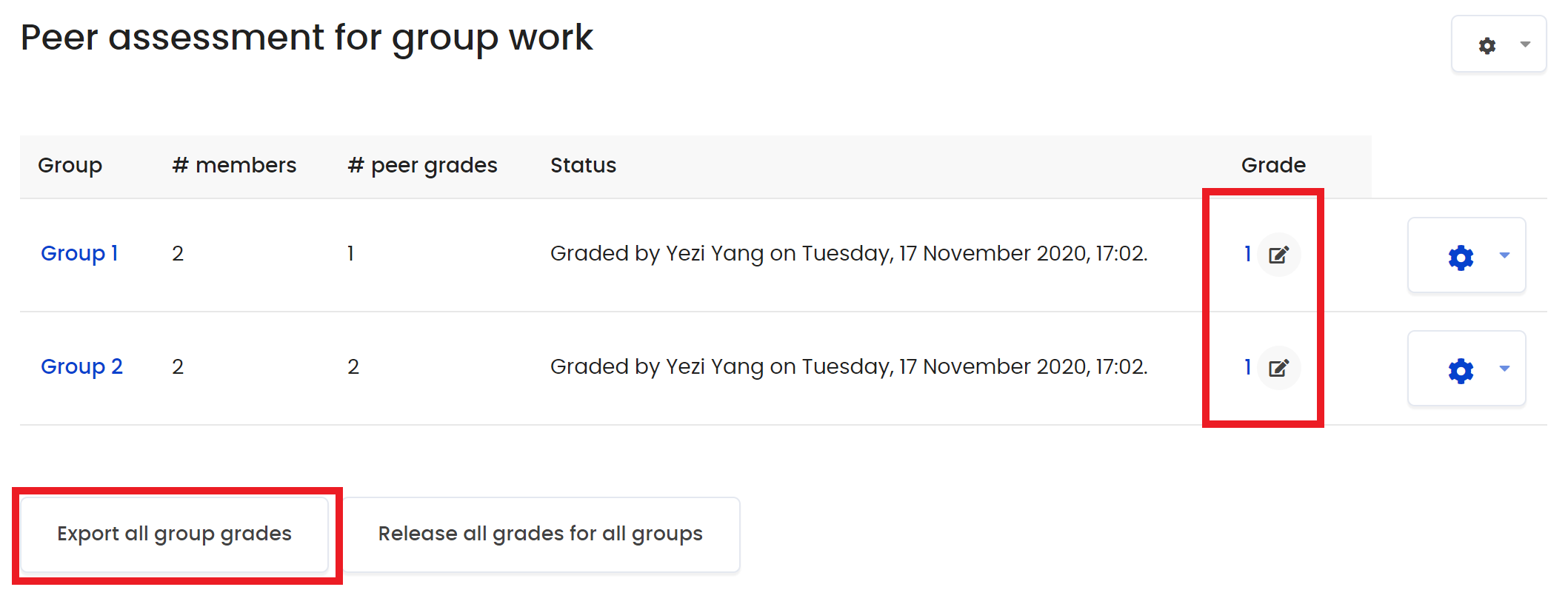
An example of exporting grades with fake group marks
Overview:
This guide will show you how to export the peer review results when students finish the peer review but teachers have not put the group marks yet. If you want to learn more about Peer Assessment and its more advanced features, as well as other Peer Assessment related information, please visit the Peer Assessment Information Portal .
What to know:
Peer Assessment activity is an activity that supports students to evaluate each other’s performance and contribution in group projects. Then, the final scores of each student in a group will be different accordingly, in combination with the teacher’s mark of the group final product.
Table of Contents
Step 1: Access the Peer Assessment activity
Please click on the Peer Assessment activity on your module page.
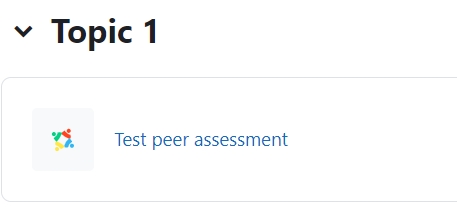
Step 2: Give group marks
Click the editing icon in ’Grade’ column, as highlighted, to give a group mark for each group. Once a mark is given, press 'Enter' in the keyboard to save the mark. This mark is the mark of the group product, such as the group report, etc.
Hint:
- If you have marked the group work, please put the real mark of each group here.
- If you have not marked the group work yet, please give ’1’ score as the group mark for each group. (Only after the group marks are given, the grades of peer review can be exported.)
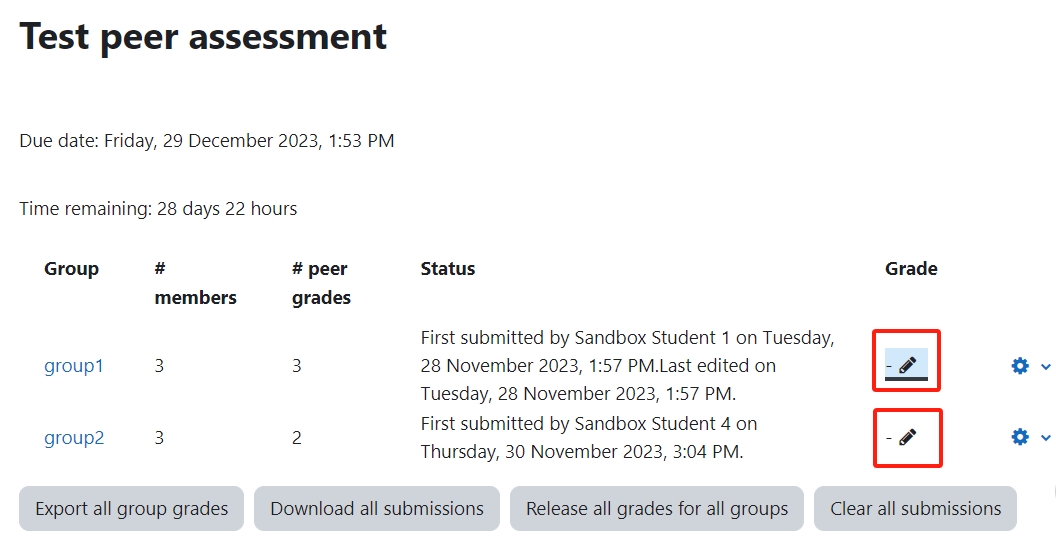
Step 3: Export grades
Then, click ’Export all group grades’ button to export the grades.
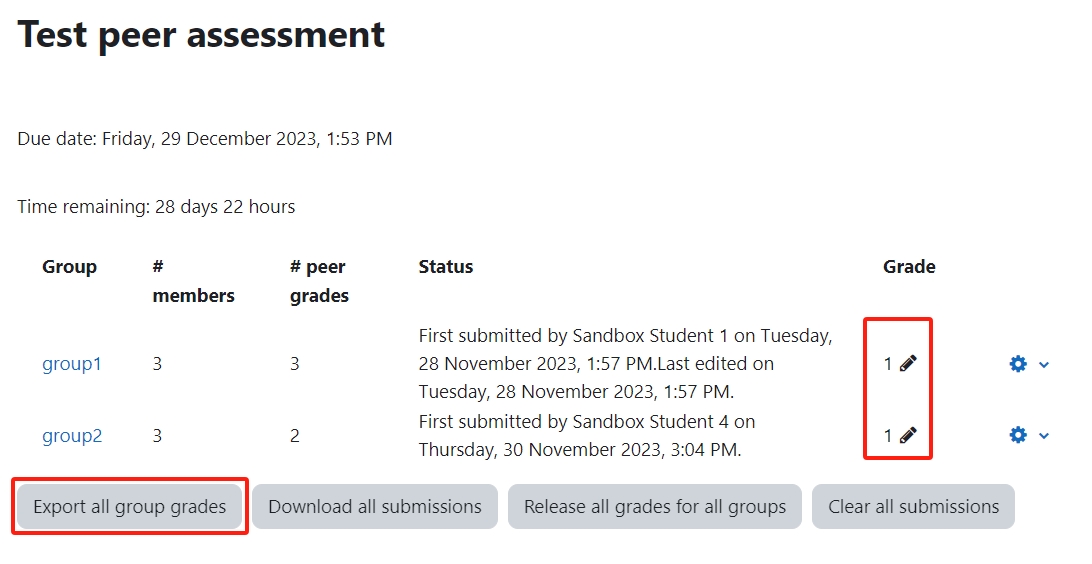
Step 4: Downloaded file
Then, you will get a downloaded file.
- If the group grades of each group are the real grades that students get, the 'student final grade' column shows the final score of each students in the group project.
- If the group grades of each group are '1' (a fake score in order to export the peer review result), you can manually calculate student final marks with the information in 'student contribution' column.

Step 5: Calculate student final scores (optional)
If you need to manually calculate the student's final score, please see this step. Otherwise, you can skip this step.
The algorithm of calculating student final grade is: Final Grade = Peer Assessment Weight * Student Contribution * Group Grade + (1 - Peer Assessment Weight) * Group Grade
For example, if the Peer Assessment Weight is set to be 20% in the group project, the real Group Grade of Student 1's group is 80,
Then the Final Grade = 20%*1.36*80 + (1-20%)*80 = 86
More information about the scoring mechanism
Article Number: 190
Author: Wed, Nov 18, 2020
Last Updated: Thu, Nov 30, 2023
Author: Yezi Yang
Online URL: https://knowledgebase.xjtlu.edu.cn/article/export-peer-review-result-and-calculate-final-score-manually-190.html