Drag and drop into text
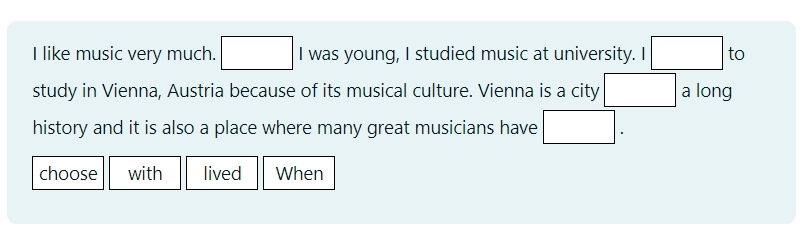
An example of Drag and drop into text question type
Overview:
This guide will show you how to create a Drag and drop into text question type.
What to know:
Drag and drop into text question type allows students to drag the text from the options into the sentences. It's often used by language learning test.
Table of Contents
- Step 1: Access the Quiz activity where you want to create the question
- Step 2: Click the 'Questions' tab.
- Step 3: Add a new question
- Step 4: Choose a question type
- Step 5: General settings
- Step 6: Choices
- Step 7: Combined feedback (Optional)
- Step 8: Multiple tries
- Step 9: Tags (Optional)
- Step 10: Save changes
Step 1: Access the Quiz activity where you want to create the question
In your module area/course, click the link of the Quiz activity where you want to create a new Multiple Choice question.
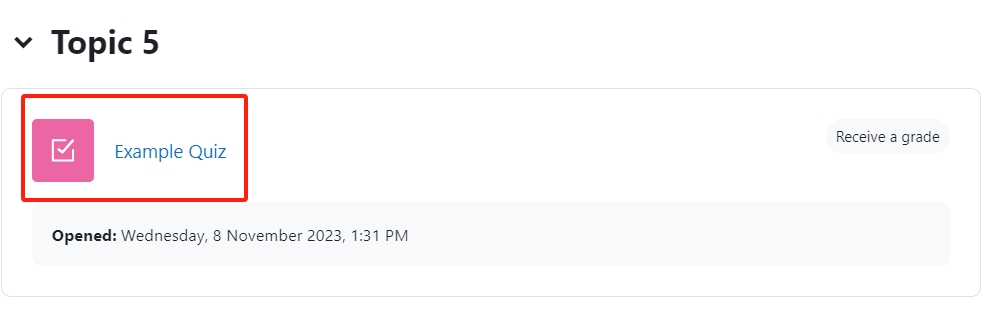
Note: If an appropriate Quiz activity doesn’t exist in your module area/course, please see Add a Quiz for details of how to create one.
Step 2: Click the 'Questions' tab.
- Click the 'Questions' tab.
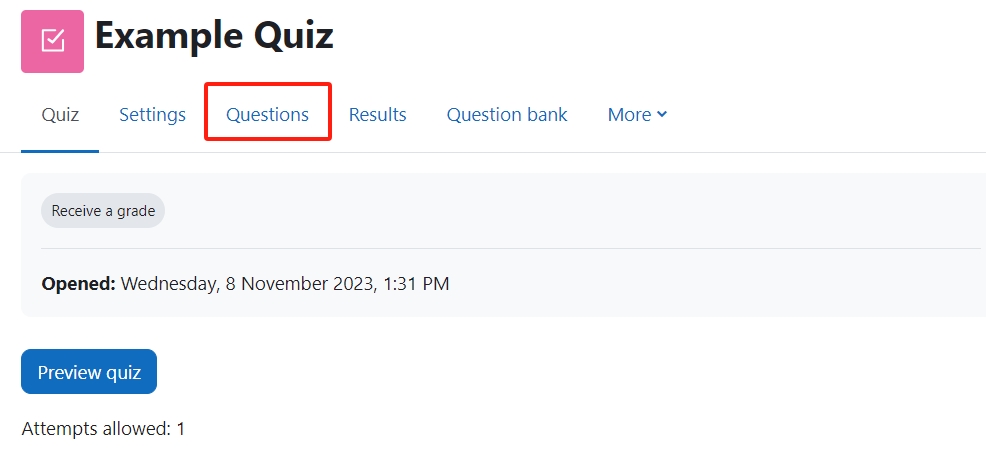
Step 3: Add a new question
- On the following page, click the ’Add’ link.
- Click the ’a new question’ link in the drop-down menu.
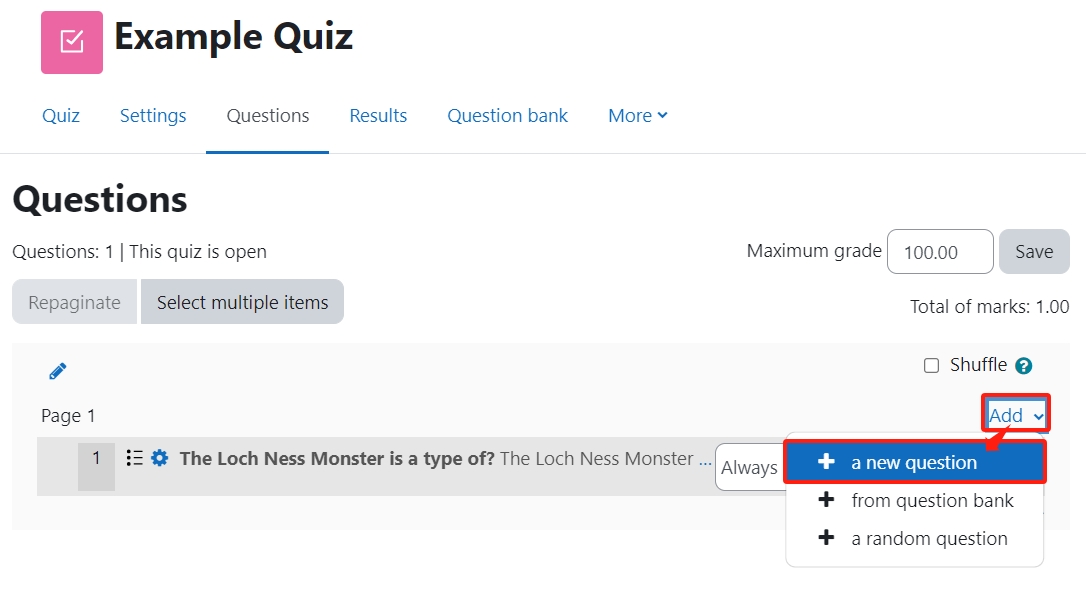
Step 4: Choose a question type
- Locate and select the Drag and drop into text question type from the pop-up window.
- Click the ’Add’ button.
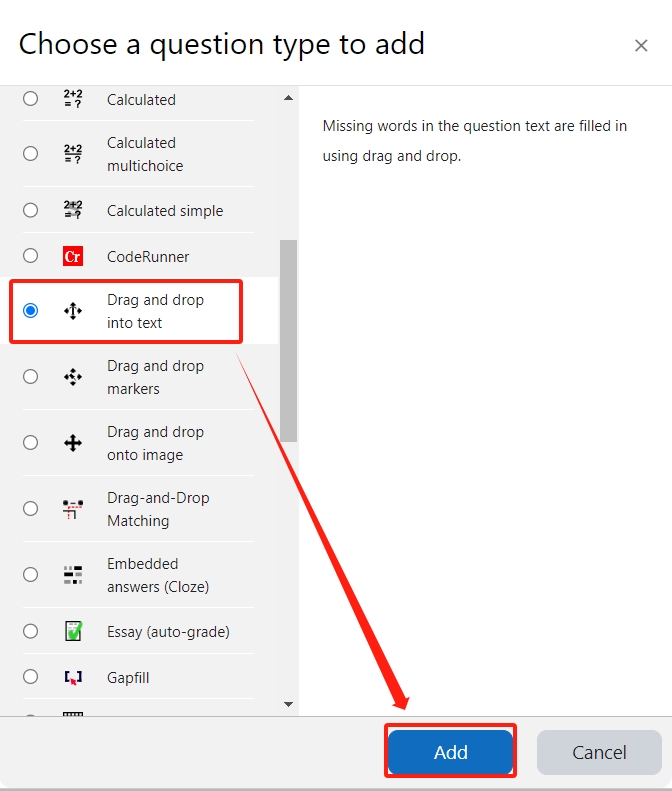
Step 5: General settings
Set the general information of the question by:
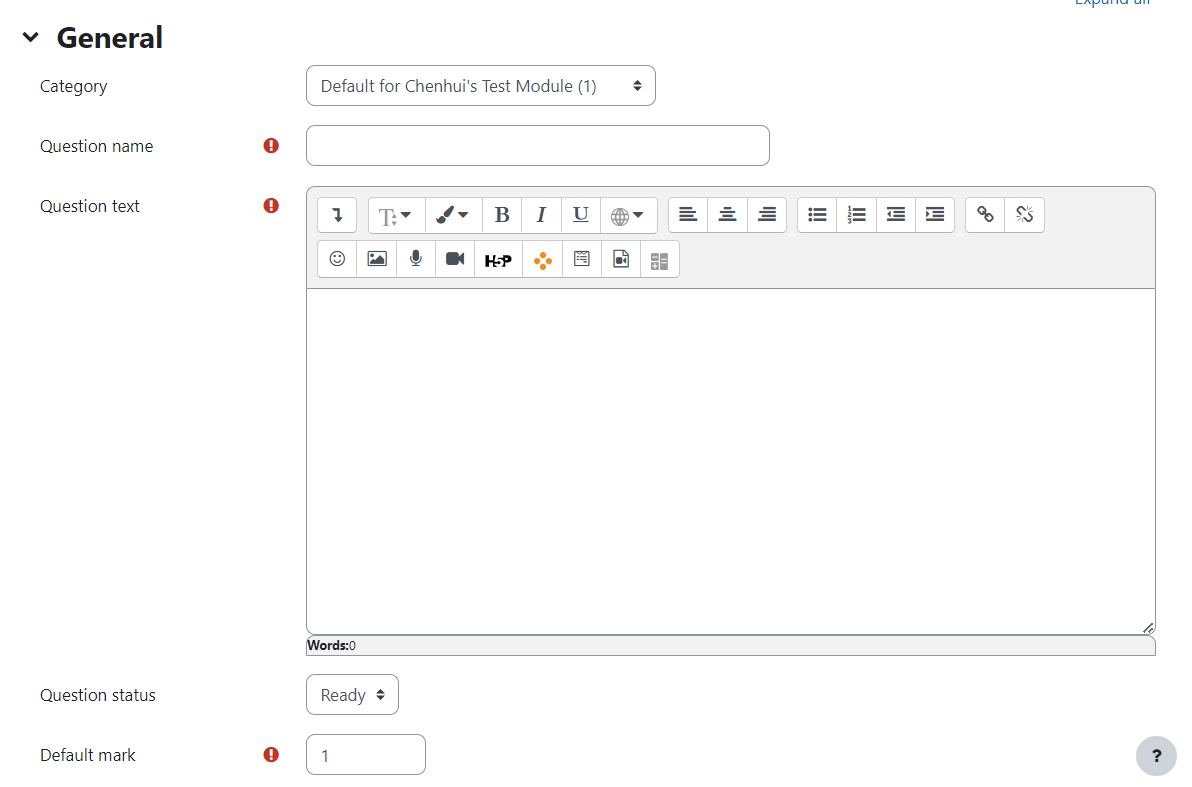
Category: Where you want the question to be saved.
Question name: It will be shown when you are searching the questions in question bank, but students can't see the question name.
Question text: It should be the sentence or paragraph which has some words missing. The missing space will be marked by number and use [[1]], [[2]] [[3]] to represent. Please see the example:
I like music very much. [[1]] I was young, I studied music at university. I [[2]] to study in Vienna, Austria because of its musical culture. Vienna is a city [[3]] a long history and it is also a place where many great musicians have [[4]].
Default mark: Please set the default mark as 1. We can change the marks later when you are editing the whole quiz.

General feedback: General feedback is shown to the student after they have completed the question. Unlike specific feedback, which depends on the question type and what response the student gave, the same general feedback text is shown to all students. You can use the general feedback to give students a fully worked answer and perhaps a link to more information they can use if they did not understand the questions.
ID number: If used, the ID number must be unique within each question category. It provides another way of identifying a question which is sometimes useful, but can usually be left blank.
Step 6: Choices
Type the answers for each sign in the sentence as below:

Shuffle: If the answer options will be shuffled or not.
Group: Different group will affect the layout of the answers in the question. Each group of answers will be on different line and color:

Unlimited : If available, it means students can select more than one of the same answer for different spaces. If not, it means they can ony select one for each option.
Step 7: Combined feedback (Optional)
Set the combined feedback for the question which will be show as the feedback according to students' grade of this question by:
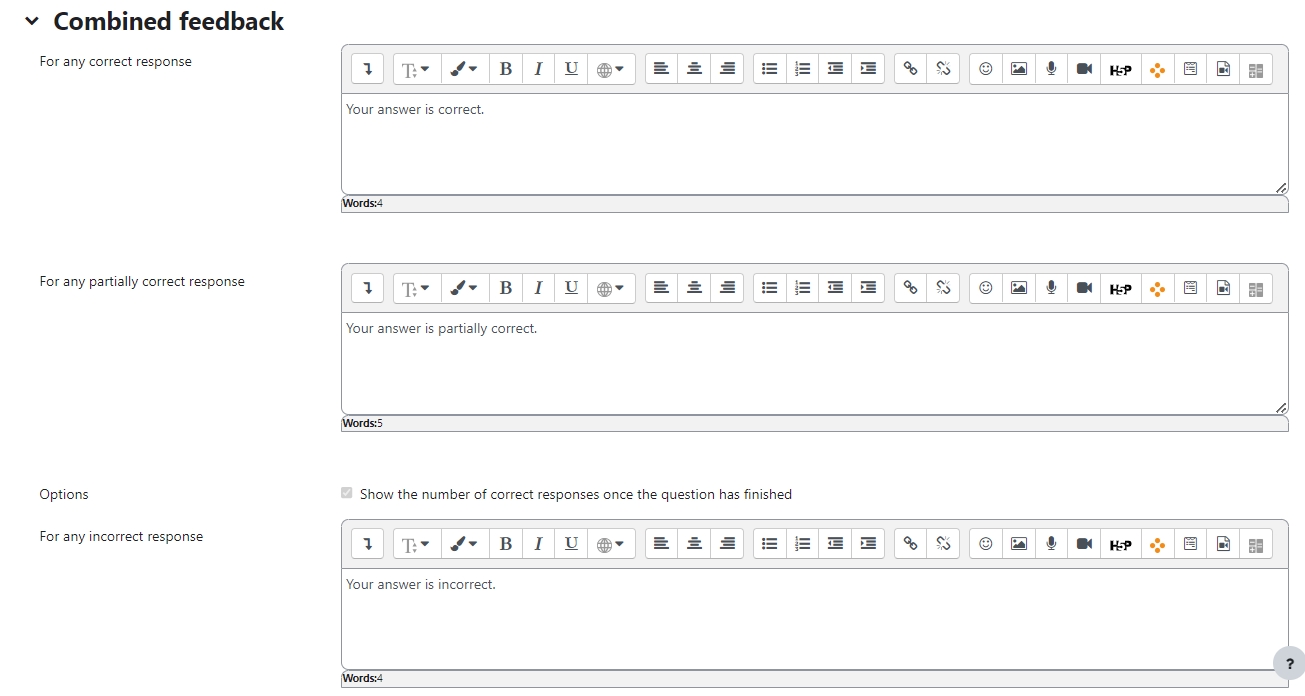
Step 8: Multiple tries
When questions are run using the ' Interactive with multiple tries ' or ' Adaptive mode ' behaviour, so that the student will have several tries to get the question right, then this option will be useful to control how much they are penalised and what hint you will receive for each incorrect try :
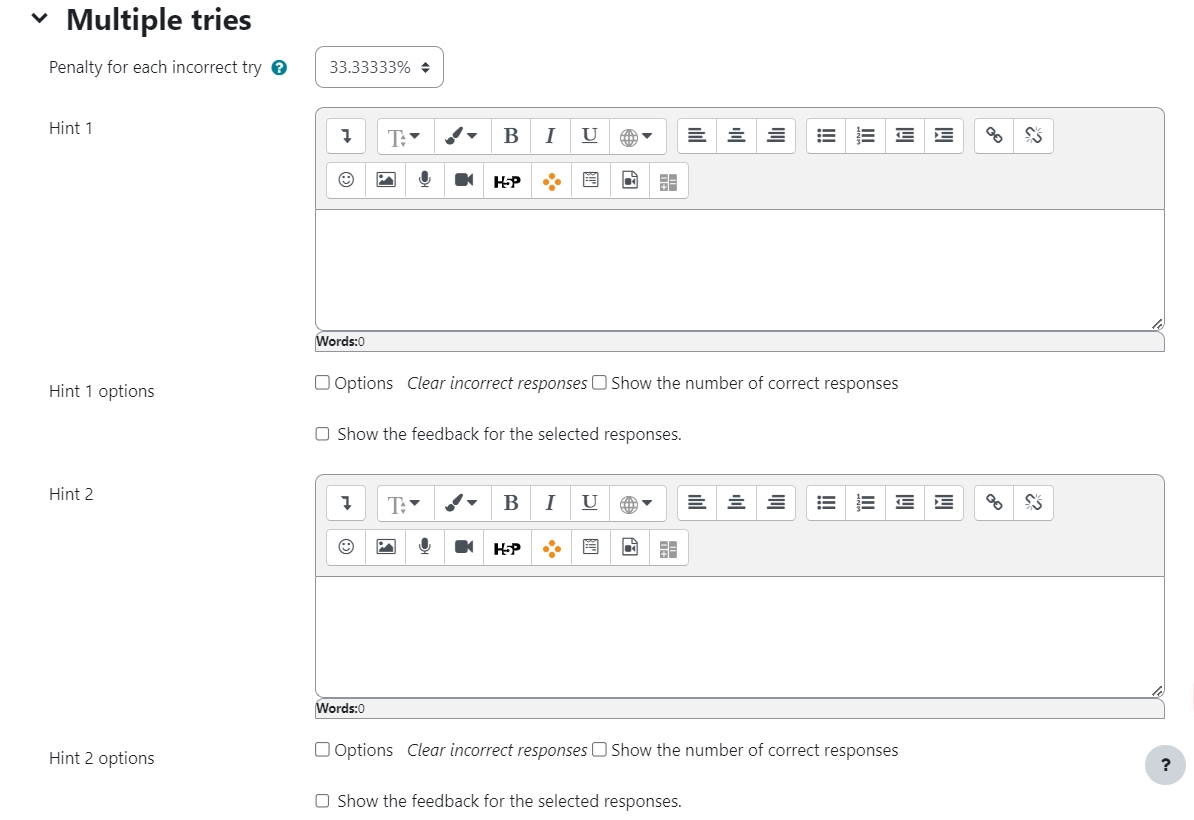 Penalty for each incorrect try:
Penalty for each incorrect try:
The penalty is a proportion of the total question grade, so if the question is worth three marks, and the penalty is 0.3333333, then the student will score 3 if they get the question right first time, 2 if they get it right second try, and 1 of they get it right on the third try.
For some multi-part questions this scoring logic is applied separately to each part of the question. The details depend on the question type and can be complicated, but the principle is to give students credit for the knowledge they have demonstrated as fairly as possible.
Hint: It is the message you want the students to see when they are wrong, it will help them to select the right answer in the next attempt. You can create more than one hints according to the attempts the quiz allowed.
Hint options: There are some options of automatic response, such as clear incorrect responses and show the number of correct response.
Step 9: Tags (Optional)
If you are using tags, you can easily search for the question by the tag in the question bank.
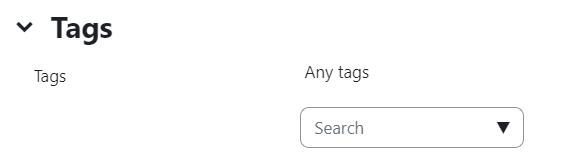
Step 10: Save changes
Please click the "Save and return to course" or "Save and display" to save your changes.
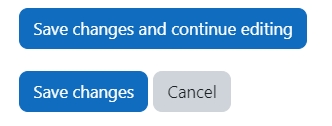
Tips: You can also preview the questions by clicking:

Article Number: 27
Author: Thu, Aug 13, 2020
Last Updated: Thu, Nov 16, 2023
Author: Yexiang Wu
Online URL: https://knowledgebase.xjtlu.edu.cn/article/drag-and-drop-into-text-27.html