Change module format

An example of Grid format
Overview:
This guide will show you how to change the format of a module.
What to know:
Learning Mall allows teachers to choose from different module format, such as topic format, grid format, etc.
Table of Contents
Step 1: Open the 'Settings' tab on the module page
Please click the 'Settings' tab on the top of the module page.

Step 2: Choose 'grid' course format
In the 'Course format' section, choose 'Grid' in the 'Format' setting.
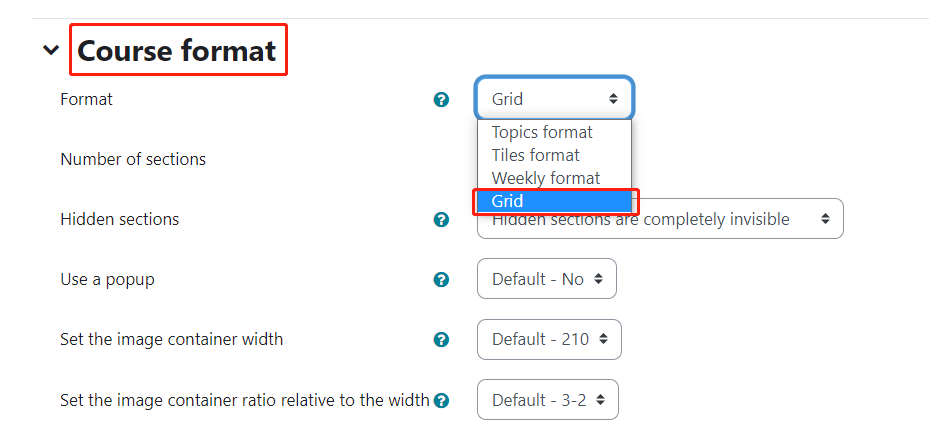
Step 3: Save the change
Then click the 'Save' button at the end of the page.

Step 4: Module in grid format
Then you will see your sections in the module page are changed to grid format.
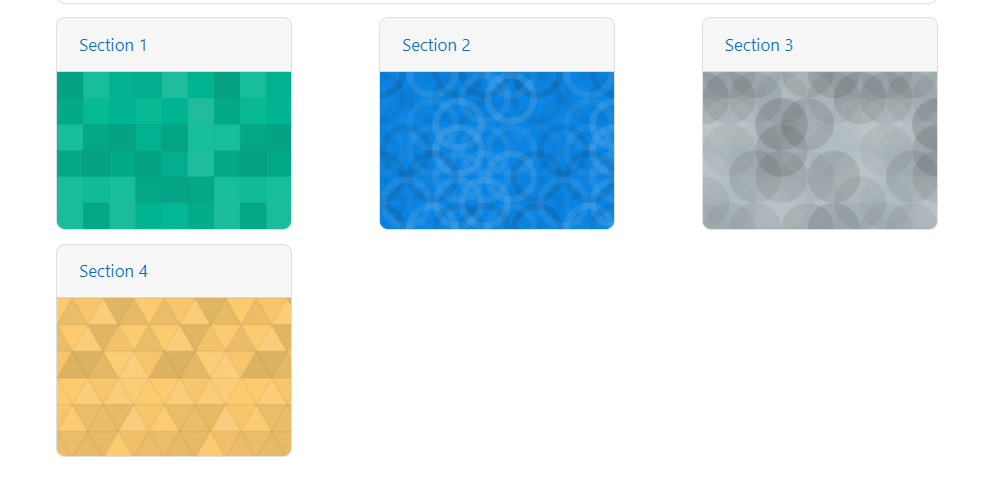
Step 5: Turn on Edit mode of the module page
Please enable the 'Edit mode' button at the top right of the page.
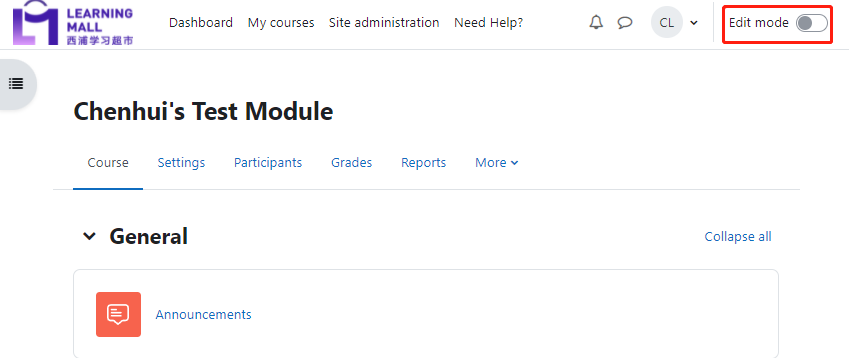
Step 6: Change images of the grids
Click 'Edit section' for each grid/section.
Upload an image to change the section image.
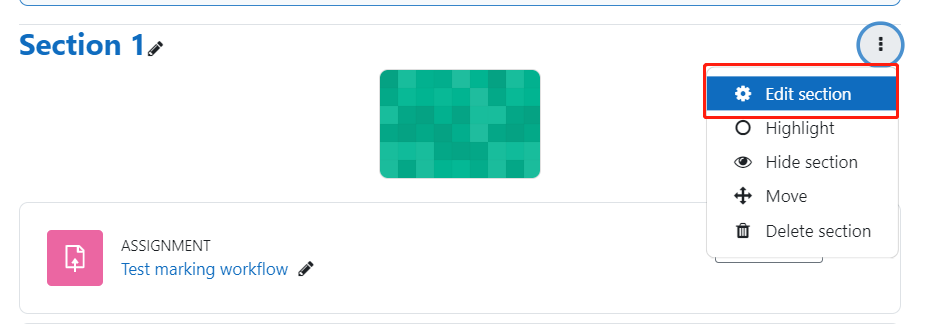
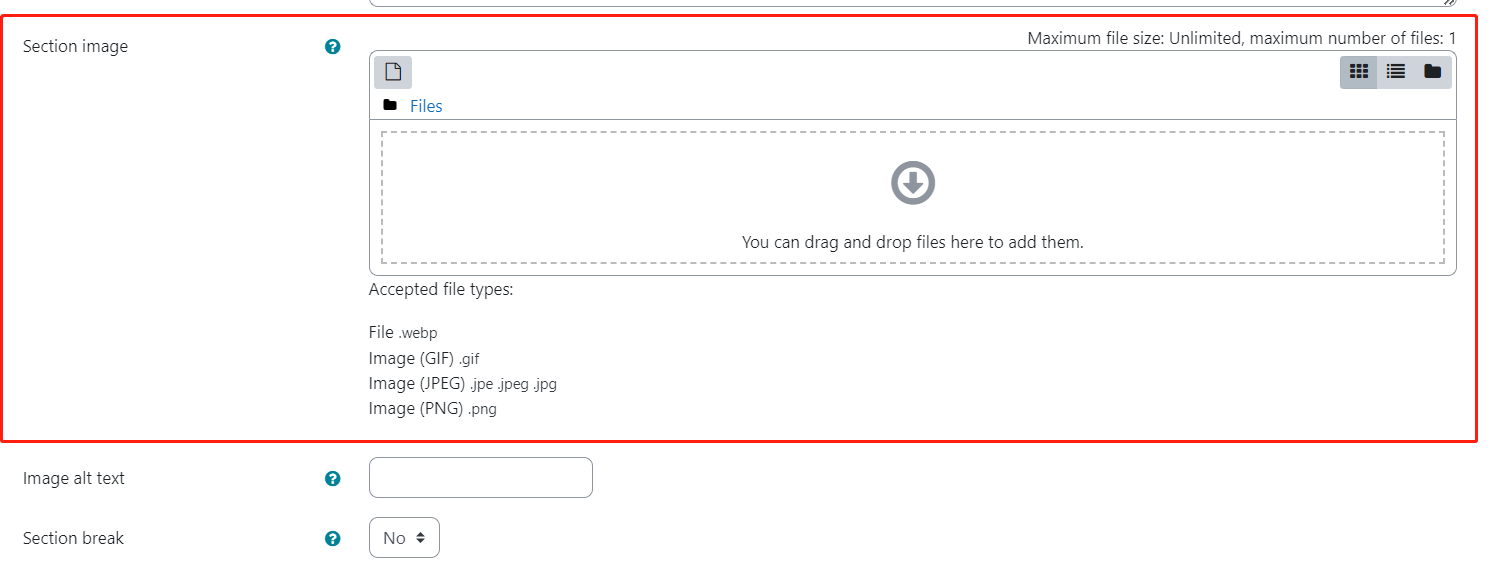
Article Number: 312
Author: Mon, Feb 21, 2022
Last Updated: Thu, Jul 27, 2023
Author: Yezi Yang
Online URL: https://knowledgebase.xjtlu.edu.cn/article/change-module-format-312.html