How to Exclude the Source of a Wrong Submission
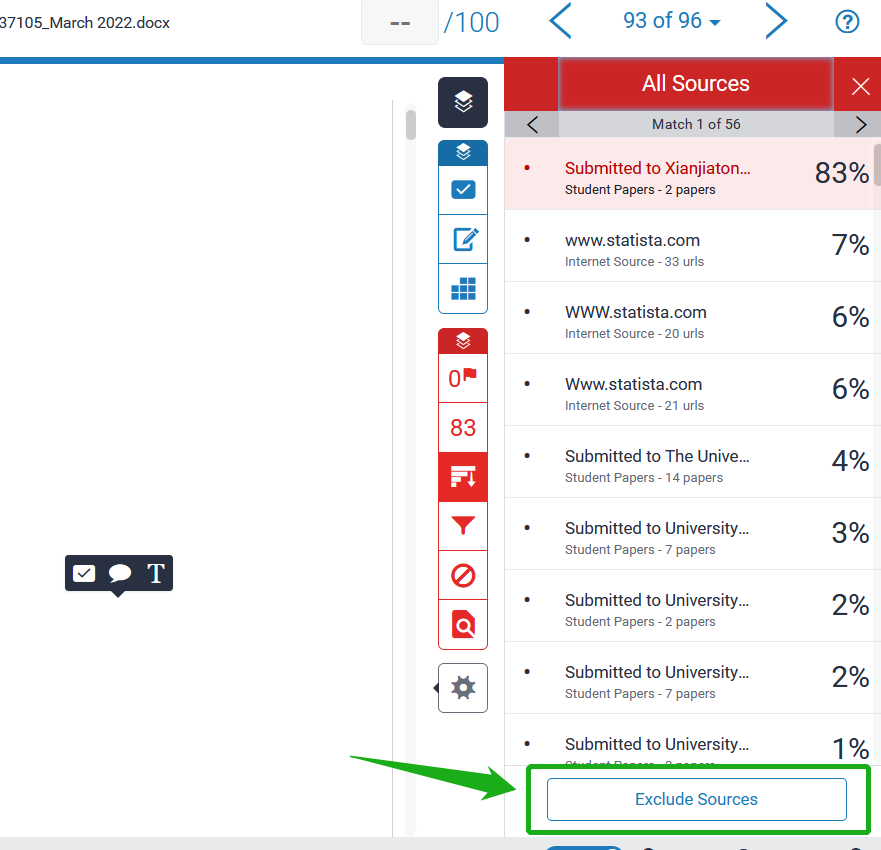
An example of "Exclude Sources" function in the Turnitin Similarity report
Overview:
This guide will show you how to exclude the sources mistakenly submitted to the wrong modules, thus decreasing the similarity percentage of the current submission.
What to know:
After three trials in "Turnitin Website Checking", some students may attempt to do the informal checking via other' accounts or to previous formal modules. Any document submitted to formal modules other than "Turnitin Website Checking" will be saved in the repository and checked against other submissions. Therefore, when the students upload their final draft to the right dropbox, the similarity percentage will be extremely high due to the previous drafts in the wrong modules already stored in the Turnitin repository. When the teachers view the similarity report of these submissions, they could exclude the sources of the wrong submission if confirmed by the student that the source is the same student's previous trial submission.
Table of Contents
Step 1: Open a similarity report
Click on the similarity percentage and the similarity report will be opened in a new webpage.
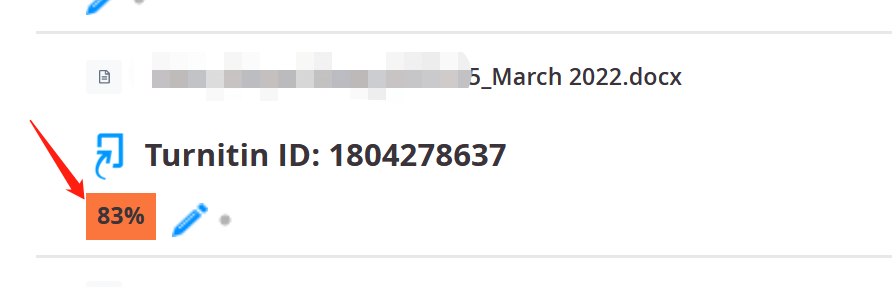
Step 2: Reveal all sources
The similarity layer is usually hidden on the right side. Click the "All sources" button to unhide the side panel. All similar sources will then be revealed in the sidebar.
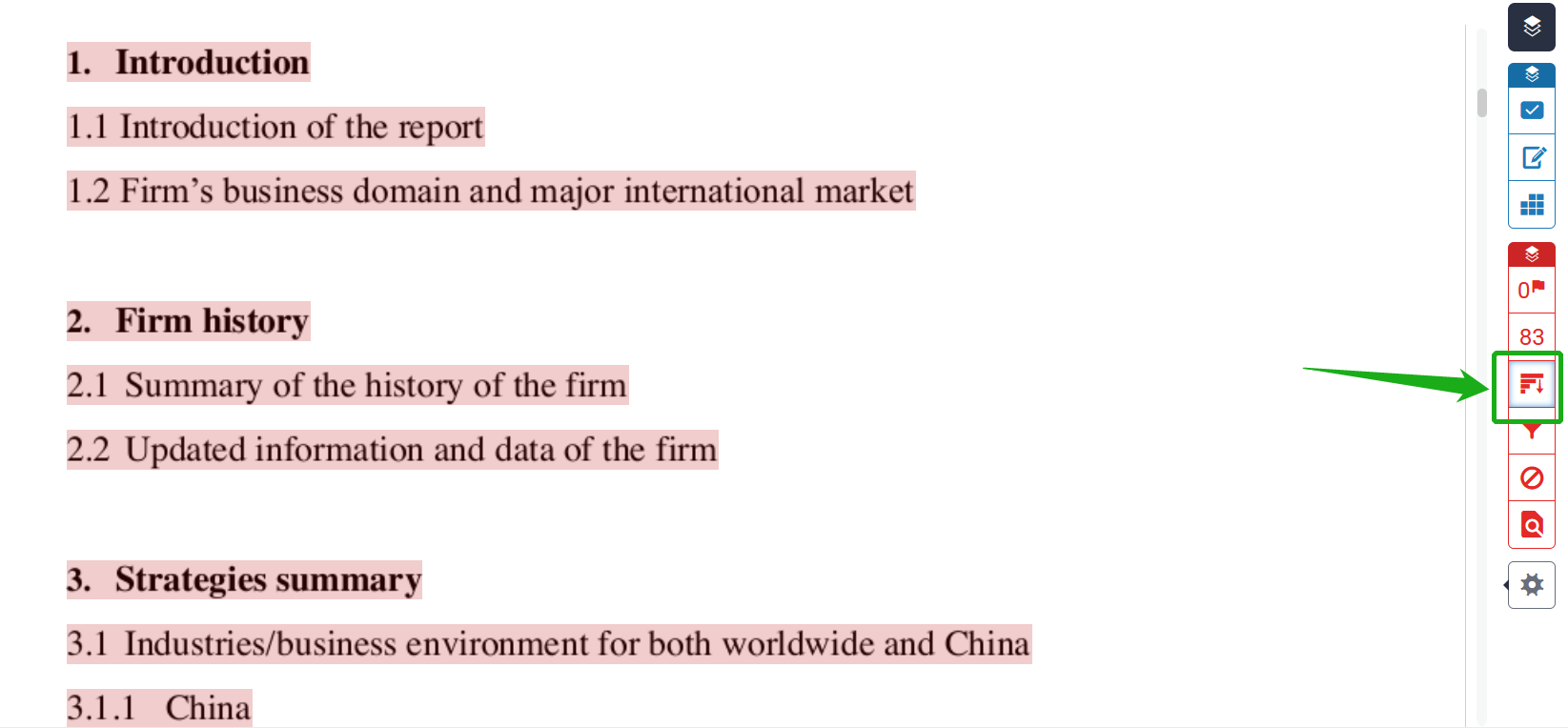
Step 3: Check the source
- Click on the first source with the highest similarity percentage. A detailed description will be displayed with the student's name and dropbox information.
- Click on the source button to download the source document.
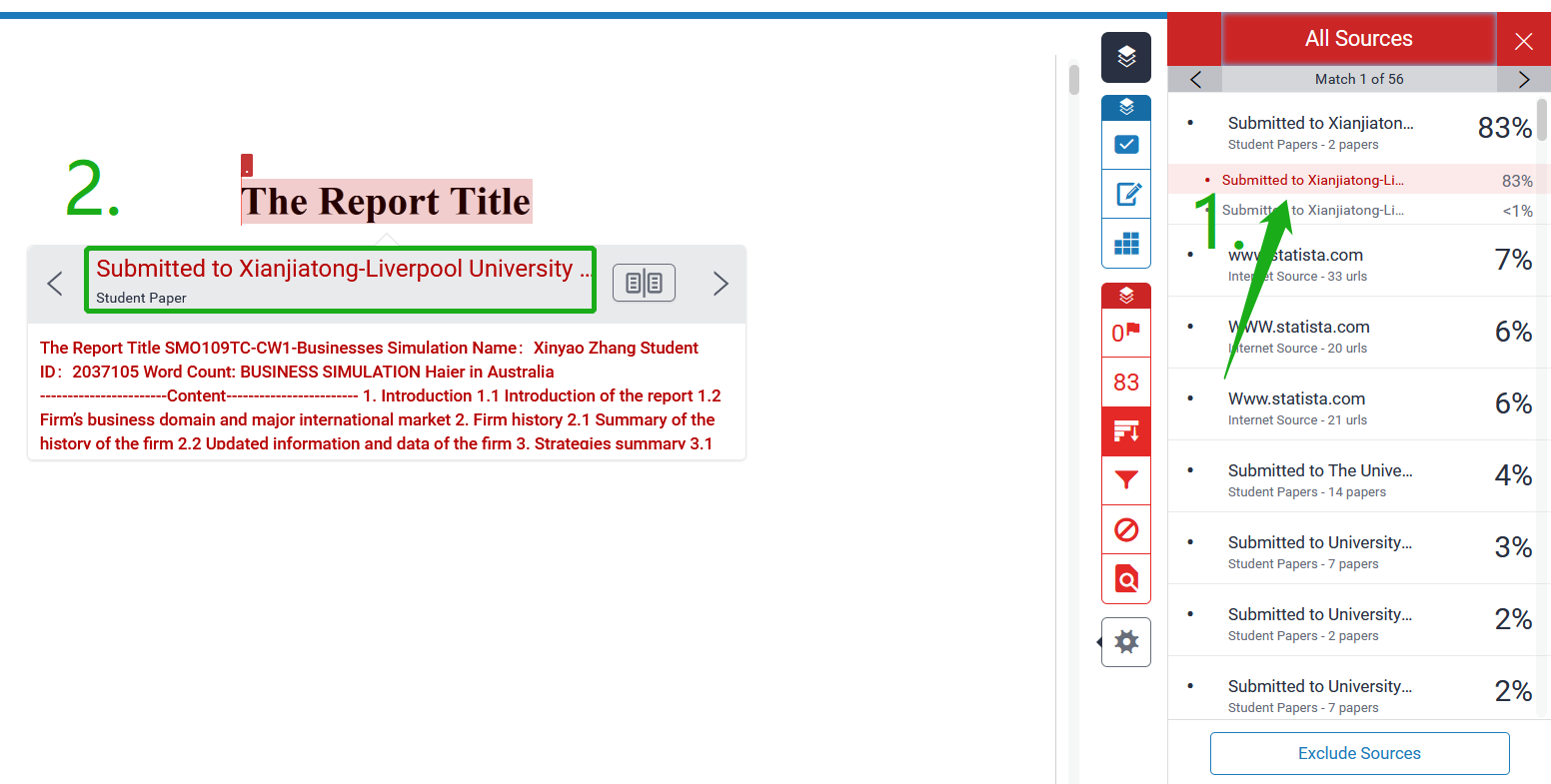
Step 4: Confirm the writer of the source
After downloading the file, you could check if the source is the previous wrong submission by the same student.
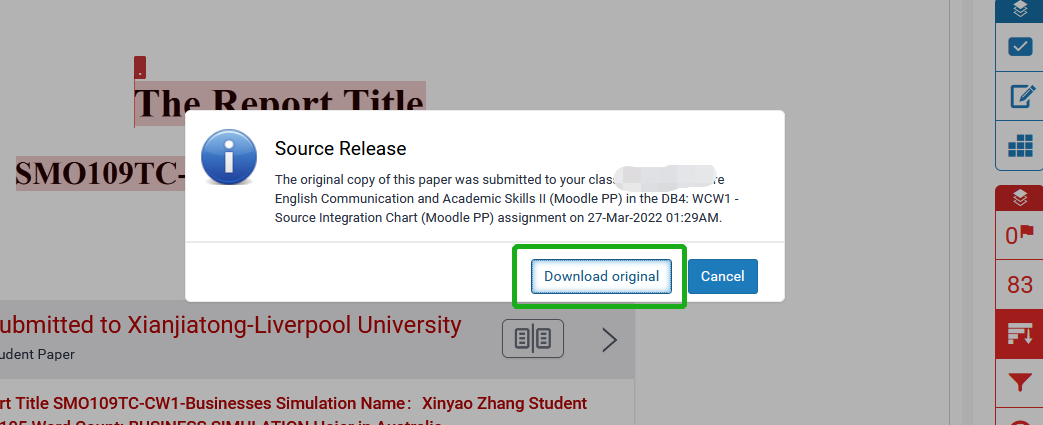
Step 5: Exclude the source with the high percentage
After confirming the source, click the "Exclude" button and then choose the source you need to exclude.
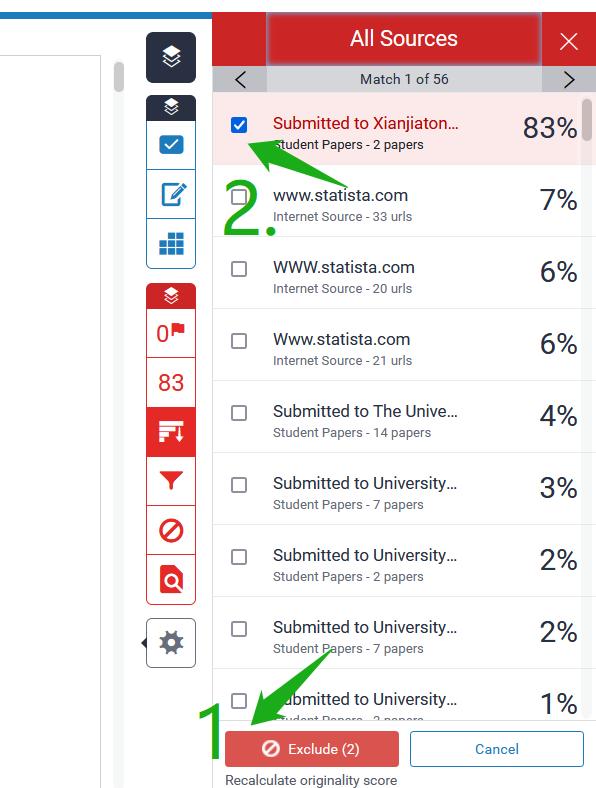
Step 6: Updated match overview
After the exclusion, the match overview is now updated to a lower similarity percentage accordingly.
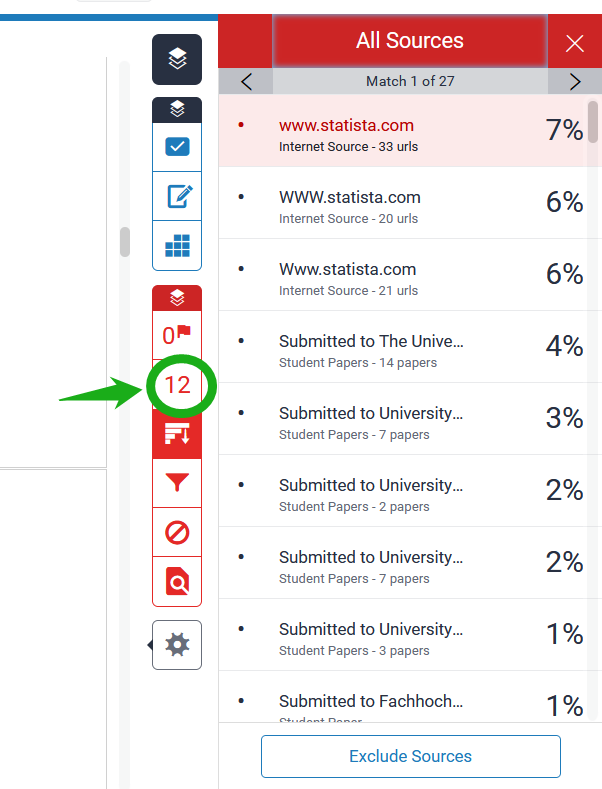
Step 7: Restore the exclusion
If you need to recall the excluding, click on the "excluded sources" button in the similarity layer and restore the previous excluded sources. Afterwards, the match overview will be changed back the previous percentage.
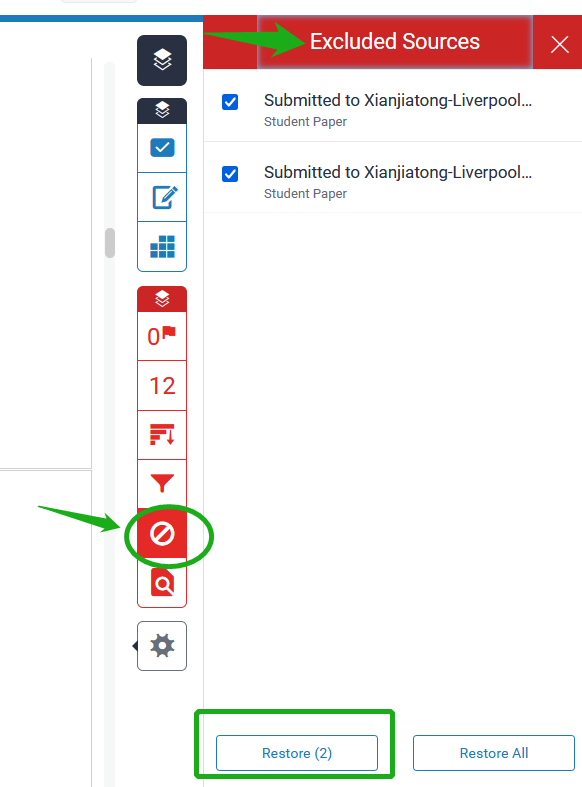
Tips:
Only the instructor/Teacher role can make the exclusion of the wrong submission and the changes will be saved in the Turnitin system.
Article Number: 332
Author: Thu, May 5, 2022
Last Updated: Tue, May 10, 2022
Author: Bowen Zhang
Online URL: https://knowledgebase.xjtlu.edu.cn/article/how-to-exclude-the-source-of-a-wrong-submission-332.html