Double-marking Assignment - How to bulk upload the feedback files
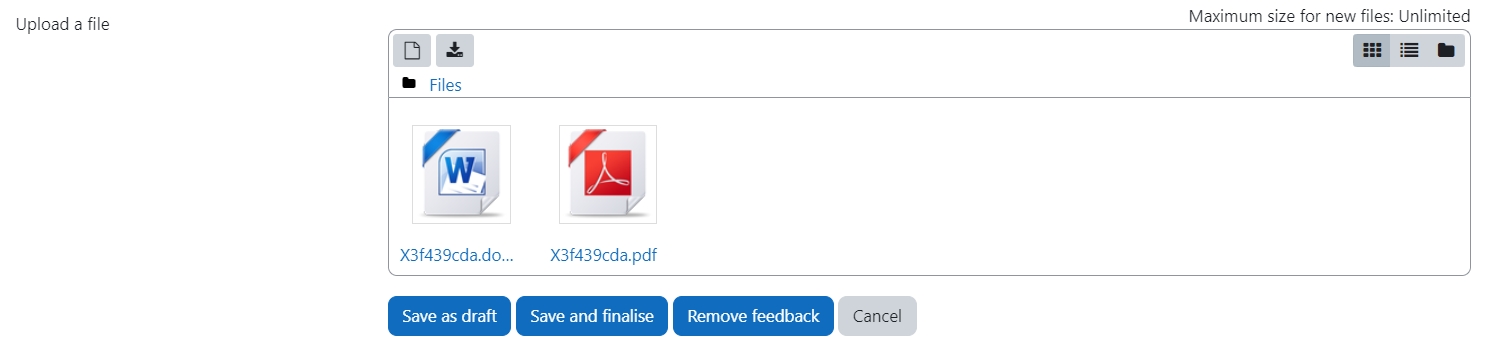
An example of feedback file
Overview:
This guide will show you how to bulk upload feedback file to each student within Double-marking Assignment activity.
What to know:
Double-marking Assignment is mainly designed to support the double-marking. If you don't need do double marking, please use the activity "Assignment".
The Double-marking Assignment feedback uploading feature has some limitations, such as:
- You can't successfully upload unless the submission has been marked with a score (for example, if assessor 1 hasn't give a score, you can't upload feedback for assessor 1)
- You can't upload more than one file with the same type to each submission. Please manually upload if you have more than one document or use different file types. For example, use one PDF file and one Word file.
Table of Contents
Step 1: Name the feedback files
Please change the file name with exact the random File ID as below: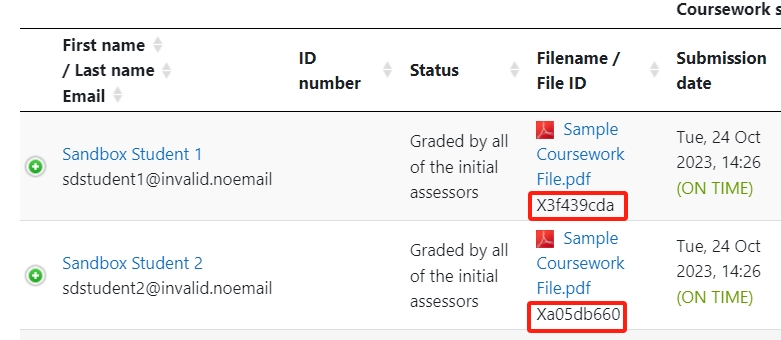
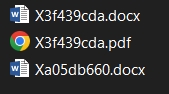
Step 2: Zip all the files
You can zip all the files by selecting all of them:
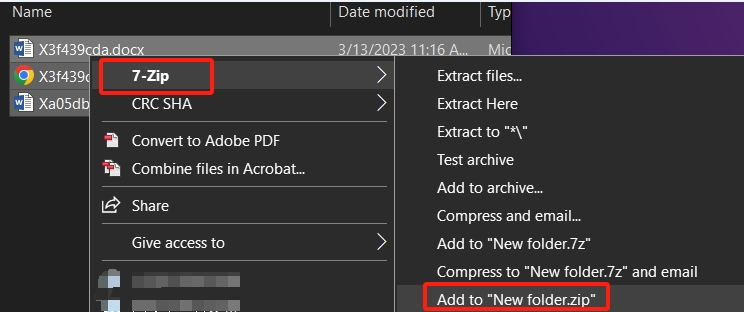
Step 3: Upload to Double-marking Assignment
Click and upload the zip file to Double-marking Assignment:
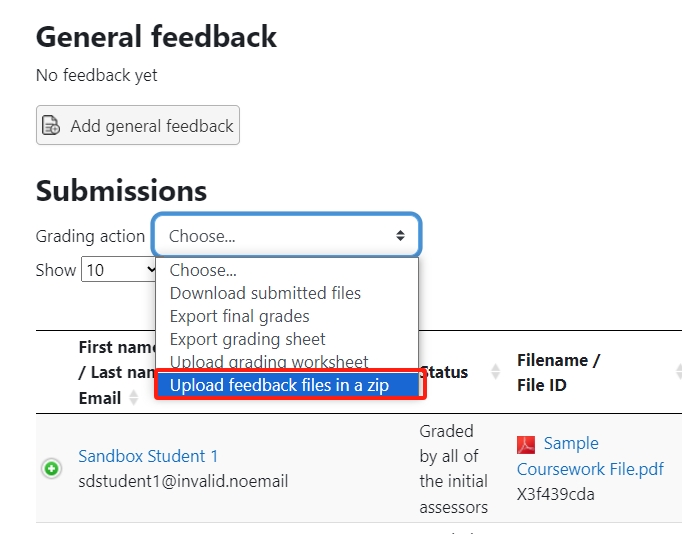
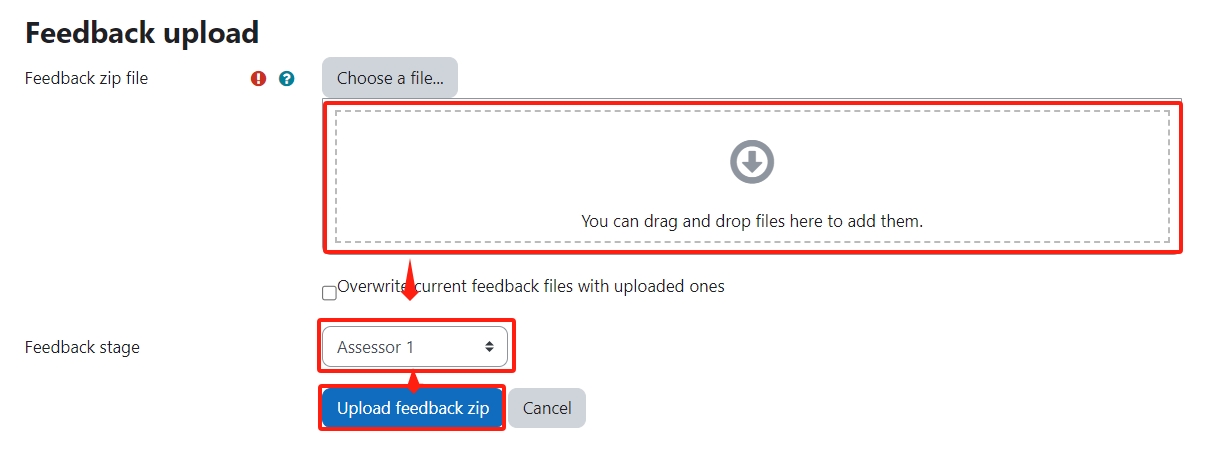
Step 4: Check the notice
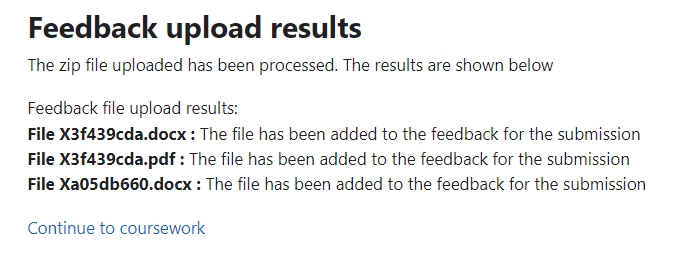
Article Number: 362
Author: Tue, Jan 10, 2023
Last Updated: Wed, Jan 8, 2025
Author: Yexiang Wu
Online URL: https://knowledgebase.xjtlu.edu.cn/article/double-marking-assignment-how-to-bulk-upload-the-feedback-files-362.html