How to download and migrate H5P Content Bank from modules in AY24/25 to new module areas in AY25/26
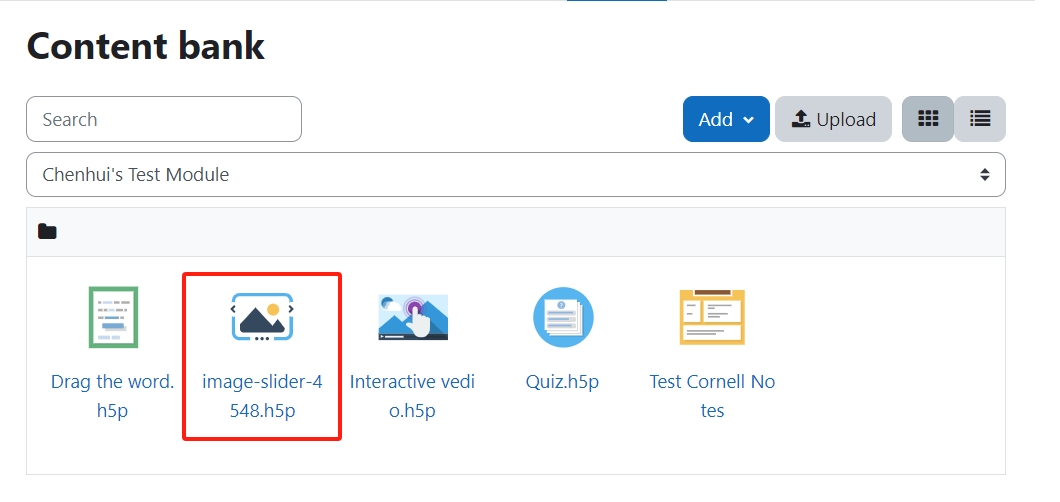
Uploaded H5P activities in the module area
Overview:
This guide will show you how to manually download and migrate the H5P content bank from the previous module in AY24/25 to the new module area in AY25/26.
Here is the link to the archive AY24/25 system: https://core.xjtlu.edu.cn
What to know:
The download and migration process can be completed in a few simple steps, enabling you to quickly start setting up your new module area for AY24/25.
Table of Contents
Step 1: Access the previous module area in AY24/25
Access your previous AY24/25 module area. Then click "More" and choose "Content bank".
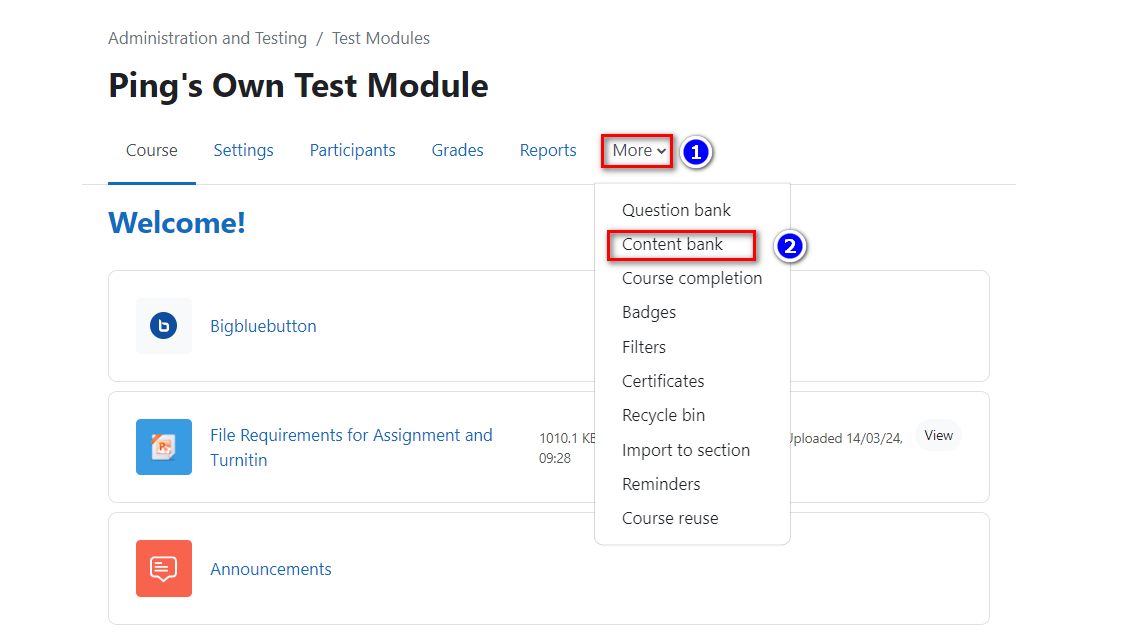
Step 2: Access the Content bank
Next, you can view all the H5P functions in the Content bank.
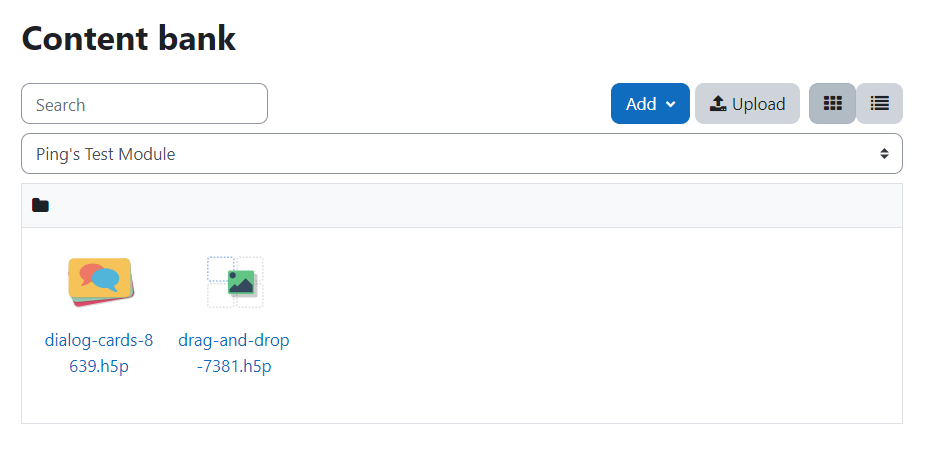
Choose the function to be downloaded and click the name to open it.
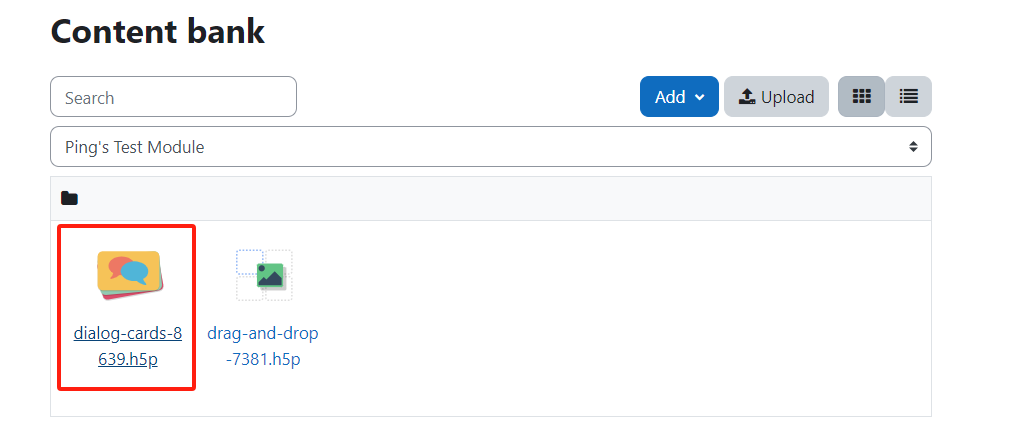
Step 3: Download the H5P function
Click the "More" button and click the "Download" option.
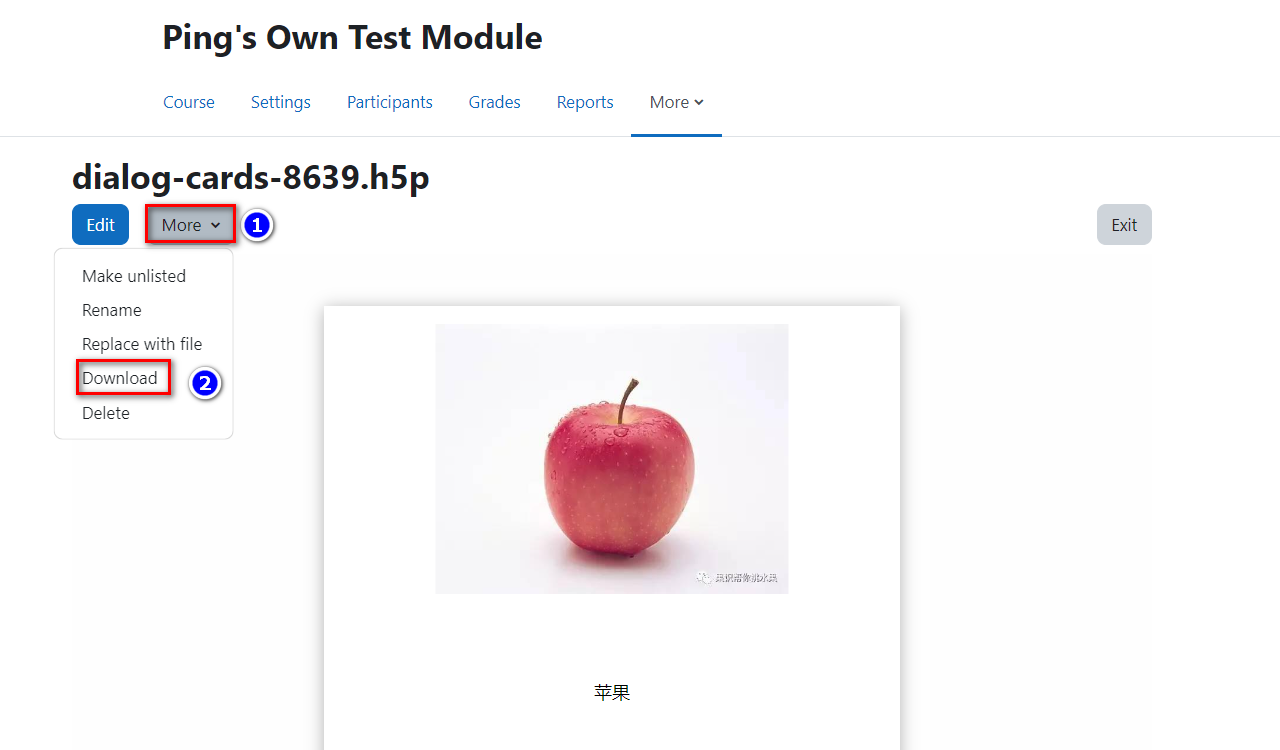
Step 4: Locate the downloaded H5P file
You should now find an H5P file saved to the Downloads folder on your computer.
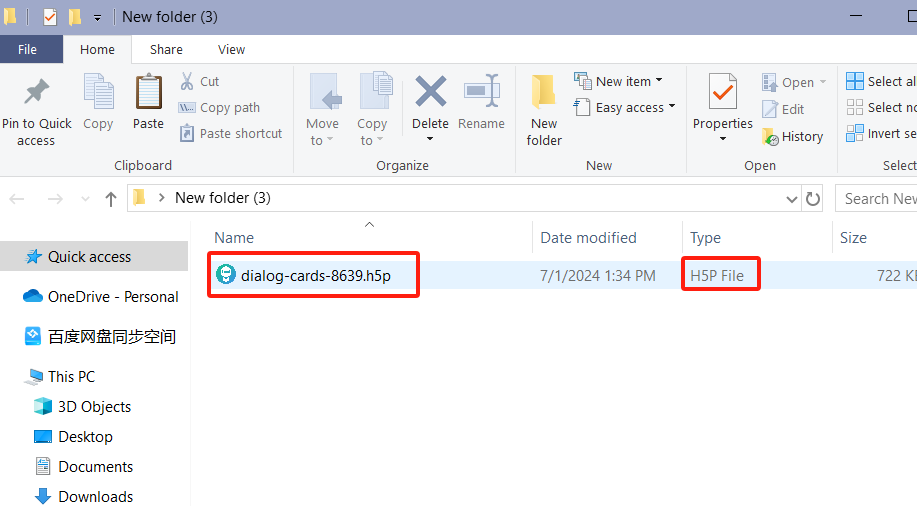
Step 5: Access the new module in AY25/26
Access your new module area for the new academic year AY25/26 and click the Content bank at the course-level menu.
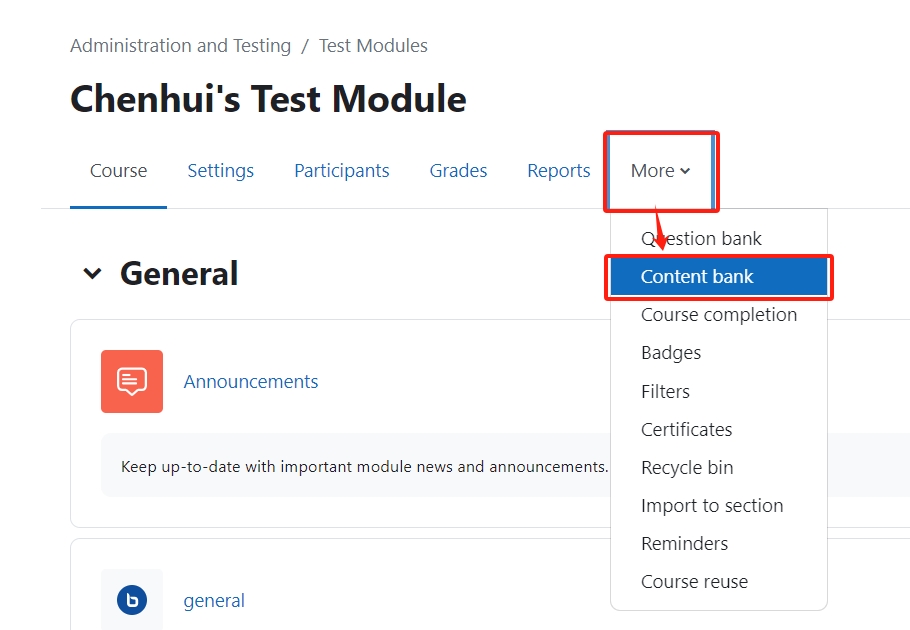
Step 6: Access the Content bank in the new module
Next, click the Upload button in the content bank of your new module.
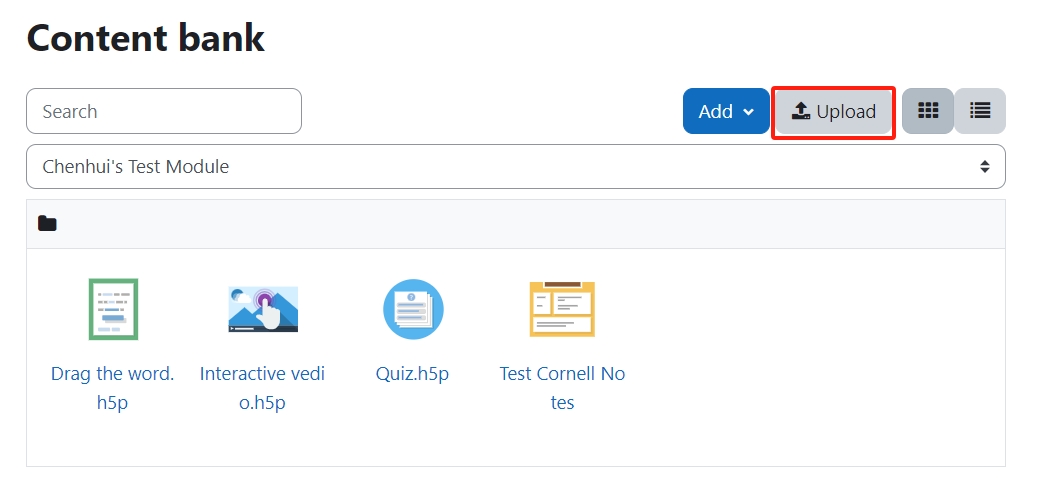
Step 7: Uploading H5P files to the Content bank
You can now simply drag-and-drop the downloaded H5P file into the pop-up dialogue. Note that multiple files can not be dragged and dropped simultaneously. You only can upload one file at a time. Then click Save Changes.
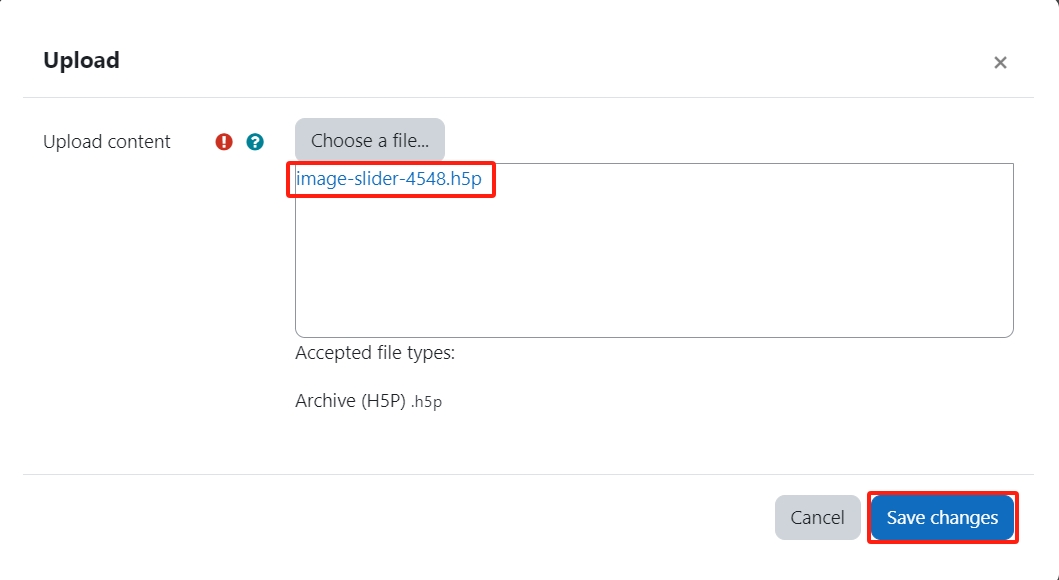
Once complete, please click Content bank folder to view all the H5P functions listed, including the uploaded file.
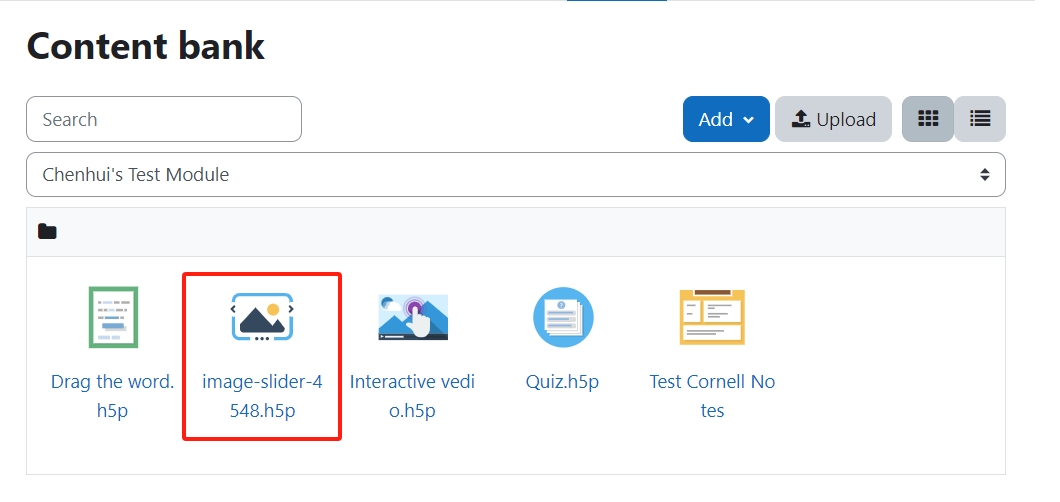
Tips: Please note that the migration process for H5P file can only be processed one function at a time. There is no bulk migration for H5P content migration.
Article Number: 386
Author: Mon, Jul 1, 2024
Last Updated: Thu, Jun 26, 2025
Author: Ping Zhang
Online URL: https://knowledgebase.xjtlu.edu.cn/article/how-to-download-and-migrate-h5p-content-bank-from-modules-in-ay24-25-to-new-module-areas-in-ay25-26-386.html