Phase 2-Teacher Role-How to select the students in iMatch system
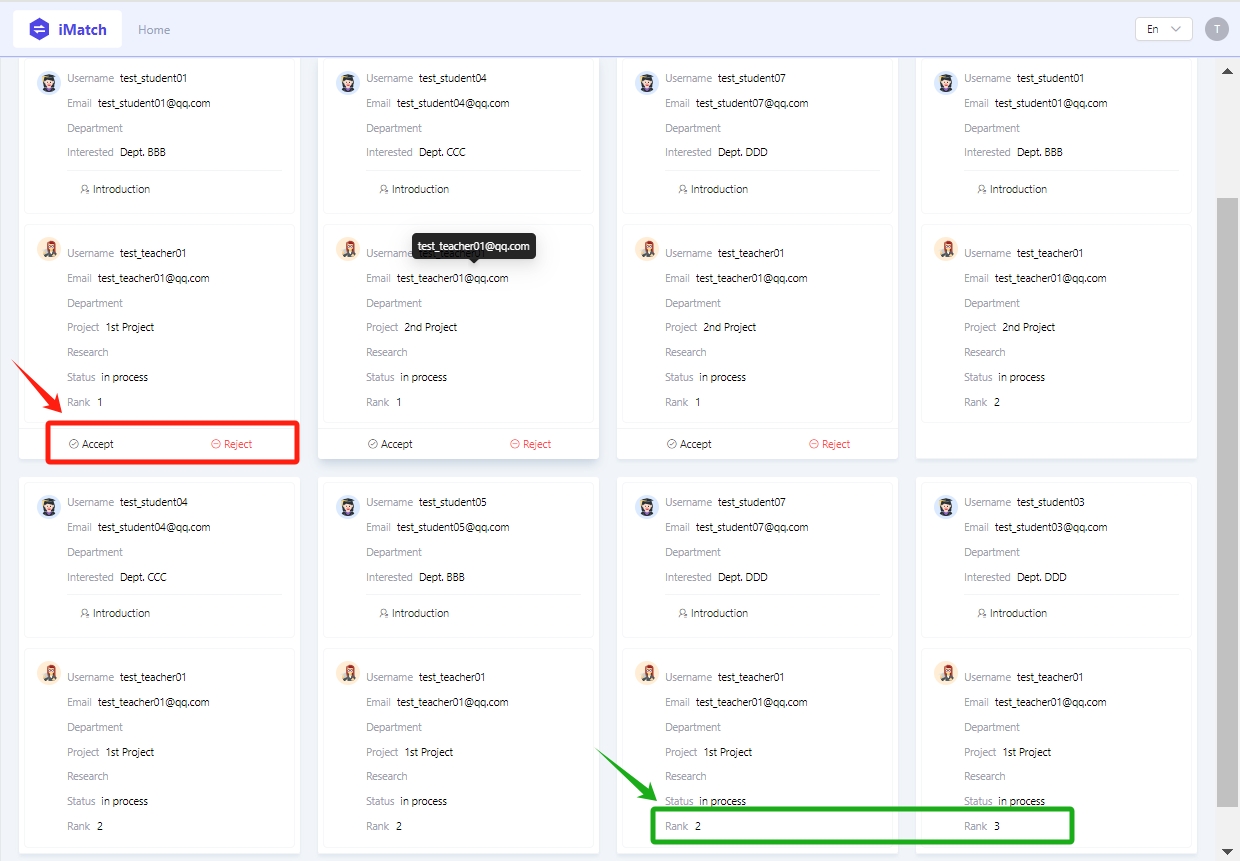
An example of teacher's view of selecting students
Overview:
This guide will demonstrate the teachers on how to select students in each selection rounds.
What to know:
As a teacher participating in the mutual selection process, you have the ability to counter-select the students who have chosen you. However, you may need to check on the iMatch system multiple times, depending on the number of students ranking the teachers. The number of selection rounds for teachers should be discussed and shared within your department beforehand.
During each round, you will need to log into iMatch system to see if there are any students available for selection. No need to worry about the missing the selection, as a reminder email will also be sent to you in the morning of each selection round if configured.
Table of Contents
Step 1: Locate the room
There may be instances that you are involved in several selection projects. In such cases, make sure to locate the correct room.
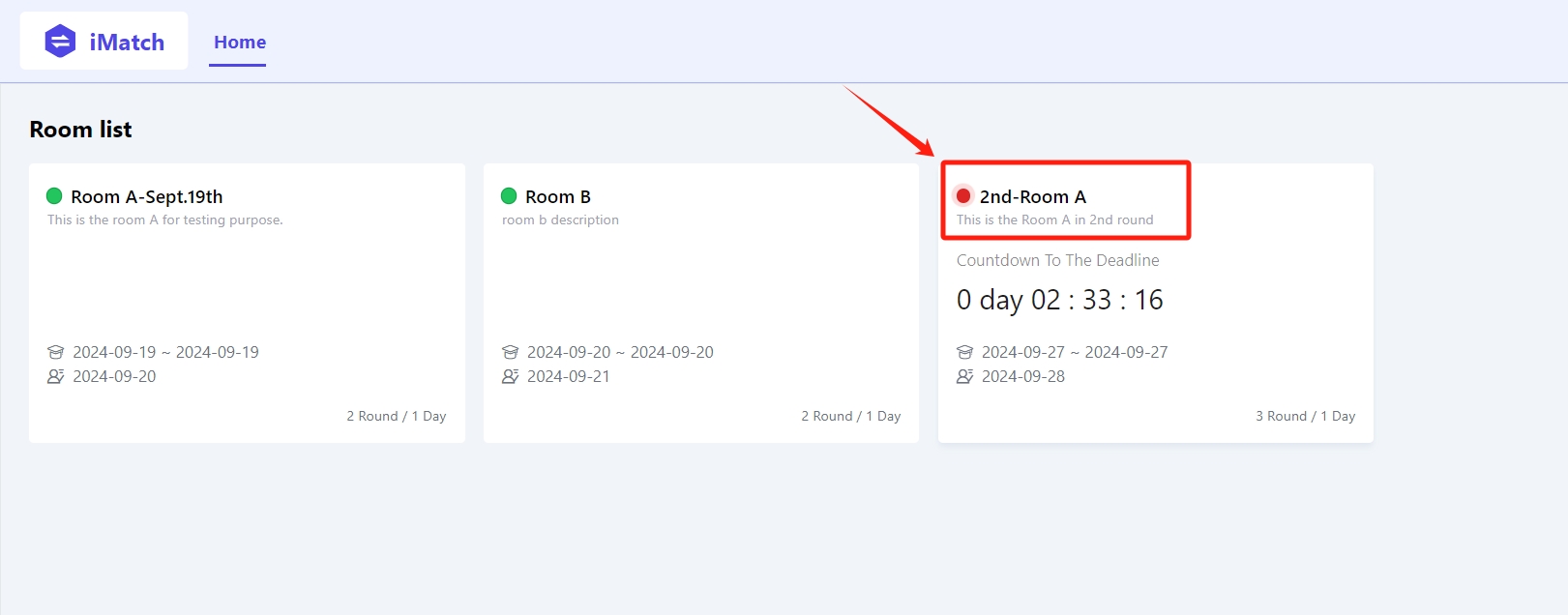
Once there, you will be able to view the basic information of the selection project from the "Dashboard" tab, such as the description of the selection, student selection window time, teacher selection start date and selection rounds.
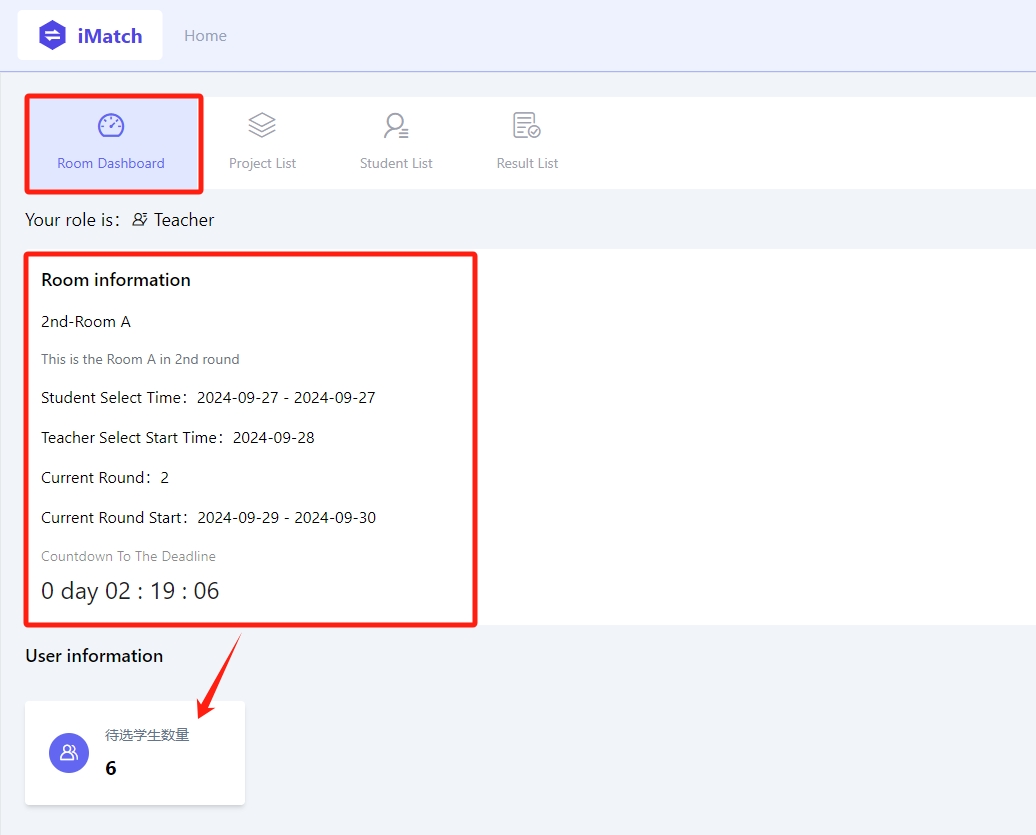
Step 2: View all the available students
In the "Student List" tab, you can view the students who selected you in the current round. Click on "Introduction" to view their justification details.
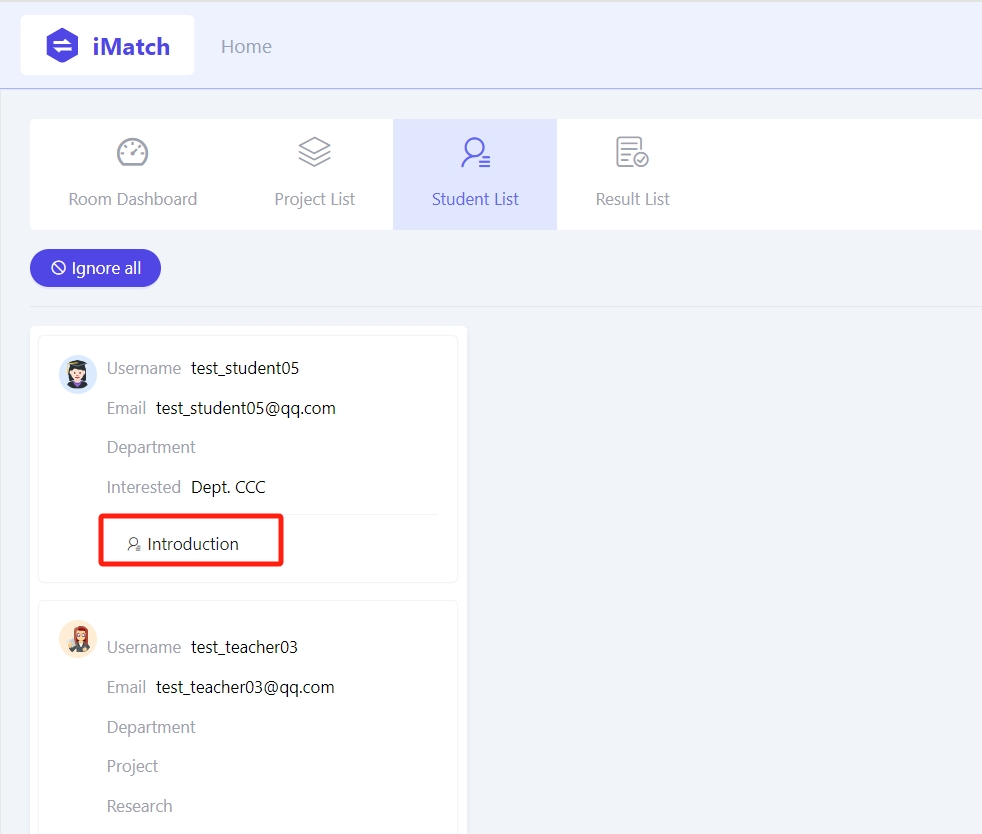
In the 1st round of teacher selection, all the students who have selected you will be displayed, indicating whether you are their 1st, 2nd or 3rd choices. Actions can only be taken for students who have ranked you as their 1st choice. For those who have placed you as their 2nd or 3rd choice, you can only view their names but won't be able to select them.
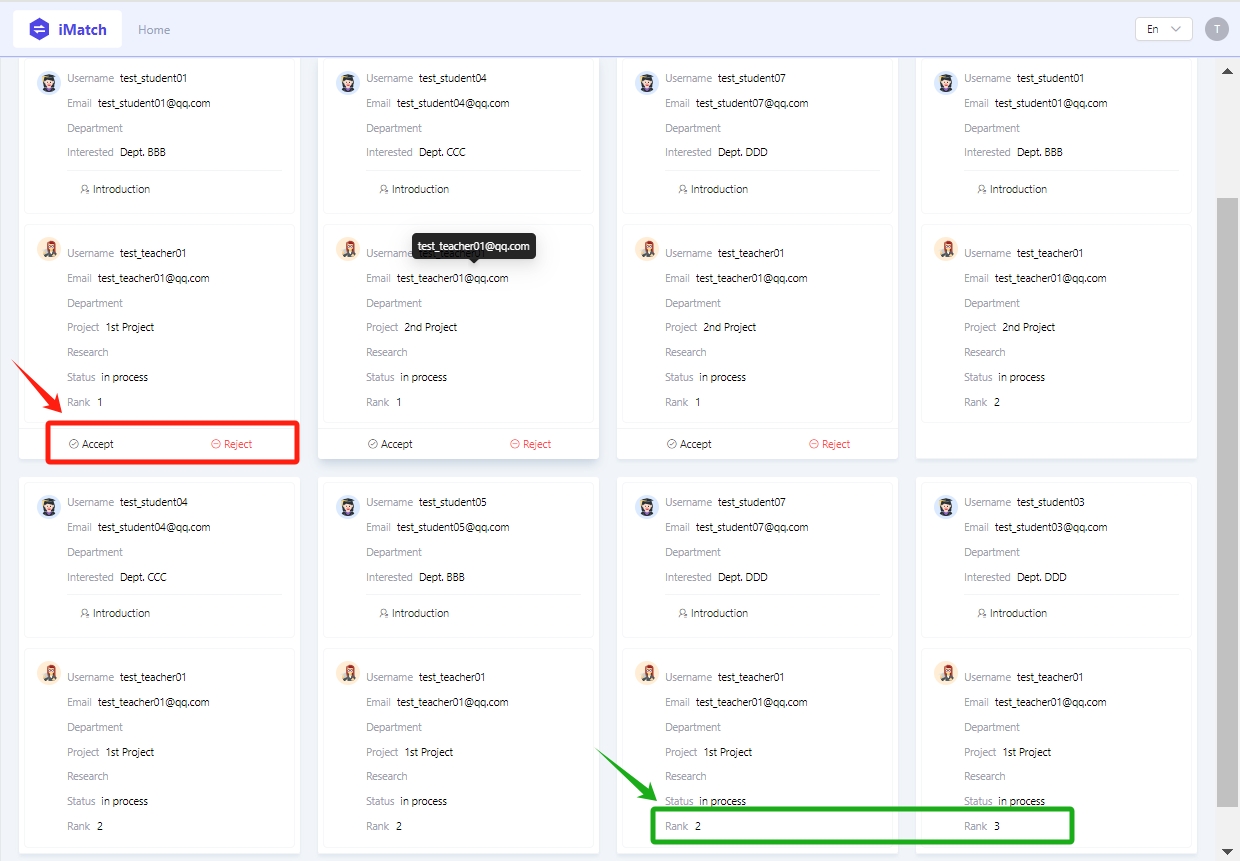
Step 3: Accept or reject students
For the students displayed, you have the options to "Accept", "Reject", or "Ignore all". These actions allow you to manage your selections effectively.
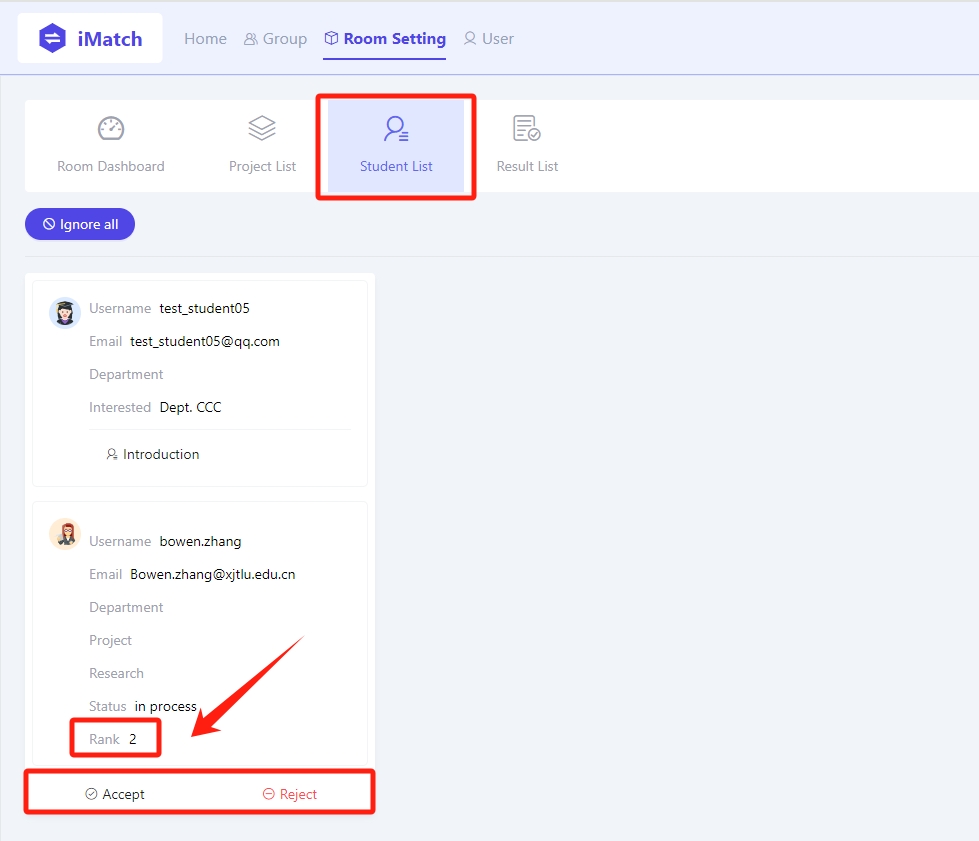
Step 4: Revert your selection
All the students you have selected will be shown in the "Result List" tab. If you wish to change your decision for any of the accepted students, you can click the "Revert" button. This action will move that student back to the "Student List" tab.
Please note, the option to revert is only available for selections made in the current round.
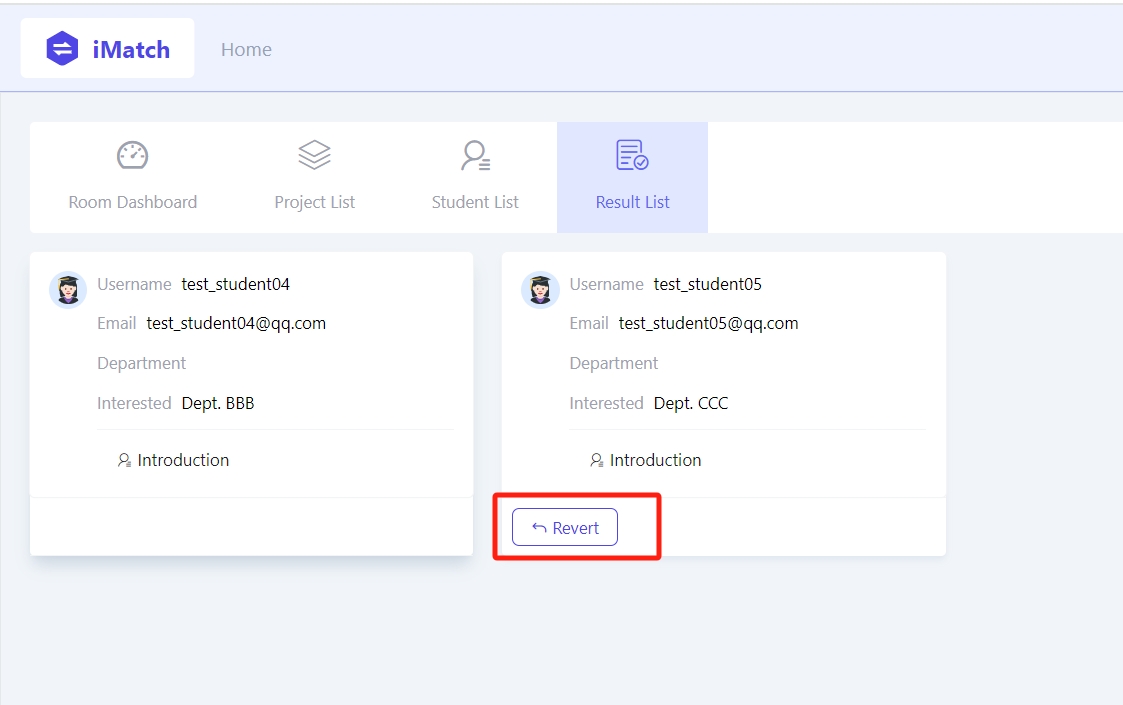
Tips:
The "Revert" action is applicable only towards the students you have accepted in the current round. It is impossible to revert a rejection. After a student is rejected, they will no longer appear in the "Student List" tab as the students are pushed to subsequent rounds.
Next steps:
Now that you've completed selecting the students in the current selection round. Remember to check on the iMatch system in each selection round to carry out the same action up to the final teacher selection round.
Article Number: 397
Author: Thu, Oct 24, 2024
Last Updated: Fri, Nov 1, 2024
Author: Bowen Zhang
Online URL: https://knowledgebase.xjtlu.edu.cn/article/phase-2-teacher-role-how-to-select-the-students-in-imatch-system-397.html