Change assignment 'Draft (not submitted)' status
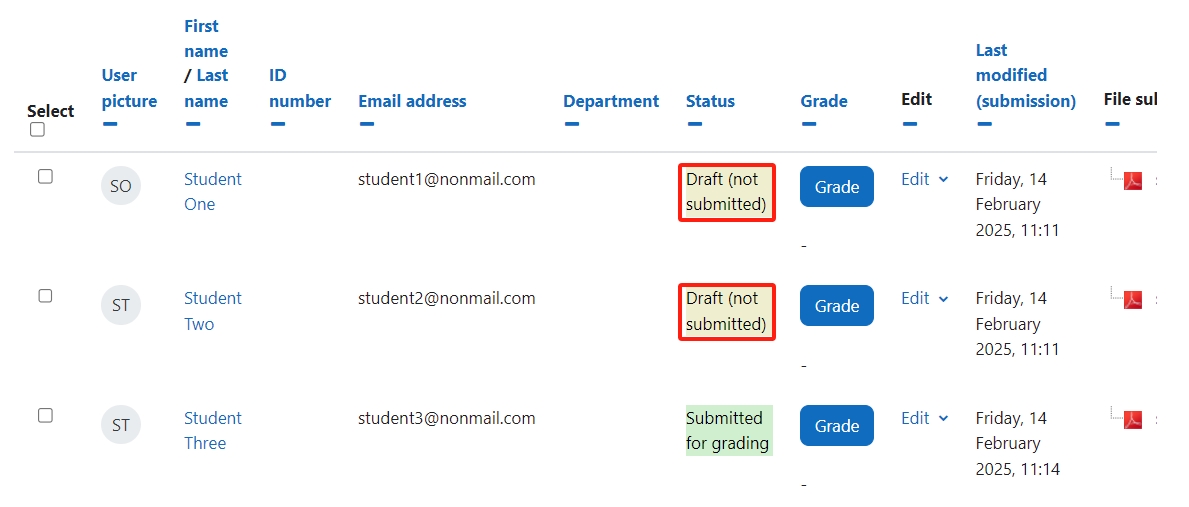
An example of 'Draft (not submitted)' status
Overview:
This guide will show you how to transform assignments uploaded by students in 'Draft (not submitted)' status into 'Submitted for grading' status after the due date.
What to know:
If the teacher selects ‘Require students to manually finalize submission’ in the Assignment settings, and a student forgets to click the Submit button after uploading work, the status of the assignment will appear as ‘Draft (not submitted)’ after the due date. The teacher can change the assignment status to ‘Submitted for grading’ before the Cut-off date.
Table of Contents
Step 1: Verify the Cut-off date of the assignment
Verify the assignment’s Cut-off date to ensure it has not yet passed. If the Cut-off date has passed, the draft status of the assignment cannot be altered.
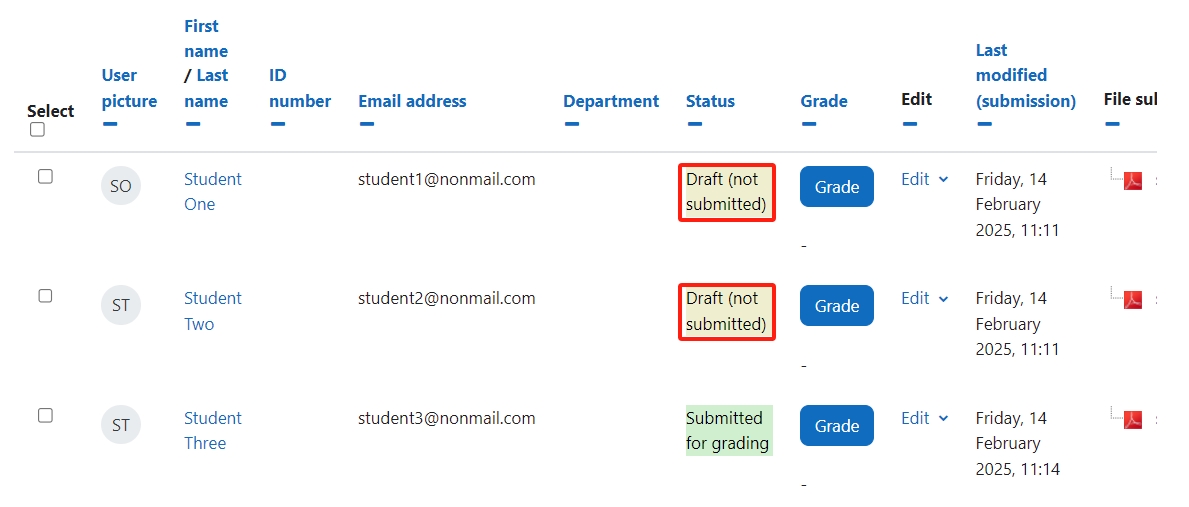
Step 2: Contact learningmall@xjtlu.edu.cn to activate the ‘Submit for grading’ feature.
The ‘Submit for grading’ feature is not enabled by default.
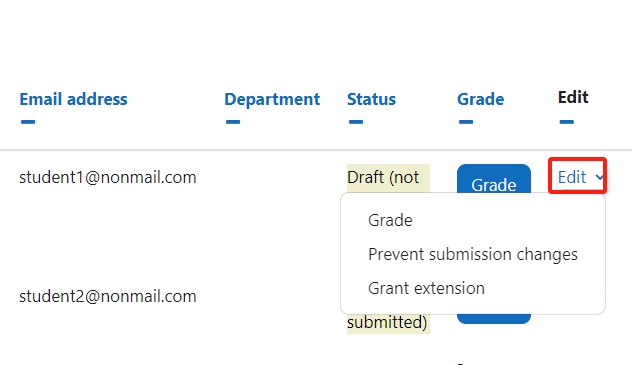
The following screenshot is intended solely for operational reference for Learning Mall education technicians.
Assignment menu > More > Permissions

Step 3: Click 'Submit for grading'
Clicking 'Submit for grading' will change the assignment status to ‘Submitted for grading’. However, please be aware that resubmitted documents will be considered as late submissions.
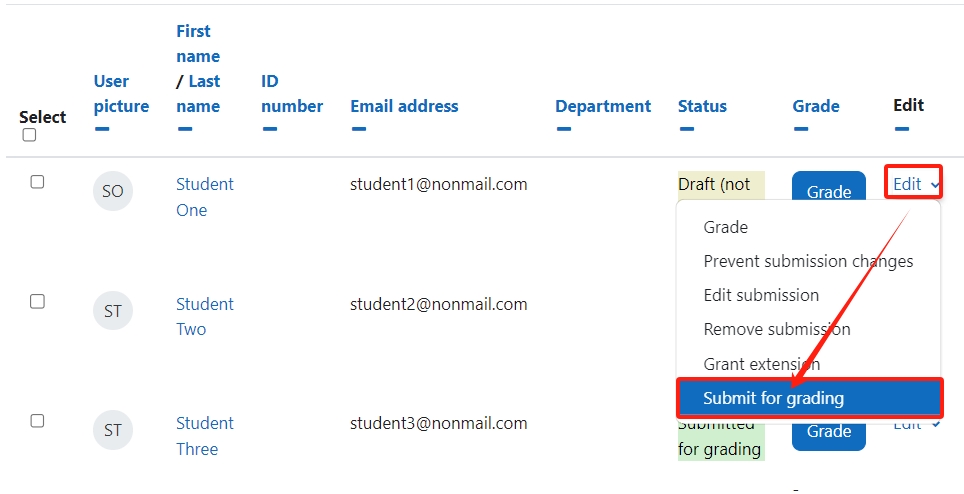
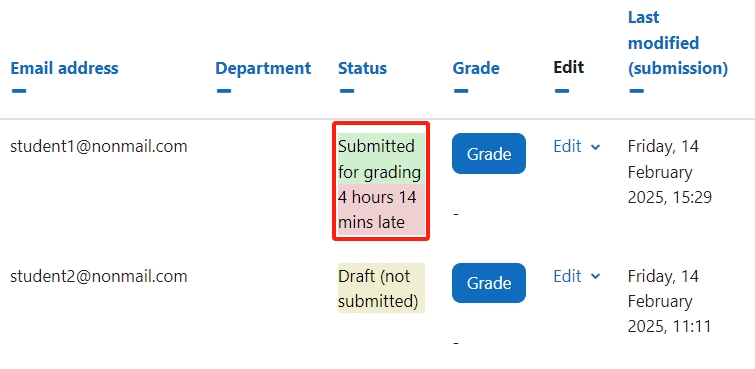
Article Number: 402
Author: Fri, Feb 14, 2025
Last Updated: Tue, Jul 8, 2025
Author: Chenhui Li
Online URL: https://knowledgebase.xjtlu.edu.cn/article/change-assignment-039;draft-not-submitted-039;-status-402.html