7 - Sharing External Video
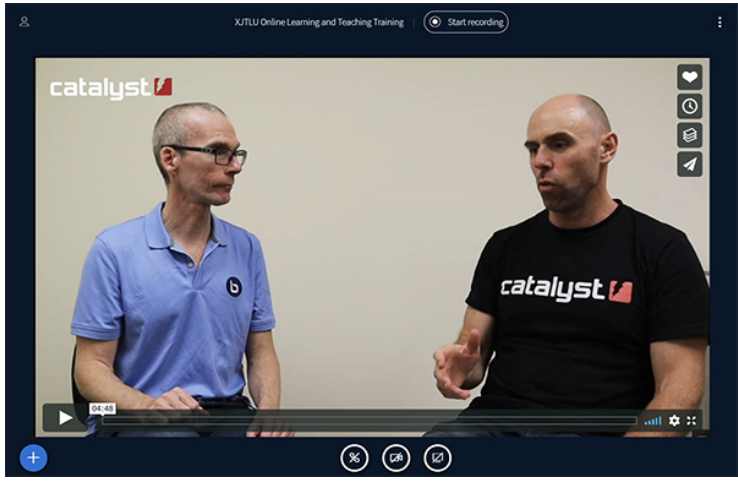
An example of an external video shared in the BigBlueButton activity
Overview:
This guide will show you how to share external video within the BigBlueButton (BBB) platform.
Table of Contents
Step 1: Finding the ‘Share an external video’ button
The button with which you access the option for sharing audio/video can easily be located on the BBB conferencing page once you enter your session. It is positioned on the left, just below the slide window.
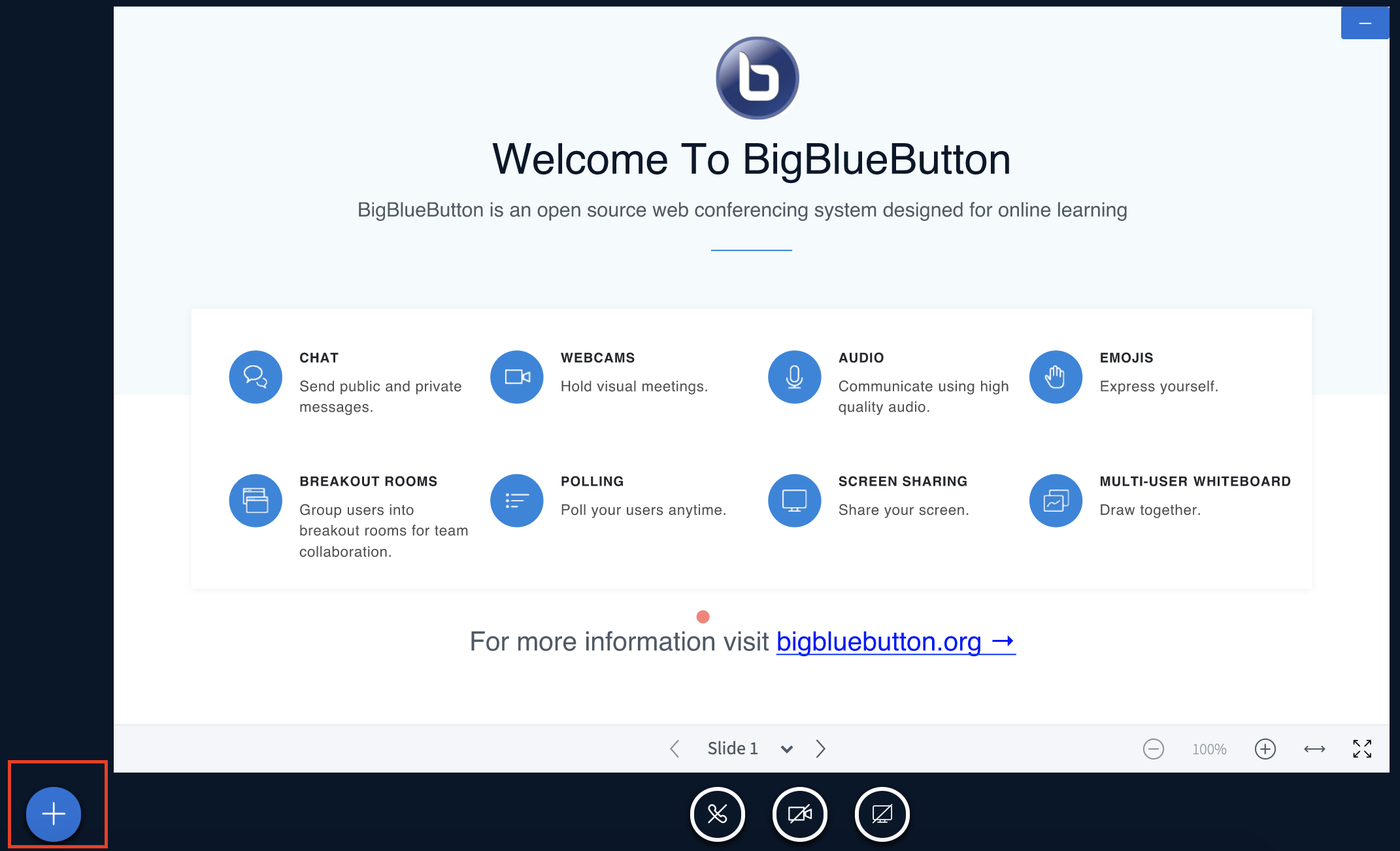
Click on the '+' icon and select 'Share an external video'.
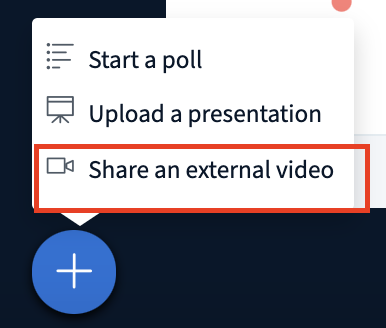
Step 2: Sharing an external video
Once you select the ‘Share and external video’ link, you will be taken to the ‘Share external video’ screen. Copy and paste the link of the chosen video to the text box. Click on ‘Share a new video’.
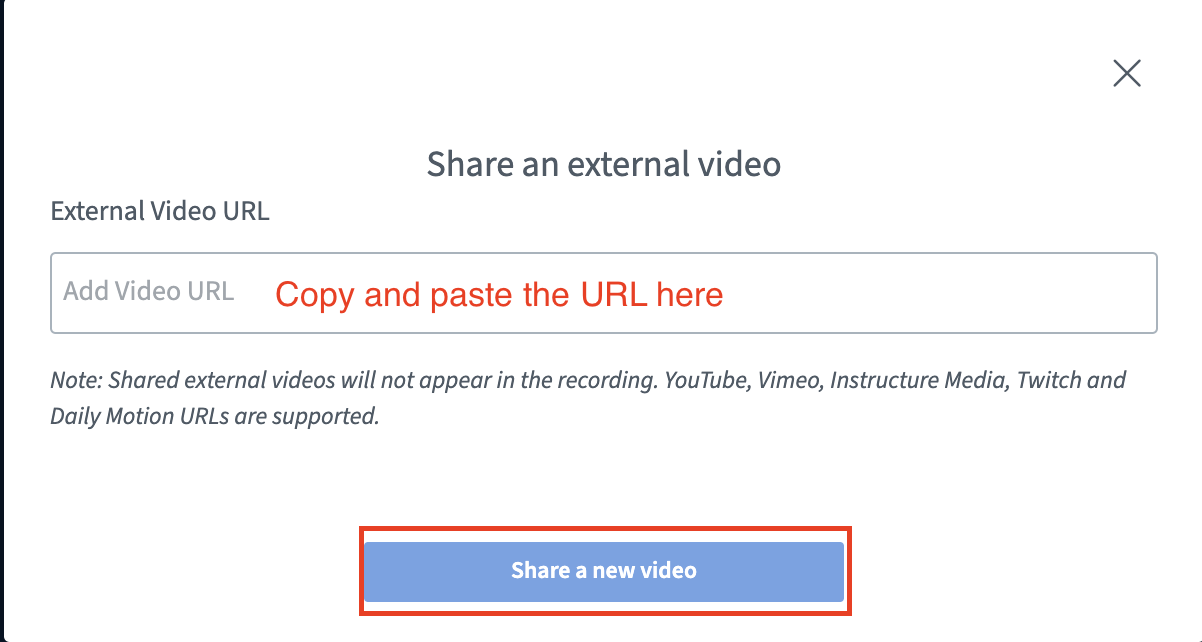
Your chosen external video will appear in the main presentation window.
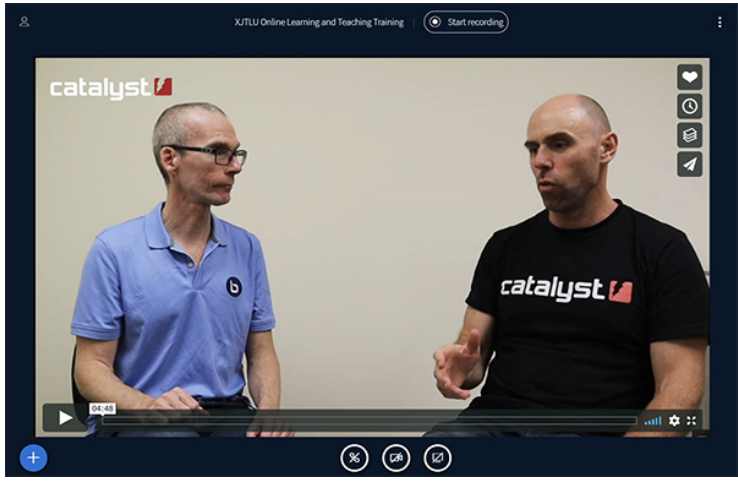
Note: sites such as ‘YouTube’, and other video sharing platforms which operate outside of the country, might not be viable options on the platform due to limitations on accessibility.
Step 3: Stop sharing the video
To close the video, simply click on the ‘+’ button and click on ‘Stop sharing external video’.

Article Number: 50
Author: Mon, Aug 17, 2020
Last Updated: Mon, Aug 9, 2021
Author: Yiqun Sun
Online URL: https://knowledgebase.xjtlu.edu.cn/article/7-sharing-external-video-50.html