7 - Polling an instant question
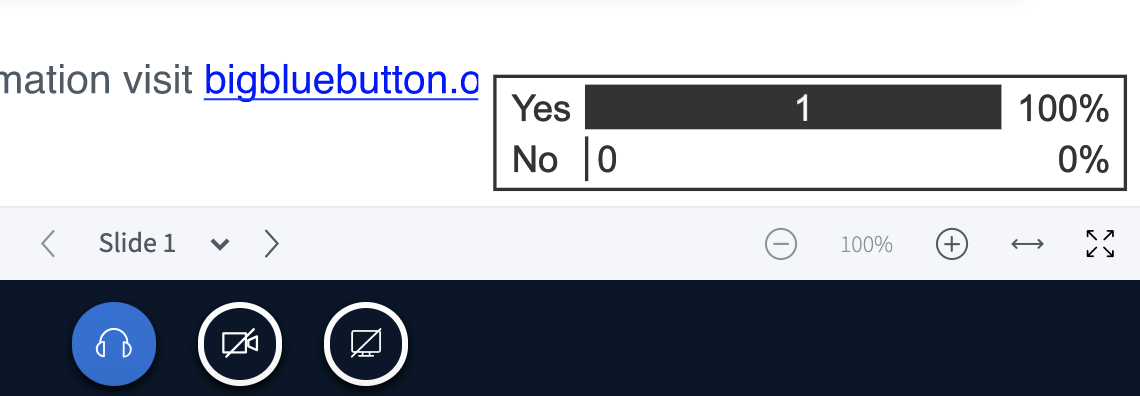
An example of the polling function
Overview:
This guide will quickly show you how to use the Polling feature in BigBlueButton (BBB) to enhance students’ online learning experience.
What to know:
Only the presenter (teacher) will have permission to start a poll with the audience. If you want your students to set a poll, you can set the student to be presenter.
Table of Contents
Step 1: Starting a poll
Access the BBB link and click ‘join session’. Locate the blue circle with a white cross in the centre, as the screenshot shows. By clicking this blue circle, you will see three options; click the first option, ‘Start a poll’.
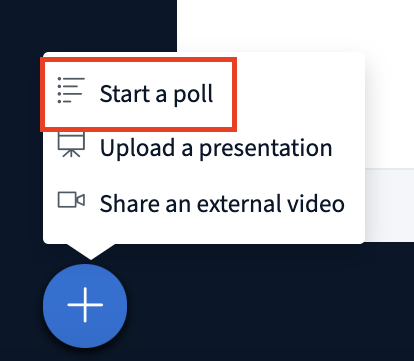
Step 2: Selecting the polling type
A new page will open, providing a list of different poll types to choose from. For example, if you select the ‘Yes/No’ option, ensure you ask a question that your students can respond to with Yes or No answer. Once you click on an option, the poll will start automatically. Your students will see a pop-up window with the options for them to choose on their screen.
Note that you will need to orally state your poll question to the students or display the options in your PPT, as only the response options will be visible via the pop-up window.
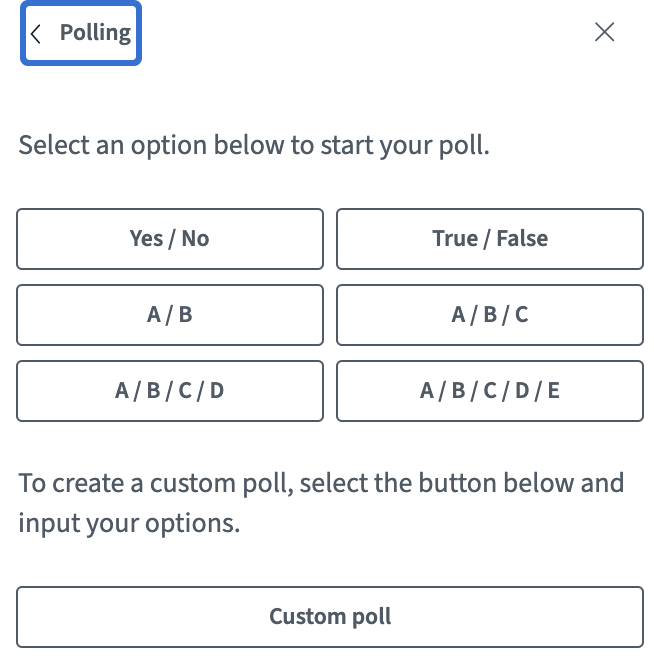
Step 3: Creating a customised poll
You can also set customised responses by clicking ‘Custom poll’. Input your poll options into the empty field below; you can decide how many options you want to have in one poll. After inputting the options, click ‘Start custom poll’ to launch it. Your students will see a pop-up window with the options for them to choose on their screen.
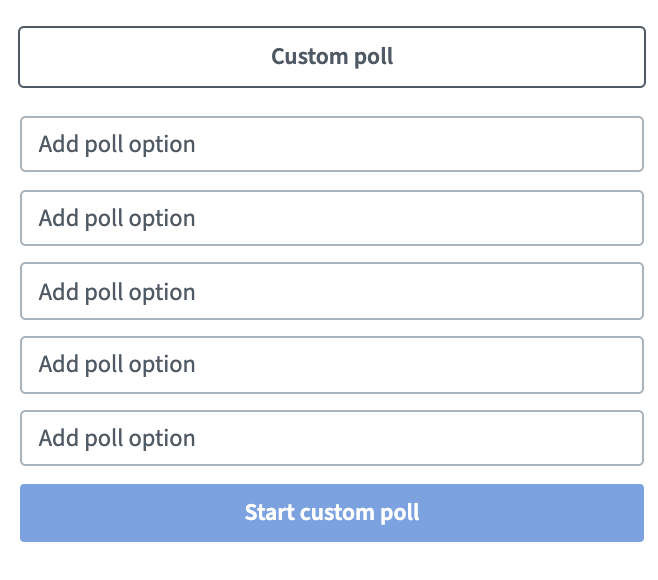
Step 4: Publishing polling results
You will see the real time responses with their login names once you started the poll .You can click ‘publish polling results’ when you wish to end the poll and show the results to everyone. Your students will see the percentage result as the below screenshot shows.
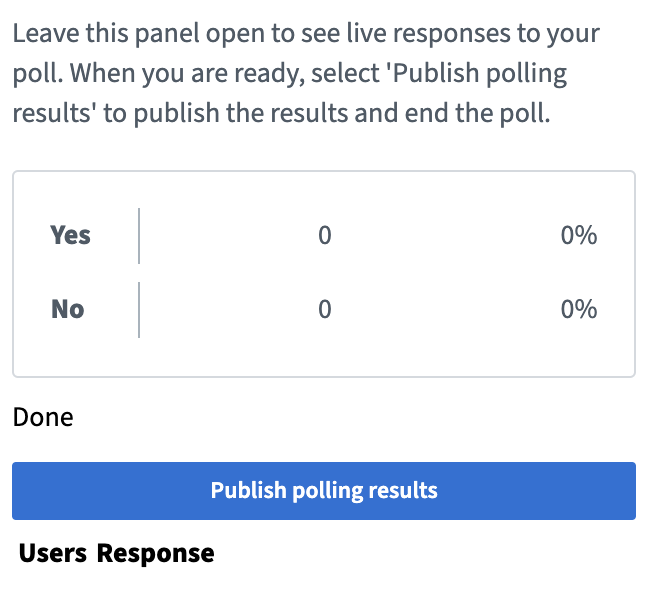
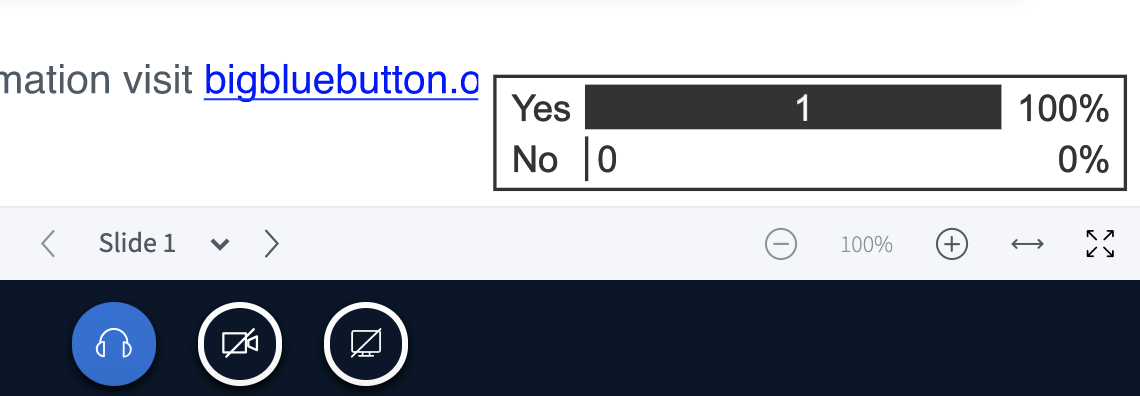
Tips:
The results of the poll cannot be exported, if you want to keep a record, you should take screenshots during the poll.
Article Number: 53
Author: Mon, Aug 17, 2020
Last Updated: Mon, Jul 26, 2021
Author: Yiqun Sun
Online URL: https://knowledgebase.xjtlu.edu.cn/article/7-polling-an-instant-question-53.html