Quiz - Add a new question
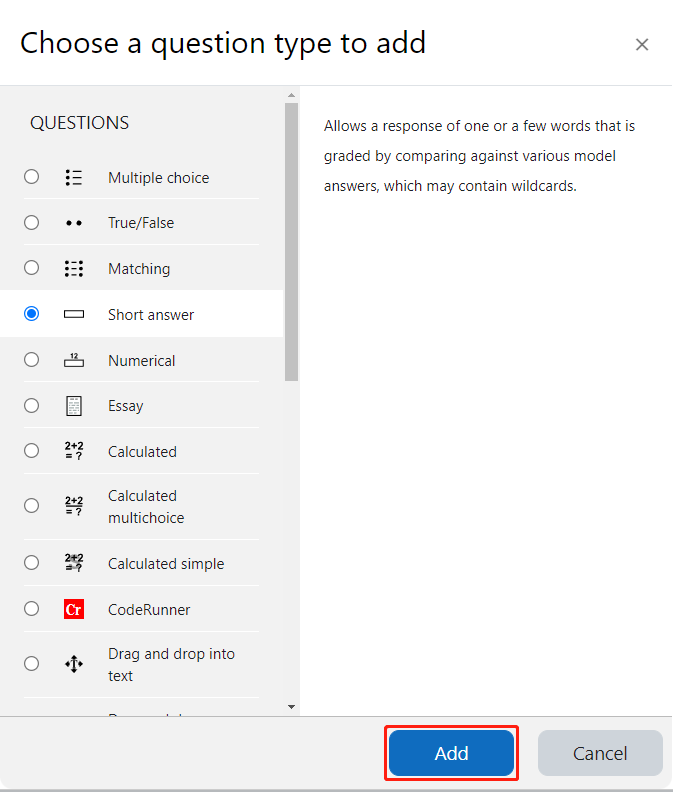
An example of an added question in the Quiz activity
Overview:
This guide will show you how to add a question in the Quiz activity.
Table of Contents
Step 1: Access the Quiz activity where you want to create the question
In your module area/course, click the link of the Quiz activity where you want to create a new [xxxx] question.
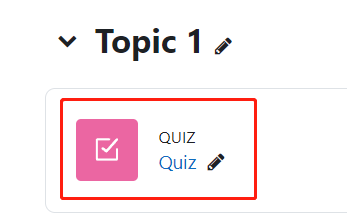
Note: If an appropriate Quiz activity doesn’t exist in your module area/course, please see Add a quiz for details of how to create one.
Step 2: Edit quiz
- Click the ’Add question’ button.
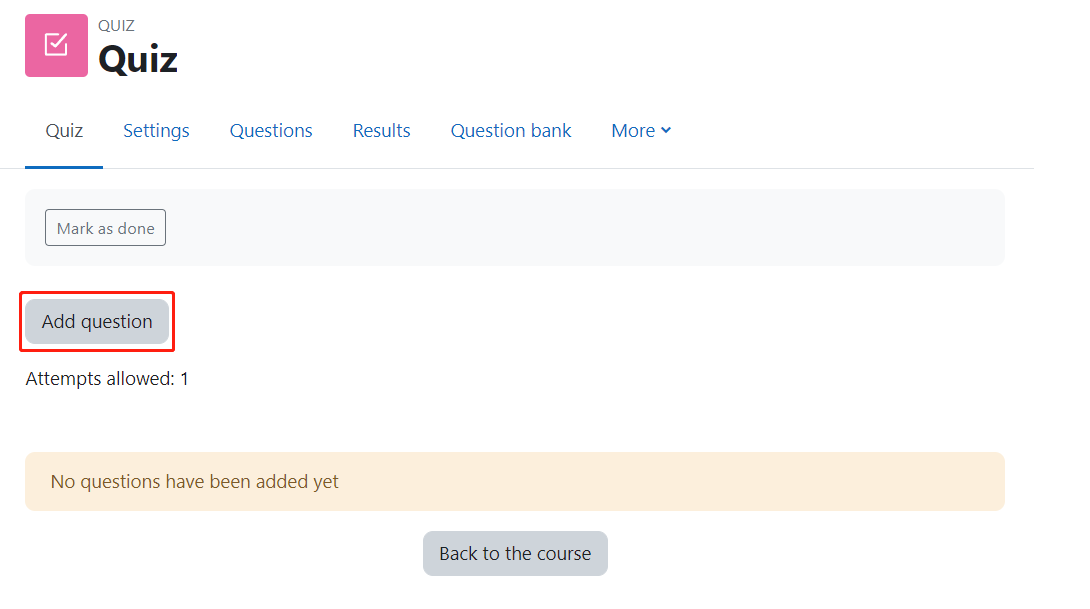
Step 3: Add a new question
- On the following page, click the ’Add’ link.
- Click the ’a new question’ link in the dropdown menu.
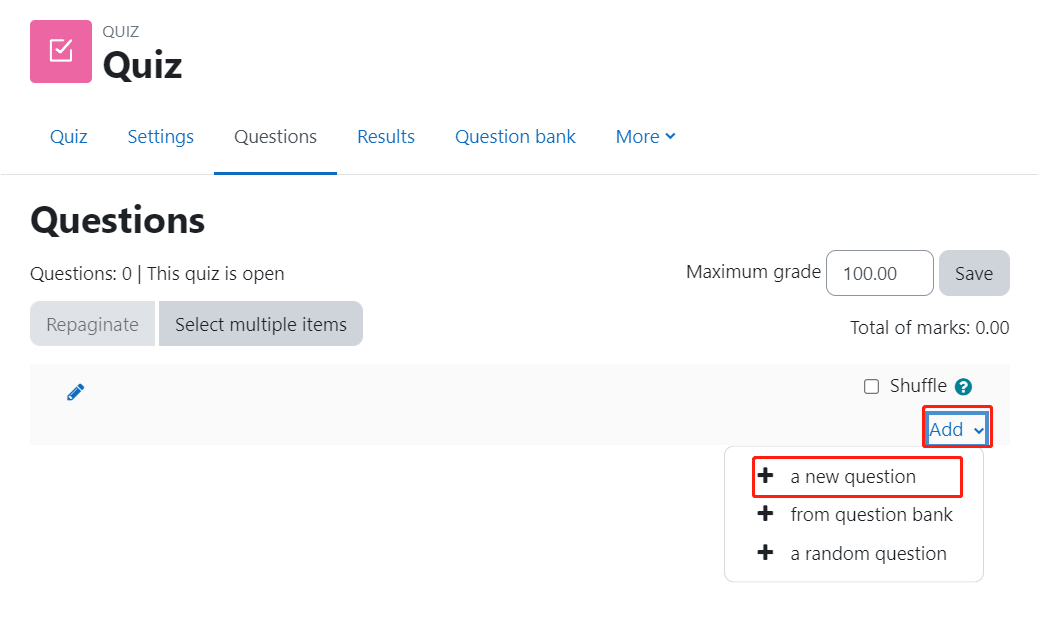
Step 4: Choose a question type
- Select a question type that you would like to add from the pop-up window.
- Click the ’Add’ button.
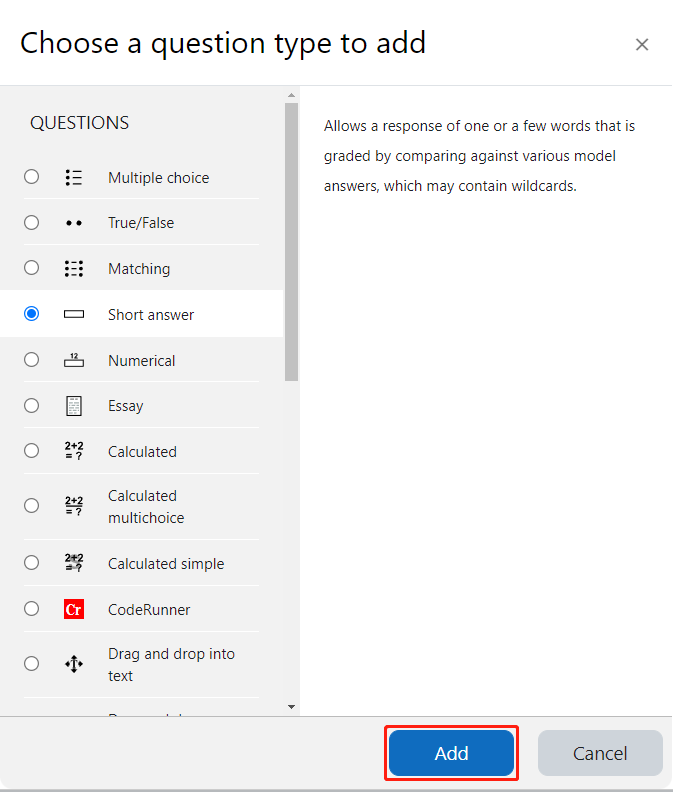
Article Number: 55
Author: Mon, Aug 17, 2020
Last Updated: Wed, Jun 7, 2023
Author: Yiqun Sun
Online URL: https://knowledgebase.xjtlu.edu.cn/article/quiz-add-a-new-question-55.html