Quiz - Add a question from Question Bank
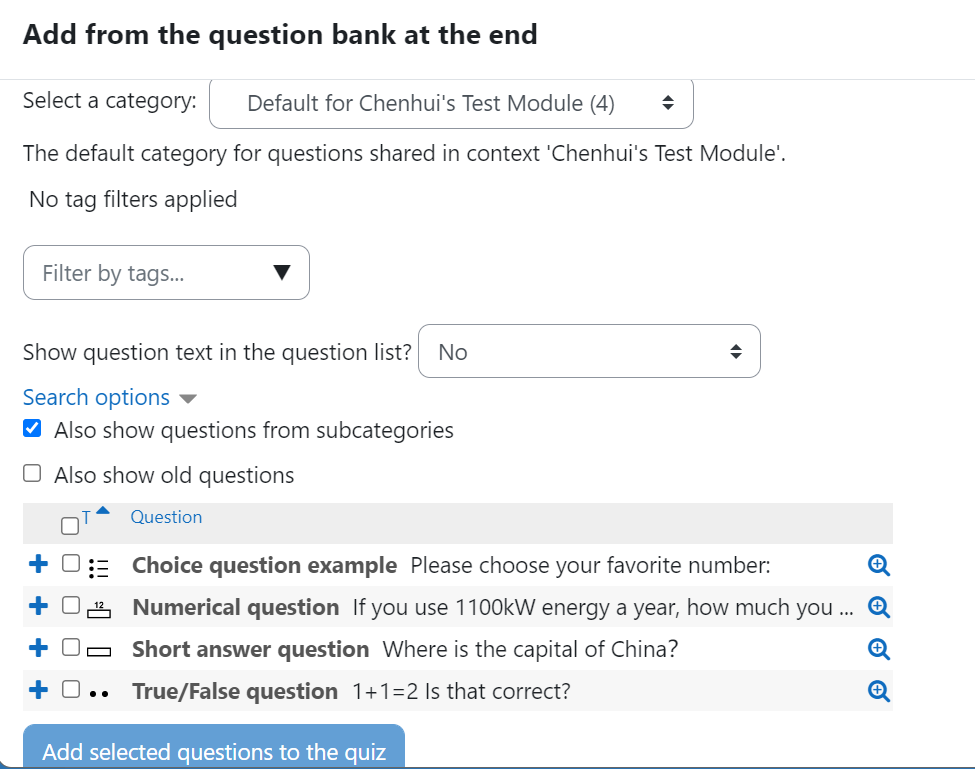
An example of adding questions from the question bank
Overview:
This guide will show you how to add questions from the question bank into a Quiz activity.
Table of Contents
Step 1: Access the Quiz activity where you want to add the questions
In your module area/course, click the link of the Quiz activity where you want to add the questions.
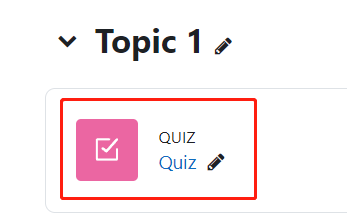
Note: If an appropriate Quiz activity doesn’t exist in your module area/course, please see Add a quiz for details of how to create one.
Step 2: Edit quiz
- Click the ’Add question’ button
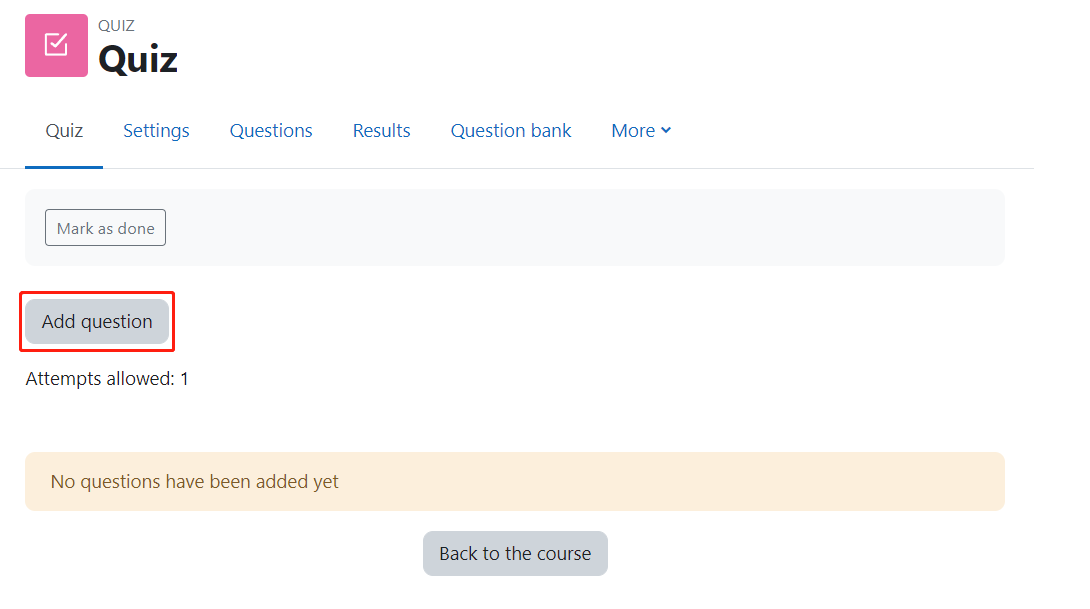
Step 3: Locating the 'from question bank' link
- On the following page, click the ’Add’ link.
- Click the ’from question bank’ link in the dropdown menu.
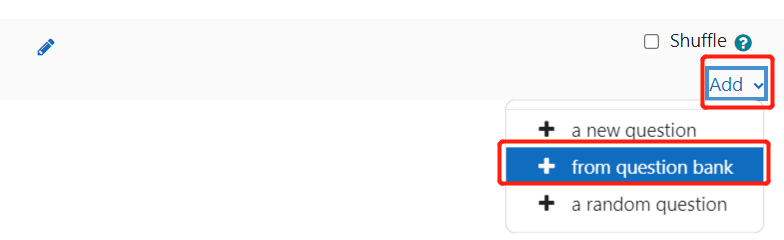
Step 4: Add questions
A window will pop up to give you the ability to filter and locate the questions that you would like to add.
- Select a category : this is where you select a category in the question bank to help to locate the questions that you are looking for. To learn more about categories in the question bank, read this article (link for questions bank category article).
- Fliter by tags : You can further filter your search by choosing a tag if your questions have tags. To learn more about tags in the question bank, read this article (link for questions bank tag article)
- Also show questions from subcategories : it is checked as default. You can un-check this box to refine your search.
- Also show old questions : if checked, questions that have been deleted in the past but are currently used in a Quiz therefore not deleted entirely will appear in the list. It is suggested to leave this unchecked.
Select one or more questions from the list and click 'Add selected questions to the quiz'.
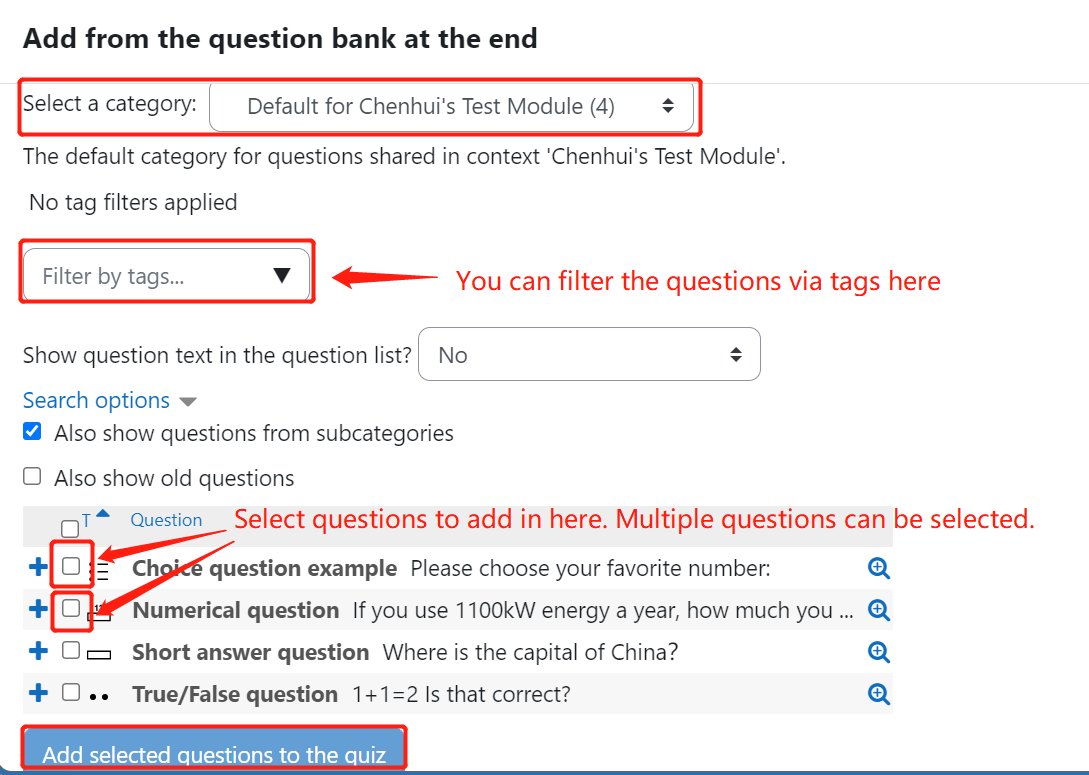
Article Number: 56
Author: Mon, Aug 17, 2020
Last Updated: Wed, Jun 14, 2023
Author: Yiqun Sun
Online URL: https://knowledgebase.xjtlu.edu.cn/article/quiz-add-a-question-from-question-bank-56.html