Quiz - Manual grading by student
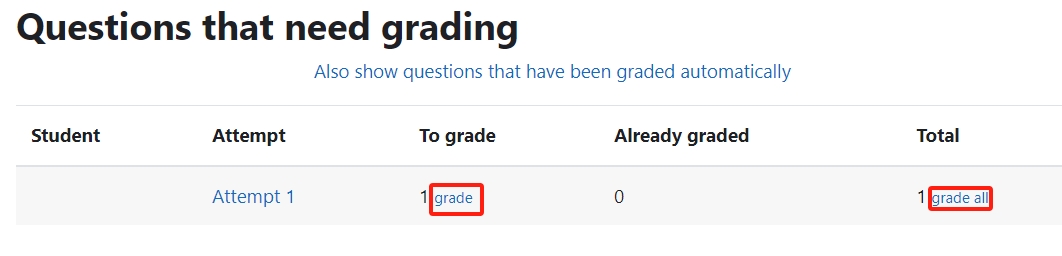
An example of the "Manual grading by student" function
Overview:
This guide will show you how to manually grade essay submissions by student within the Quiz activity and directly type comments and marks.
Table of Contents
Step 1: Access the Quiz activity
In your module area/course, click the link of the Quiz activity.
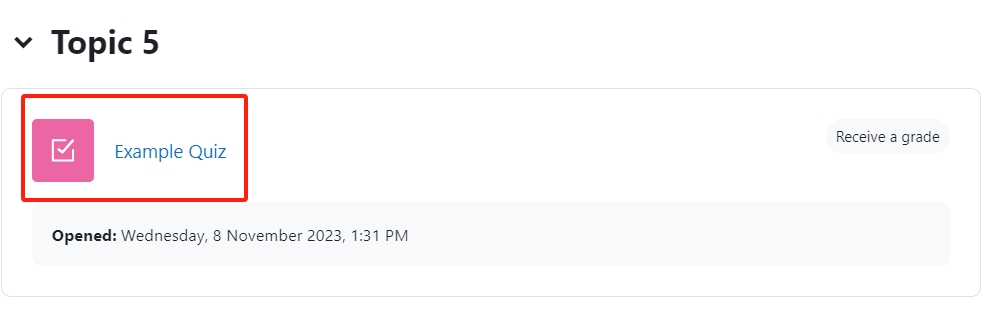
Step 2: Locate "Manual grading by student"
- Click the “Results” tab on the course-level menu
- Click the ’Manual grading by student’ in the dropdown menu

Step 3: Choose a group and click to show all questions (if needed)
- Choose the group that you intend to grade (if you pre-set the Group mode as " Separate groups ")
- Click to show those auto-graded questions to override some comments.

Step 4: Click the blue links to go to the grading interface
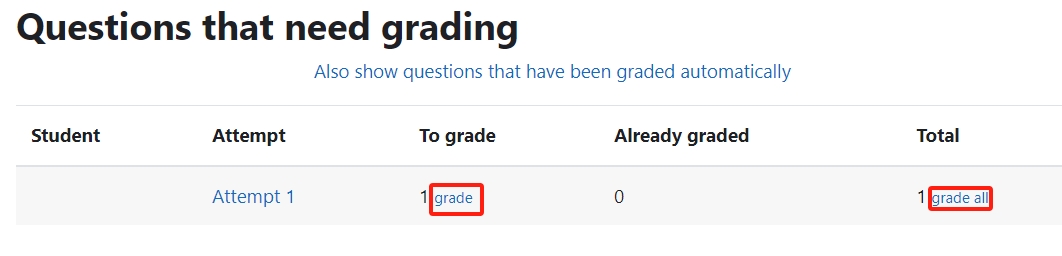
Step 5: Put in your comments and marks
Put in your comments (optional) and marks, then click "Save and go to the list of attempts".
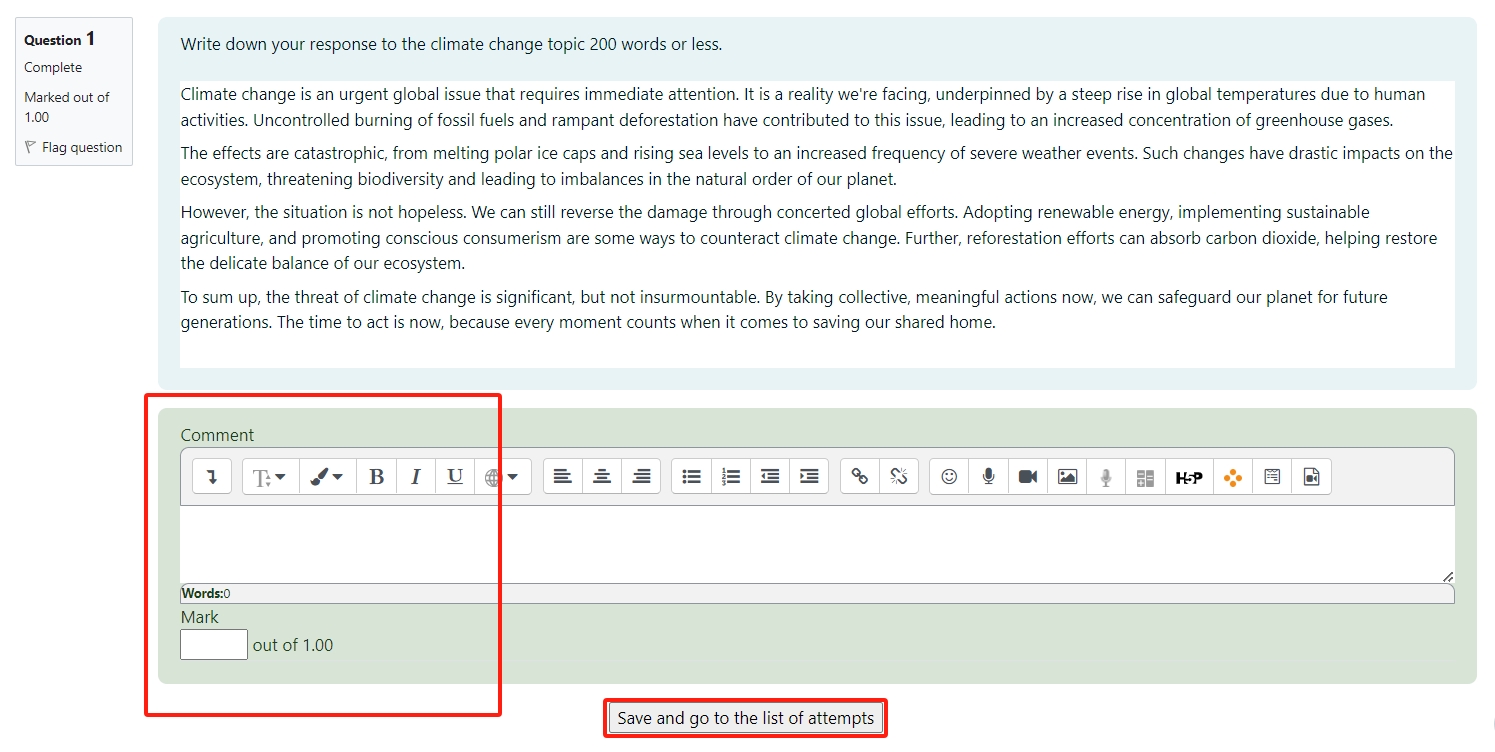
Article Number: 64
Author: Mon, Aug 17, 2020
Last Updated: Tue, Dec 19, 2023
Author: Knowledge Base Administrator
Online URL: https://knowledgebase.xjtlu.edu.cn/article/quiz-manual-grading-by-student-64.html