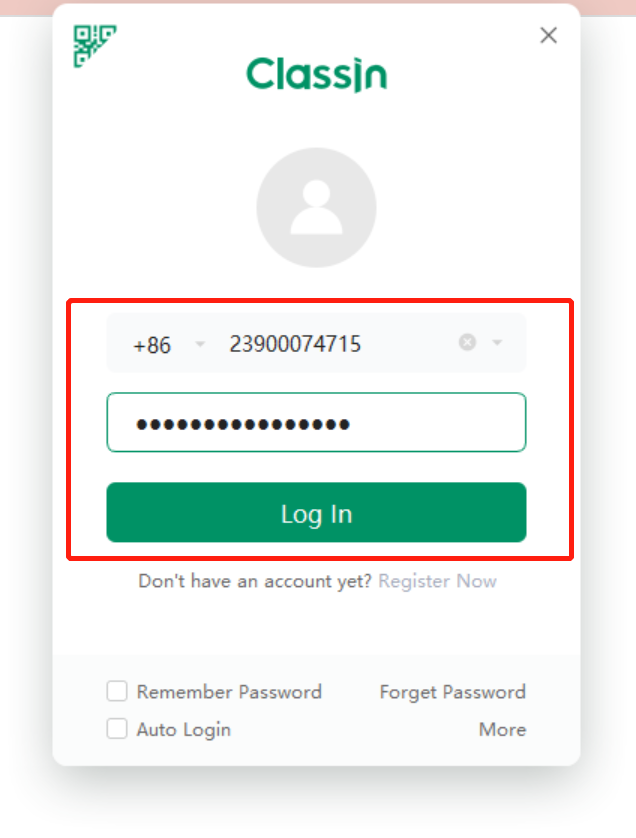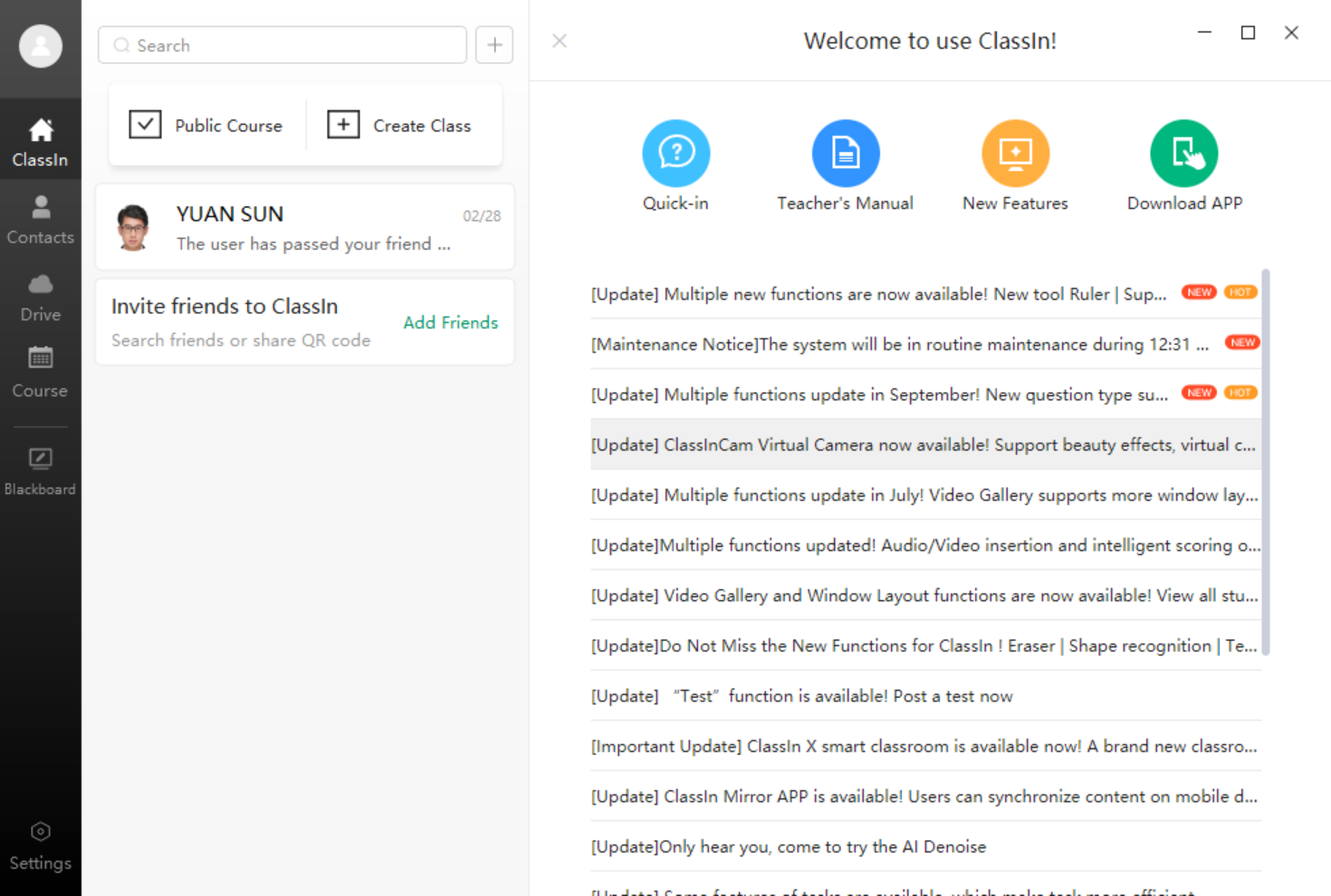Log into ClassIn for digital learning.
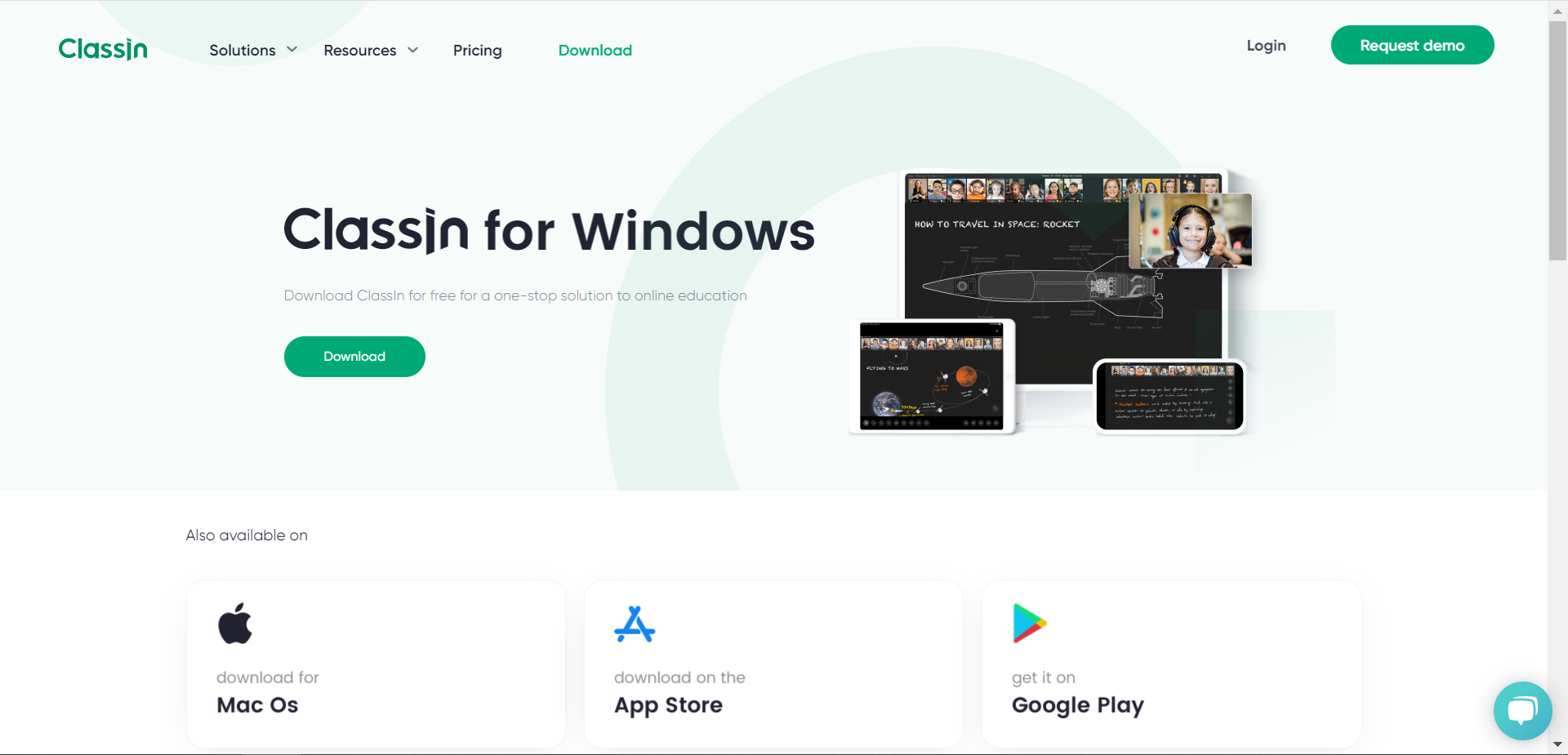
An example of downloading ClassIn.
Overview:
This guide will show you how to log into ClassIn with an SSO account and redirect to the software to start online learning.
What to know:
ClassIn is a one-stop solution to virtual learning and management needs, e.g. interactive live classroom, break-out rooms, teaching tools and attendance etc. This software can be downloaded from https://www.classin.com/en/download.html and then, is available with an SSO account.
Table of Contents
Step 1: Log into your SSO account.
Go to the XJTLU Authentication Center ( https://sso.xjtlu.edu.cn/ ) to log into your SSO account. Please note that do not start the software directly, you need to use an SSO account and let the XJTLU Authentication Center help to redirect!
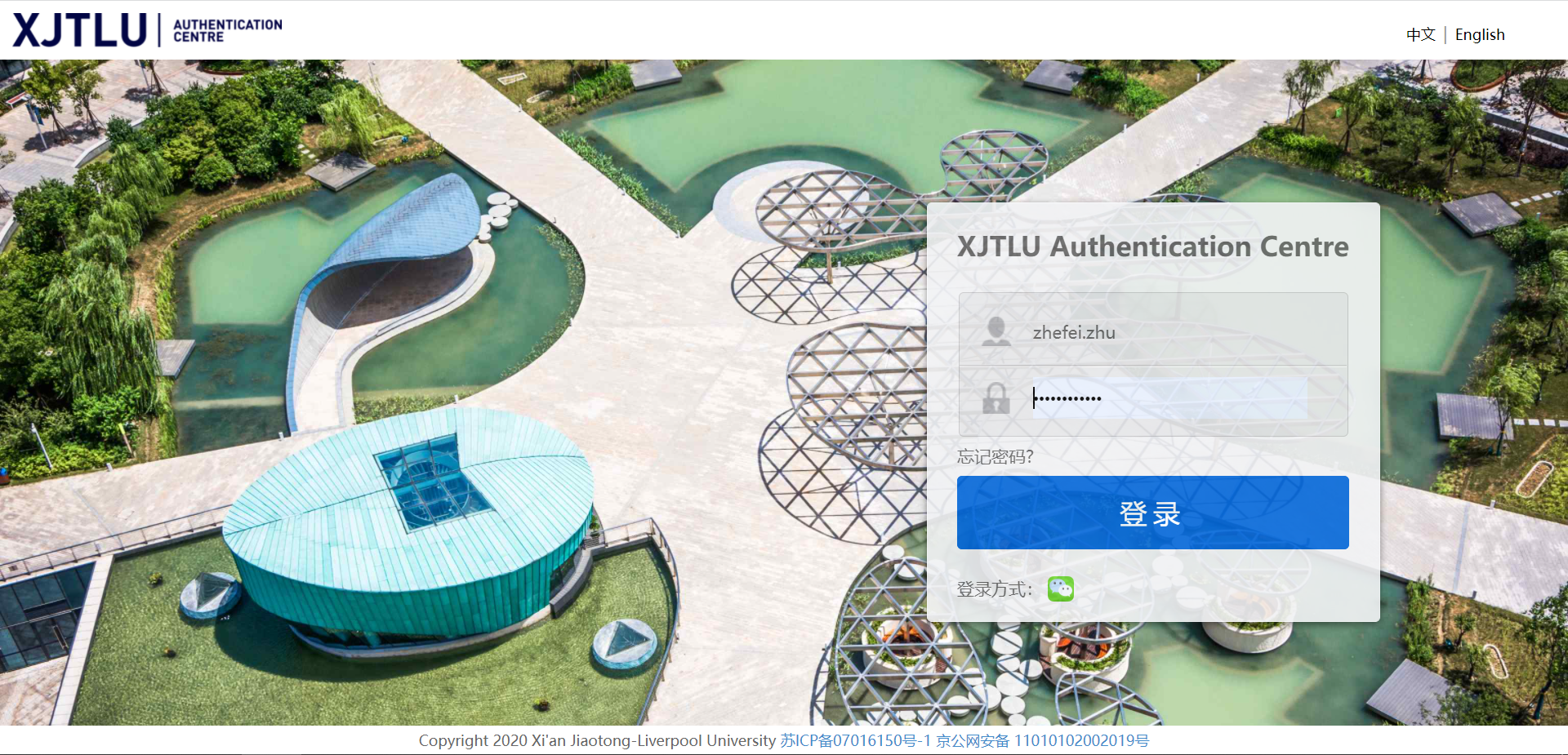
Step 2: Click the ClassIn application button.
Click the ClassIn button, this page will redirect you to a new page, which will ask you to download the ClassIn software or start it if you have downloaded it.
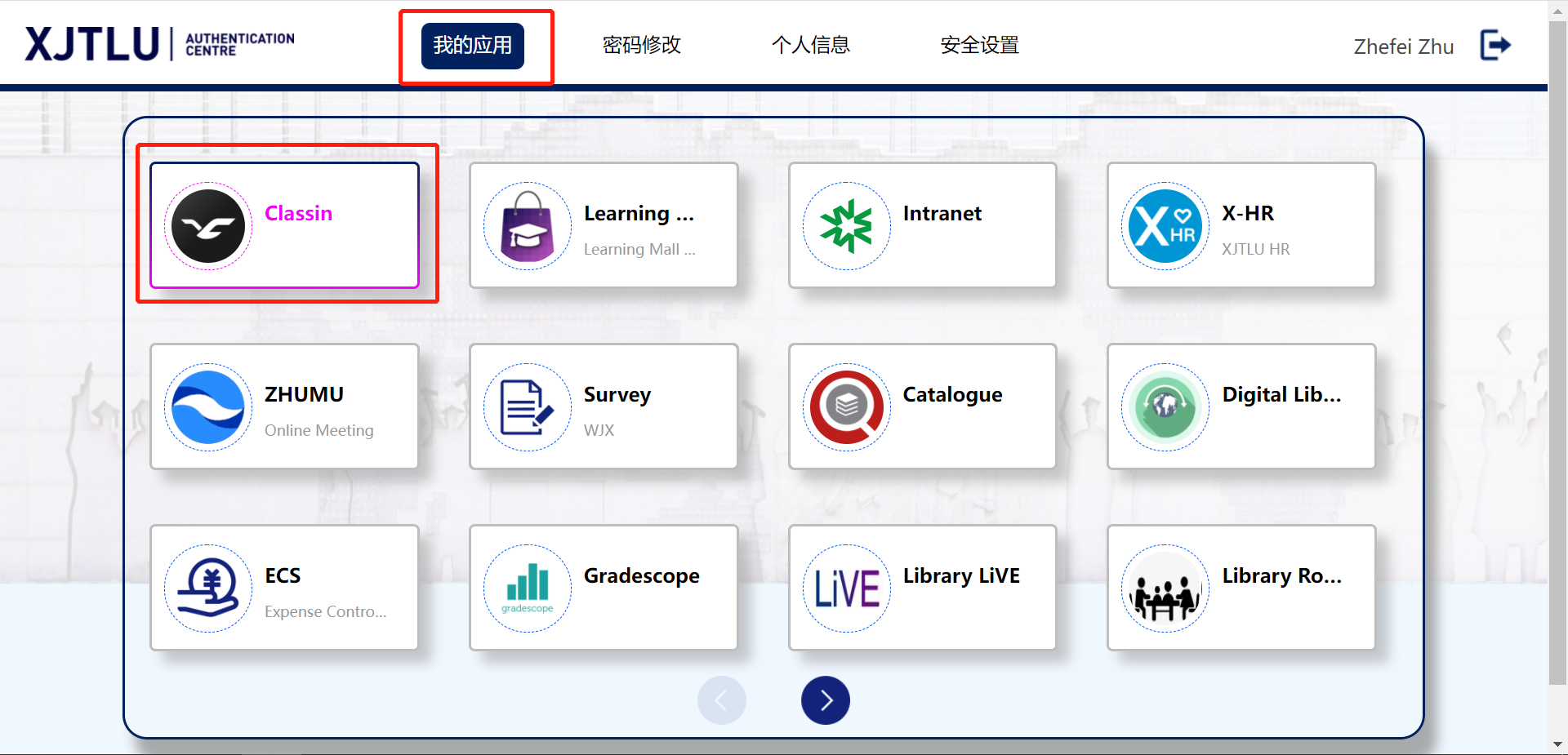
Step 3: Start ClassIn software.
The pop-up window will ask you to start the software. Please note that you have to download ClassIn first so that this page will help to start it automatically. If you don't want this pop-up reminder in the future, just click the checkbox so that it won't come up again.
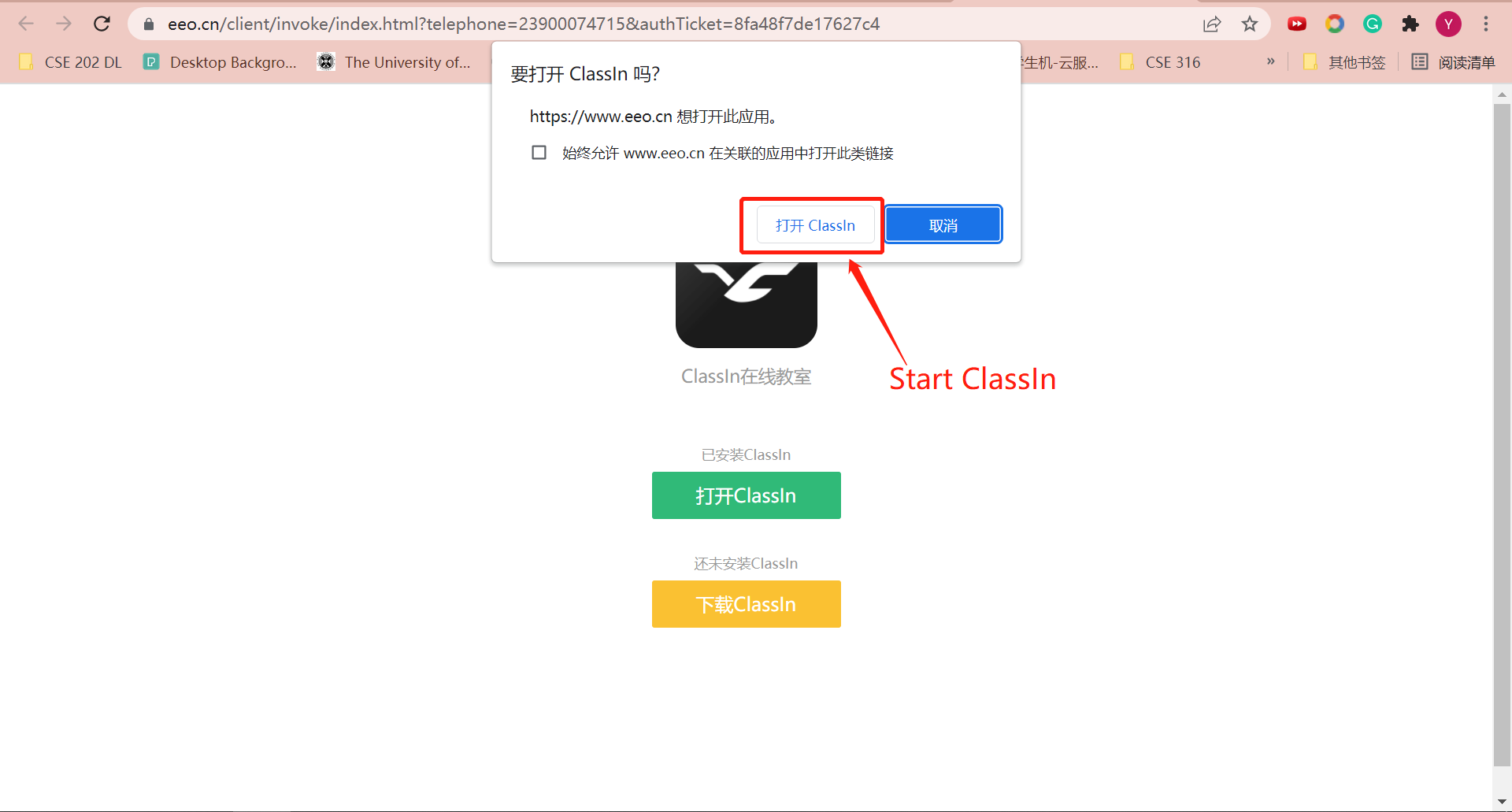
Step 4: Successfully start ClassIn.
ClassIn software will be started successfully. Please note that there will a mobile phone number and password on the pop-up login window, which is automatically generated and does not need to be memorized. Enjoy using it!