Add a Mediasite video to the Learning Mall module
Overview:
This guide will show you how to upload a Mediasite video, as well as publish an existing Mediasite video, to your Learning Mall module.
What to know:
Mediasite is a video hosting solution for all XJTLU faculty which can be used to upload, manage and publish video content in any Learning Mall module. Videos uploaded to Mediasite can also include a number of useful features such as chapters, quizzes, polls and Closed Captions. Finally, Mediasite also offers advanced Video Analytics teachers can use to monitor student engagement.
Table of Contents
Step 1: Add Mediasite activity to your Learning Mall module
1. Navigate to your Learning Mall module, turn module area editing on.
2. Click 'Add an Activity or Resource' and select Mediasite Content from the Activity Chooser.
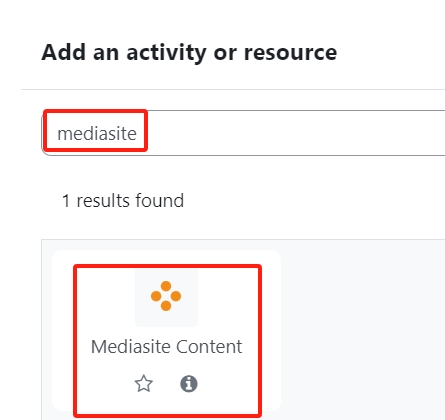
Step 2: Upload a new video
You can either upload a new video or select an existing Mediasite video. To upload a new video click the 'Upload New Media' button:
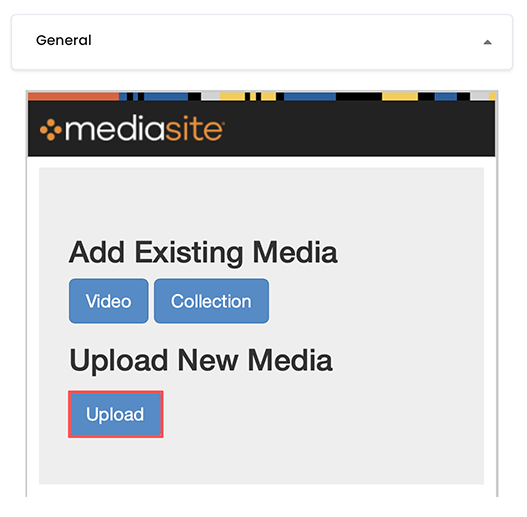
Then, click 'Upload New Video' and select a video from your desktop:

Step 3: Provide details about your video
Next, you need to provide a descriptive name for your video as well as an optional description. Finally, click 'Create Presentation'.
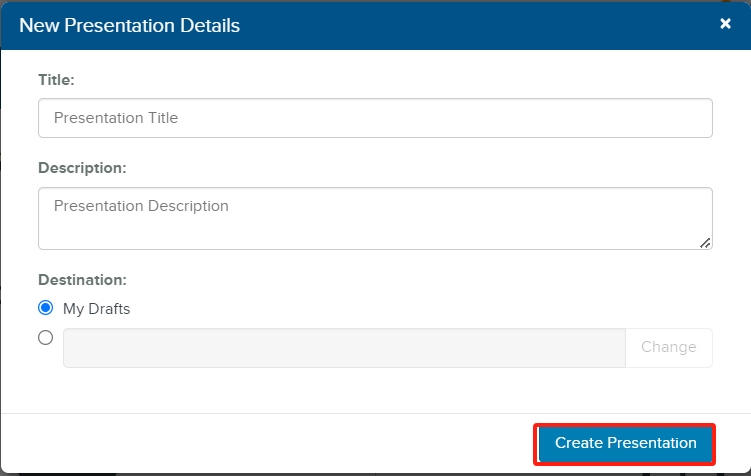
Step 4: Select video presentation style
After the video upload is complete, click 'Add Presentation to Moodle' in the upper-left corner and select 'Presentation Link' from the drop down menu.
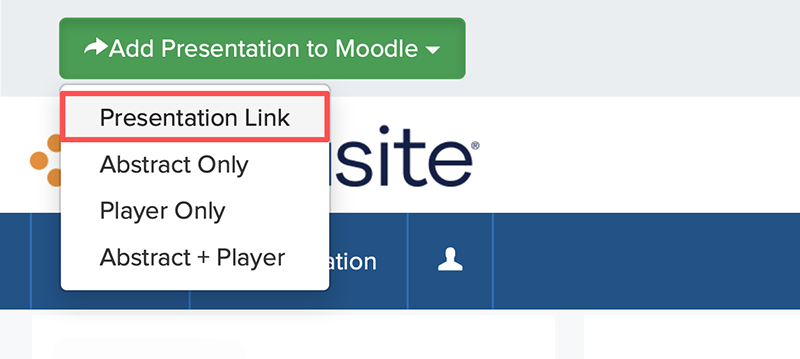
Finally, click 'Save and return to course':
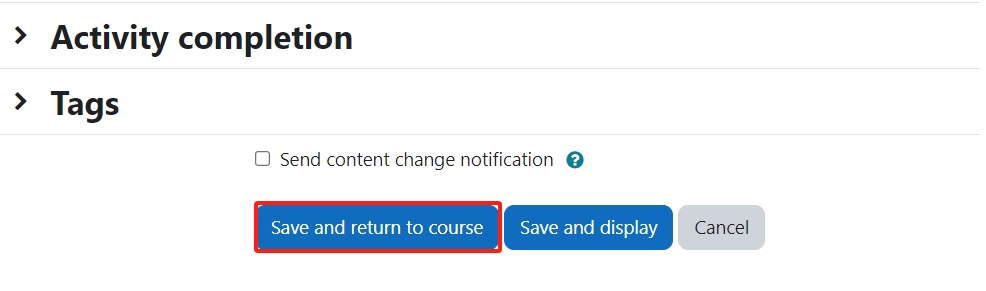
Step 5: Add an existing Mediasite video to your Learning Mall module
If you want to add an existing Mediasite video to your Learning Mall module, click the 'Video' button.
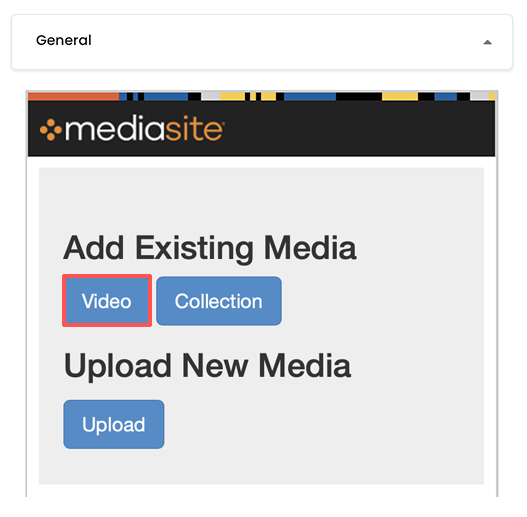
Next, locate the video you want to publish and choose 'Presentation Link' from the 'Add to Module' menu.

Finally, click 'Save and return to course'
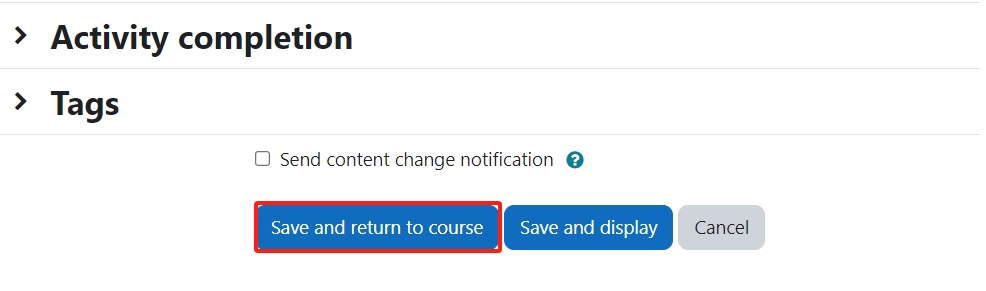
![]() Creative Commons License
Creative Commons License
Except for third party materials and unless otherwise stated, content on this site is made available under Creative Commons licenses.