Using marking workflow
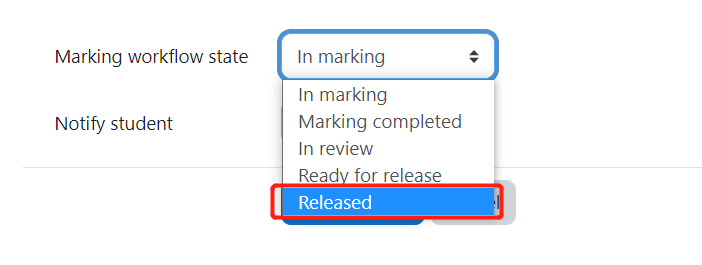
The Marking Workflow options
Overview:
This guide will show you how to implement Marking Workflow within your Assignment Activity.
What to know:
The Marking Workflow within the Assignment activity affords the teachers to manage the marking process by switching the stages. By using the Workflow, students grade and feedback will be kept hidden until teachers release them. If you are not using Marking Workflow, students will be able to see the grade as soon as you update the grades online.
Table of Contents
Step 1: The Assignment activity
Click the 'Edit mode' button on the top right hand corner of your screen, next 'Add an activity or resource' then click on the 'Assignment activity icon'
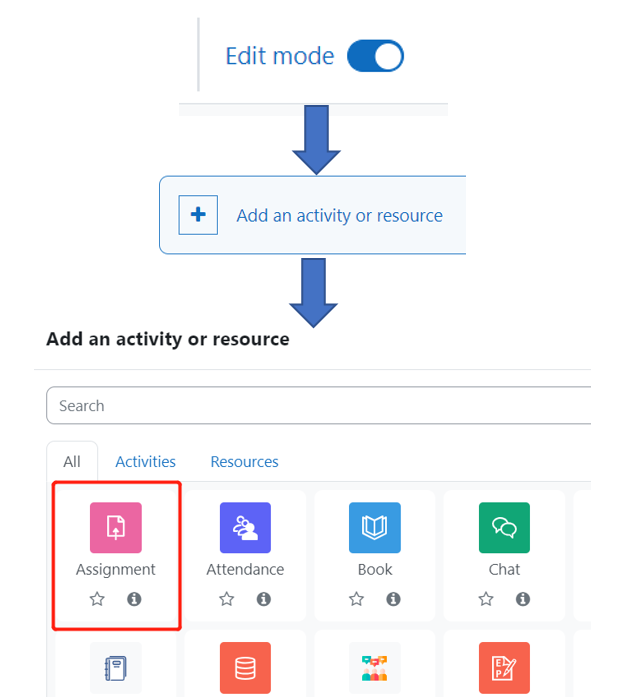
Step 2: Name and Description
Add the 'Assignment name' and 'Description'
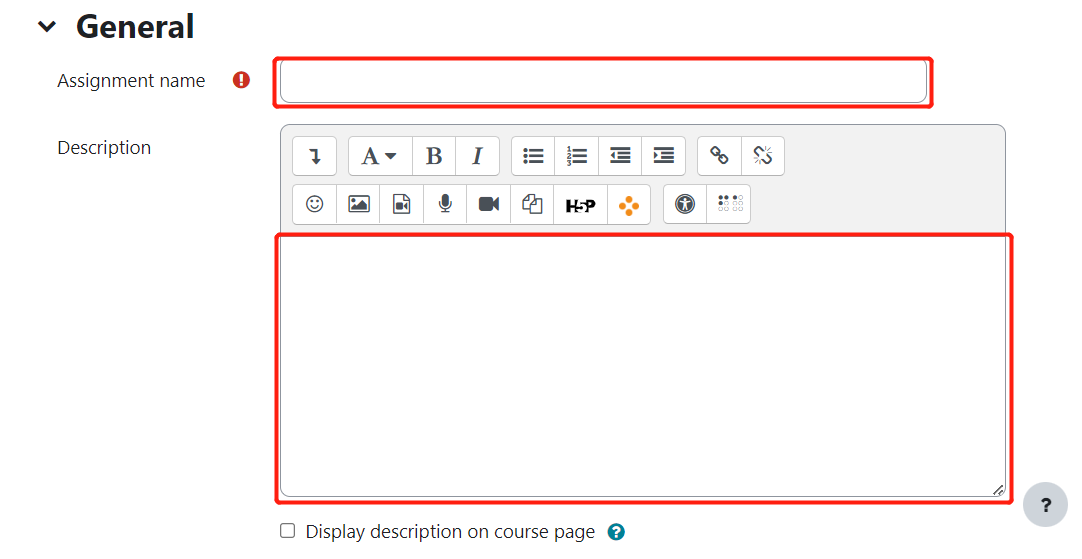
Step 3: The Grade section
Go down to the 'Grade' section on the assignment settings page (if grade settings are not displayed click on the arrow symbol to display).

Enable the Marking Workflow:
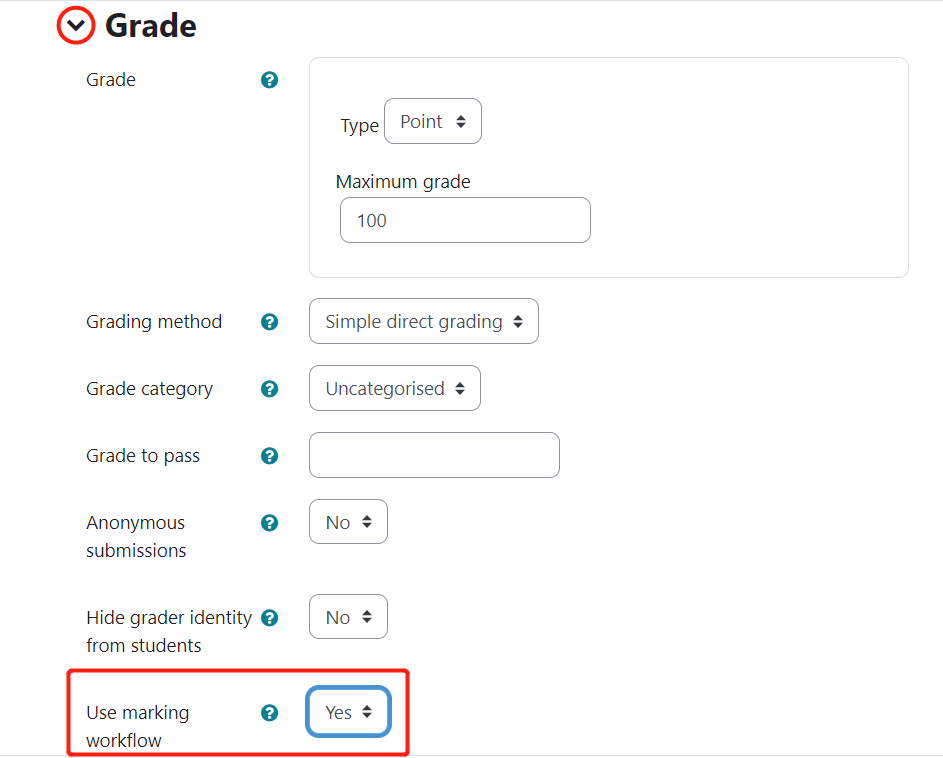
Step 4: Save settings
Now "Save and return to course"

Step 5: Marking online
Now you can mark students online. The grades and feedback will be hidden to students. More information about grade online, please click here
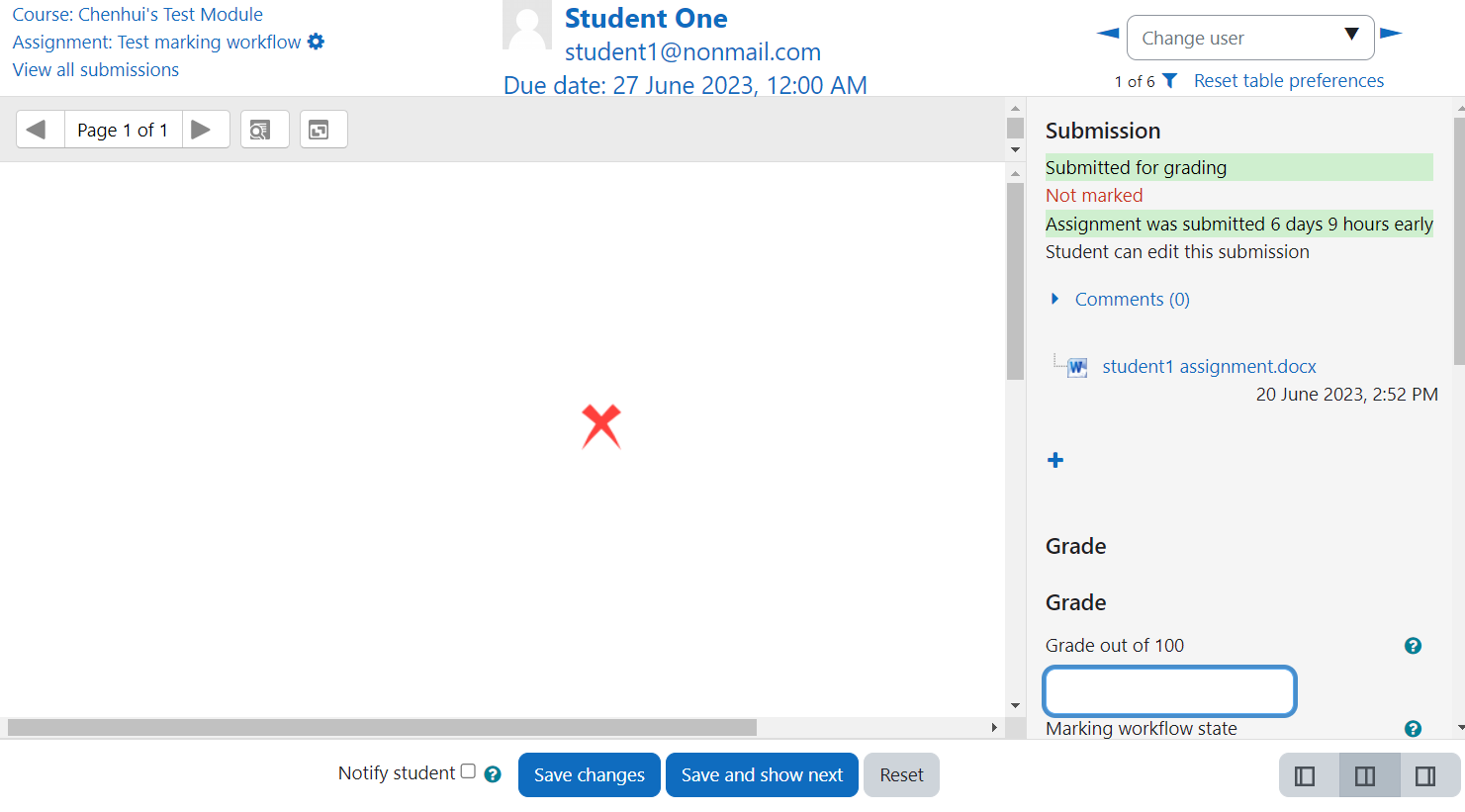
Step 6: Change marking workflow state
You can change the state of the marking workflow to show the scoring phase.
Go to the assignment and click "View all submissions":
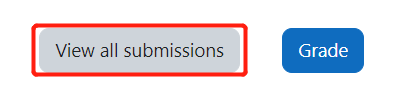
Filter and select the students (or all students) and then open the "Marking Workflow" setting page:
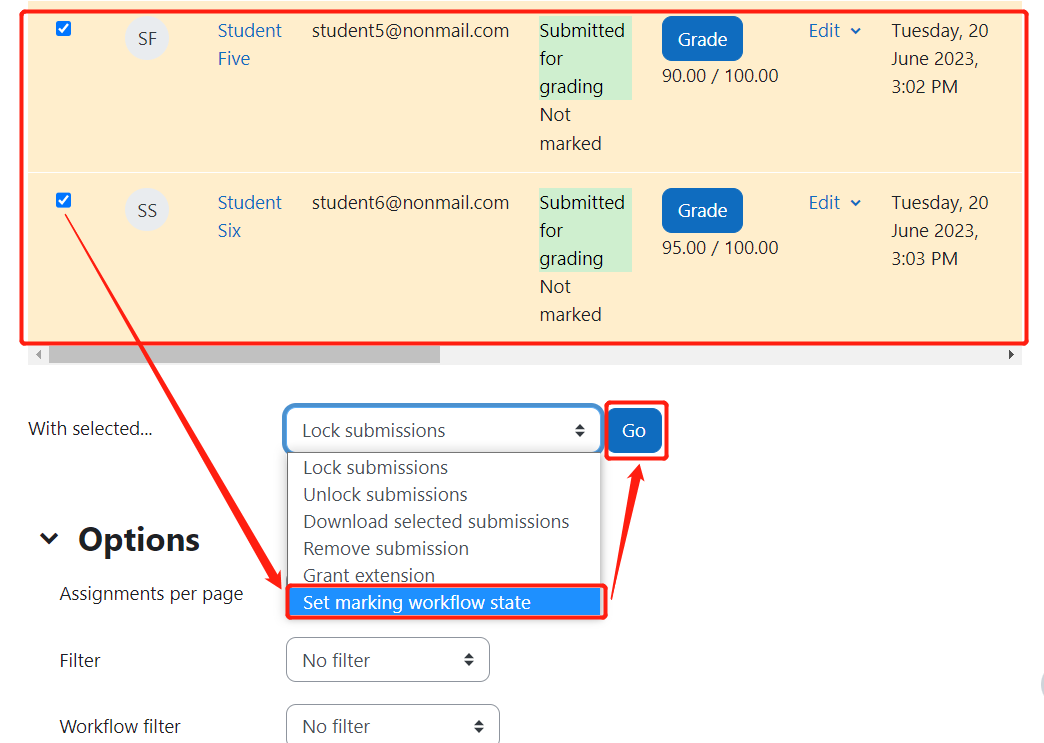
Change the status to "In marking" :
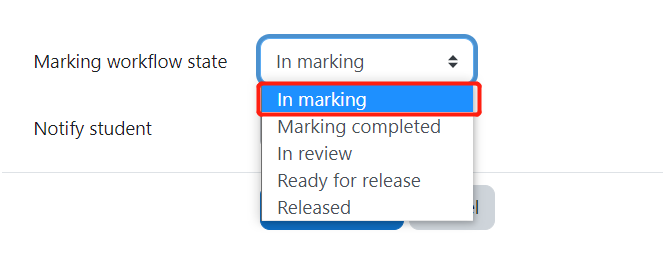
Save the setting, and now you can start grading.
Step 7: Release the grades to students
To release the grades to students, you can change the state to "Released" and save the setting:
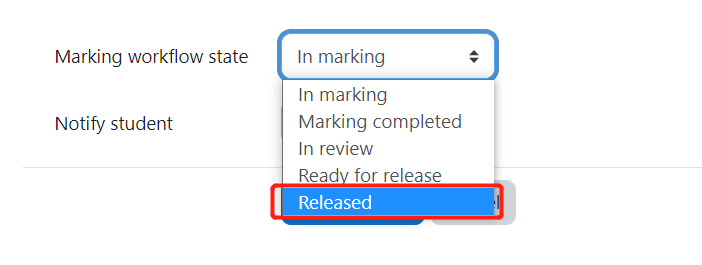
Tips:
With the Marking Workflow opened, you can also manage your workflow as you want. Please refer to the following information about each state when you want to do so:
- In marking --- the marker has started but not yet finished. All the grades will be saved but hidden to students.
- Marking completed --- the marker has finished but might need to go back for checking/corrections.
- In review --- the marking is now with the teacher in charge for quality checking
- Ready for release --- the teacher in charge is satisfied with the marking but wait before giving students access to the marking
- Released --- the student can access the grades/feedback
Article Number: 150
Author: Fri, Sep 4, 2020
Last Updated: Wed, Jun 21, 2023
Author: Yexiang Wu
Online URL: https://knowledgebase.xjtlu.edu.cn/article/using-marking-workflow-150.html