Assign roles at school/department level

An image about the role assigned at school/department level
Overview:
This guide will show you how to assign roles at a school/department level.
What to know:
Departmental professional services staff with administrative permissions on the LM Core can assign users roles at a category level. Assign roles at a category level instead of a module level gives the user the assigned permission in ALL the modules in that category. It is a fast way of giving the user access to all the modules without having to enrol the user into each module. In addition, the modules will not appear on the user's dashboard and take a lot of spaces. Check on "> about the permissions that different roles have.
Table of Contents
Step 1: Locate the category
Login to your learning mall, click " All modules" and locate the category you're looking for.

Step 2: Click on the school/department name
Click on the name of school/department that you want to assign a person. For example, I need to add a person in 'Design School'.
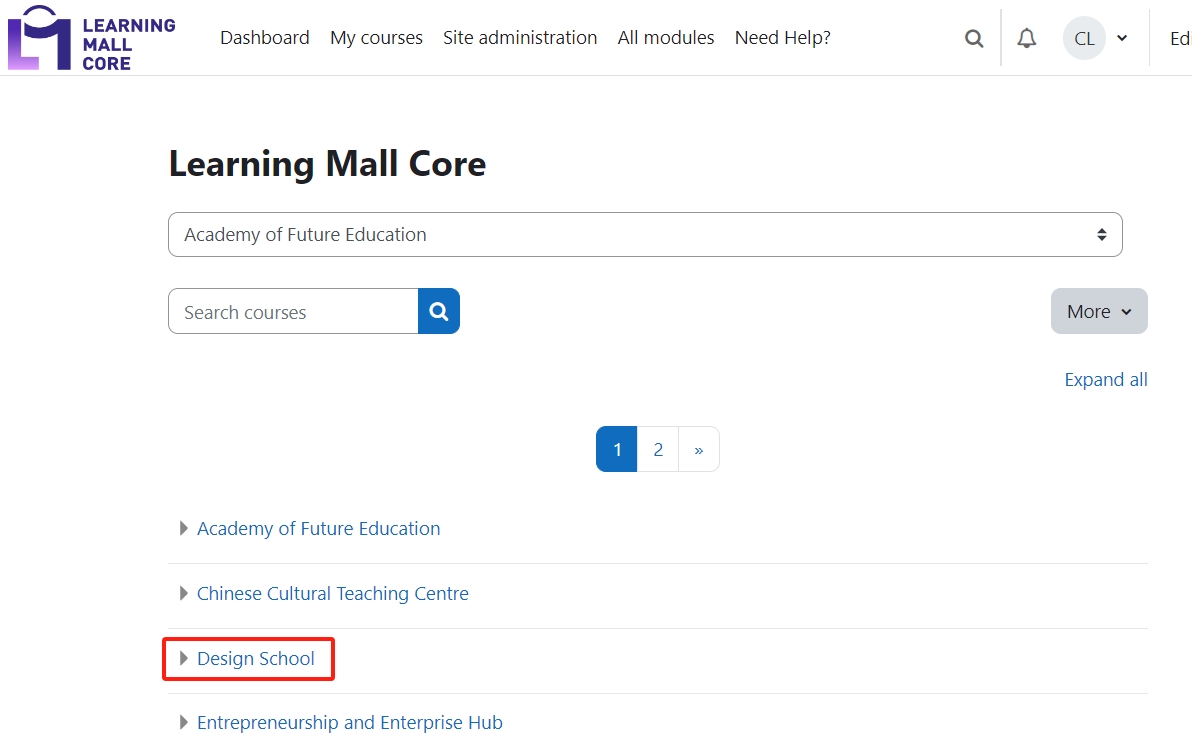
Step 3: Click "Assign roles"
Click 'More' > 'Permissions'
Then click 'Assign roles' item in the drop down list.
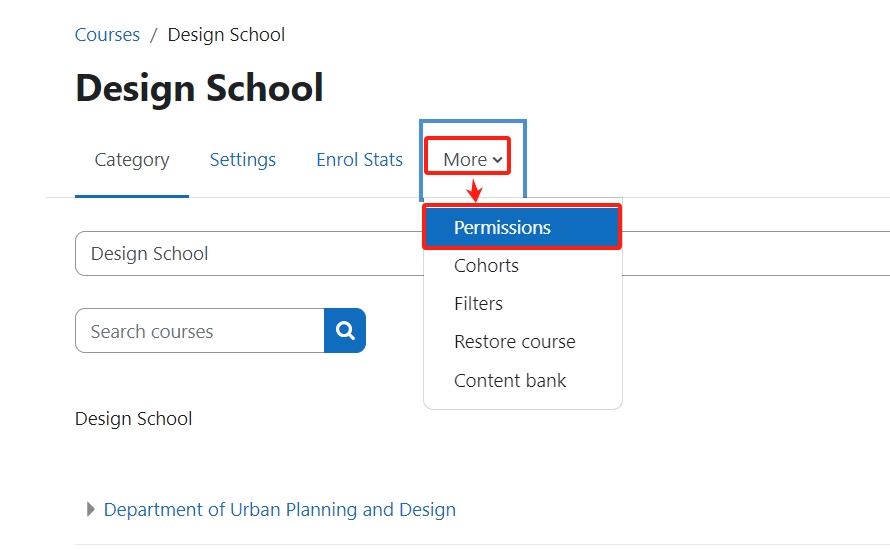
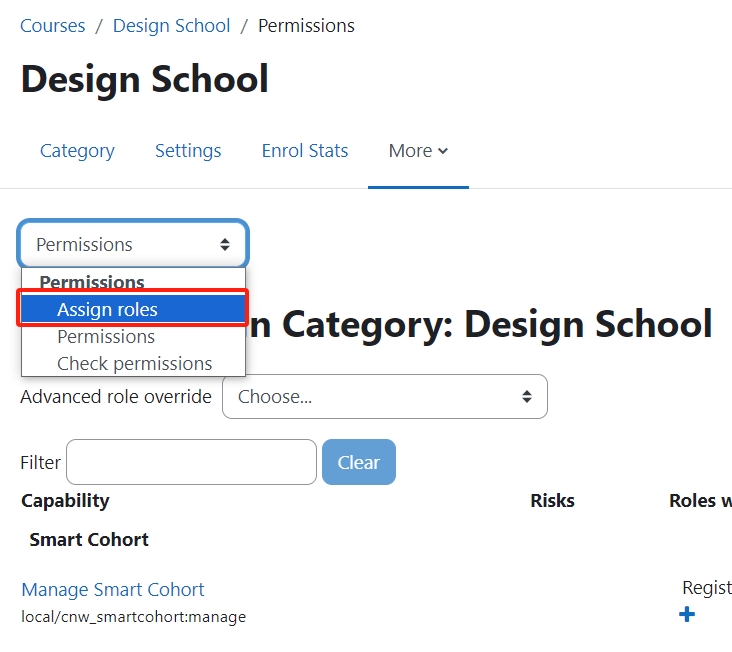
Step 4: Locate and click the role
Scroll down the page and find the role you want to assign the person into.
Usually, school managers or department professional services staff are assigned as administrative staff. So you can look for 'Administrative Staff' item on the left of the page.

Step 5: Search for the email address in the search box
In the following page, please do the following:
- Type in the name or user name of the person you want to assign in the school/department
- Click on the name target person in the box on the right
- Click 'Add' button to add that person
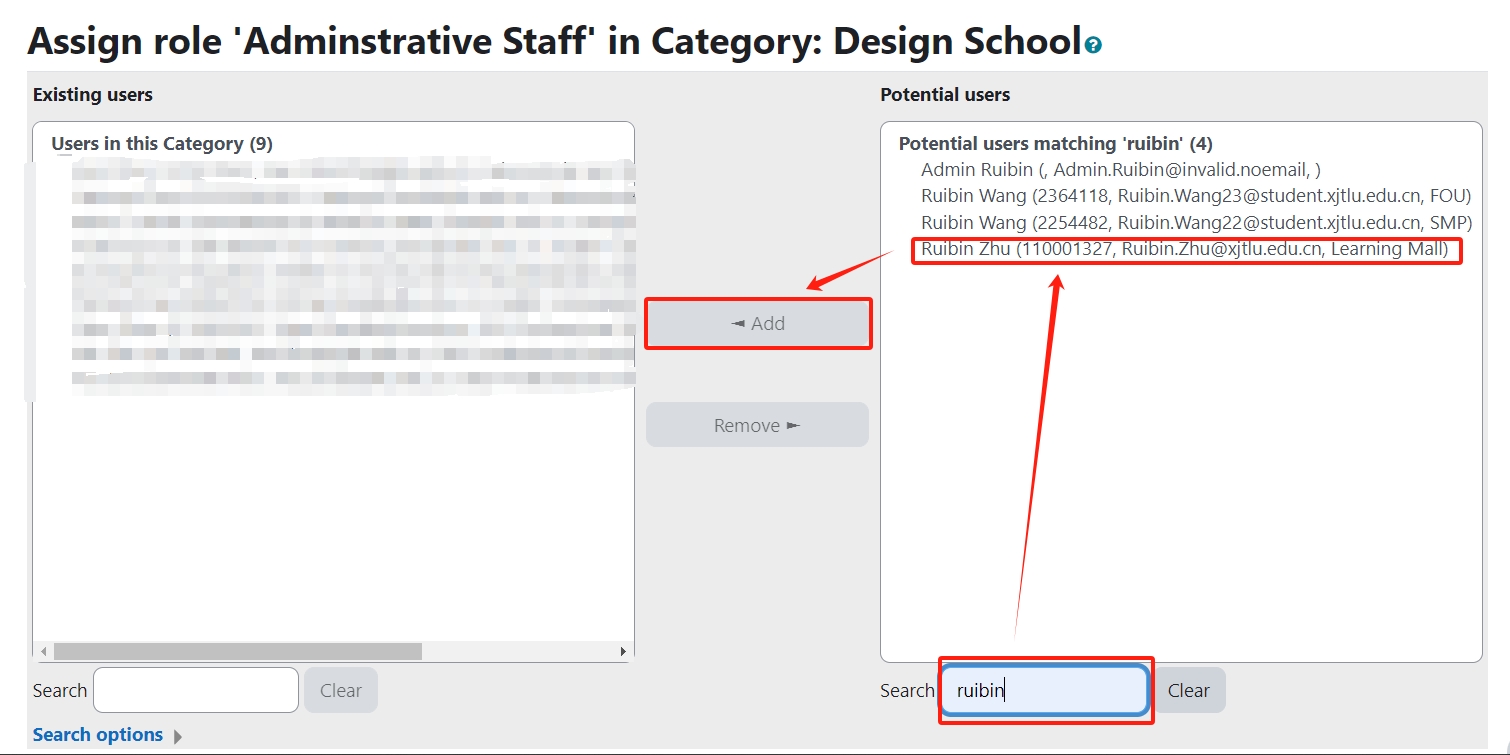
Step 6: Target person added
Then you will see the person has been added in the "Existing users" box on the left.

Step 7: Target person shown in the school/department level
Then when going back to the page in Step 4, the name of the newly added person is listed in the right hand side of the role.
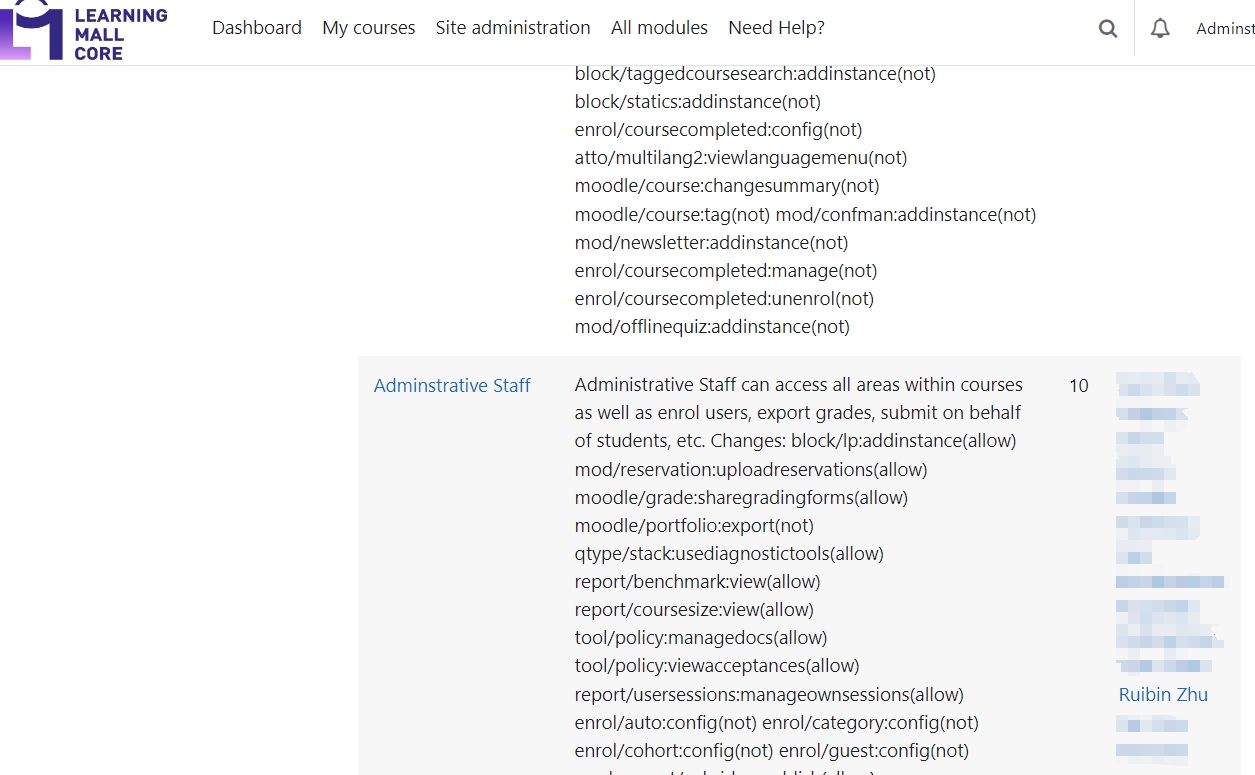
Article Number: 225
Author: Fri, Feb 26, 2021
Last Updated: Wed, Jul 31, 2024
Author: Yiqun Sun
Online URL: https://knowledgebase.xjtlu.edu.cn/article/assign-roles-at-school-department-level-225.html