Assessment FAQ - IMPORTANT!
Question: Why my students can see the grades and feedback on LM Core? I don't want to release the grades information before the moderation.
Among the various LM Core online assessment activities, only the coursework activity will not show the grade information by default. For the other activities, you will need to make certain settings in advance if you do not want students to see the grades.
Please make sure to take a look at these user guides before you go ahead with your assessment activity creation.
How to hide grades in the gradebook
How to hide grader identity from students?
Using marking workflow to control the grade release in assignment
How to release grade in coursework activity
How to set the Quiz review options to prevent students from seeing the grades
Question: How should I set the max grade of the assessment activities for e-bridge upload?
If you've set your activity's max grade to 100, your calculated grades should be fine for the e-bridge upload.
Please DO NOT set the maximum grade according to the assessment weighting you've set in e-bridge, because they are different things.
According to Registry's guidance, before you upload your final grades to e-bridge, all the grades should be calculated with a maximum grade of 100. After the upload to e-bridge, the e-bridge system will automatically calculate the weightings for you.
For example, if you have two assessments in your module specification, Assessment 1 is 40% weight, Assessment 2 is 60% weight. If you want to use the Assignment activity for Assessment 1, the Quiz activity for Assessment 2. Please set the assignment's maximum grade to 100 and the quiz's maximum grade to 100 as well.
Please DO NOT set the assignment's maximum grade to 40. Otherwise, when you upload the grade information to e-bridge, the final grade will be double calculated by 40%, which is not what you want.
For more details, please check the following user guides:
How to export grade information to e-bridge format
Export peer review result and calculate final score manually
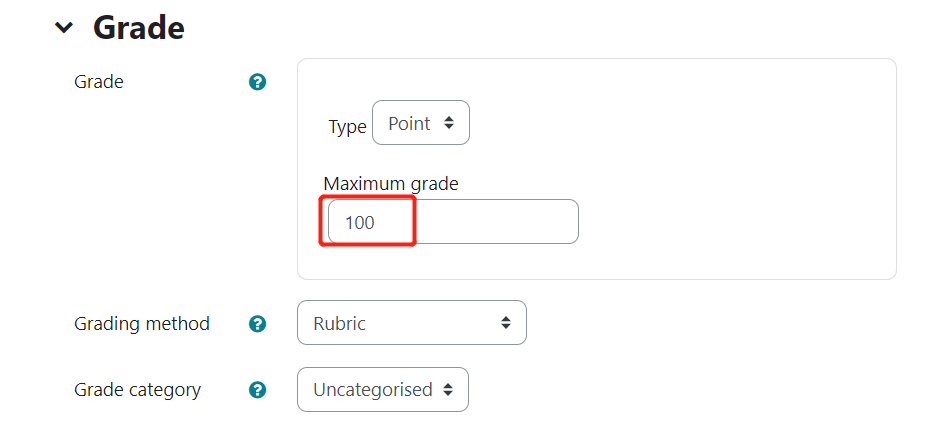
Question: How to set the assessment tools for the online exam?
For a summative online exam, please check this online course for details: Online Quiz Standardisation Module .
If you want to use BBB to conduct online invigilation, please check Online Invigilation Standardisation Module .
For formative tests, please check the quiz setting guide as a starting point: How to add a Quiz activity
Article Number: 265
Author: Mon, May 10, 2021
Last Updated: Thu, Jul 13, 2023
Author: Na Li
Online URL: https://knowledgebase.xjtlu.edu.cn/article/assessment-faq-important-265.html