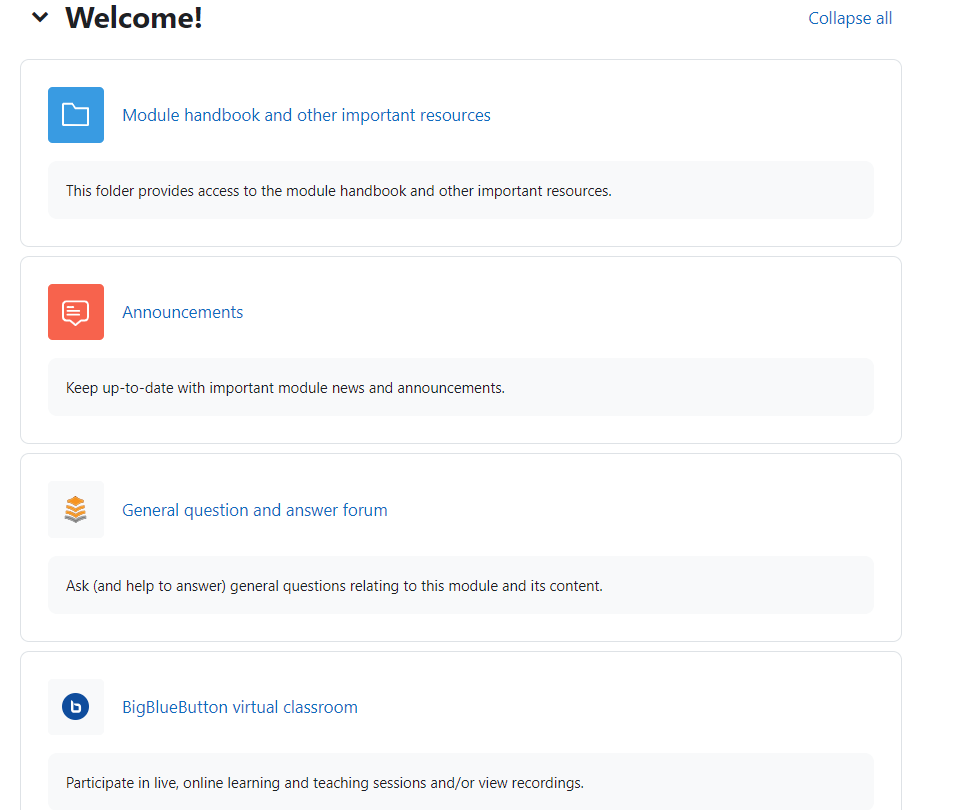Module migration - backup module
Video guide for module backup
Overview:
This guide will show you how to back up the module content during module migration.
What to know:
Module migration consists of two straightforward steps:
- Module Backup (A copy step from the previous courses.)
- Module Restore (A paste step to the AY25-26 Core system for you to utilize past year's contents.)
This guide shows you the procedures of module backup .
- Only the Module Leader role can perform the backup and restore action.
- Please do not perform a direct backup and restore of Quiz, as this may lead to potential issues. We recommend downloading and importing the Question bank instead, and then recreating the Quiz on the new course page.
- Question bank and Content bank are not backed up through this process. You may download and import them individually. ( Download and import guides )
- Due to the Core system archive in the summer
Table of Contents
Step 1: Open the AY24-25 courses
- Due to the Core system archive in the summer
TIPS:
To access the previous course content:
Address of the Archive Systems: https://core-archive.xjtlu.edu.cn/
You can also find the link on the Dashboard of the current Core system.
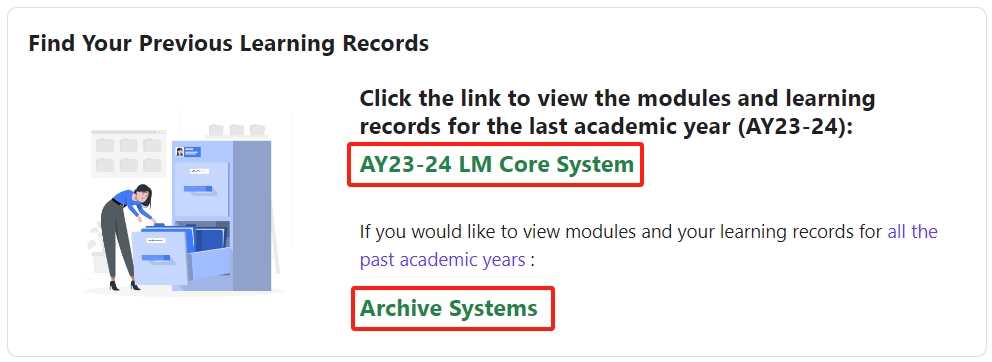
Step 2: Choose ‘Backup’
- On the course level menu, click More > Course reuse
- In the dropdown menu, choose 'Backup'.
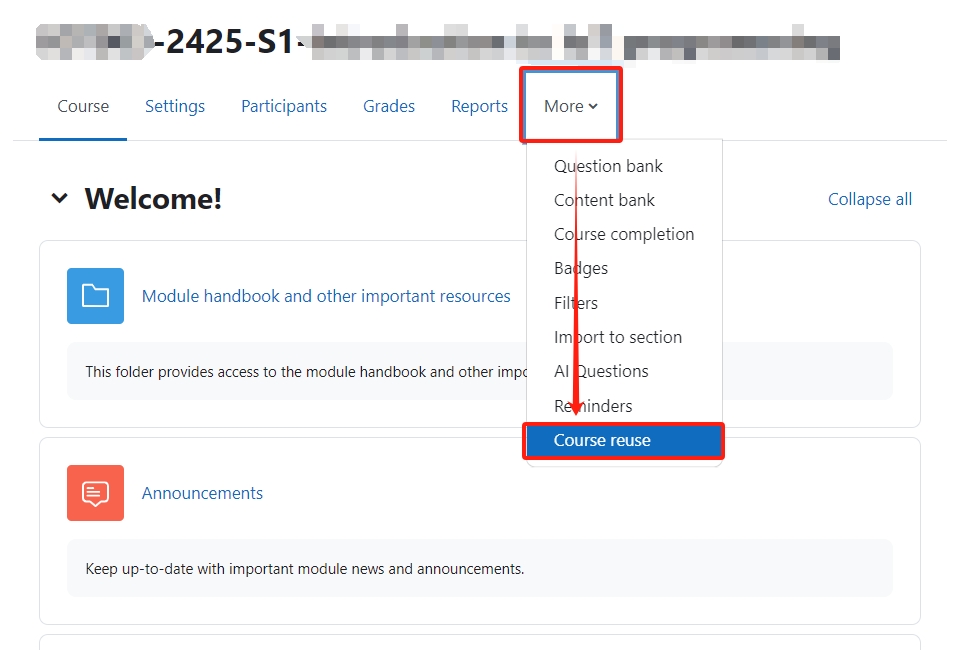
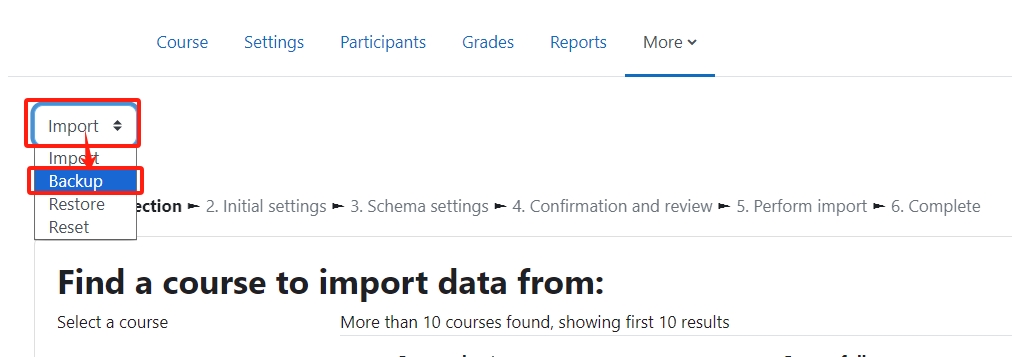
Step 3: Adjust the Backup settings
Adjust the Backup settings and click ‘Next’.
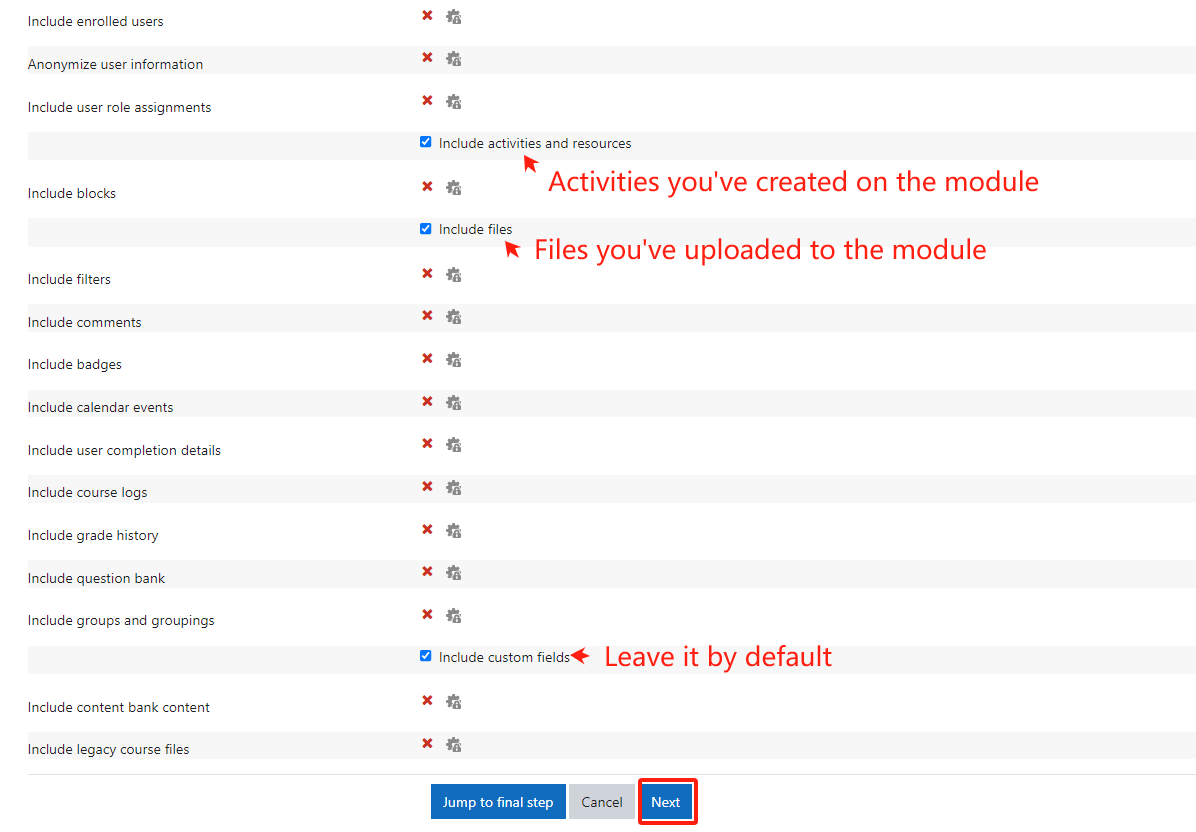
Step 4: Choose the resources that you want to backup
- Untick ‘ Module handbook and other important resources ’, ‘Announcements ’, 'Attendance ', ‘ General question and answer forum ’ and ‘ BigBlueButton virtual classroom ’.
- Untick the activities and files you don’t want to backup and click ‘Next’


Step 5: Scroll the page down and click Perform backup
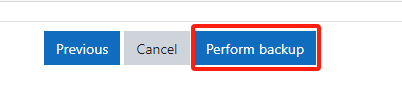
Step 6: Click ‘Continue’
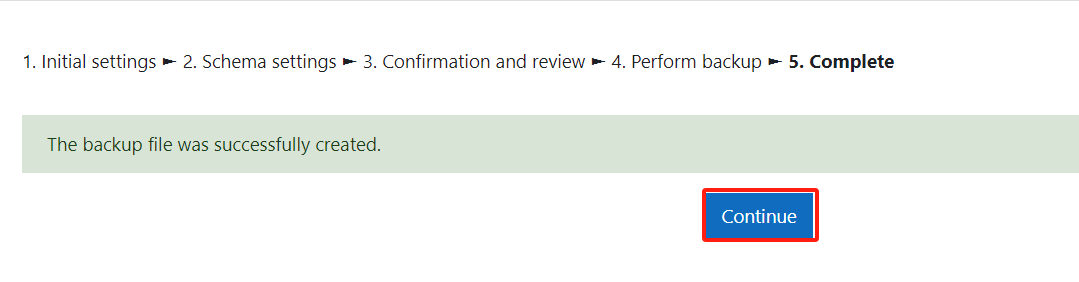
Step 7: Download the backup file
The module restore will take place within LM Core system, which is distinct from the current archive system. For a seamless restoration, it is crucial to download the backup file of the course onto your local device. Please do NOT use the restore button here. 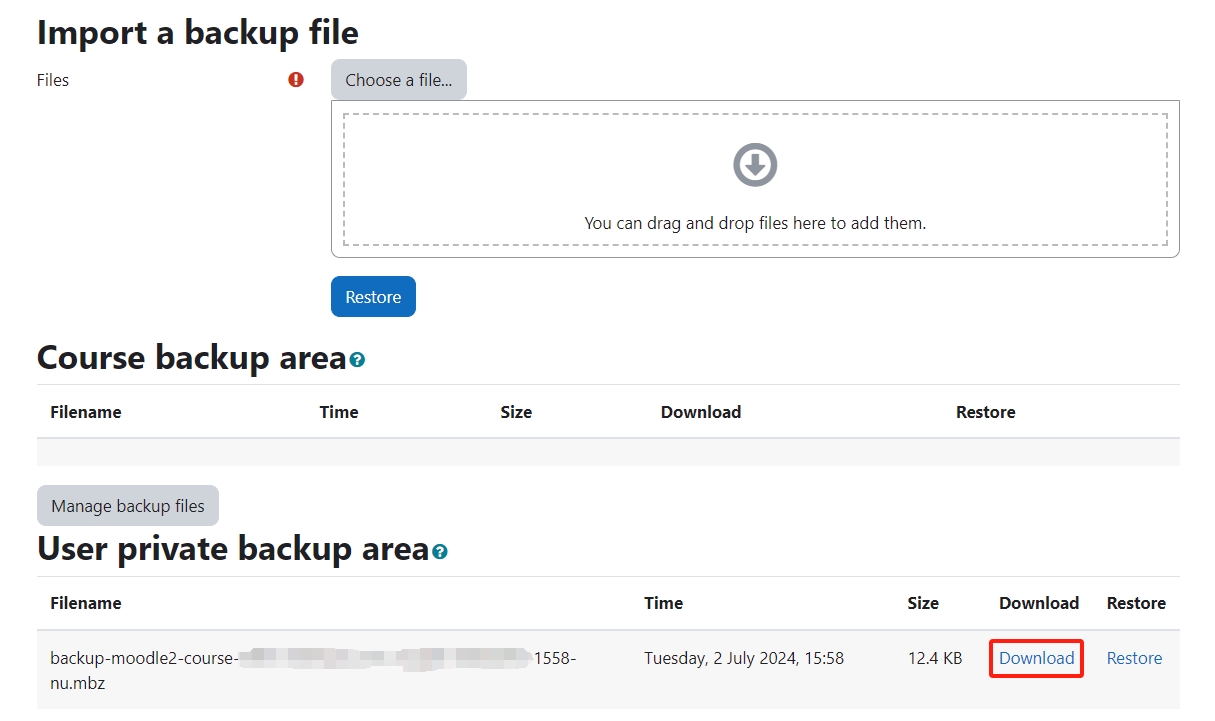
Next steps:
Now that you have finished backup the module, you may be interested in the following related articles:
Module migration - restore module
How to download and migrate the question bank from modules in AY24/25 to new module areas in AY25/26
How to download and migrate H5P Content Bank from modules in AY24/25 to new module areas in AY25/26
Article Number: 376
Author: Tue, Dec 5, 2023
Last Updated: Mon, Aug 4, 2025
Author: Chenhui Li
Online URL: https://knowledgebase.xjtlu.edu.cn/article/module-migration-backup-module-376.html