Module migration - restore module
Video guide for module restore
Overview:
This guide will show you how to restore the past year module activities to the existing module page.
What to know:
Module migration consists of two straightforward steps:
- Module Backup (A copy step from AY24-25 course content.)
- Module Restore (A paste step to AY25-26 Core system for you to utilize past year contents.)
You must complete the backup step beforehand to start this restore practice.
*Before starting the practice, please
1. Make sure you've logged out from the archive system and then log into the current year Core page. ( https://core.xjtlu.edu.cn/my/ )
2. Locate your new module page for S1 AY25/26. (You could search the module from "All modules" tab by typing the course name/ module code).
Please also be aware that only module leader has the permission to restore the course content. If you are responsible for this course but do not have permission to restore content, please contact your departmental professional staff to get you enrolled as "module leader".
Table of Contents
- Step 1: Go to the S2 module page to restore contents
- Step 2: Choose "Restore"
- Step 3: Upload a backup file
- Step 4: Confirm the backup details
- Step 5: Select the Destination "Restore into this course"
- Step 6: View the Settings and Schema
- Step 7: Review and "Perform restore"
- Step 8: Process and Complete
Step 1: Go to the S1 module page to restore contents
Select "Course reuse" under the dropdown list of "More".
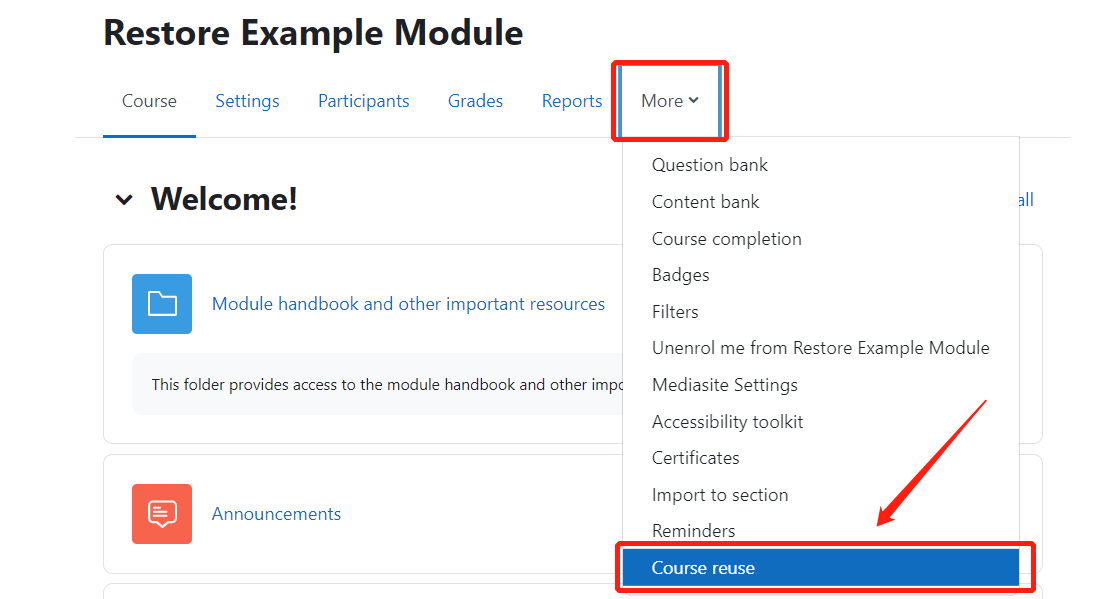
Step 2: Choose "Restore"
Click "Import" on the left hand side then choose "Restore" in the dropdown list.
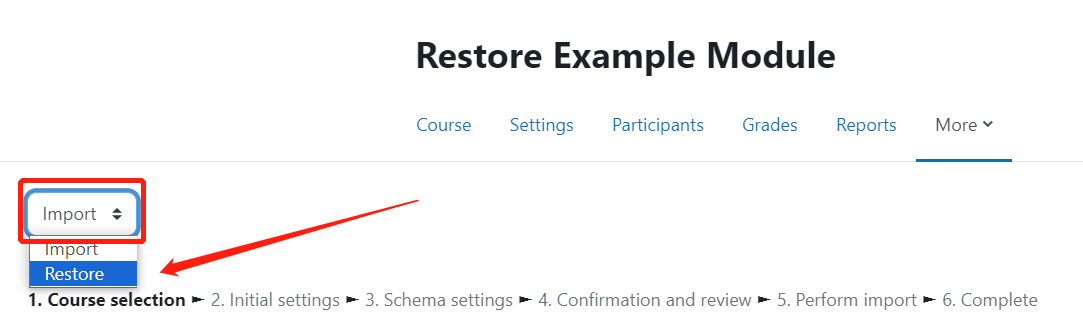
Step 3: Upload a backup file
You could either choose a file from your computer or drag and drop the file to the blank space. Click "Restore". It may take some time for uploading the file, please wait until the "Restore" button is clickable.
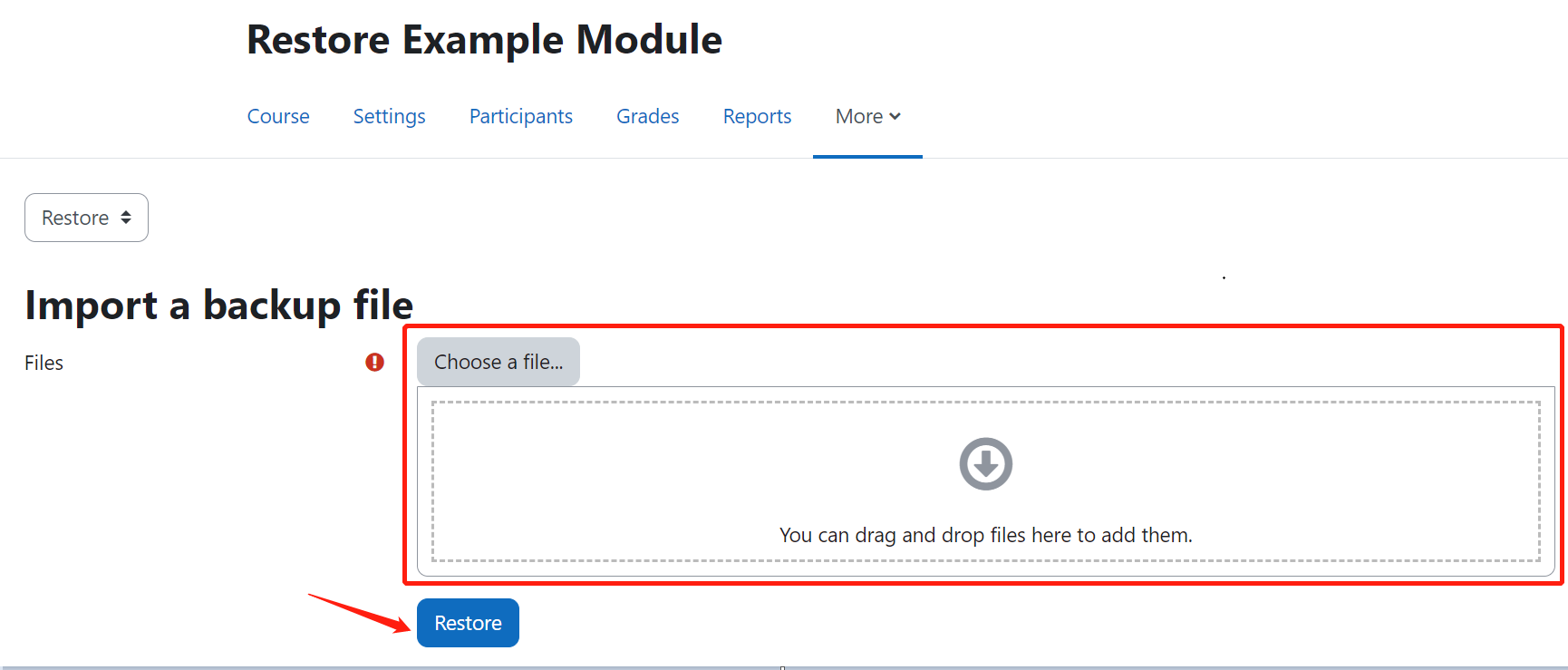
Step 4: Confirm the backup details
Confirm the backup details then scroll down to the end of the page, click "continue"
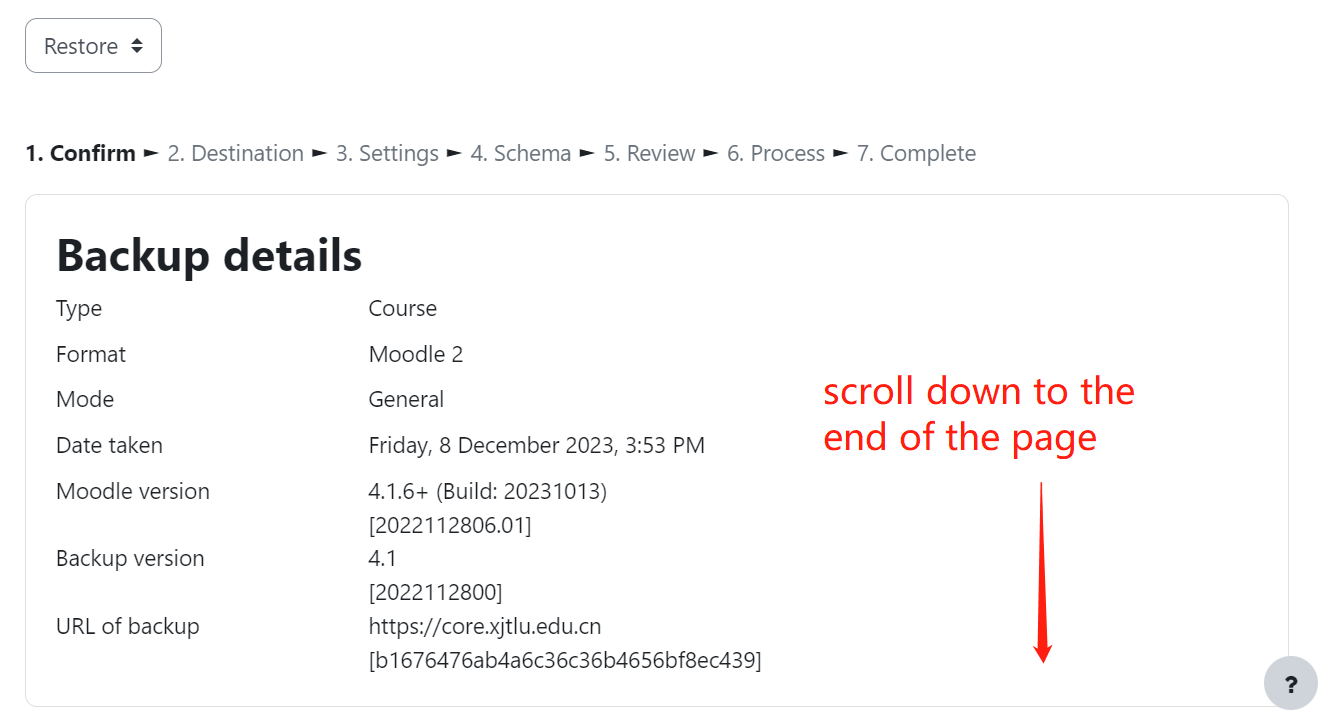

Step 5: Select the Destination "Restore into this course"
There are several options, please make sure you restore the content into this course (the current module you teach). Click "Continue".
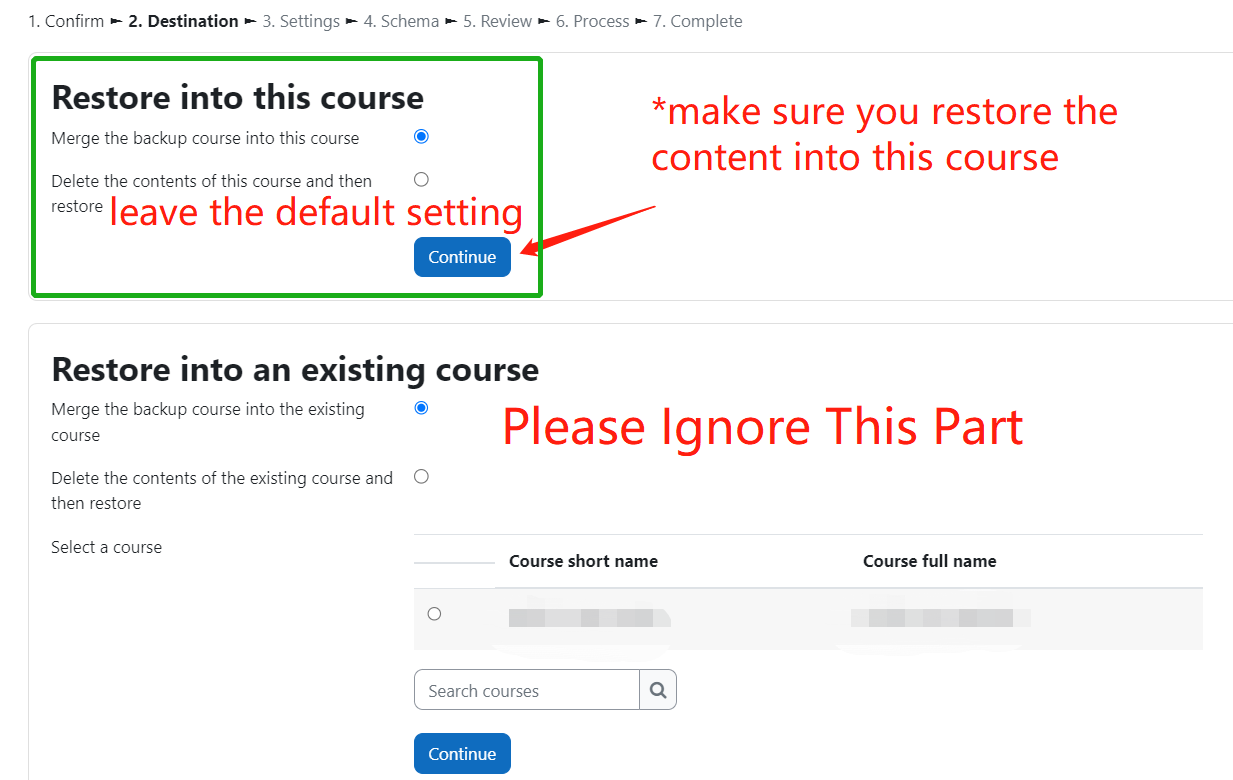
Step 6: View the Settings and Schema
For this step, you will view all the restore settings. Please leave everything by default and click "Next" at the end of the page.
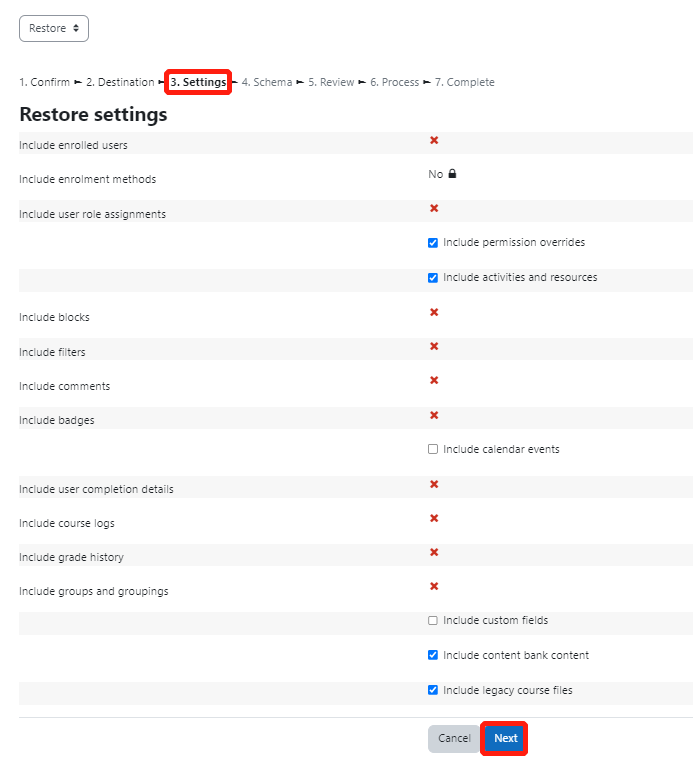
Then you will see the Schema of course settings. (The list is too long to display here, you could simply scroll down to the end and click "Next".)


Step 7: Review and "Perform restore"
A final step for you to review: scroll down to the end and click "Perform restore".


Step 8: Process and Complete
This is to inform you the end of the restore practice.
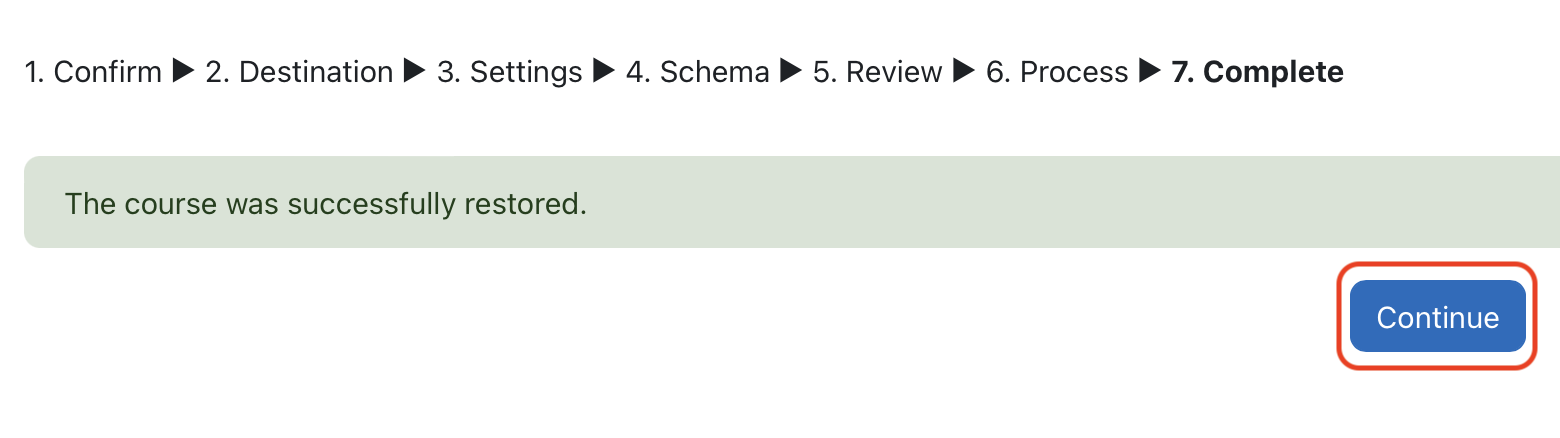
Next steps:
Now that you have finished restore the module, you may be interested in the following related articles:
Module migration - backup module
How to download and migrate the question bank from modules in AY22/23 to new module areas in AY23/24
How to download and migrate H5P Content Bank from modules in AY22/23 to new module areas in AY23/24