1 - Preparation before the session (students)
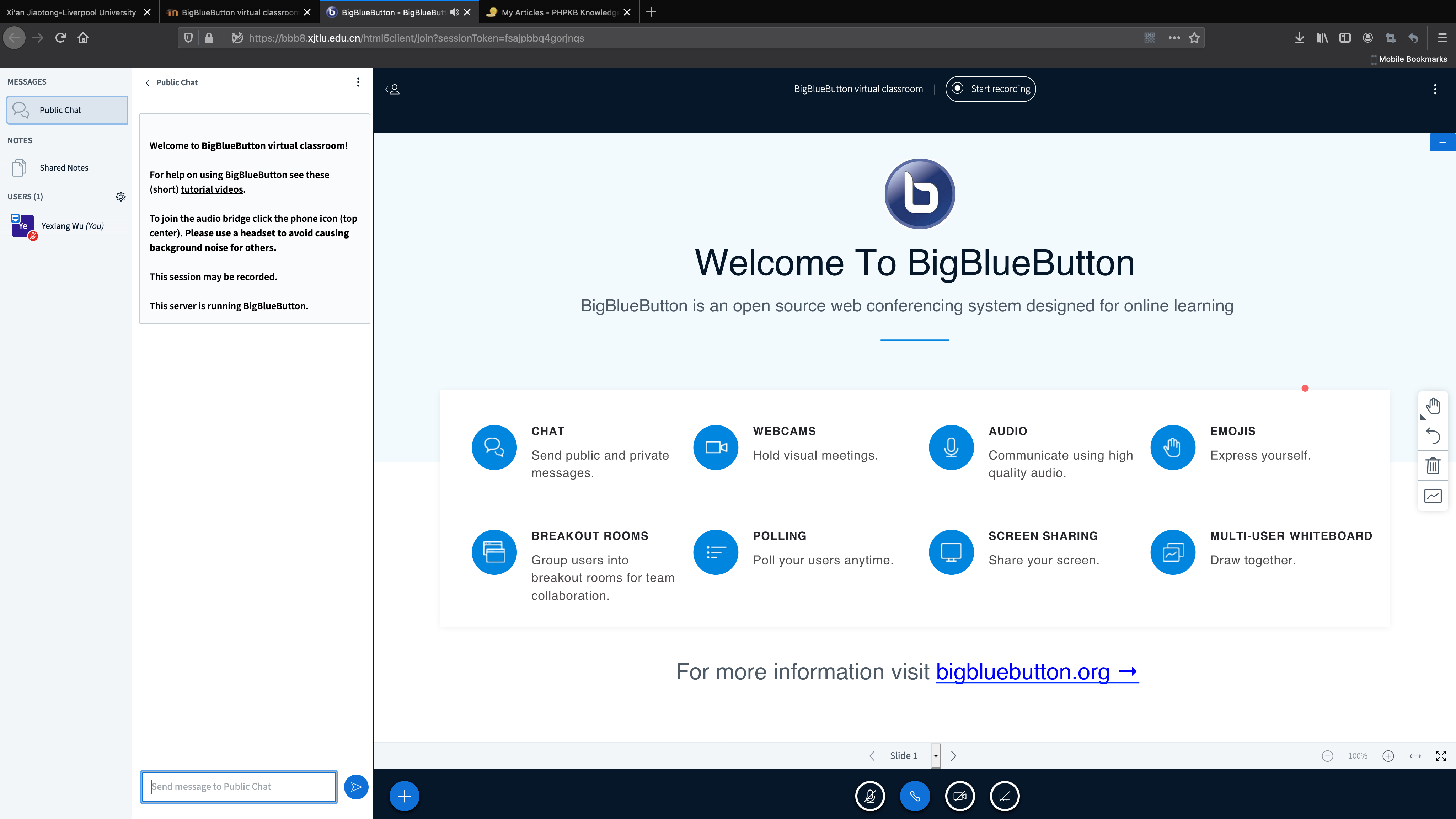
An example of Bigbluebutton
Overview:
In order to avoid the unexpected accidents or troubles, it’s highly recommended that you can prepare well before starting the online course with the Big Blue Button. The guide will list most of the important things you should pay attention to before having the class. Please feel free to use the guide as a check list.
What to know:
Having online class is very different from having it in a classroom. The learning experience can be totally different. It may can’t support some activities students can do in the face-to-face classroom, but it will also provide more equal opportunities for each of you to participate and express yourself. However, all the good experience will rely on the technology which should be prepared in advance.
Table of Contents
Step 1: Internet Connection
Be sure that you can access to a good and stable internet connection. If you are not sure about the internet situation in your home, please contact the teacher for a prior test. A good router may solve some connection problem. However, because of the firewalls, some students outside of China may have problems to connect BigBlueButton. Please contact us or IT for more support if you have such problems.
Step 2: Equipment
Be sure to test all the devices before you start the session.
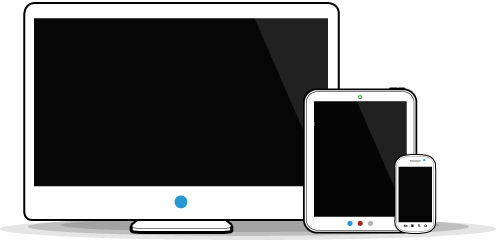
• Devices
The Big Blue Button works on almost any device e.g desktop, laptop, tablet and smartphone. But it’s recommended for students to use a device with a bigger screen and a stable system.
• Headset and camera
In order to have better audio result, please prepare a headset to speak during your session, since your teacher may ask questions, and using microphone is the most efficient way. It’s better to prepare a good camera as well, because your teacher may require you to share your webcam.
Step 3: Browsers
Not all browsers support the BigBlueButton. Please use the browsers below to join the online session, and make sure the browser is updated to the latest version:
| Mozilla Firefox | Google Chrome | Apple Safari | Microsoft Edge |
 |
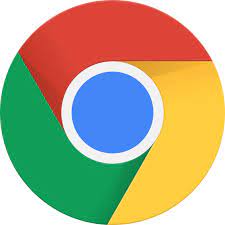 |
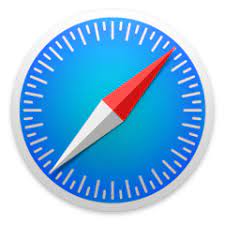 |
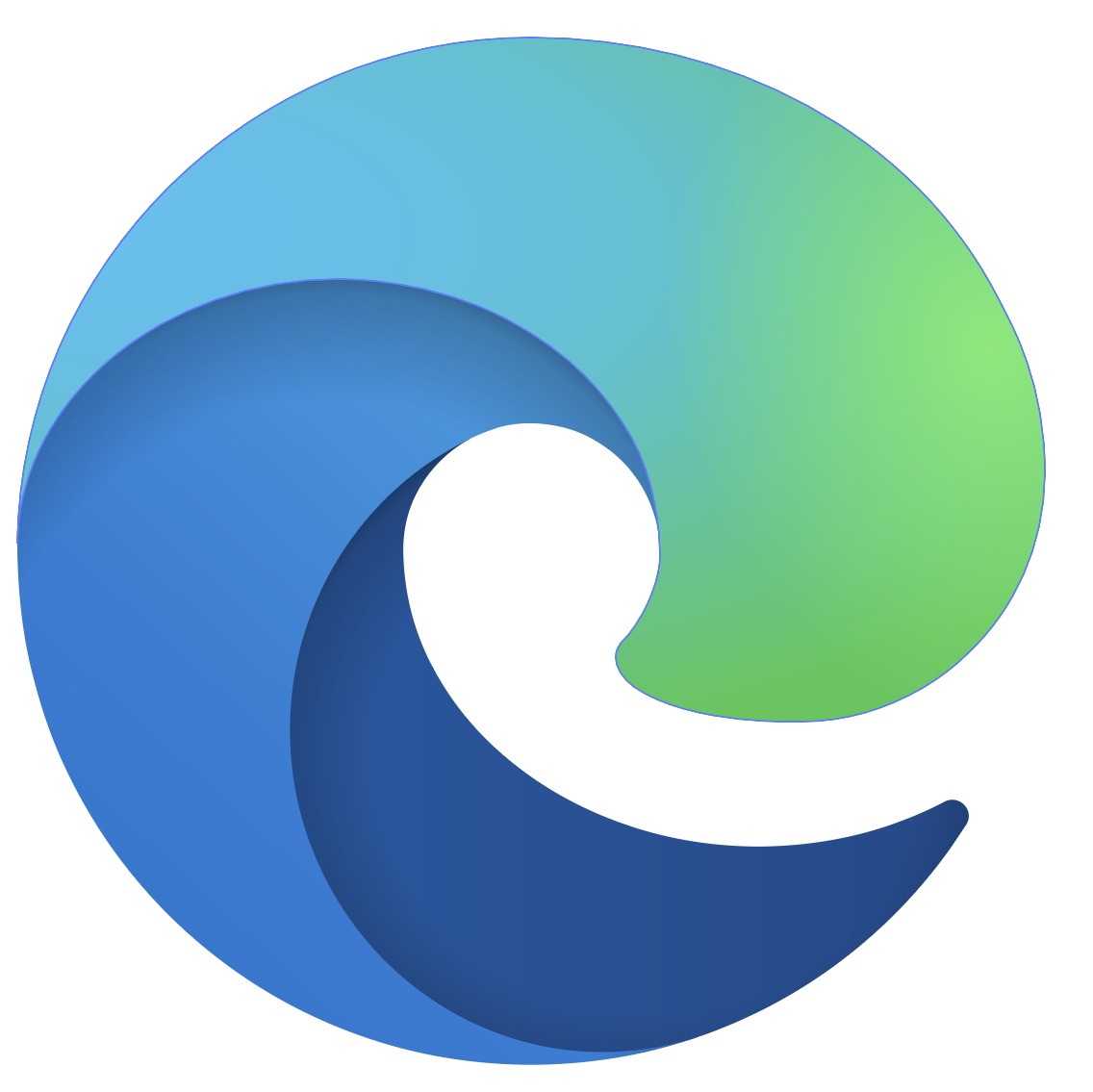 |
Step 4: Environment
- To avoid the background noise, please find a quiet place with good internet connection. You should also make sure that you won’t be interrupted during the session.
- You should put all the learning materials available on your desk or desktop of your computer so that you can easily reach them when you want, such as notebook, pen or digital files.
Step 5: Familiar with the session information
- You should clearly know where the online session link is on the module. Usually, it will on the top of your module page, but it may be different which depends on your teachers’ module design.

- You should also be clear about the session time. It's better to enter the virtual classroom at least 5 minutes before the session.
- You should be clear about the steps to join the online session. Please click here to learn more about how to join a session
Step 6: Other Suggestions
• Be sure there’s no download files on your computer. Because downloading will decrease the internet speed.
• Please turn VPN off.