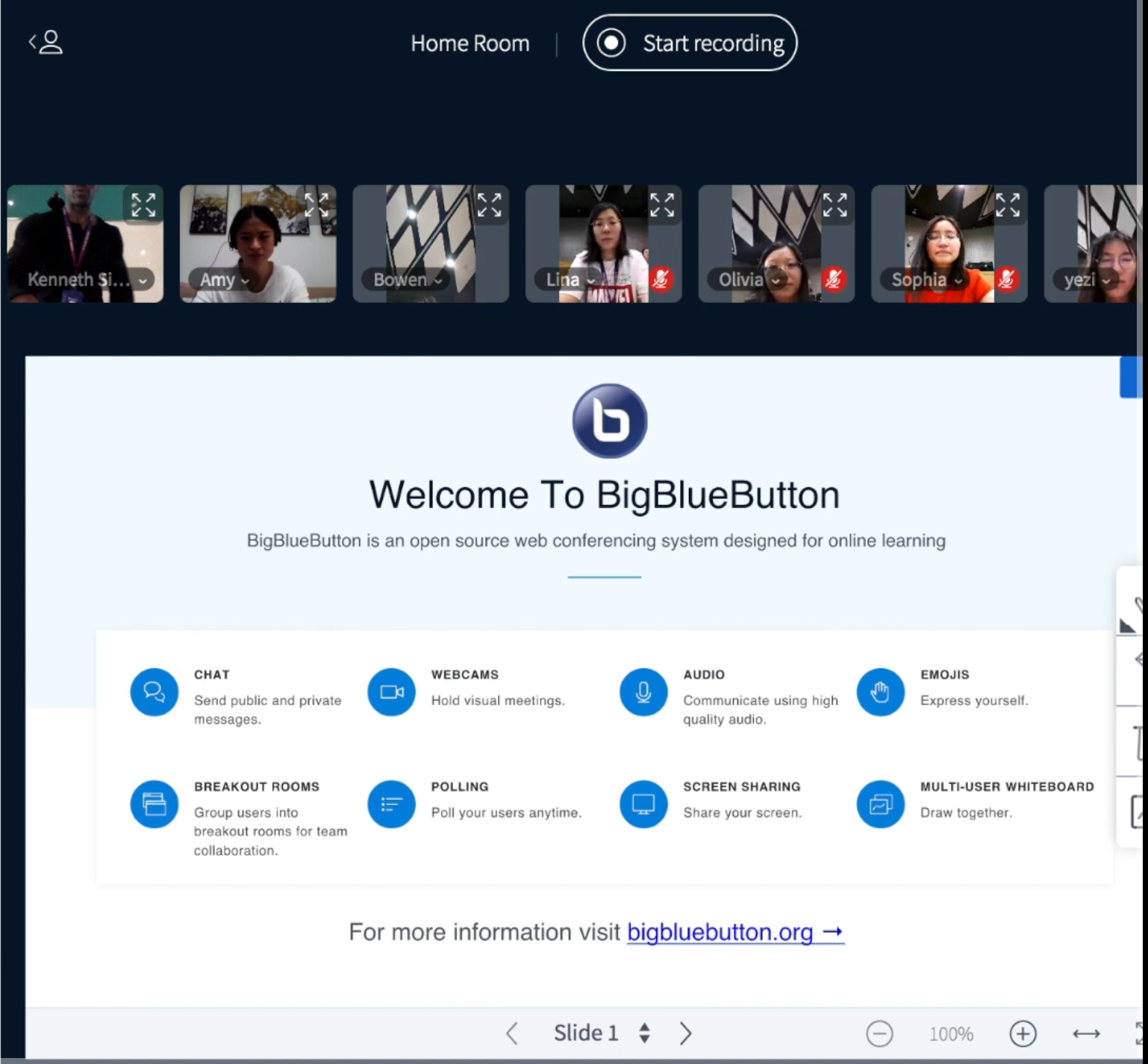4 - How to share your webcam during the BigBlueButton session
An example of Webcam
Overview:
This guide will show you how to share the webcam to your classmates and the teacher during the BigBlueButton online session, so that others can see you or see the things you want to share.
What to know:
Student sharing of webcams is disabled by default in all BigBlueButton sessions. That is why you may have the ‘locked’ sign underneath your name. Before you share the Webcam, p lease use a camera and make sure the environment of your learning space is clean. Remember to protect your privacy when you open the camera.
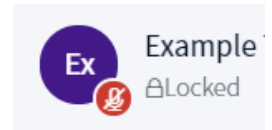
Table of Contents
Step 1: Click the Share Webcam button
When you entered the virtual classroom, click the "Share webcam" button to start sharing:
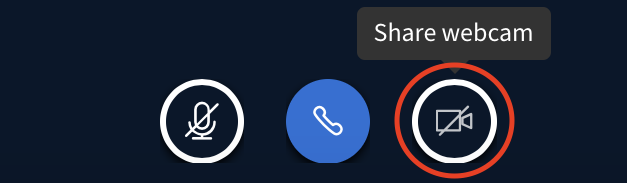
Step 2: Allow the Camera
You may be asked if allow the BBB website to use your camera, please click "Allow":
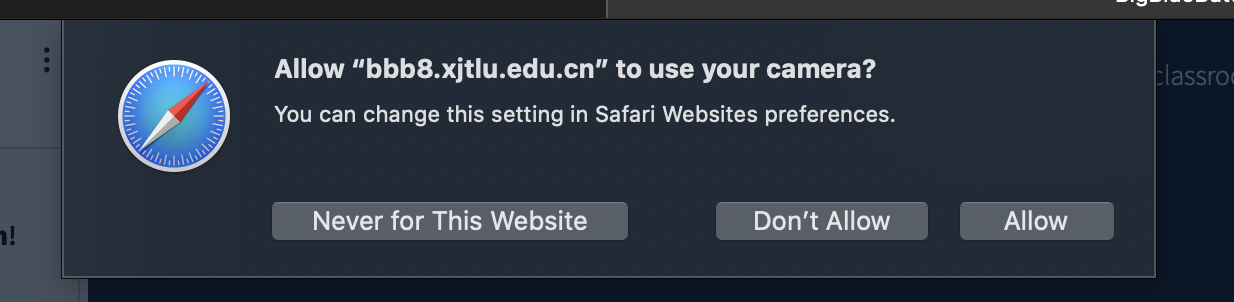
If another pop-up window of Webcam settings appears, please set properly before click "Start sharing". Usually the default setting will be enough.
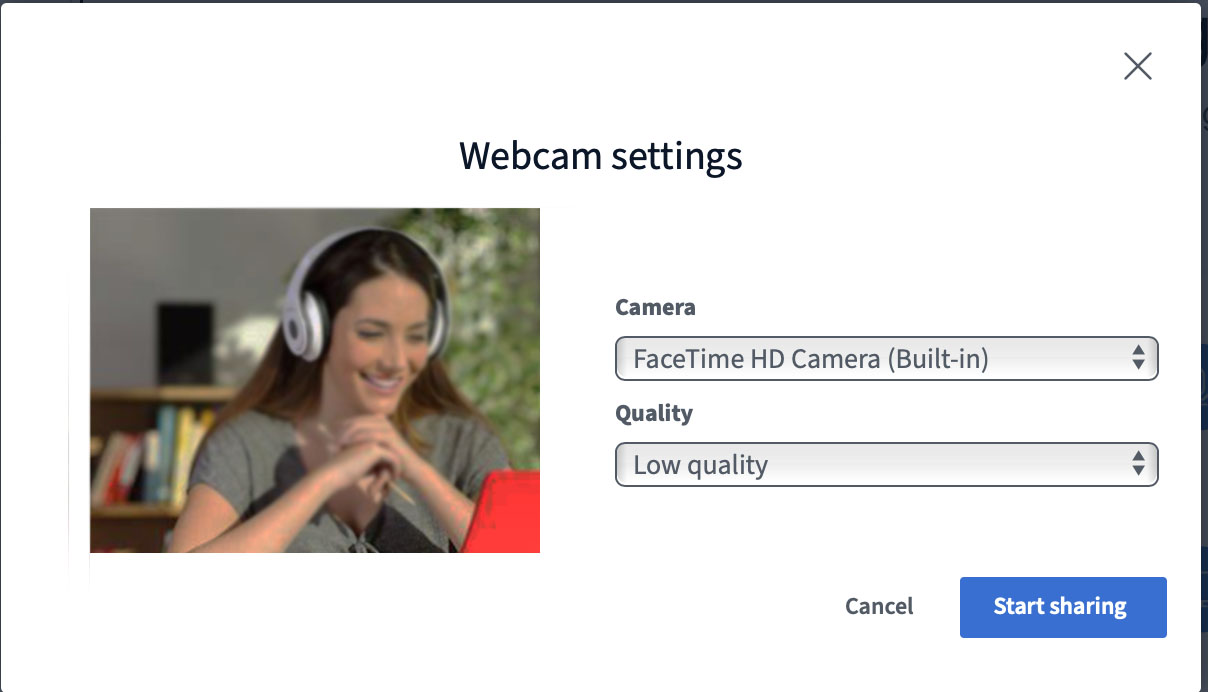
The virtual background is also available to users now. You can simply select one before you start sharing:
Step 3: Greet with your classmates and teacher
Now your face will be show on the top of the presentation, and everyone can see you. Please feel free to greet with your classmates.