Phase-0 Data upload and preparation
Overview:
This guide details various settings associated with the FYP system in Stage 0-the preparation stage.
What to know:
FYP system is separate from Learning Mall Core. FYP involves three roles:
- Admin role;
- Teacher role;
- Student role
It is necessary to upload all the teacher and student accounts by Admin role to the FYP system before the selection. Both staff and student users will access to the FYP system via SSO.
Table of Contents
Admin role: How to download template and import in FYP system
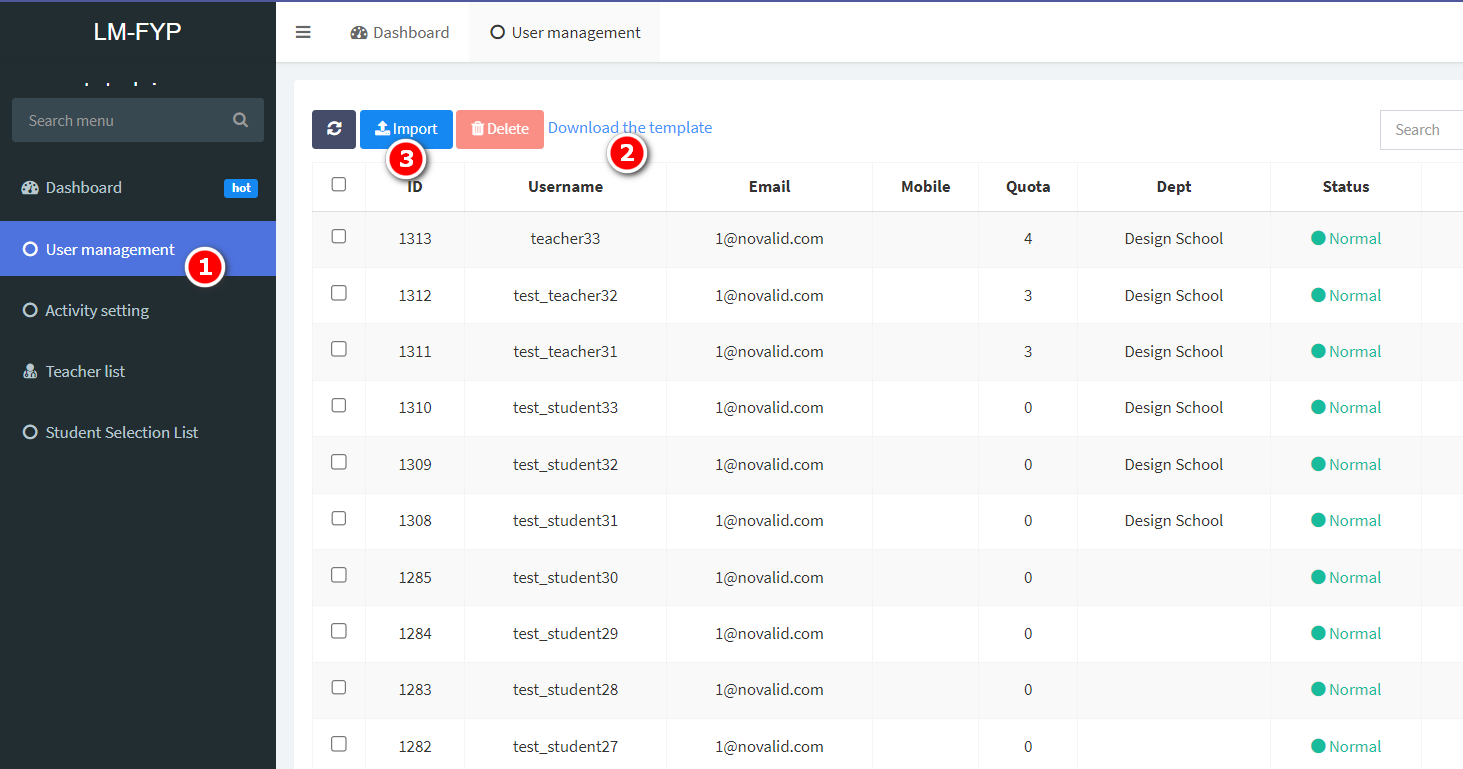
How to download the user upload template and import:
- Step 1: click "User management" in the left navigation tab;
- Step 2: click "download the template" and the template will be available in the downloads folder of your device; Please refer to the below section for the details on how to fill in the template;
- Step 3: after completing data input, click "Import" to upload the users.
Admin role: Tips for fill in the template
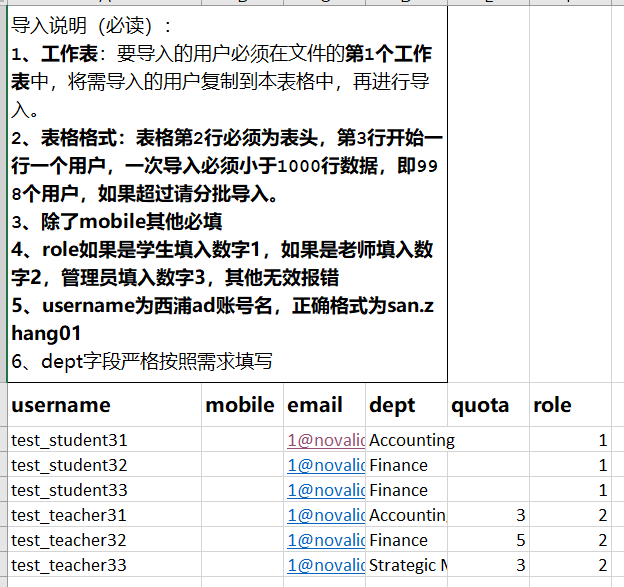
- username: mandatory; it is the Ad account same as all other XJTLU usernames;
- mobile: optional and fine to leave blank;
- email: mandatory; same as XJTLU email account;
- dept: mandatory; ought to be identical with the dept. information pertaining to each teacher at the time of enrolment.
- quota: mandatory for teacher role ;can be left blank for student role;
- role: 1 for student role, 2 for teacher role and 3 for admin role.
Admin role: How to initiate a selection activity
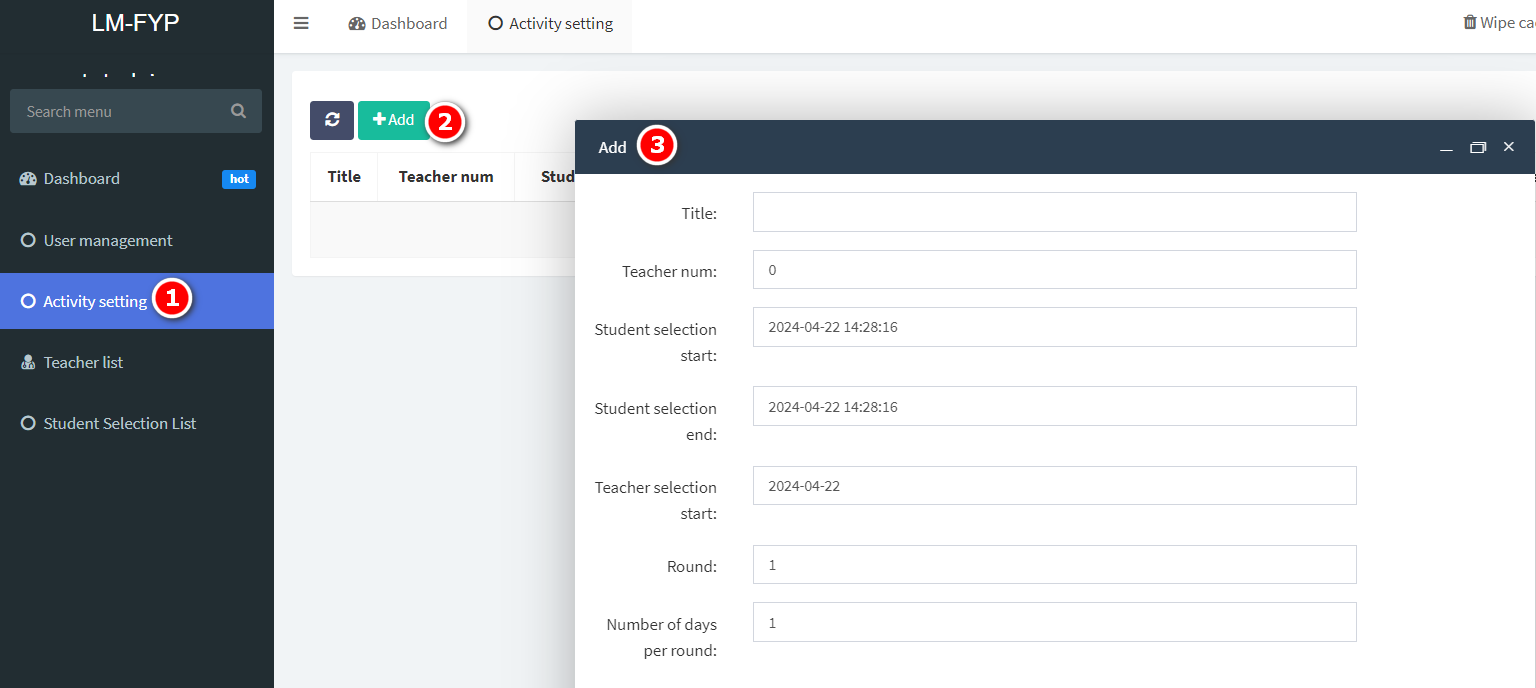
How to add an activity
- Step 1: click the "Activity setting" in the left navigation bar;
- Step 2: click "Add" at the top left;
- Step 3: input selection detail in the pop-up dialogue
Tips to set up an activity
- Title: mandatory;
- Teachernum: the number of teachers to be ranked by the students should be the same as the "Round" numbers, otherwise, there will be empty rounds when teachers have no students to choose or occasions when students will be left without selection.
- Student selection:
- student start date > today
- student end date > student start date
- Teacher start date > student end date by 1 day
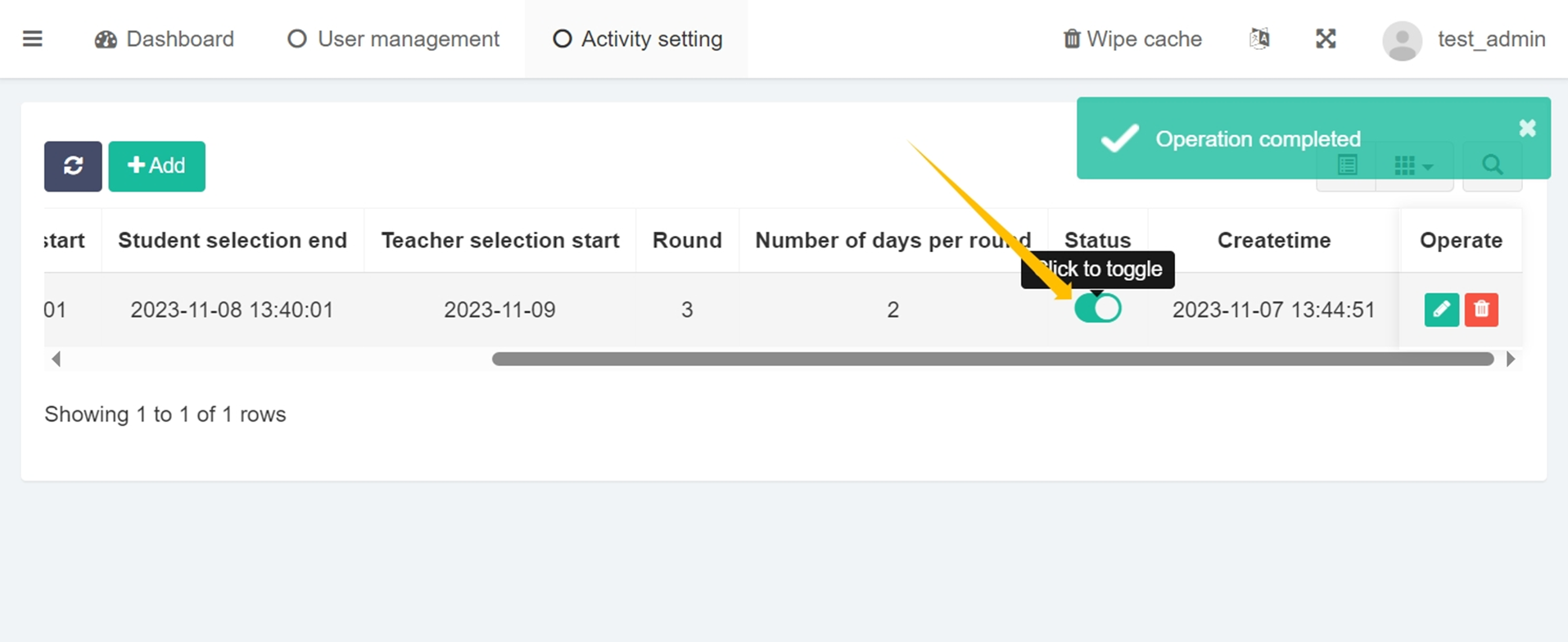
- Click to toggle to initiate the activity. Once the activity has been started, no edits or changes are allowed until the end of the Random selection.
Teacher role: How to edit personal profile
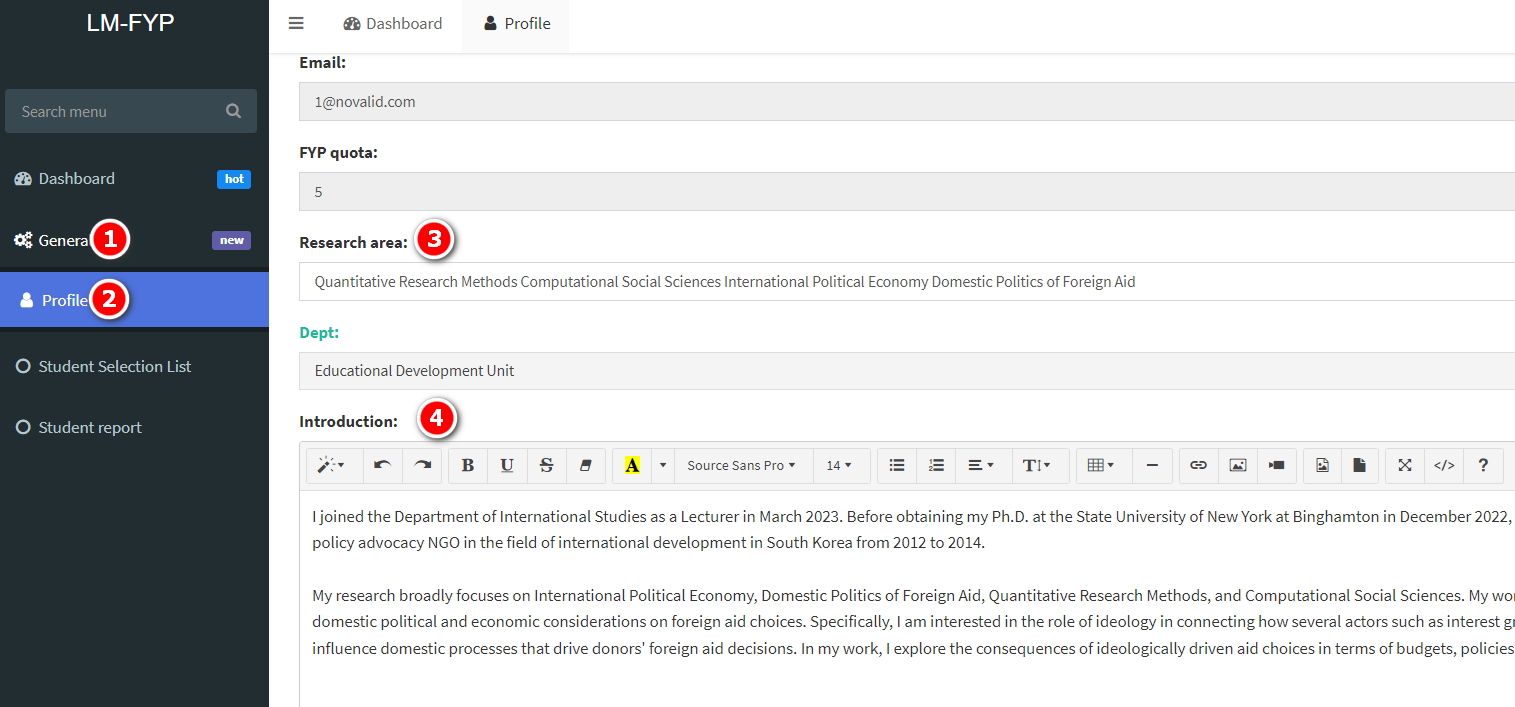
- Step 1: click "General" to expand "Profile" tab;
- Step 3: input details in "Research area";
- Step 4: in "Introduction" area, artifacts like images, hyper-link, videos can be uploaded in the rich text area. Remember to click "Submit" at the bottom of the page to save the changes.
Tips:
Once the users have been uploaded by Admin, teachers are able to login and edit their profile. However, teachers and the admin should be on the same page of the selection start date. Once the activity has been started, no edits or changes are allowed until the end of the Random selection.
Next steps:
Now that you have finished the setting in Stage-0, you may be interested in the following related articles: