How to submit e-portfolio assignment (using the Connect and LM platform)

An example of a student's e-portfolio submission page
Overview:
This guide will show you how to submit your own e-portfolio page (not group page) as the LM assignment submission.
What to know:
This user guide is designed for the student. If you are a teacher, please check the user guides for teachers : Creating a Mahara/Connect assignment
If you are working in a group project of the portfolio, you may not be able to submit on Learning Mall directly, because the work is not saved under your account. As group representative, you can check this guide Submit e-portfolio as a group representative to help submit for your group.
Table of Contents
Step 1: Access to the Connect system
Click this link and access the Connect system with your XJTLU account:
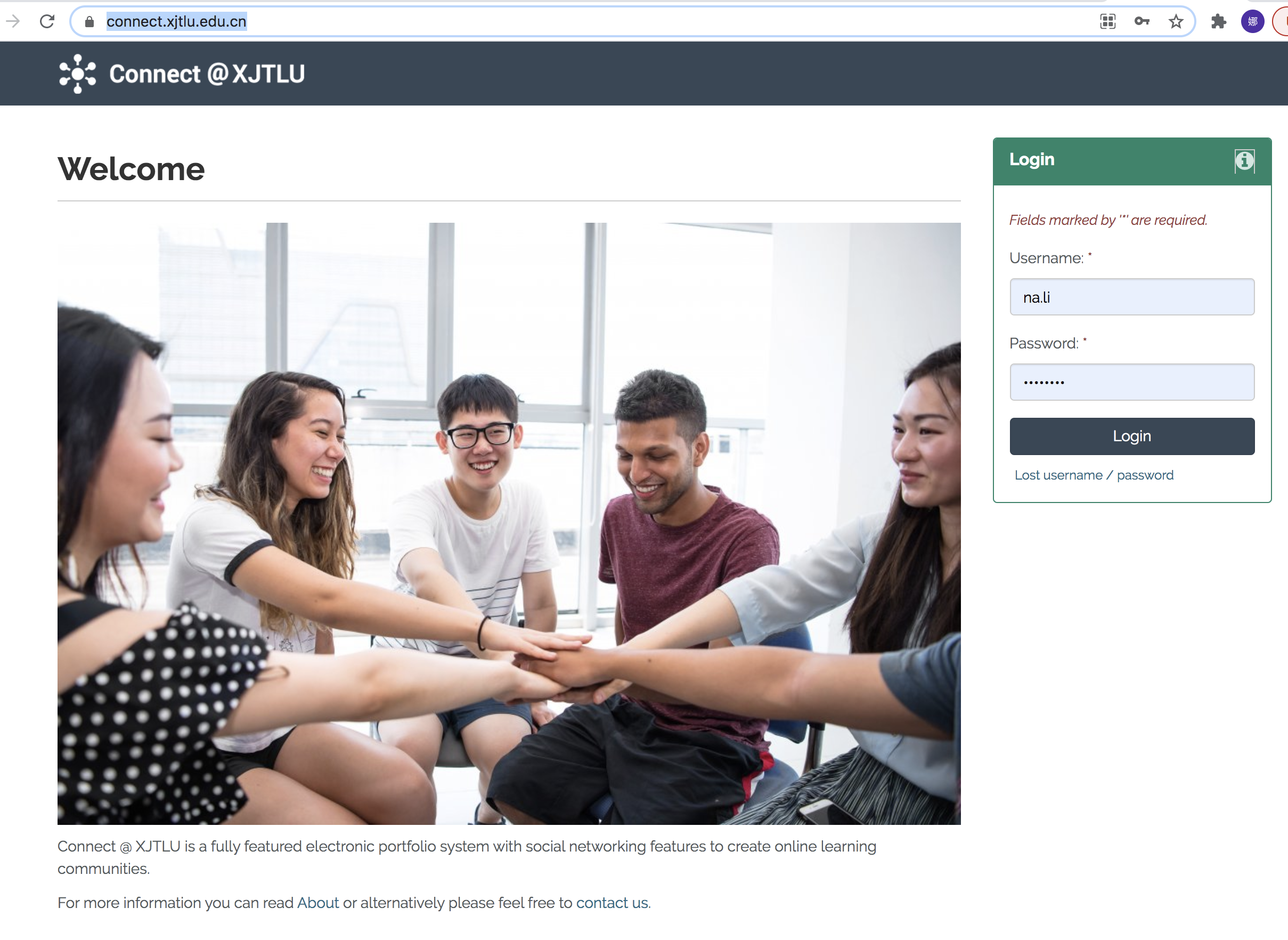
Step 2: Create a page for your submission on the Connect system
Click the menu icon beside your profile on the right top of the Connect home page, click "Create" and "Pages and collections".
Click the "Add" button on the page of "Pages and collections" and then select "page" on the pop-up window to create an empty page.

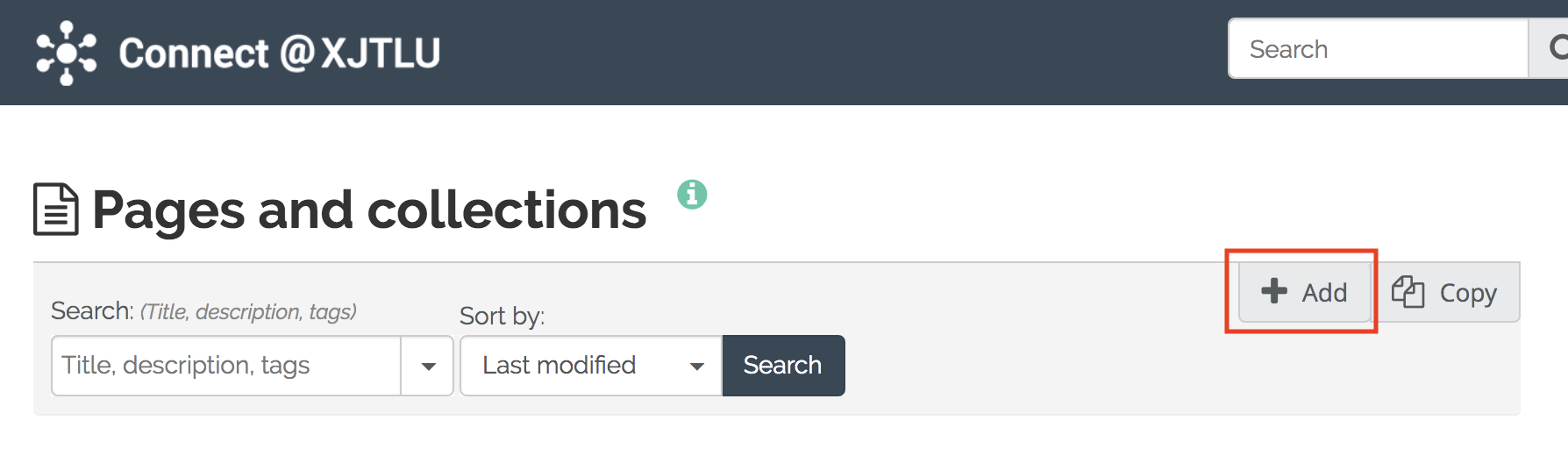
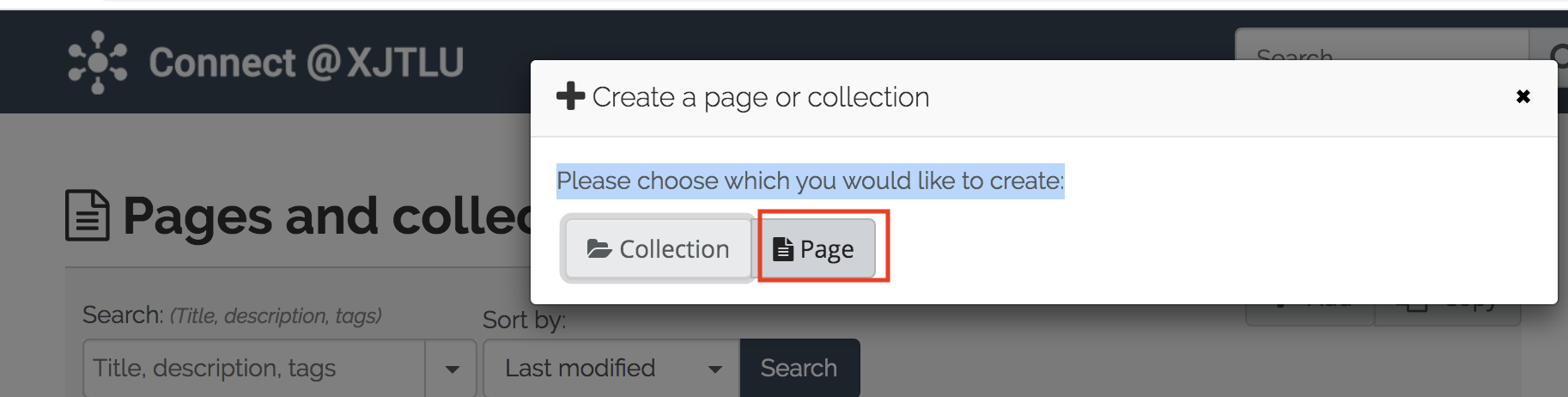
Step 3: Edit content on the new personal Connect page
For details about how to edit the content of the page, please read this user guide: https://manual.mahara.org/en/21.04/portfolio/pages.html#edit-a-page
Please remember to save your changes to your page content.
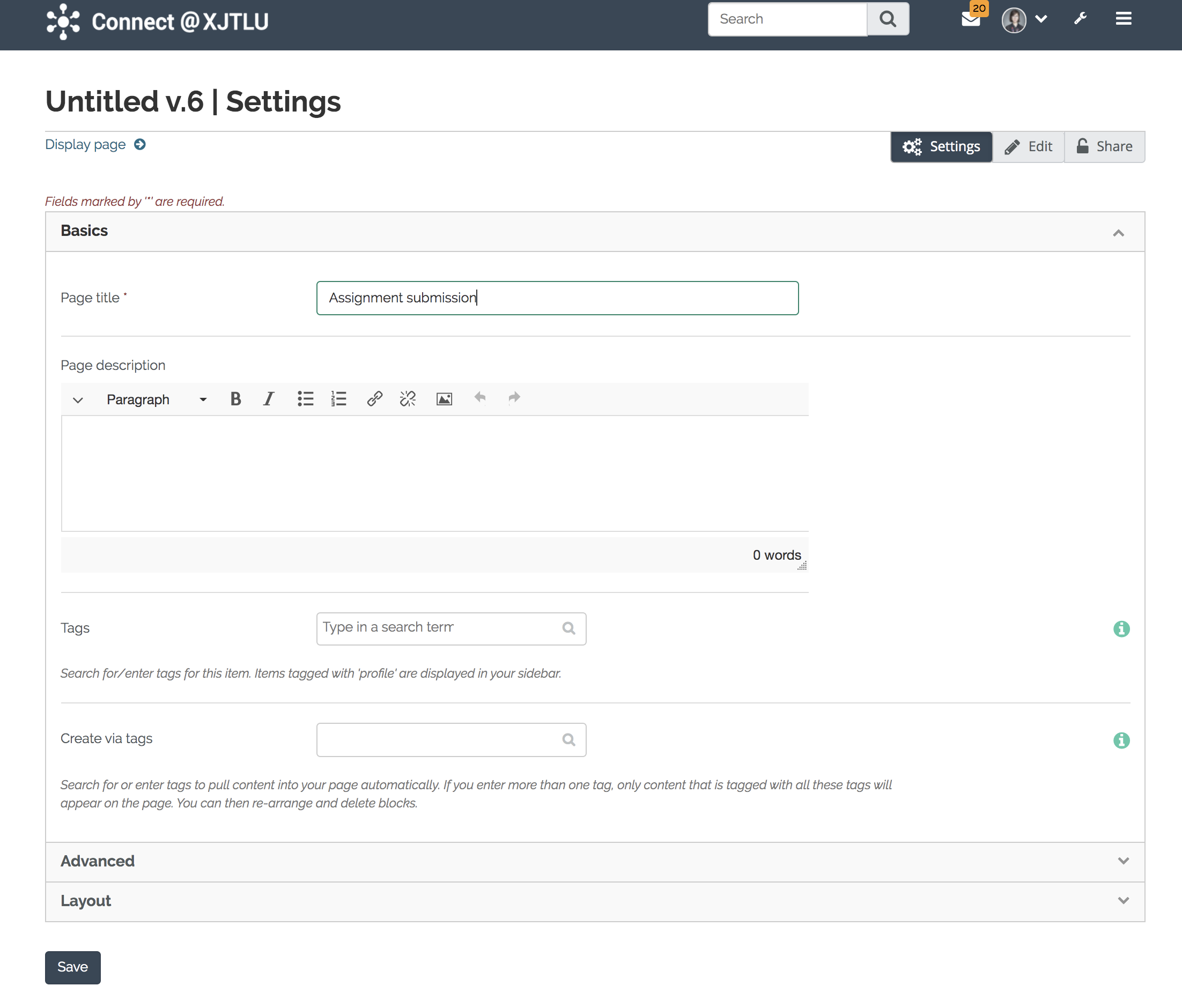
Step 4: Access to LM assignment
Access to the LM and click "add submission". Then select the e-portfolio page you've created on the Connect system for your assignment to submit.
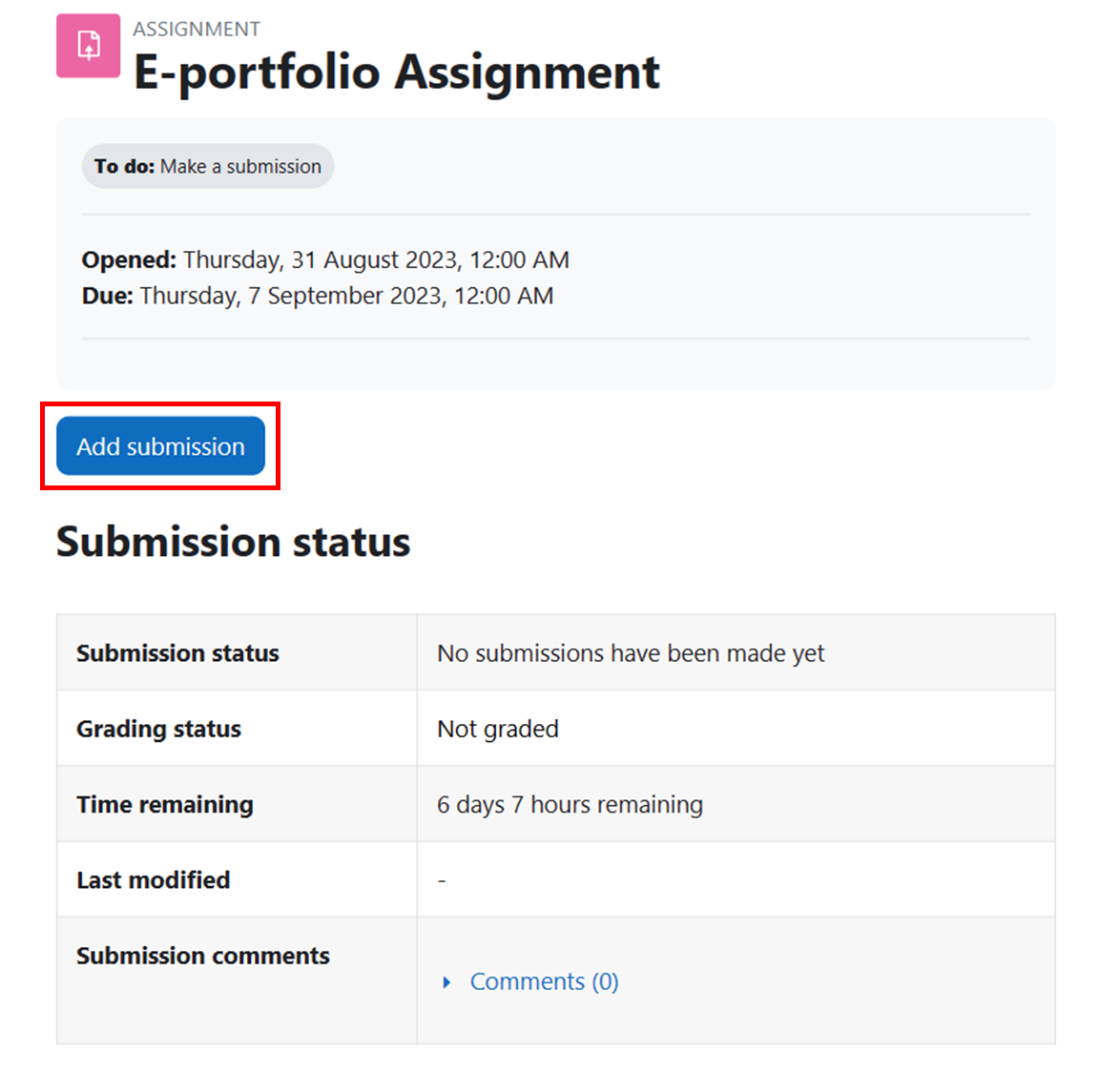

Tips:
If your teacher has set to lock the submission, then after you submit, your page content on Connect will not be editable.
Article Number: 268
Author: Tue, Jun 1, 2021
Last Updated: Wed, Mar 27, 2024
Author: Na Li
Online URL: https://knowledgebase.xjtlu.edu.cn/article/how-to-submit-e-portfolio-assignment-using-the-connect-and-lm-platform-268.html