How to submit a group connect page/collection to LM Core?
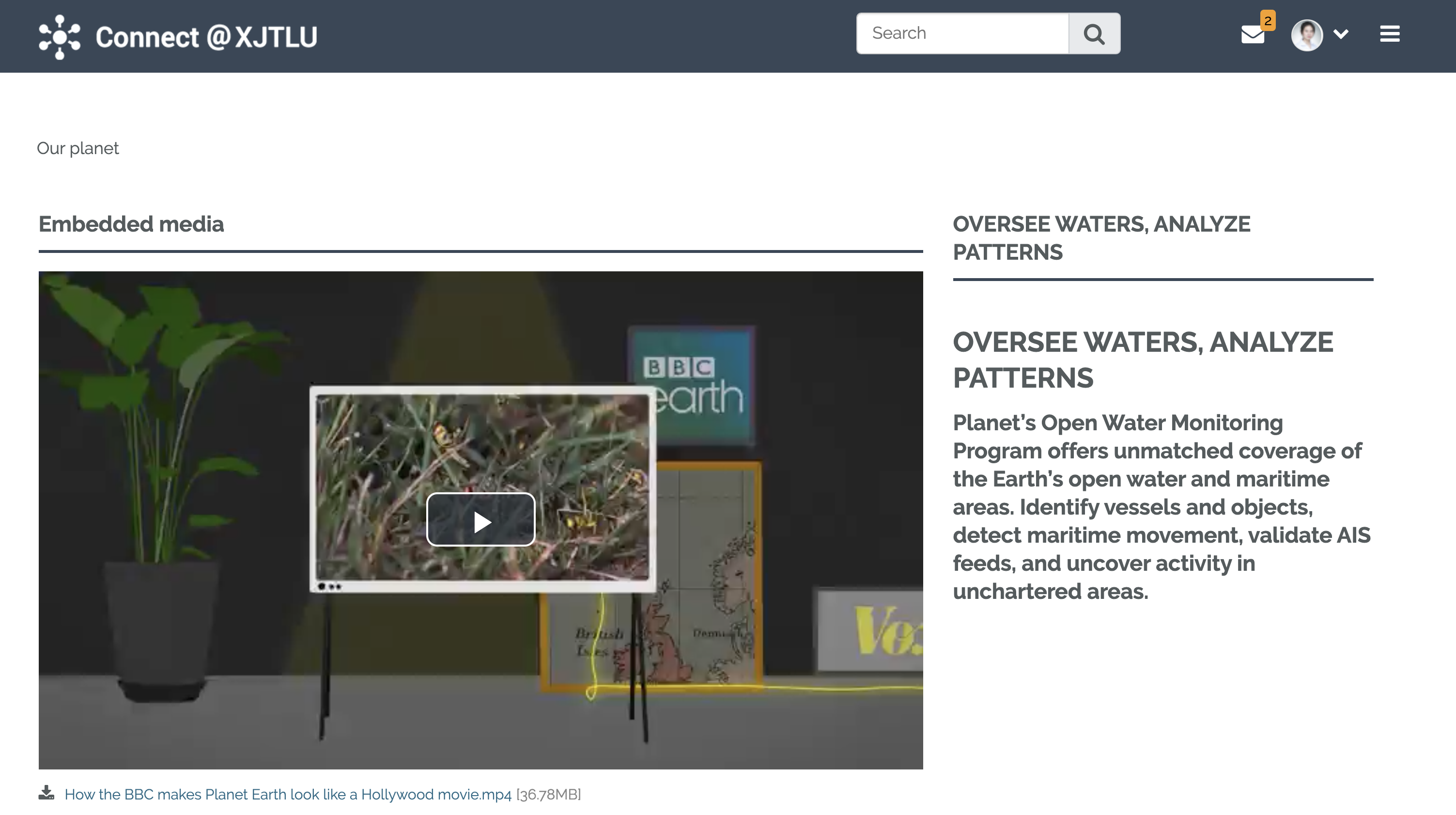
An example of group project
Overview:
This guide will show you how to submit a group work in connect to the Learning Mall Core assignment. If the "Assignment" activity is well set by the teacher, students will only need to work together on the Connect page(connect.xjtlu.edu.cn), and one representative will be in charge of submitting for all at the end. However, at this moment, project created in a Connect group can’t be found on the list when students are trying to submit (they can only find their personal pages). The only solution now is to ask the group administrator copy the page/collection into his/her own account, and submit to LM Core later.
What to know:
Only Group administrator can mange the group and change the work copying allowed. After copying the page/collection, you can disable the function as you like.
Table of Contents
Step 1: Allow copying
1. Go to the group you are working with:
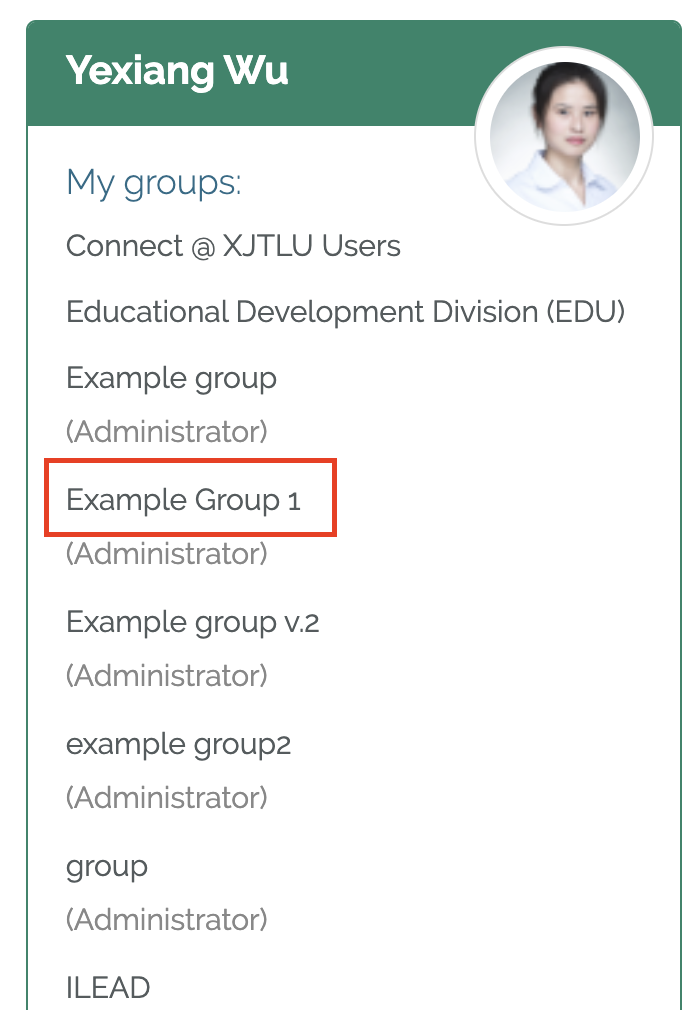
2. Click the "Share" on the top bar, and click "Page" category to find the page you want to copy. Click the lock shape icon to open the setting page.
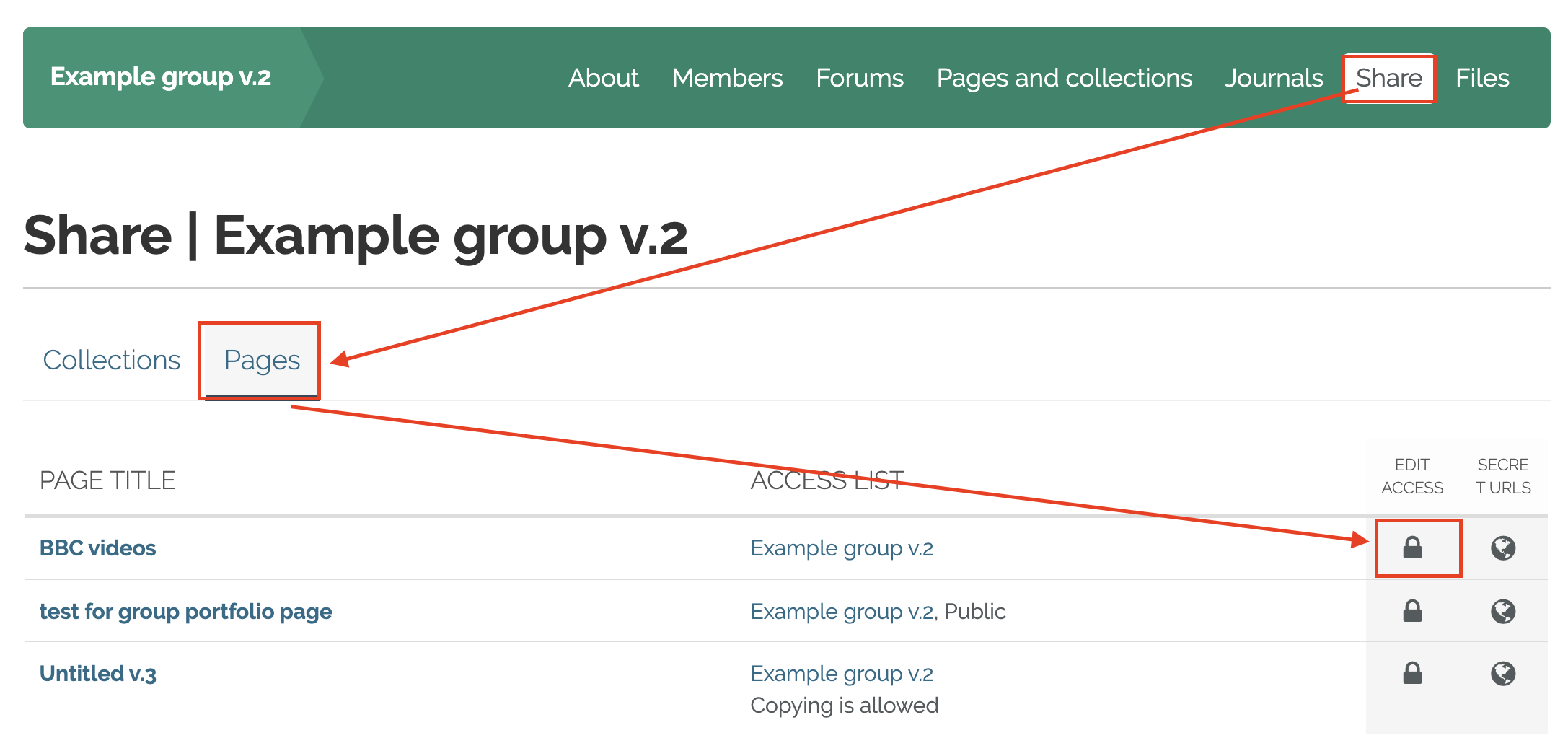
3. On the setting page, click "Advanced options" to open all the settings. Please enable the setting "Allow copying" in the list.
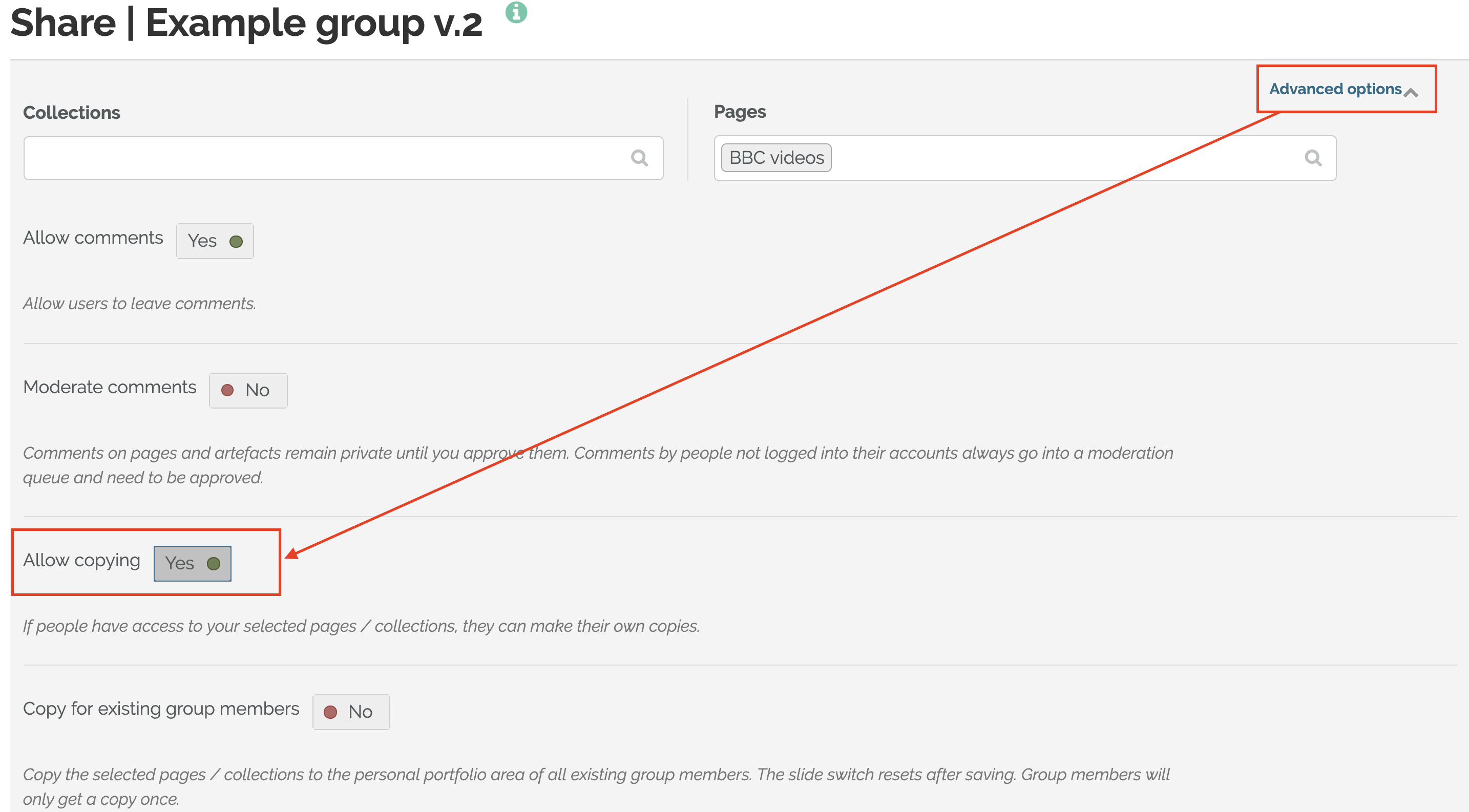
4. Save the settings after you finished.
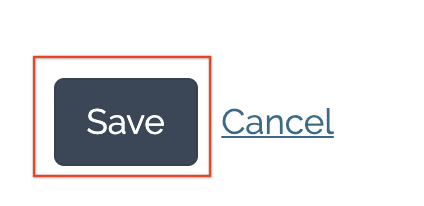
Step 2: Copy to your own account
1. Go to the page setting area of your own account.
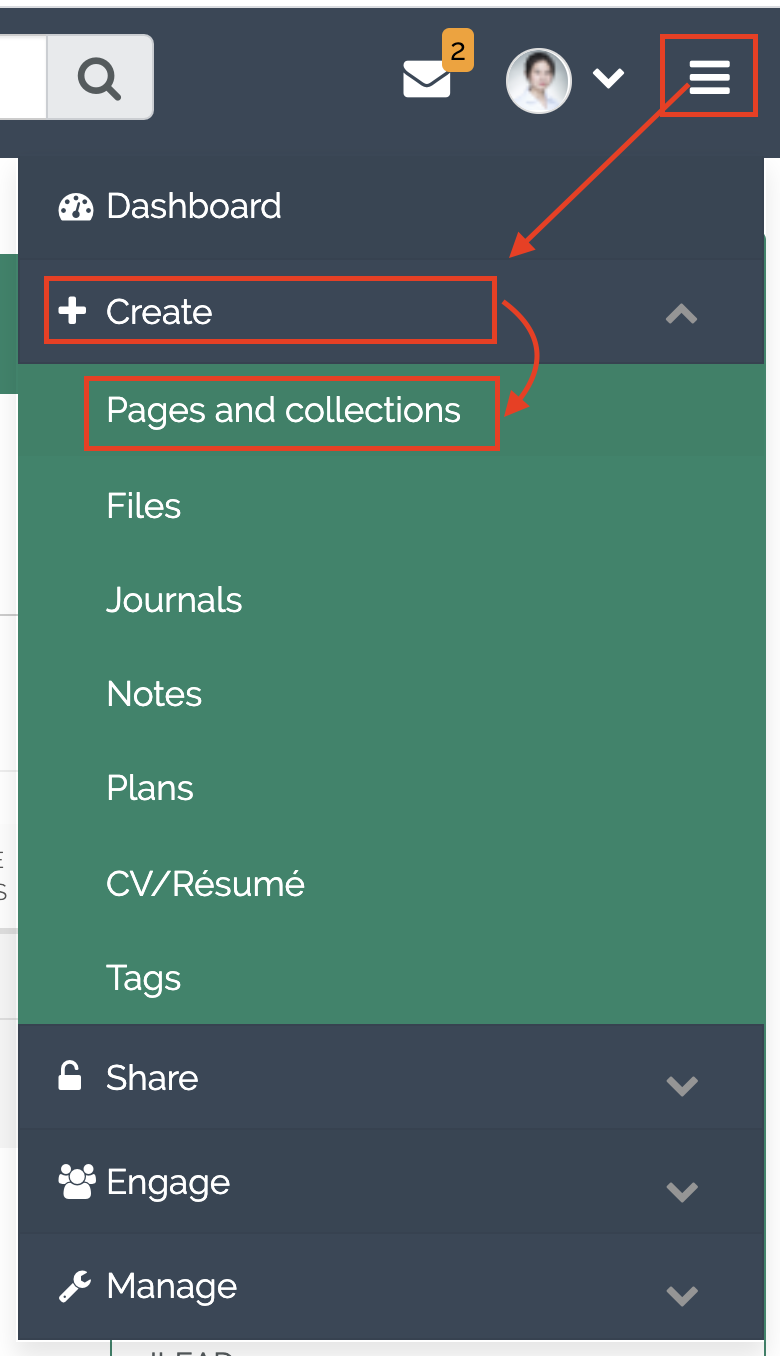
2. Click the “Copy” button
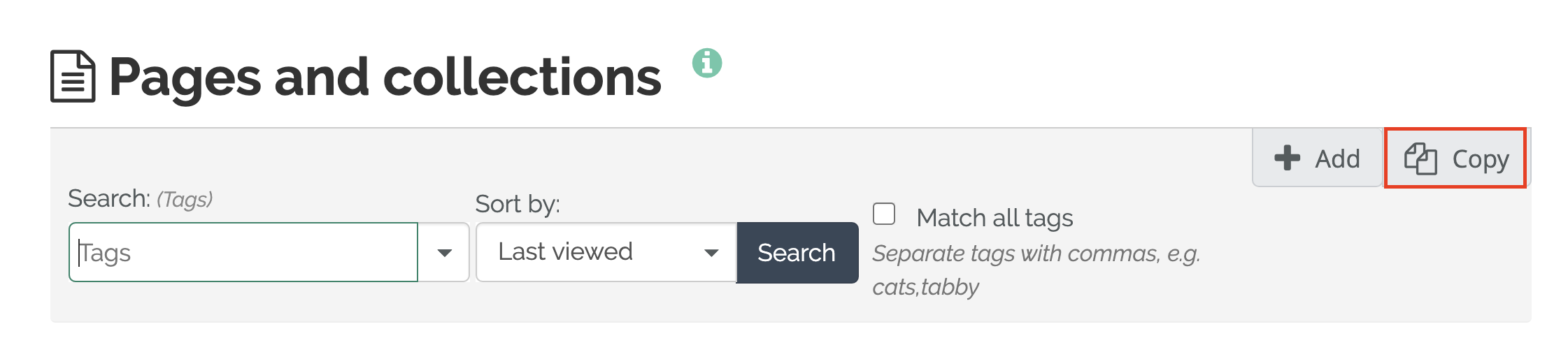
3. Search and copy the page
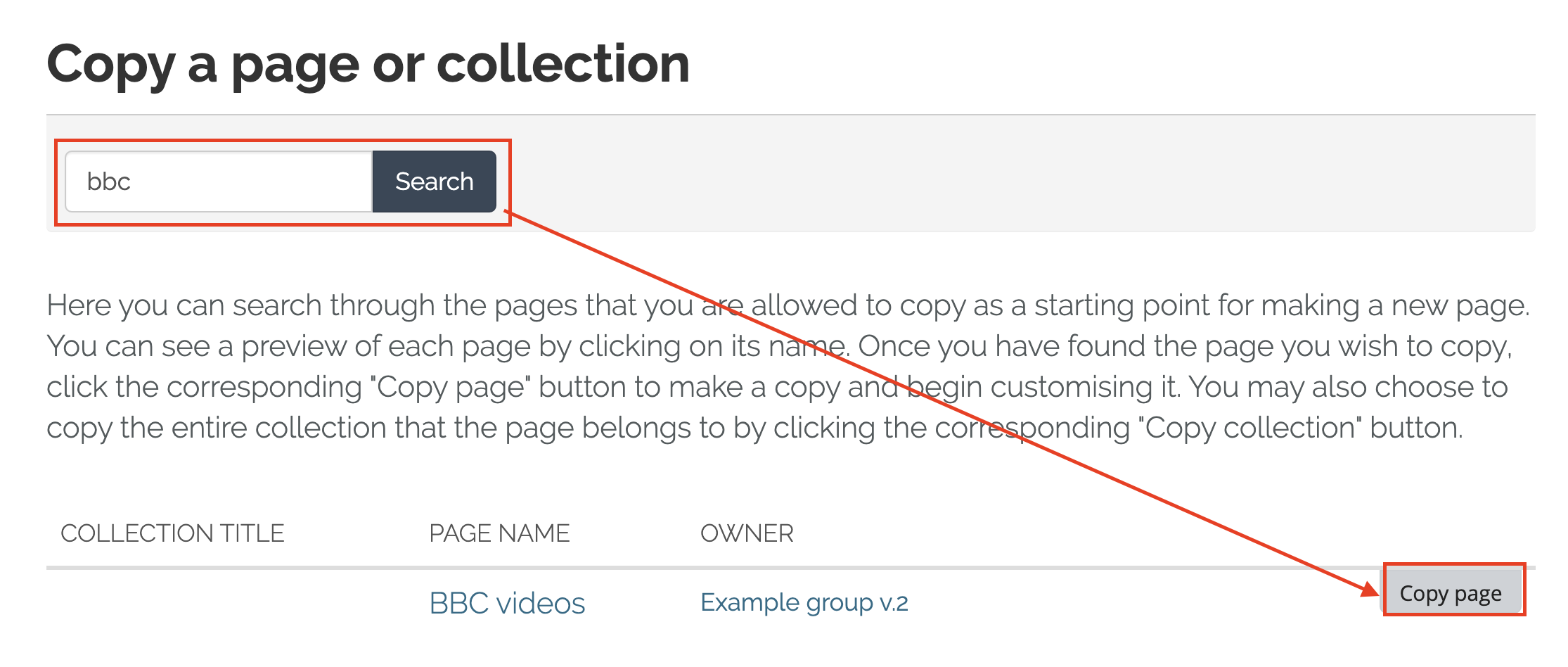
Step 3: Submit to the LM Core
Now you can go back to the Learning Mall module, and submit this group assignment in the assignment activity.

Remember accept the agreement on the top and save the changes of your submission.
Tips:
In the group submission assignment, one representative of the member will submit for all the other members. Please double check the procedure with your module leader.
![]() Creative Commons License
Creative Commons License
Except for third party materials and unless otherwise stated, content on this site is made available under Creative Commons licenses.