Phase 0-Teacher Role-How to edit and maintain the profile

An example of editing teacher profile
Overview:
This guide will assist you in editing teachers profiles prior to the selection process.
What to know:
Please note that only those with a teacher's role in the iMatch system have the authority to edit teachers profiles. It's recommended that teachers complete their profile update before the student selection window time.
Table of Contents
Step 1: Locate the room
There may be instances that one teacher is involved in several selection projects. In such cases, make sure to locate the correct room.
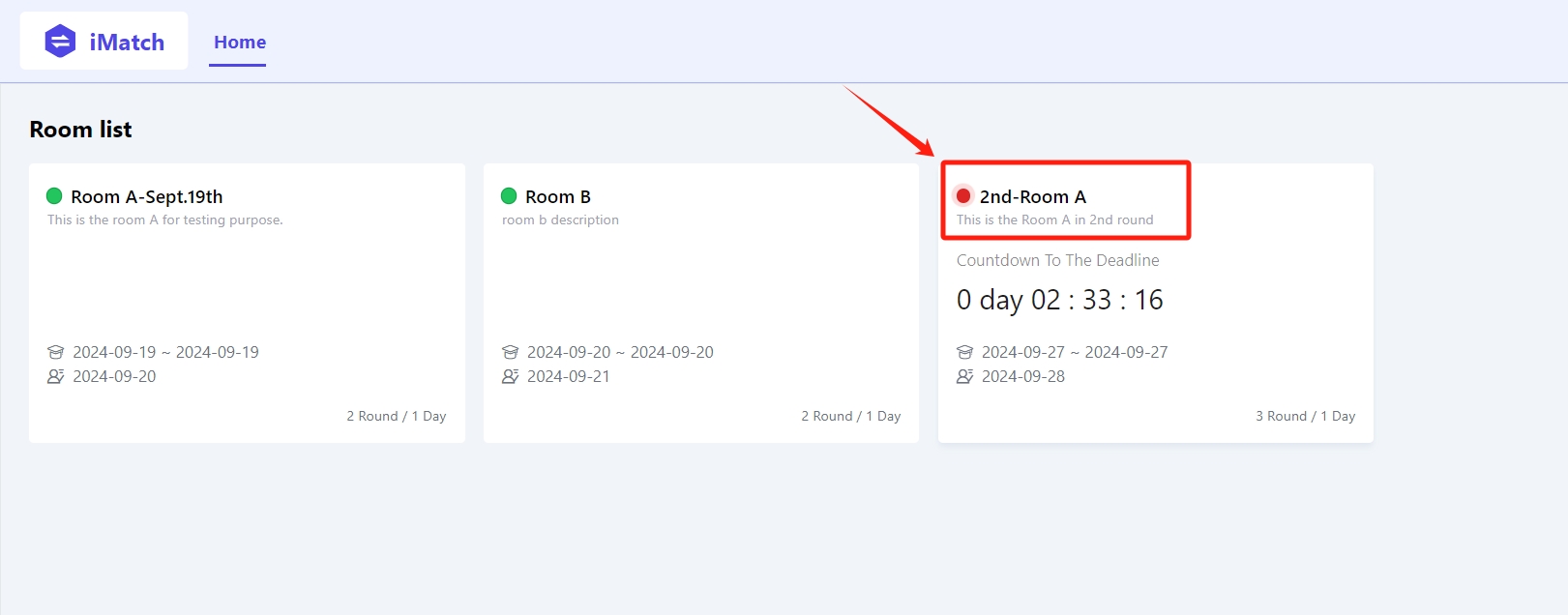
Step 2: Check the selection details
Once there, you will be able to view the basic information of the selection project from the "Dashboard" tab, such as the description, student selection window time and teacher selection start date. It is crucial to complete all teacher profile maintenance before the student selection start date. Otherwise, the students will start selection without anything updated to review.

Step 3: Navigate to Project List
In the "Project List" tab, click Edit to initiate the editing interface.

Step 4: Edit the profile
In the pop-up dialogue, enter the "Research Topic". You also have the option to edit the "Introduction" in the rich text area. Don't forget to click "Confirm" to save the edits.

Tips:
If you are enrolled with multiple roles or involved in various projects within a room, please ensure to edit each profile corresponding to respective projects.