6. How to use the Flow application on XIPU AI platform
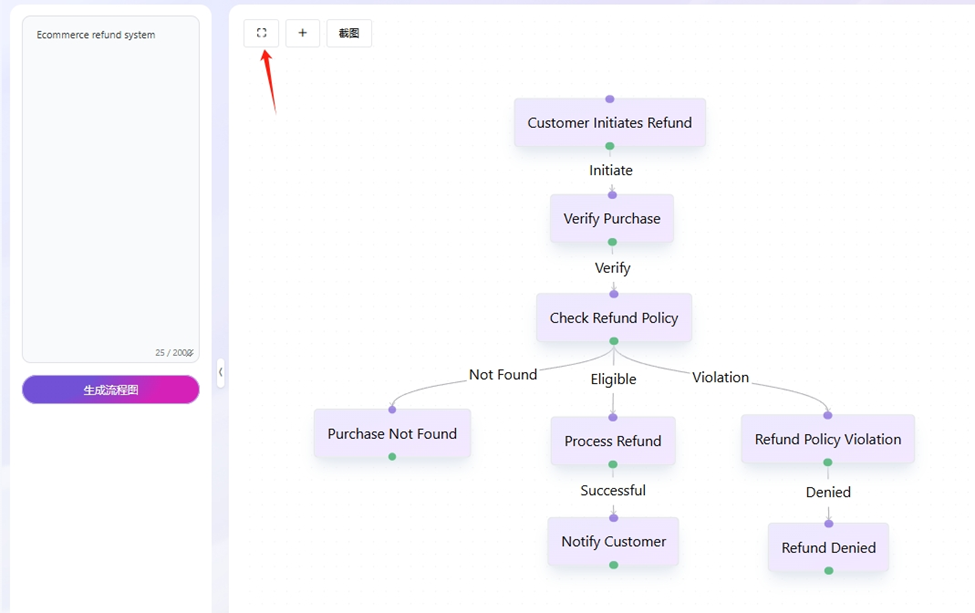
An example of the Flow application
Overview:
This guide explains how to use App on XIPU AI (https://xipuai.xjtlu.edu.cn/v3/index) to leverage three core AI-powered tools: Mindmap, Flow, and Doc. These tools help users visualize ideas, optimize workflows, and process documents efficiently through AI automation.
What to know:
The Flow tool uses AI to generate flowcharts from text prompts to optimate logical structure, making it easy to edit and adjust, helping you easily present business processes and simplify workflow process diagram creation.
Table of Contents:
- Step 1: [Title of step with first letter of first word capitalized]
- Step 2: [Title of step with first letter of first word capitalized]
- Step 3: [Title of step with first letter of first word capitalized]
- Step 4: [Title of step with first letter of first word capitalized]
- Step 5: [Title of step with first letter of first word capitalized]
Step 1: Access the Flow Tool
- Log in to the XIPU AI Platform.
- Go to Application Center → Click the Flow icon.
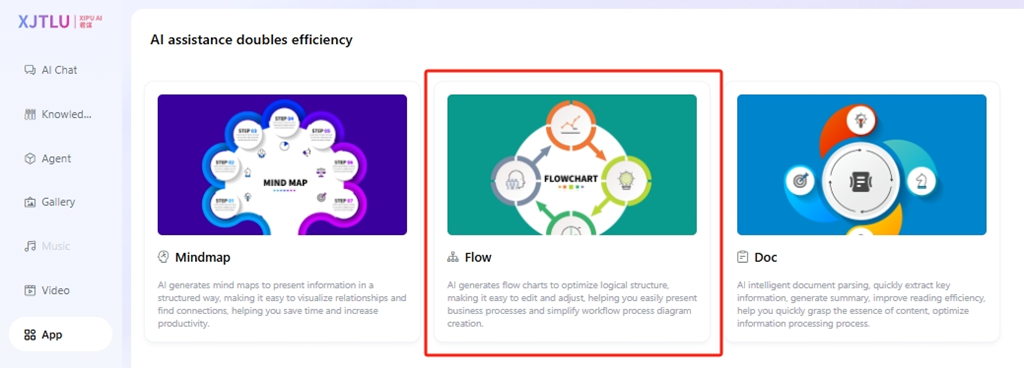
Step 2: Input Commands to Generate a Flow
- In the top-left input box, type a command (English or Chinese). Example: Ecommerce refund system
- Click "Generate" or press Enter.
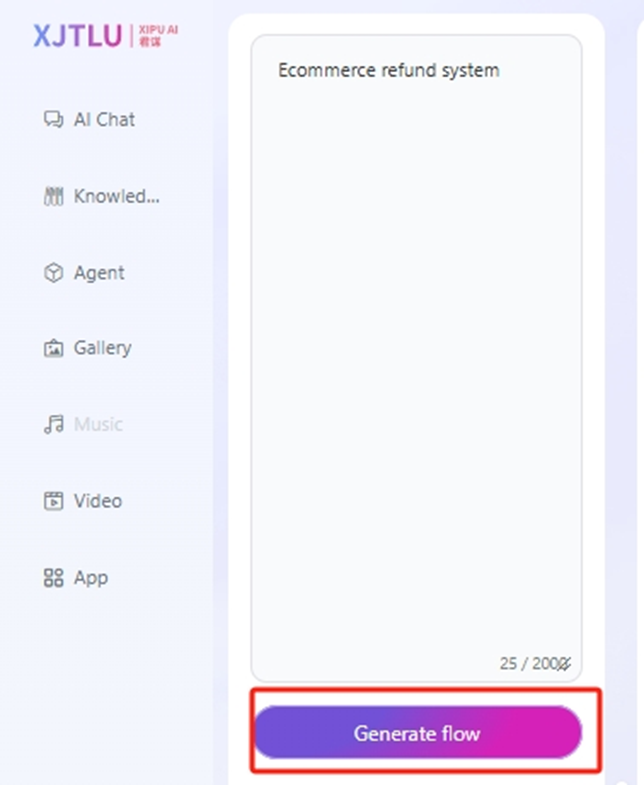
Step 3: View and Expand the Flow
- The AI-generated flowchart will appear in the right panel.
- Click the Expand icon in the top-left corner of the output box to view the full flowchart.
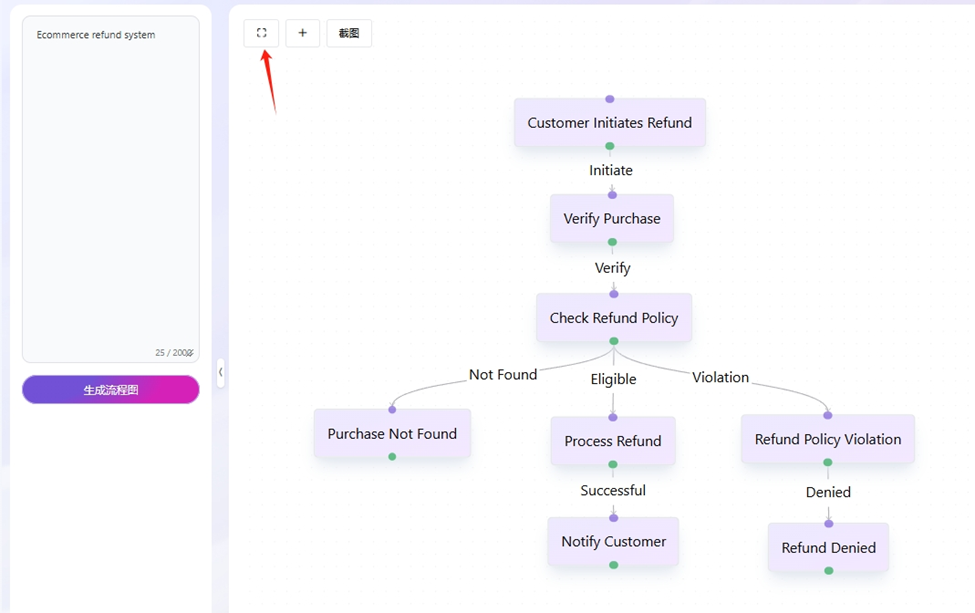
Step 4: Edit Nodes and Connections
- Add Nodes : Click the "+" icon to insert a new step.
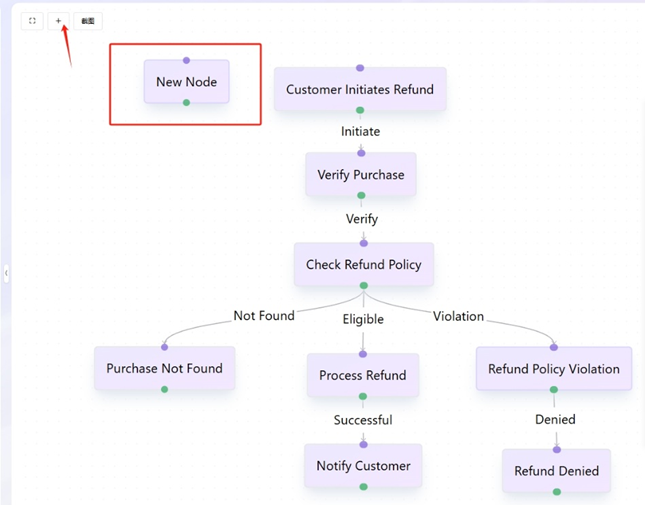
- Adjust Connections: Click a node label → Modify Source/Target direction.
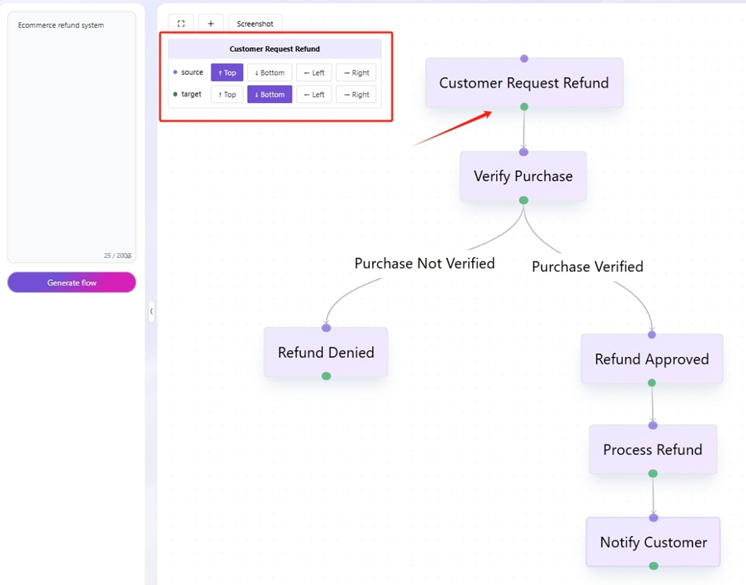
- Drag labels to reposition nodes.
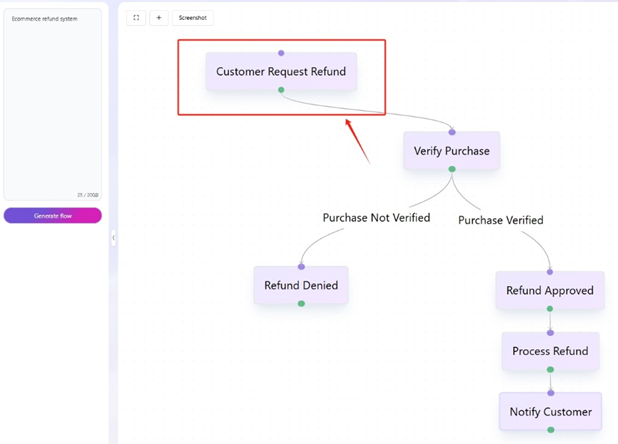
- Add Text to Lines :Click a connection line → Enter text in the pop-up box.
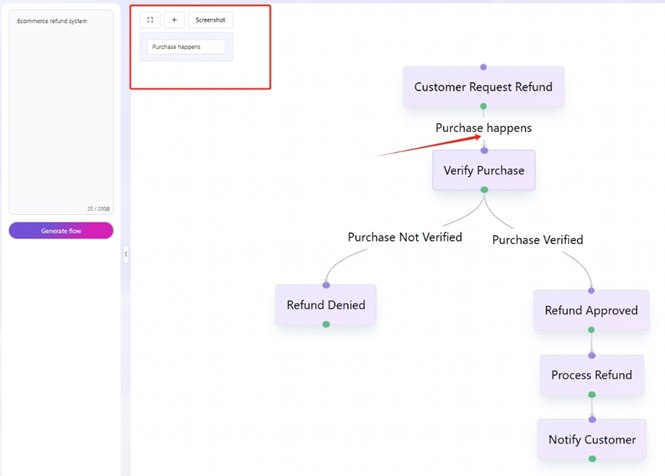
Step 5: Export the Flow
- Click the Screenshot icon in the top-left corner of the output box.
- Save the flowchart as a PNG image.
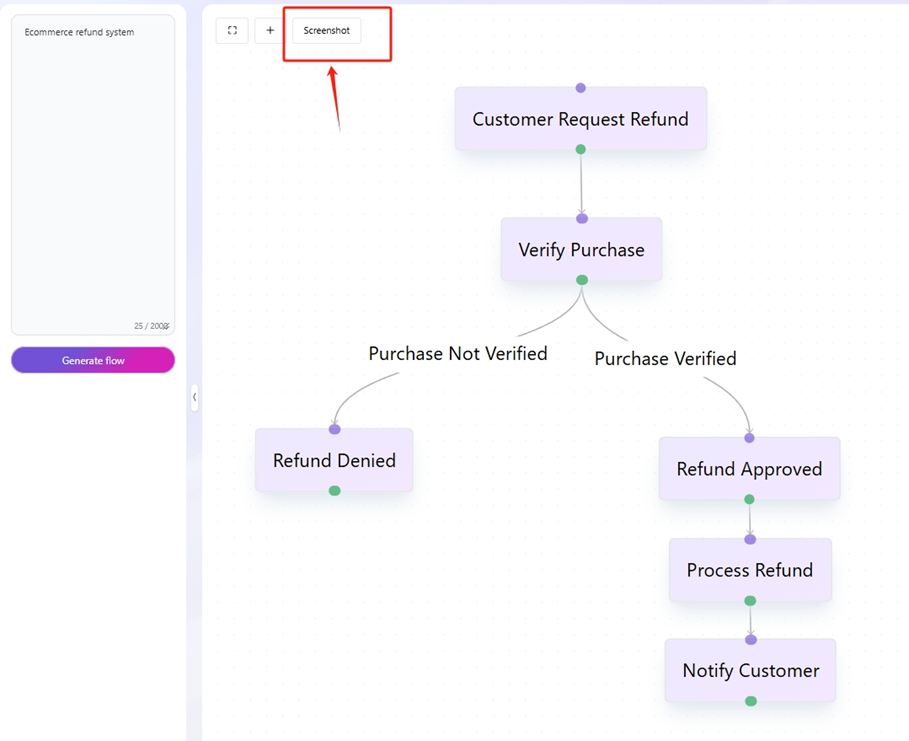
Next steps:
Now that you have learned about how to use the Flow application in the XIPU AI platform, you may be interested in the following related articles: