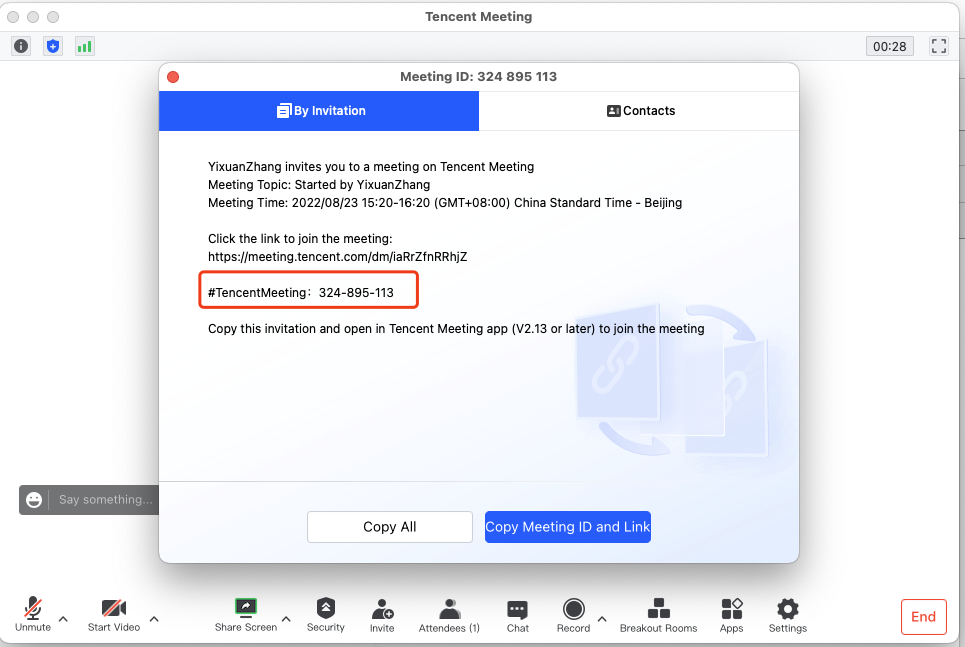Tencent (VooV) Meeting Quick Start
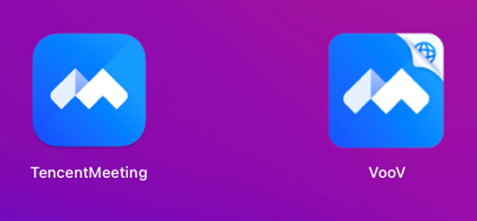
A picture of Tencent Meeting and VooV Meeting applications
Overview:
Tencent Meeting ( 腾讯会议 ) and its international version - VooV Meeting are cloud-based conferencing products leveraging Tencent’s service and decades of experience in audiovisual communication. Whether using Tencent Meeting or VooV Meeting, users can log in with XJTLU accounts and join the same meeting room.
What to know:
This guide will show you how to download this application and log in with your XJTLU accounts. Please note that if you are in Chinese mainland, it is recommended to use Tencent Meeting for stable connection and higher performance.
This Quick Start will mainly cover the following contents:
1. Download the installation package
|
Download Method |
Tencent Meeting |
VooV Meeting |
|
From Official Website |
||
| OR | ||
|
From BOX (for XJTLU staff) |
https://box.xjtlu.edu.cn/smart-link/0898ab6f-7bc2-4dda-a5d7-8550c9c60180/ | https://box.xjtlu.edu.cn/smart-link/47506a9c-253e-4ecb-8f8f-39394858c13d/ |
2. Switch your preferred language and install this application
3. Choose the "SSO" and enter the domain xjtlu
Table of Contents
- Step 1: Download the installation package via different methods.
- Step 2: Choose your language and follow the installation step by step.
- Step 3: Choose SSO as the login method.
- Step 4: Enter the enterprise domain xjtlu
- Step 5: After clicking the log-in button, a web page will pop up to redirect you to University Authentication Centre.
- Step 6: After logging into University Authentication Centre, the previous web page will ask you whether to open Tencent Meeting(or VooV Meeting).
- Step 7: Done!
Step 1: Download the installation package via different methods.
|
Download Method |
Tencent Meeting |
VooV Meeting |
|
From Official Website |
||
| OR | ||
|
From BOX (for XJTLU staff) |
https://box.xjtlu.edu.cn/smart-link/0898ab6f-7bc2-4dda-a5d7-8550c9c60180/ | https://box.xjtlu.edu.cn/smart-link/47506a9c-253e-4ecb-8f8f-39394858c13d/ |
The following steps will illustrate how to download Tencent Meeting from the official website:
1. Select the left-hand side button to download a full-fledged version .
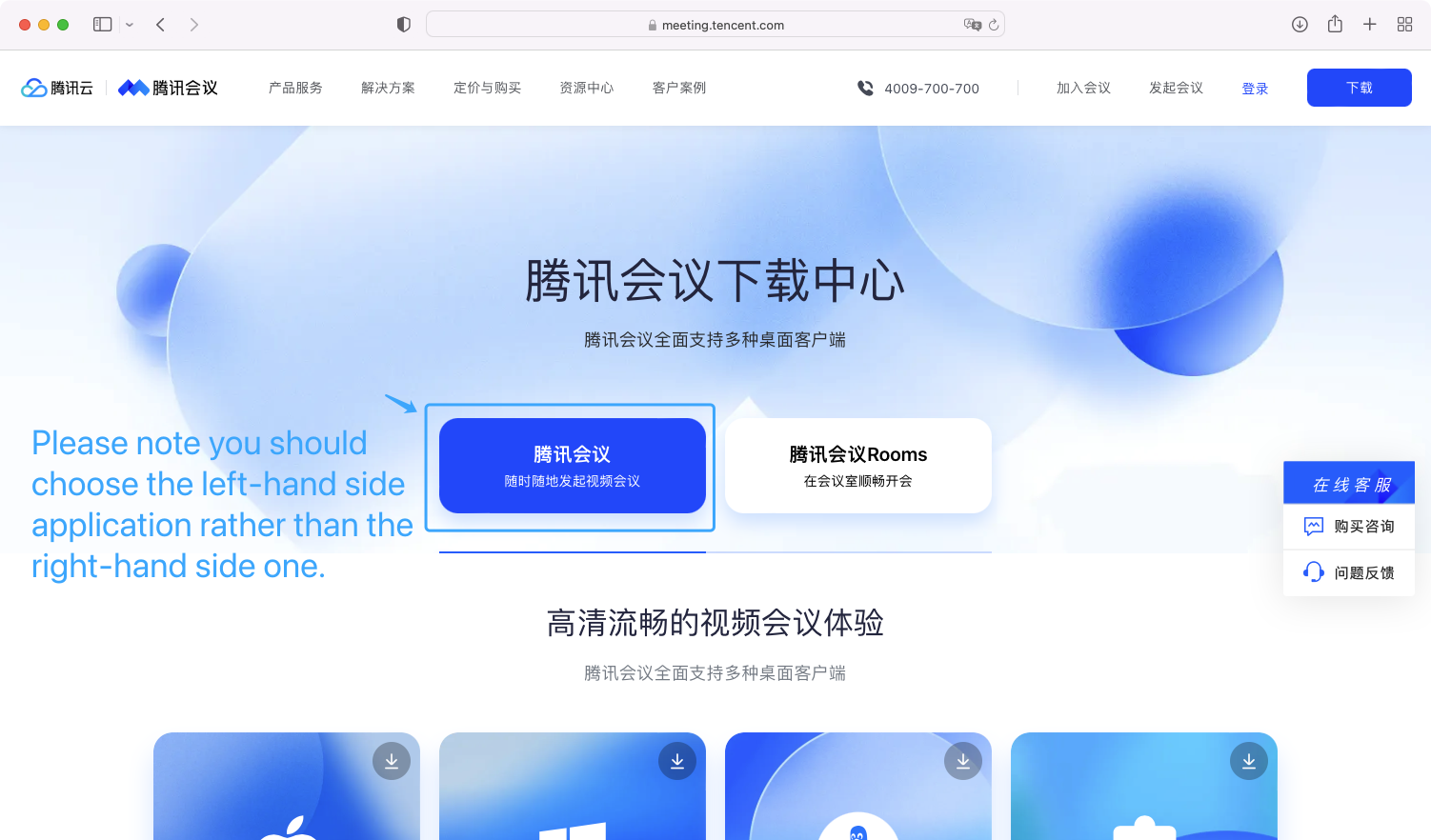
2. Choose the proper version for your computer.
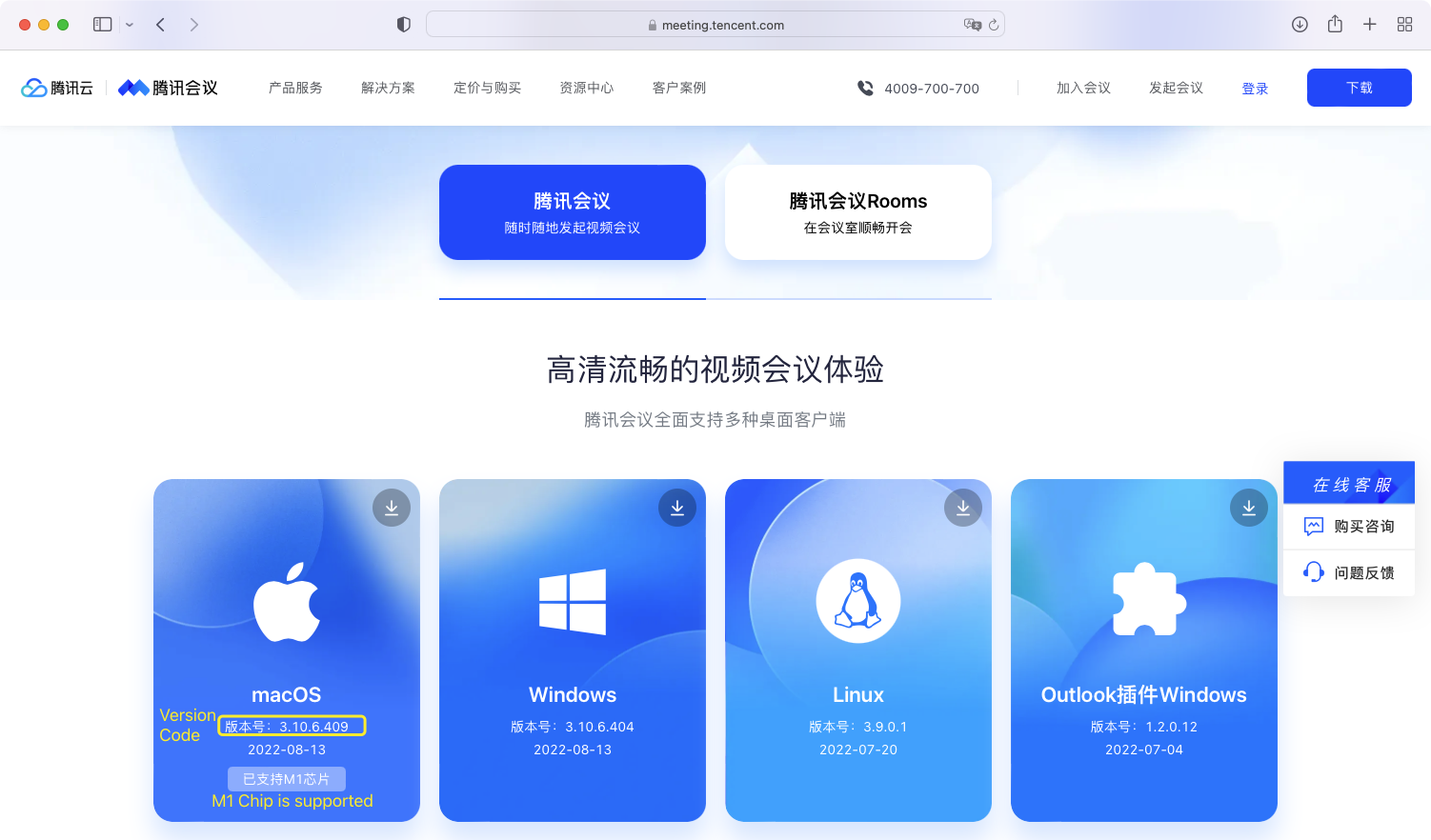
(3. It is recommended to double-check your Mac chip if you are going to download the application for macOS.)
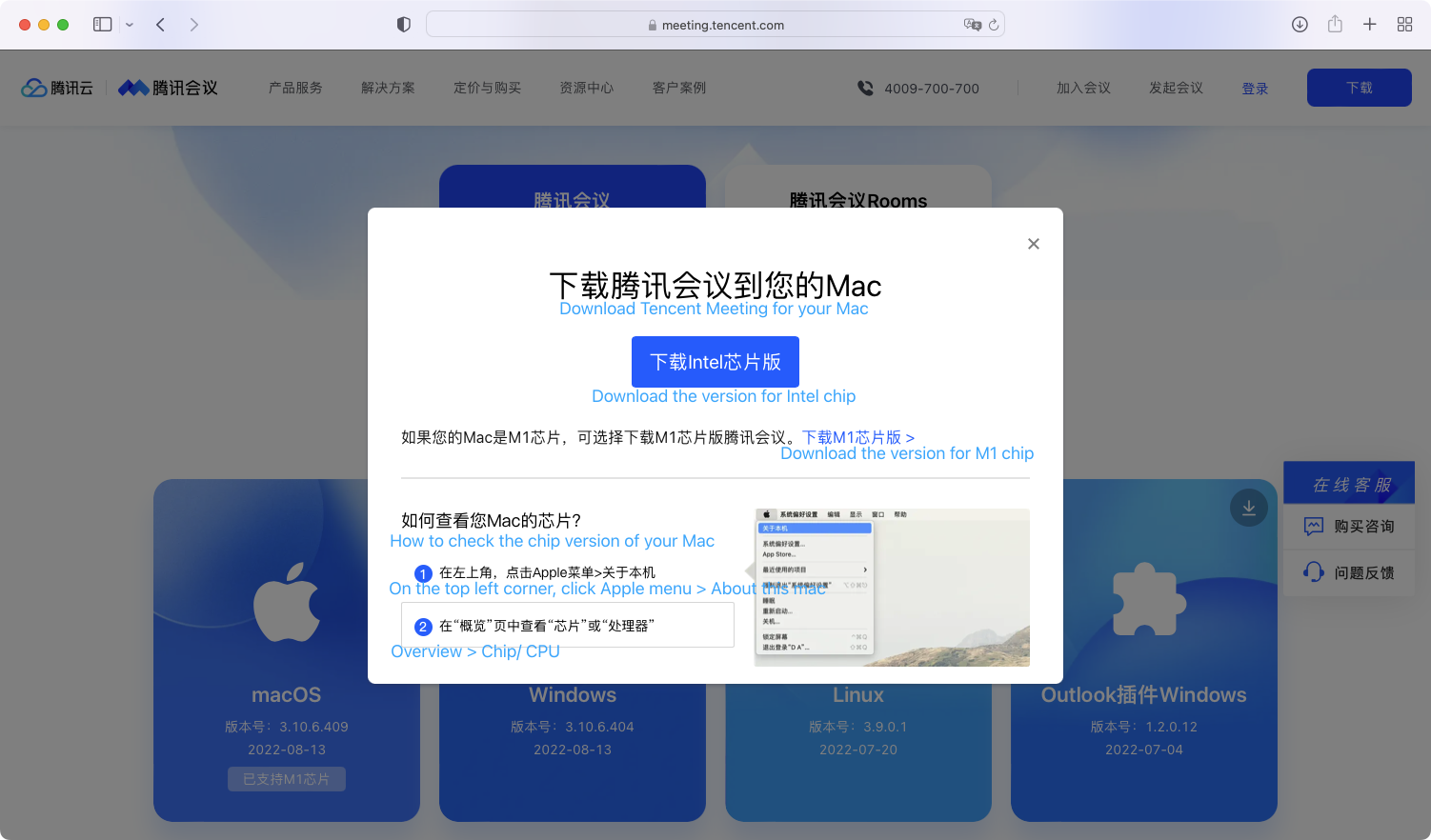
Step 2: Choose your language and follow the installation step by step.
For macOS
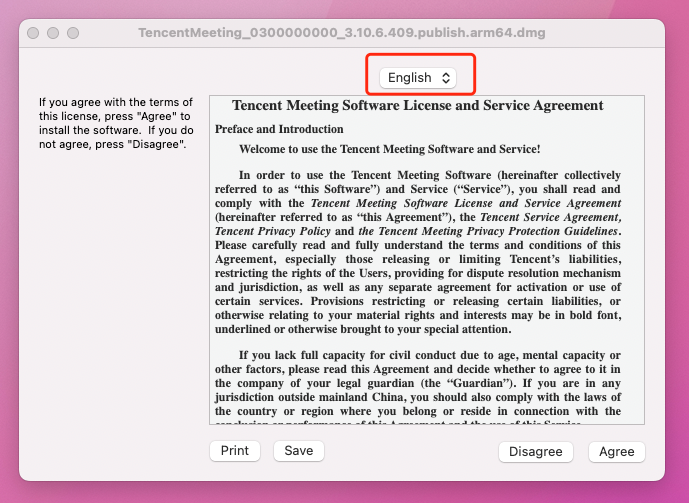
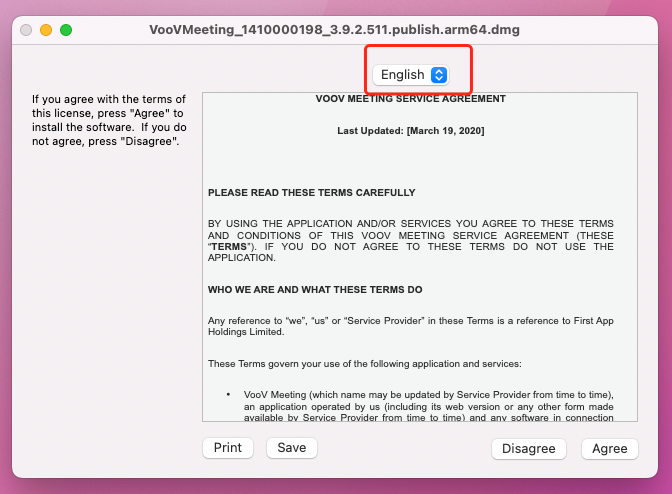
For Windows
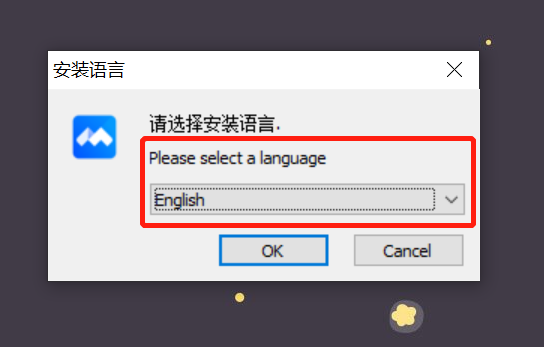
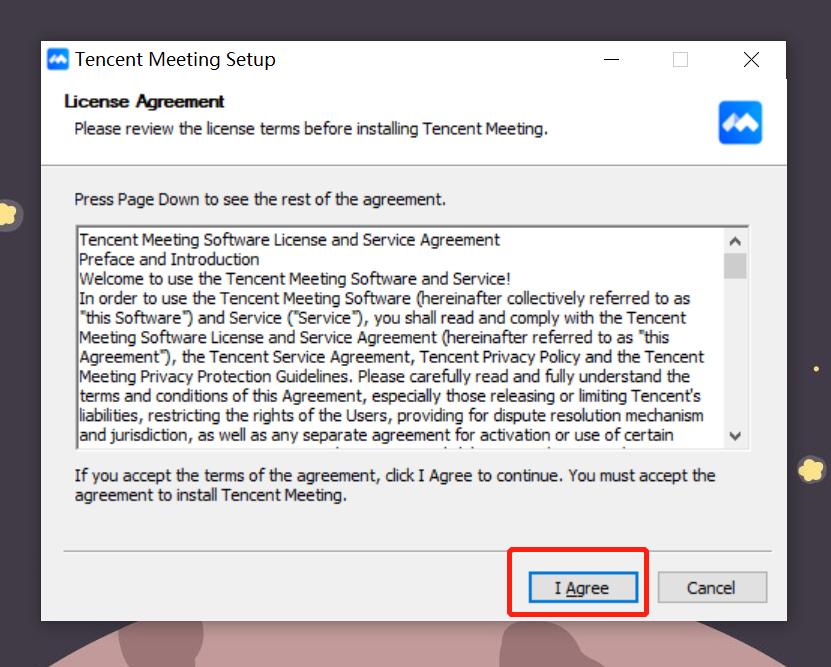
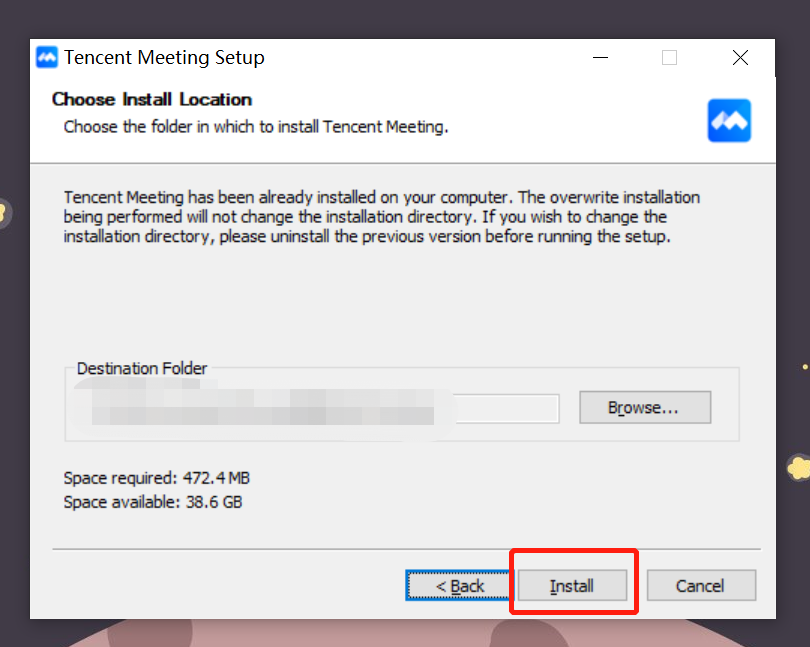
Step 3: Choose SSO as the login method.
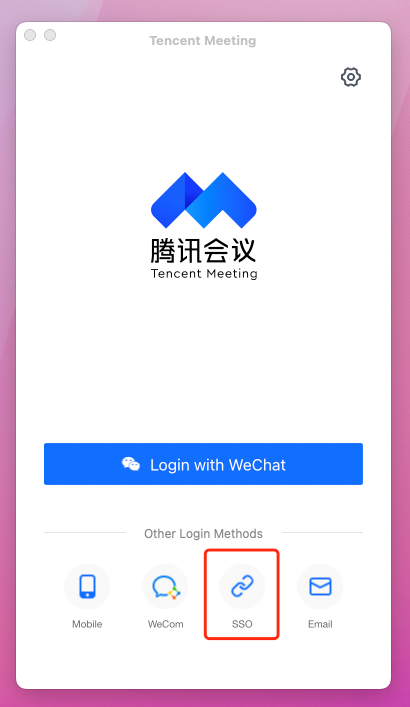
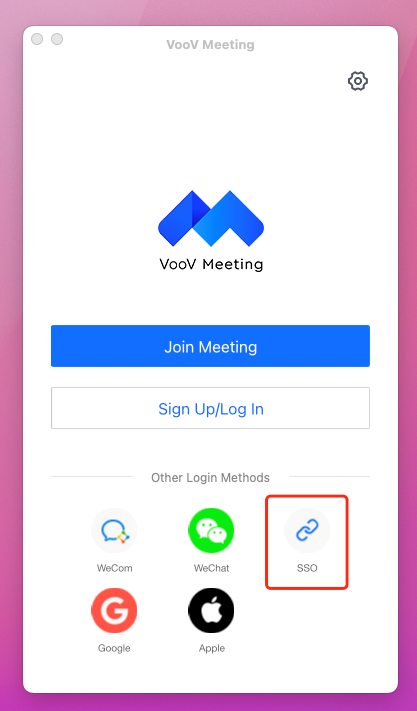
Step 4: Enter the enterprise domain xjtlu
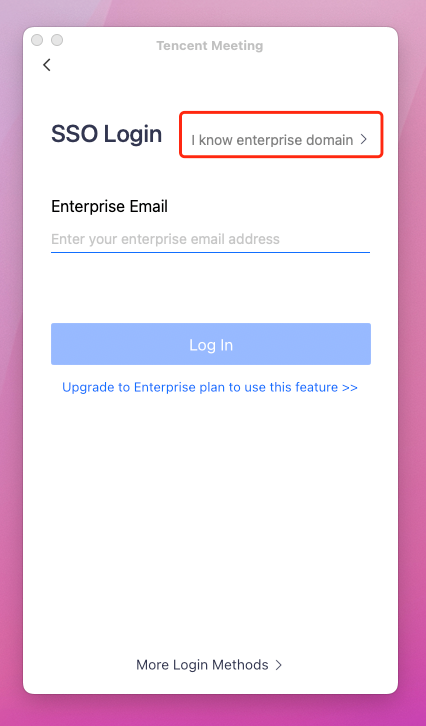
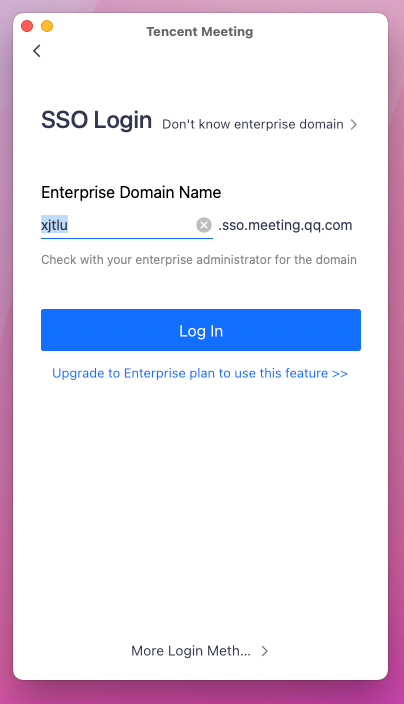
Step 5: After clicking the log-in button, a web page will pop up to redirect you to University Authentication Centre.
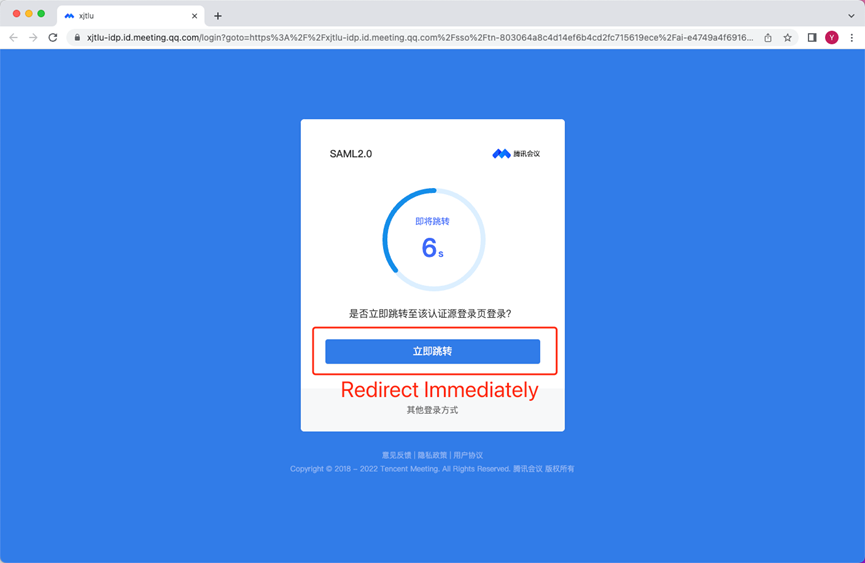
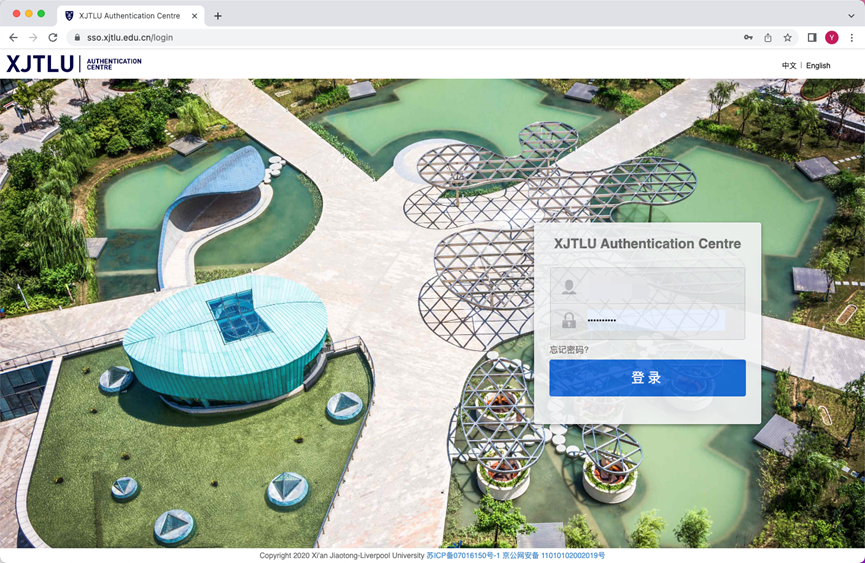
Step 6: After logging into University Authentication Centre, the previous web page will ask you whether to open Tencent Meeting (or VooV Meeting).
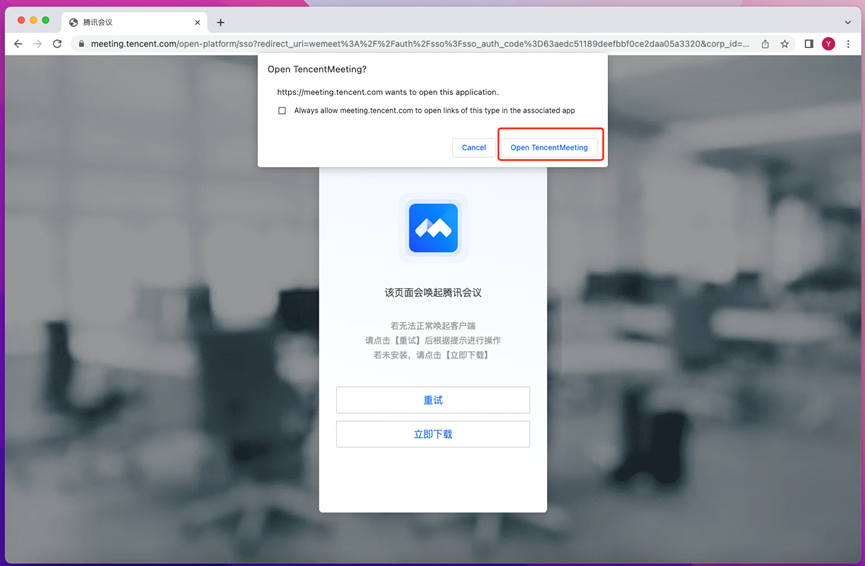
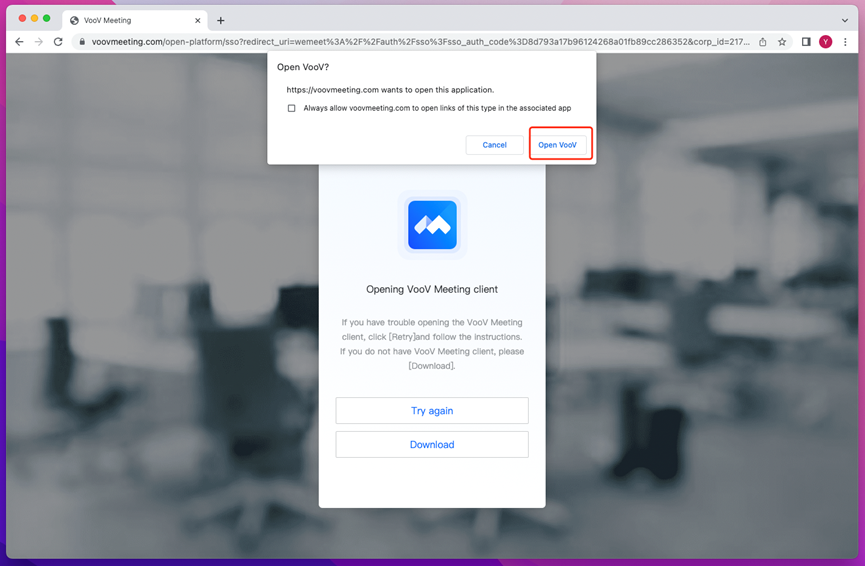
Step 7: Done!
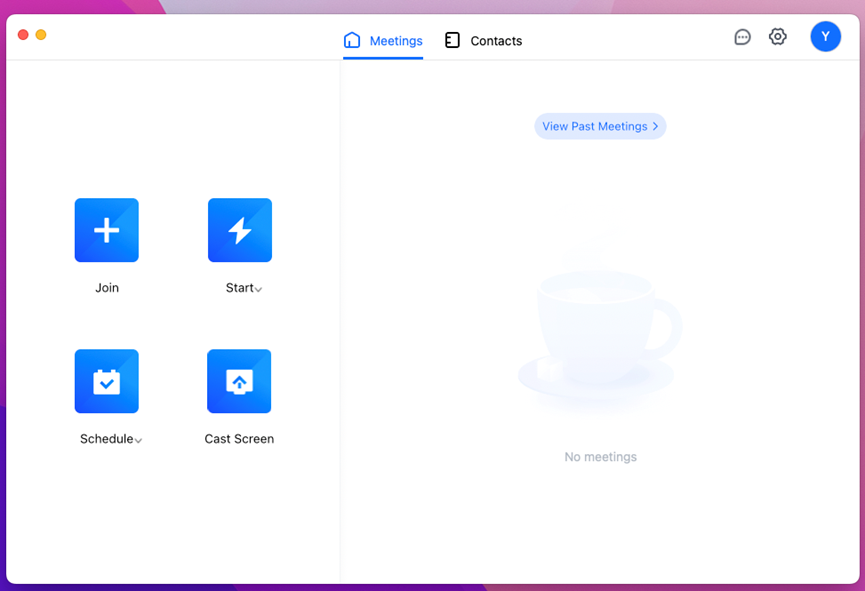
Please note it is recommended to use the Meeting ID to join a meeting rather than click the URL. This is because if the host uses a different version (for example, the host uses Tencent Meeting but participants use VooV Meeting), and choose to enter a meeting room via URL, the redirection procedure will take a very long time.