How to take an online quiz
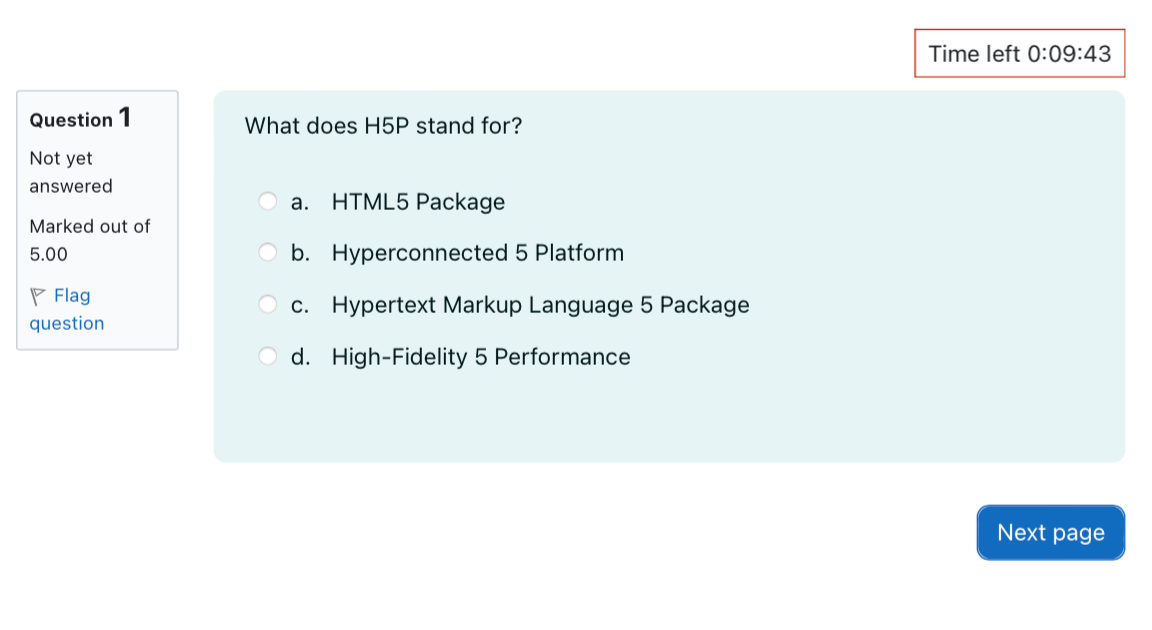
An example of answering a quiz
Overview:
This guide will show you how to answer questions in a Quiz activity. 本指南将说明如何在Quiz功能中答题。
What to know:
Quiz activity allows students to answer questions in an online quiz. The answers are automatically graded by the system. Quiz功能允许学生在线答题。
Table of Contents
Step 1: Click into the Quiz activity 点击Quiz功能
Please click into the Quiz activity in your module page. 点击Quiz功能。
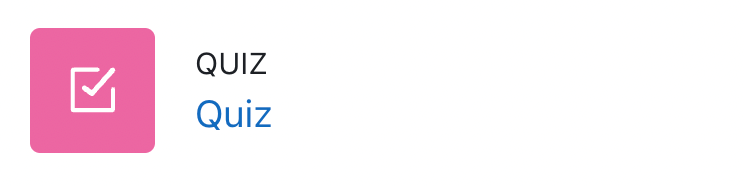
Step 2: Start to answer the quiz 开始答题
Please click 'Attempt quiz now' to answer the quiz. 点击‘Attempt quiz now’按钮答题。
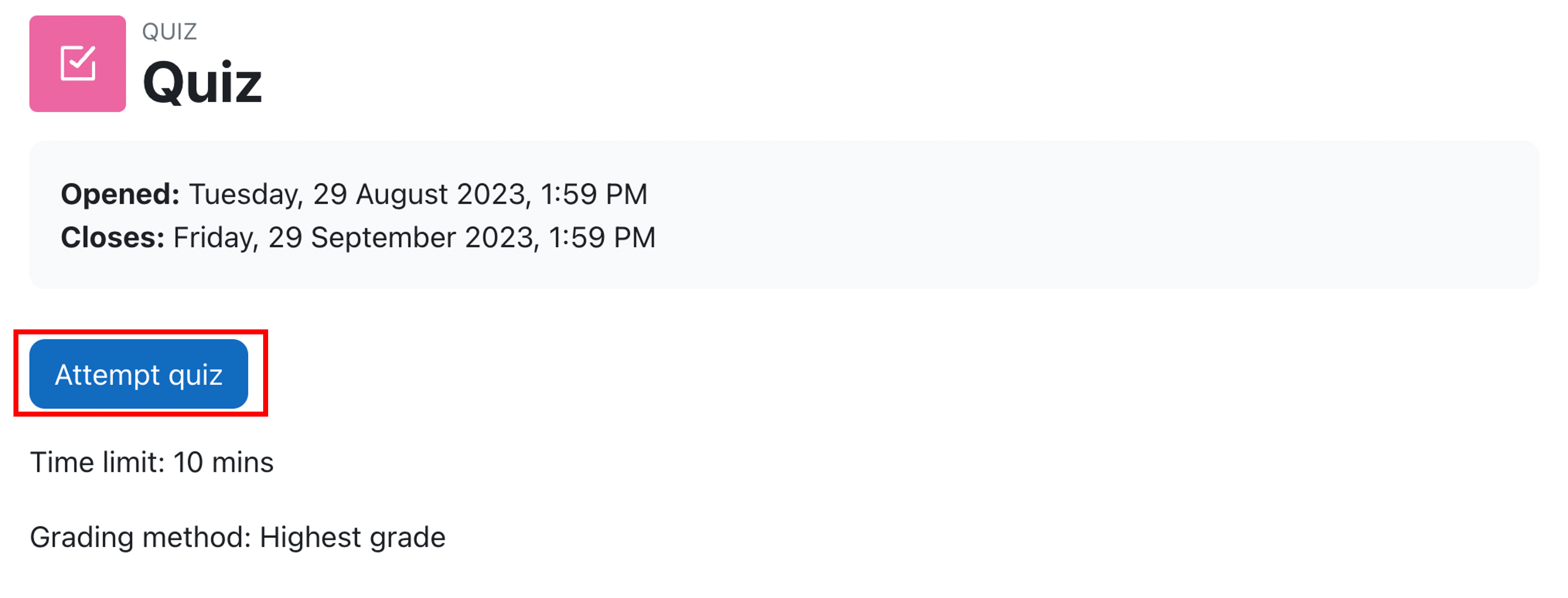
Step 3: Time limit announcement (optional) 时间限制通知(非必须)
If there is a time limit to answer the quiz, then it will appear a pop up window announcing the time limit. Then please click 'Start attempt' button to start the quiz. 如果答题有时间限制,会有一个如图的通知提示时间限制。
If there is no time limit in the quiz, you will not see this pop up window. 如果该Quiz没有时间限制,你将不会看到这个通知。

Step 4: Answer the quiz questions 答题
If the quiz has a time limit, then you will be able to see a clock counting down the time. (If the quiz does not has a time limit, then you will not see it.) 如果Quiz有时间限制,你会看到一个倒计时框。
Please click the 'Next page' to jump to the next page. 请点击‘Next page’跳到下一页。
(Sometimes, teacher sets the quiz to be answered in a sequential order, which means you cannot go backward. If the teacher does not set the quiz in this way, then you can go backward and forward in the quiz. So please pay attention to the teacher's request. ) (如果老师将Quiz设置为顺序答题,则你不能回退到前面的题目。如果老师没有如此设置,你则可以回看前面的题目。所以请认真了解老师的要求。)

Step 5: Finish attempt the quiz 完成答题
After answering the last question, please click 'finish attempt' button to finish answering the quiz. 答题完成后,请点击 'finish attempt' 按钮完成答题。

Step 6: Submit your answer 提交答案
Then you will be able to submit your answer by clicking 'Submit all and finish' button. 请点击'Submit all and finish'按钮上传答案。
Also you can click 'Return to attempt' button if you want to check the answer. 你页可以点击'Return to attempt' 回看你的答题。
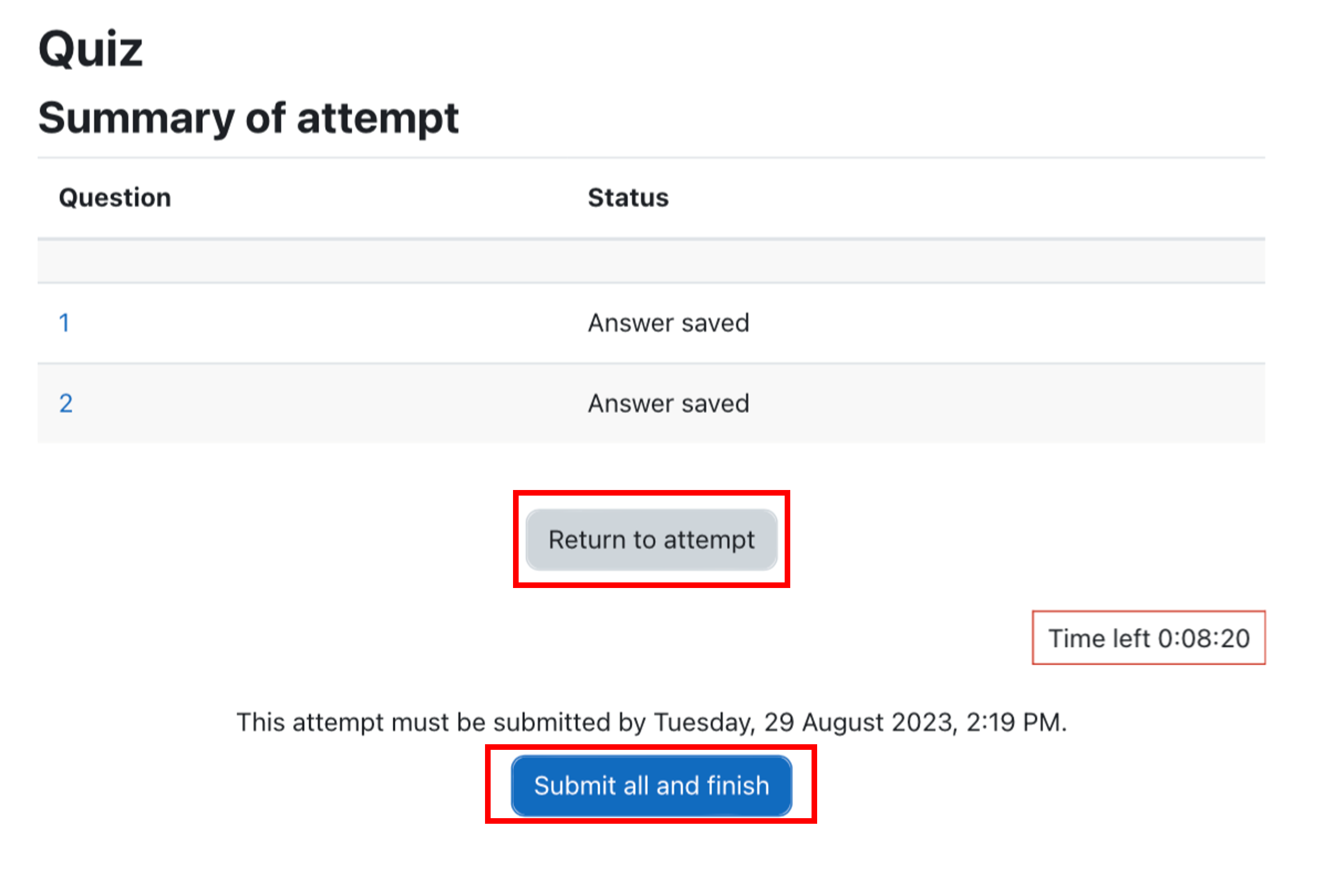
Step 7: Finish submission 完成提交
Then, you will see your submission time, which means you have successfully submitted your responses. 你将可以看到你的提交时间。证明你已经成功提交了答案。
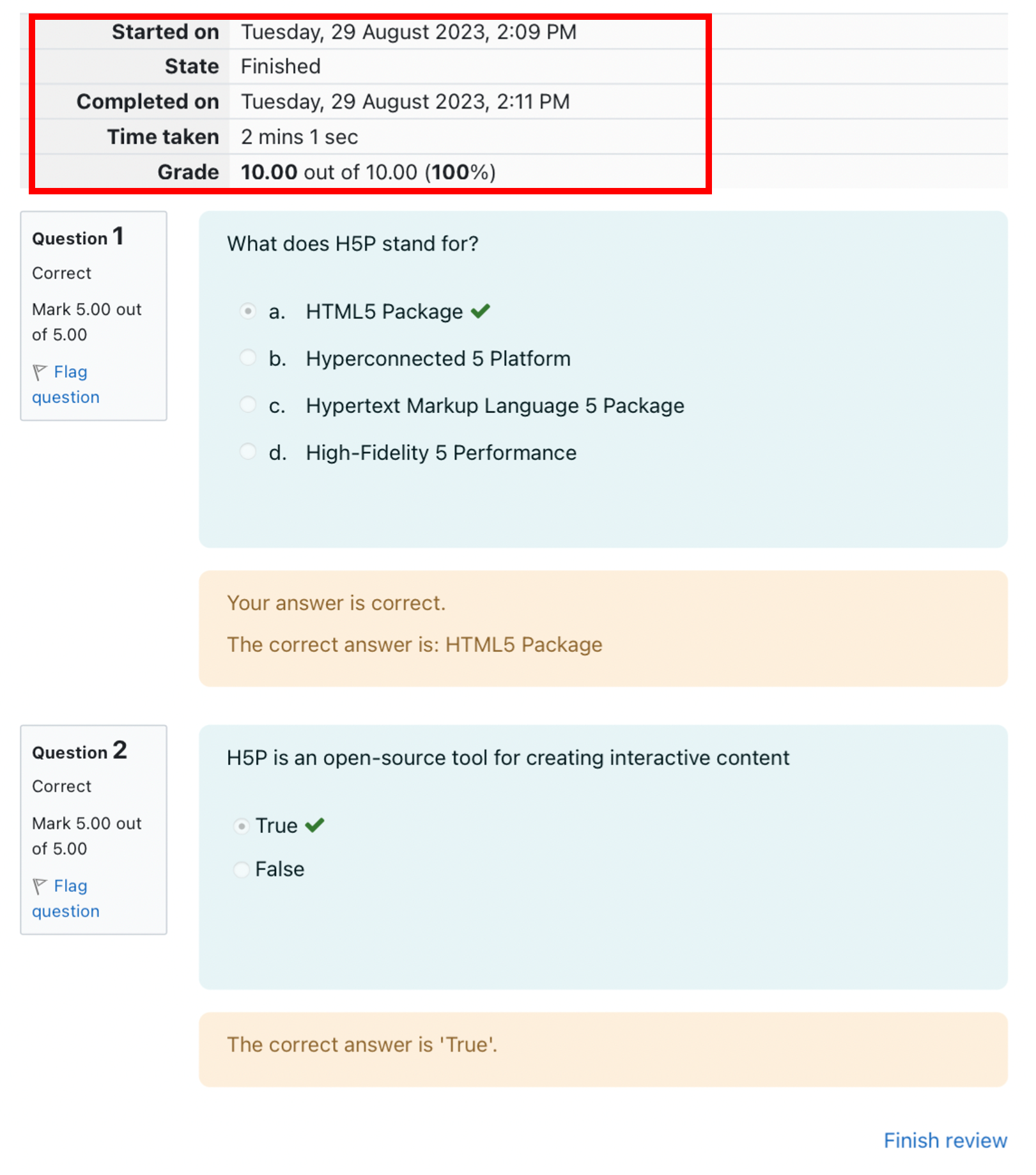
Notice:
Please do NOT use two or more devices simultaneously when attempting the Quiz. Only AFTER the first device has failed or lost connectivity, a second 'emergency' device should be used to reattempt the quiz. Finally, when using a second 'emergency' device do NOT try to reconnect the first device.
请勿同时使用多个设备答题。只有在第一个设备失去网络连接时,才建议使用第二个应急设备。使用第二个应急设备后,请勿再连接到第一个设备答题。