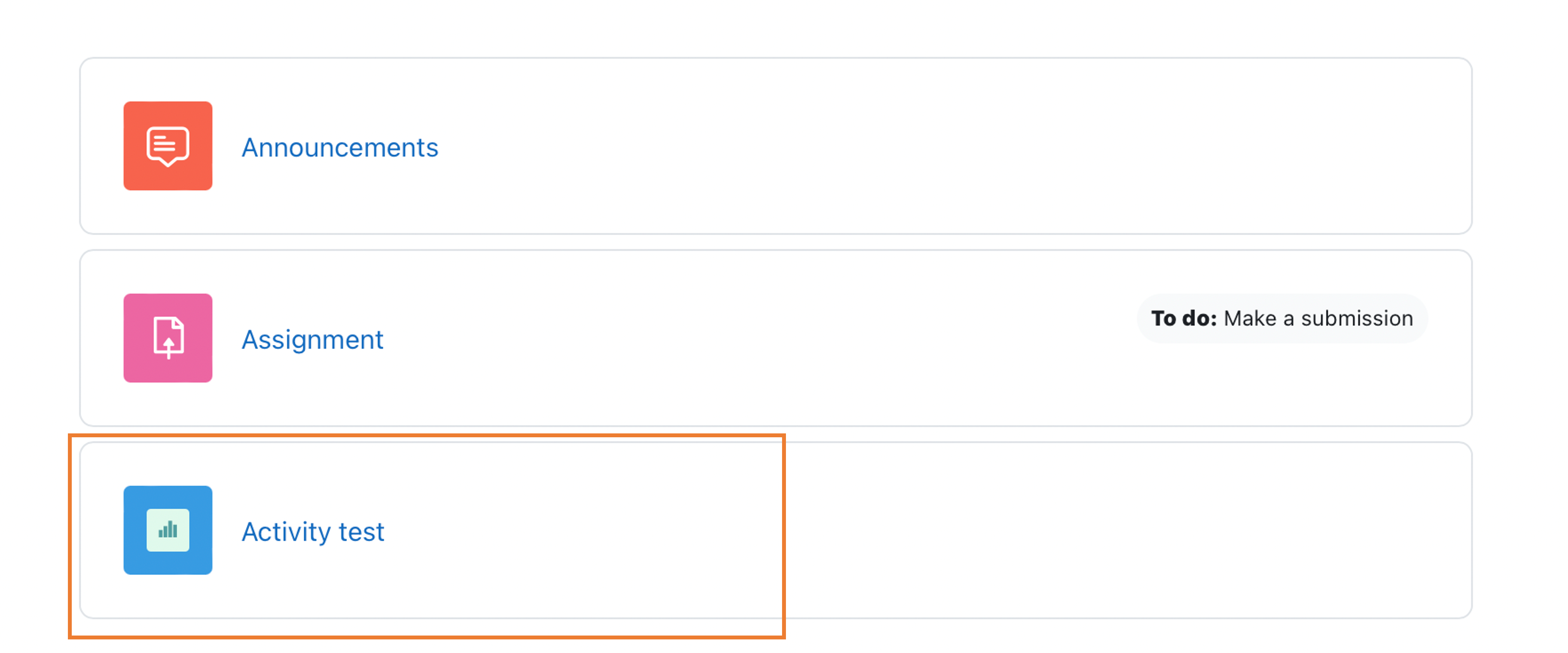Gradescope submitting a submission as a student
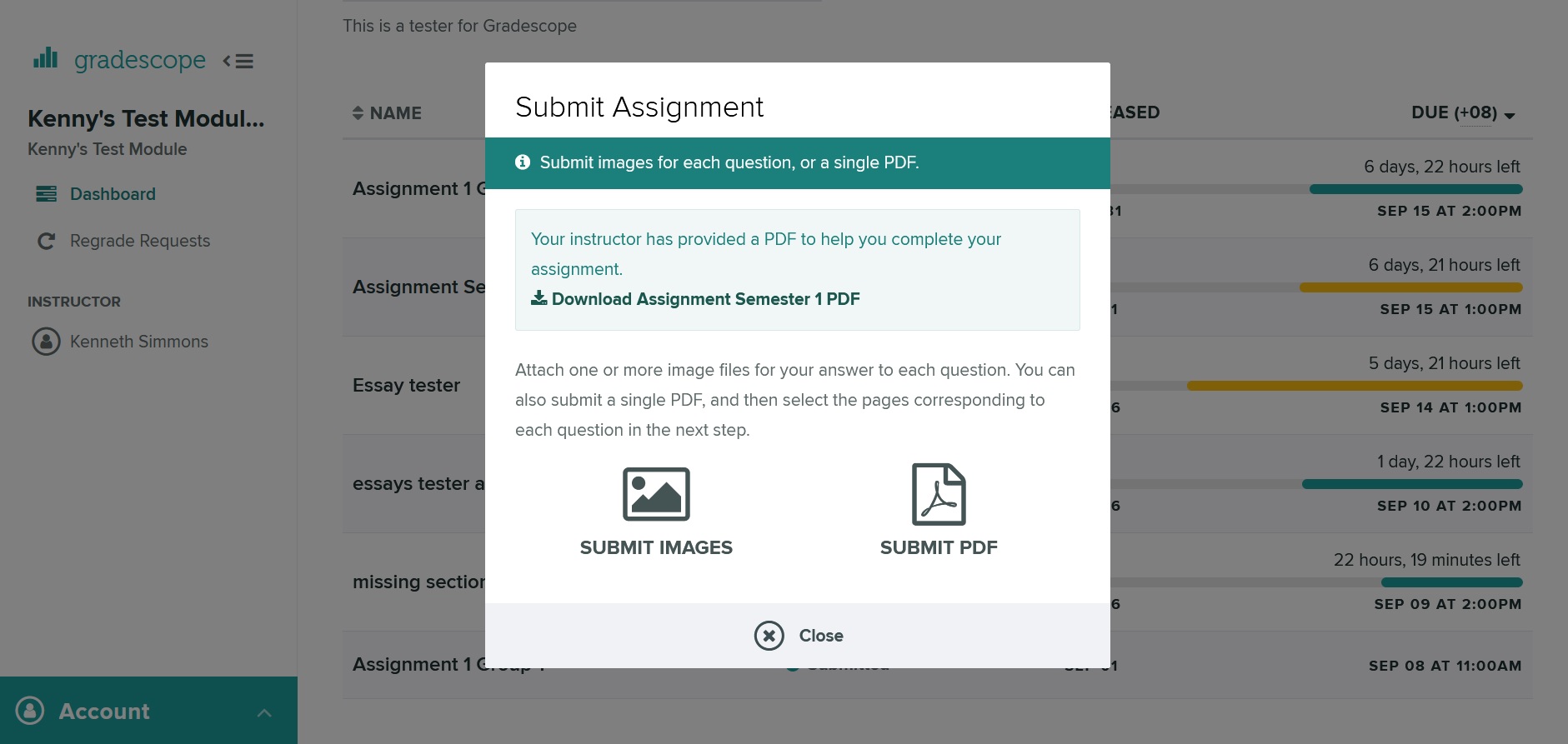
Example of Gradescope
Overview:
This guide will show you how to upload your assignments to the Gradescope Activity.
What to know:
Gradescope is a powerful tool that will enable you and your teachers to manage your assignments in a flexible and efficient manner.
Table of Contents
Step 1: Finding your Gradescope activity
1. Go to the module page and click on the Gradescope activity.
2. When you are in the Gradescope activity click on the assignment activity.

Step 2: Downloading the Assignment Template
If your teacher has made the assignment available to download you will be able to download the PDF document, of which you can then use to place or create your work.
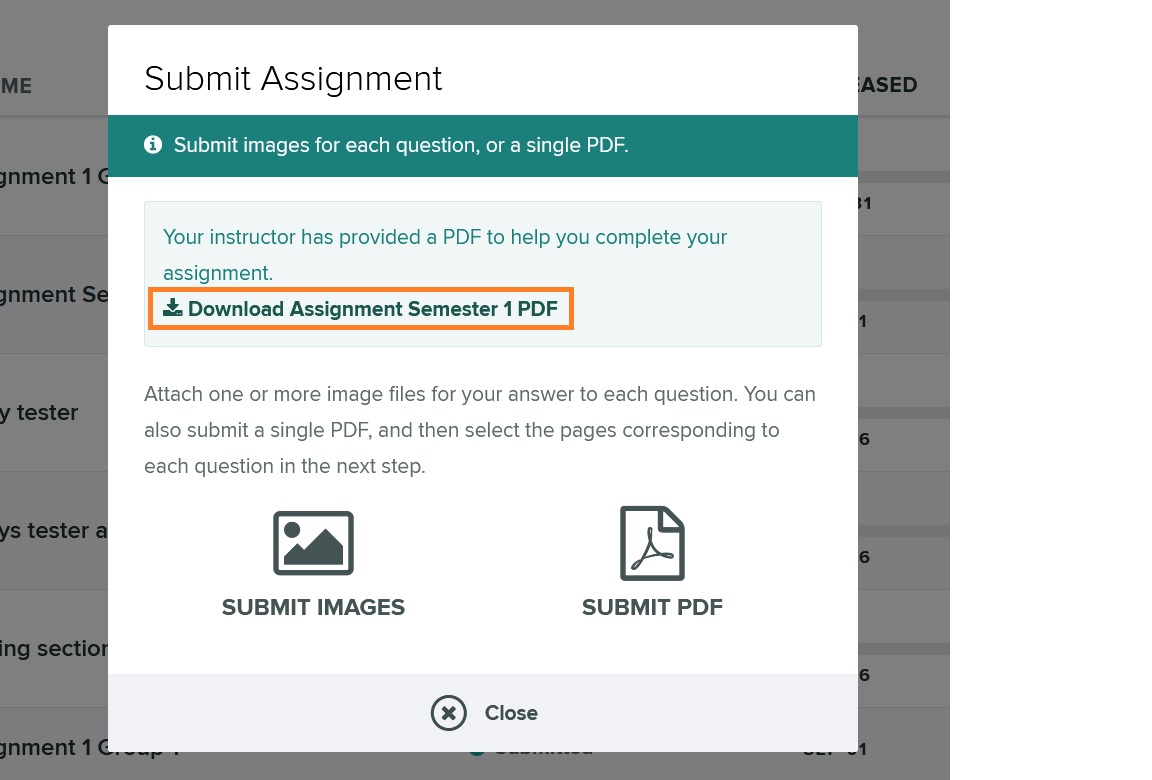
Step 3: Uploading Work
Once you have completed your and work scanned it, you can save it as a complete 'PDF' or save the individual scans as 'JPEG'. You can now upload your assignment as either format
1. Click on your assignment once again.
2. Choose the assignment type that you would like to upload to the assignment (you lecturer might specify the document type required).
3. Find your scanned documents on your computer and click 'Open'.
4. Now Upload your assignment.

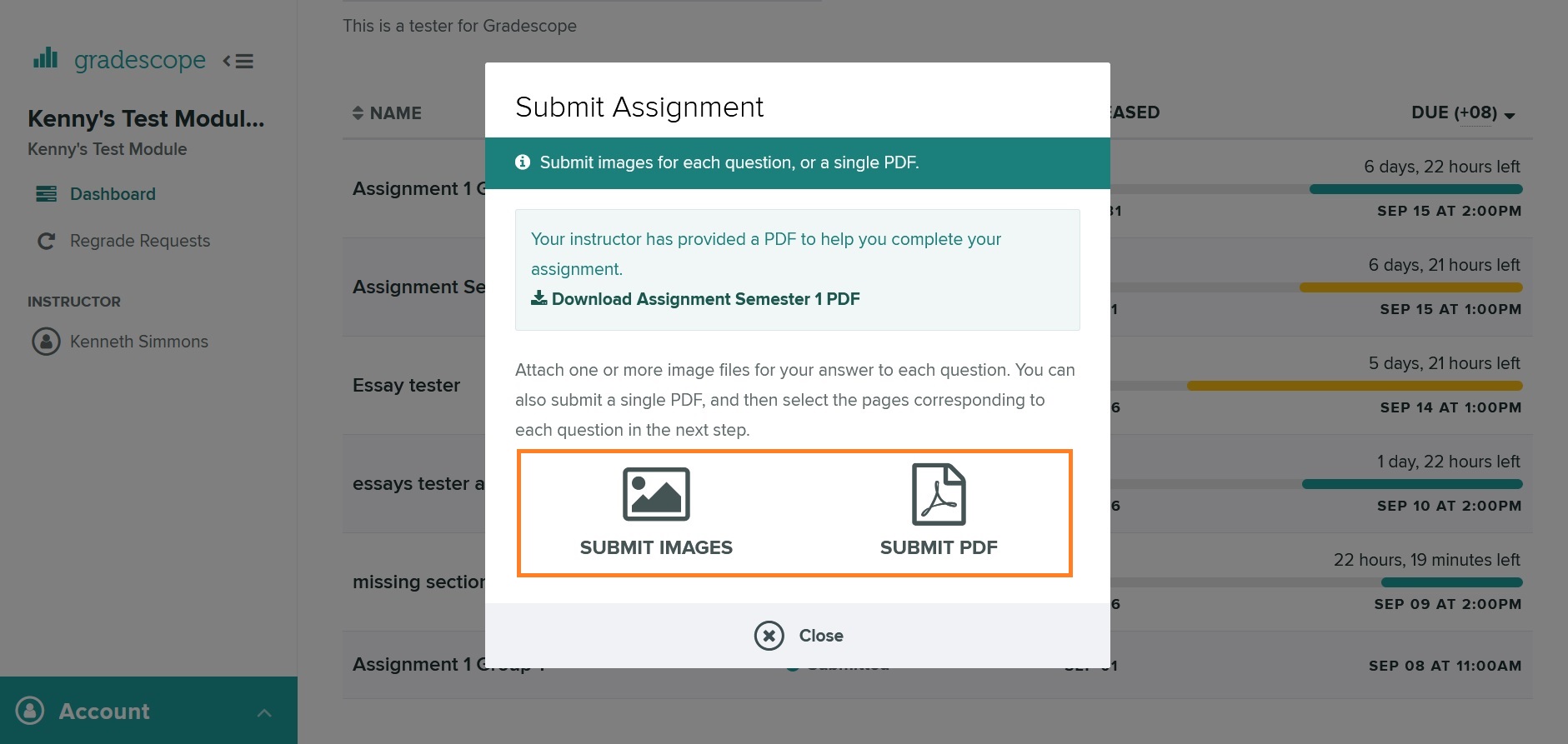
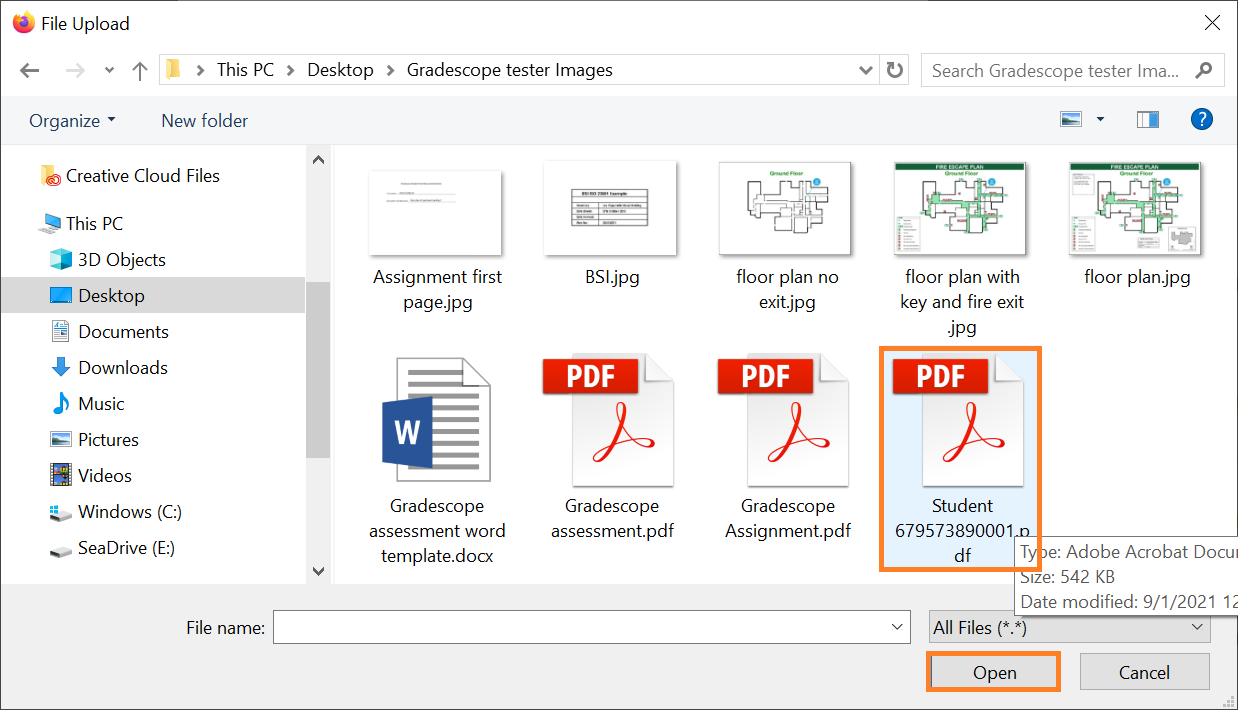
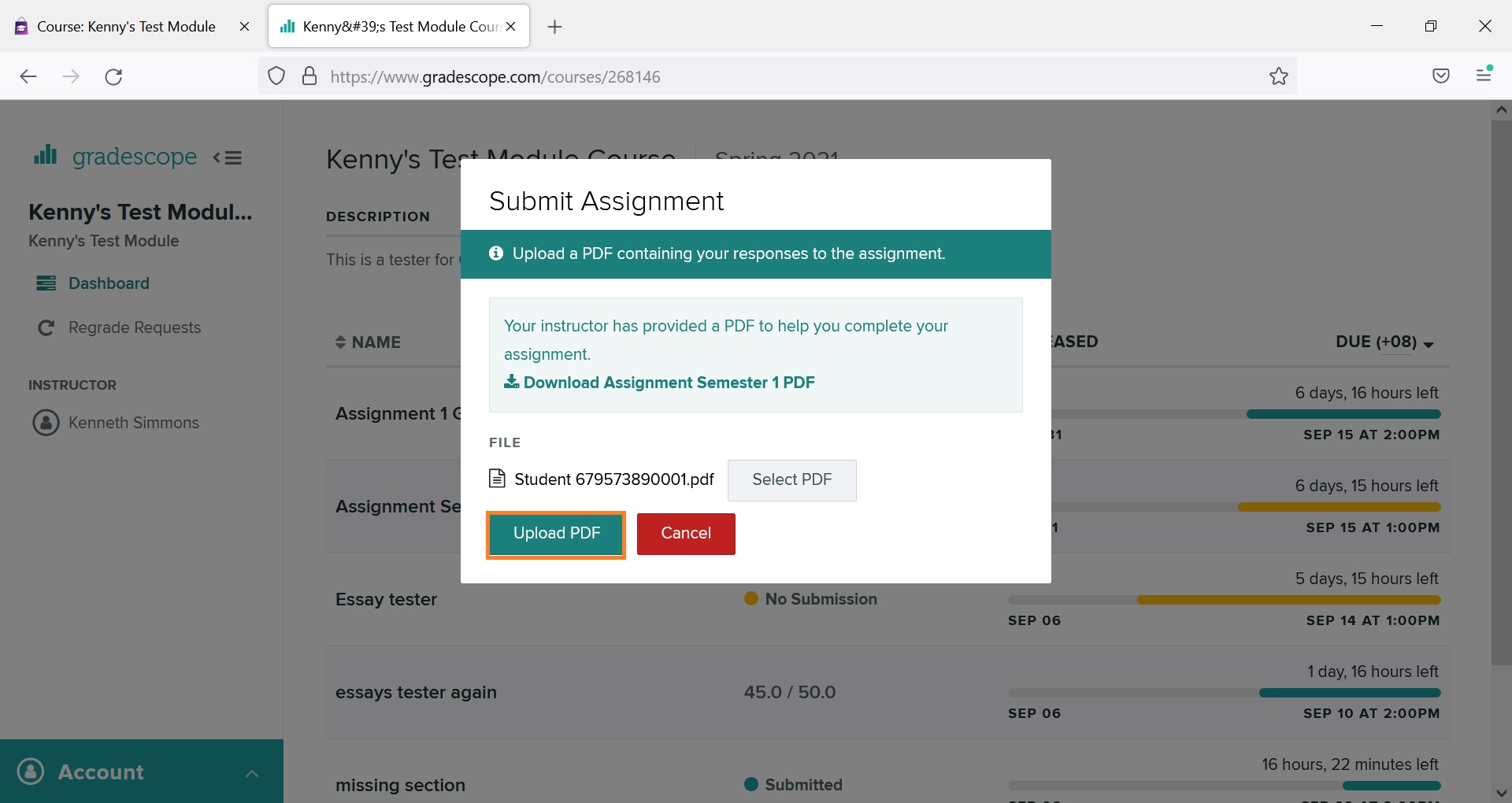
Step 4: Matching Your Scans
Now that you have uploaded your scans you can match the assignment scans to the template question structure.
1. Click on the document image then click on the 'Question Outline' on the left of your screen do this until you have matched all of the scans to the outline.
2. Now that all of the scans are matched and you are satisfied simply click the 'Submit' button'.
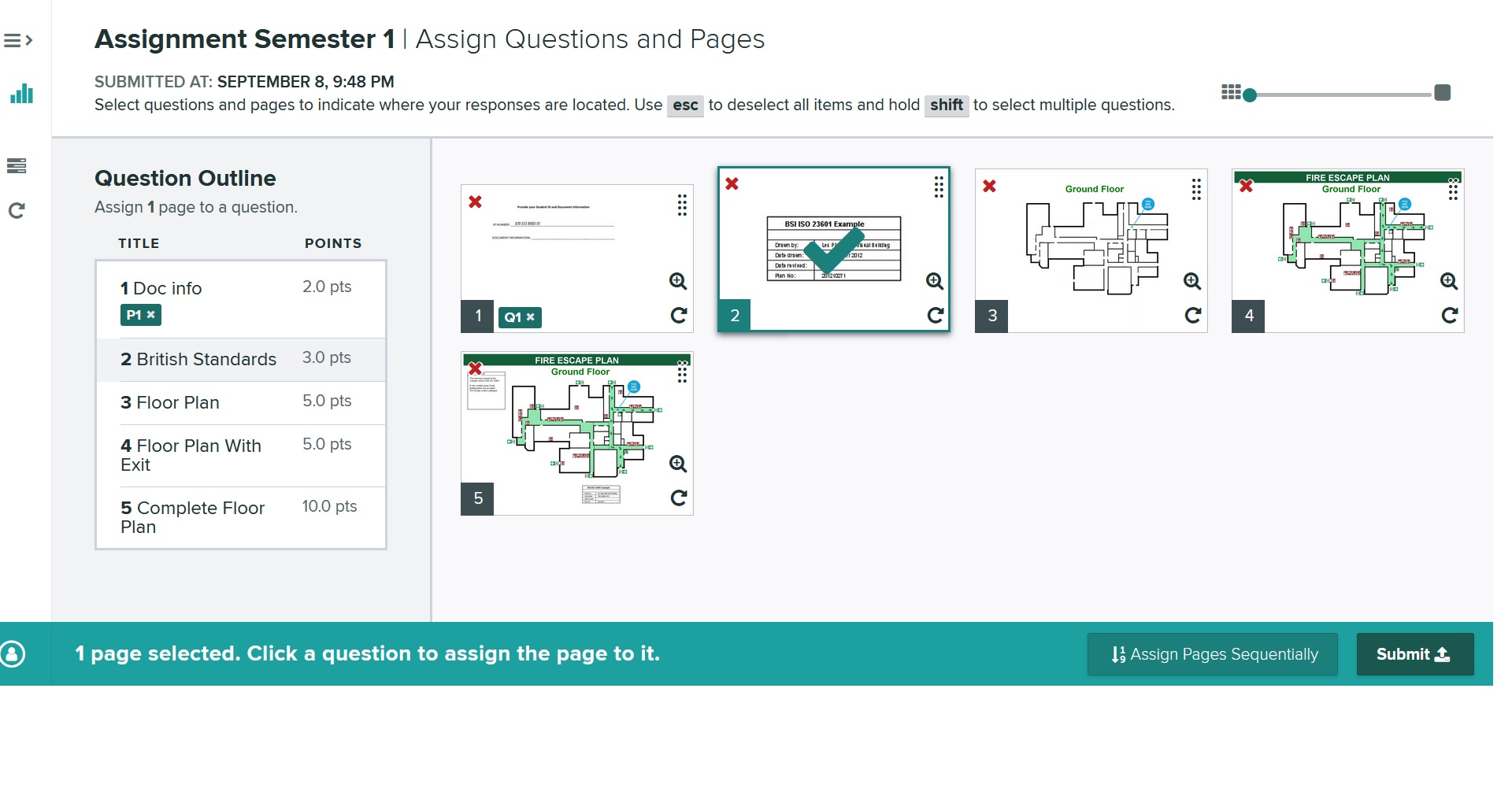
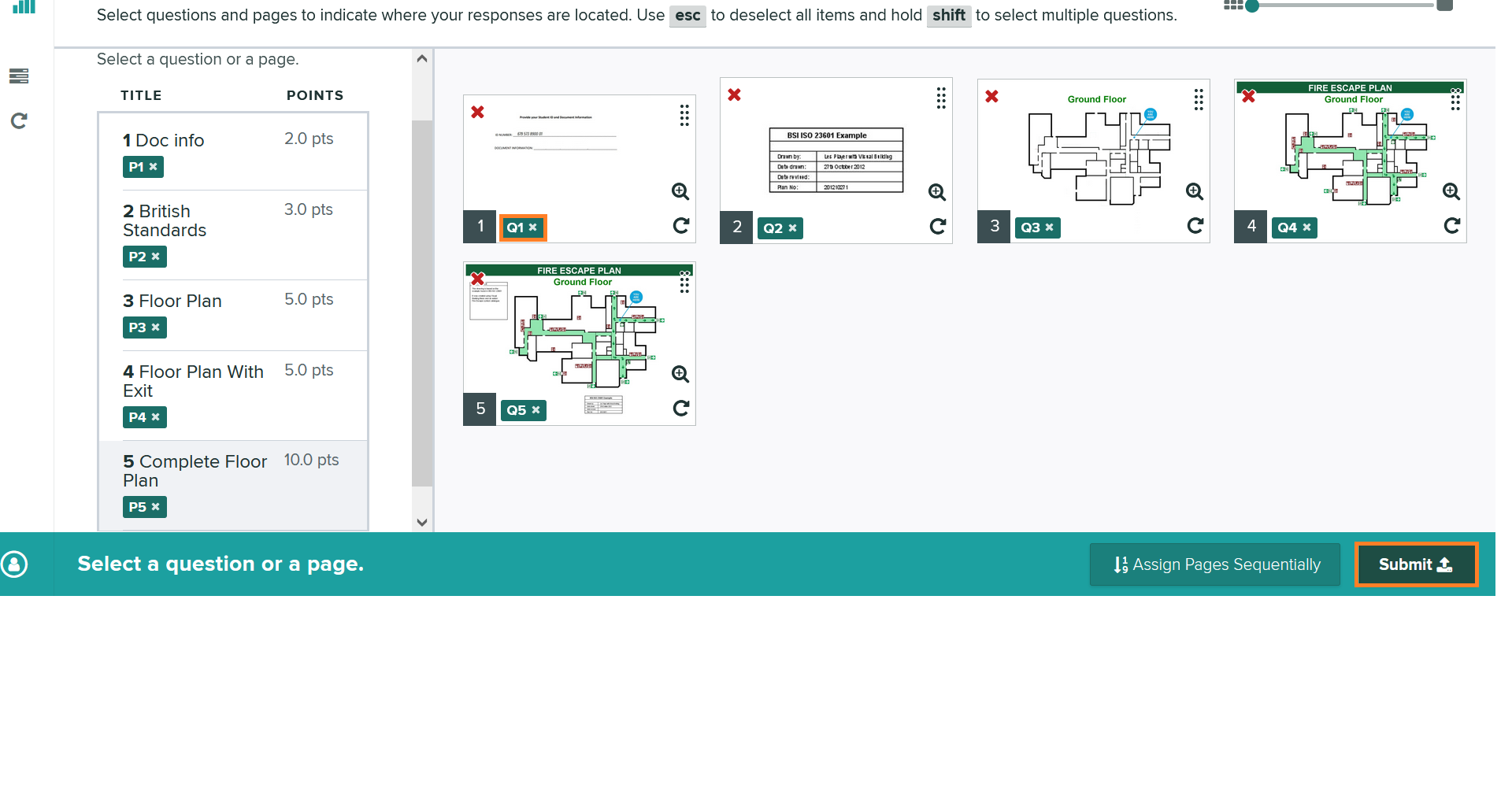
Step 5: Submission Complete
Now you will see that you have completed your submission successfully.
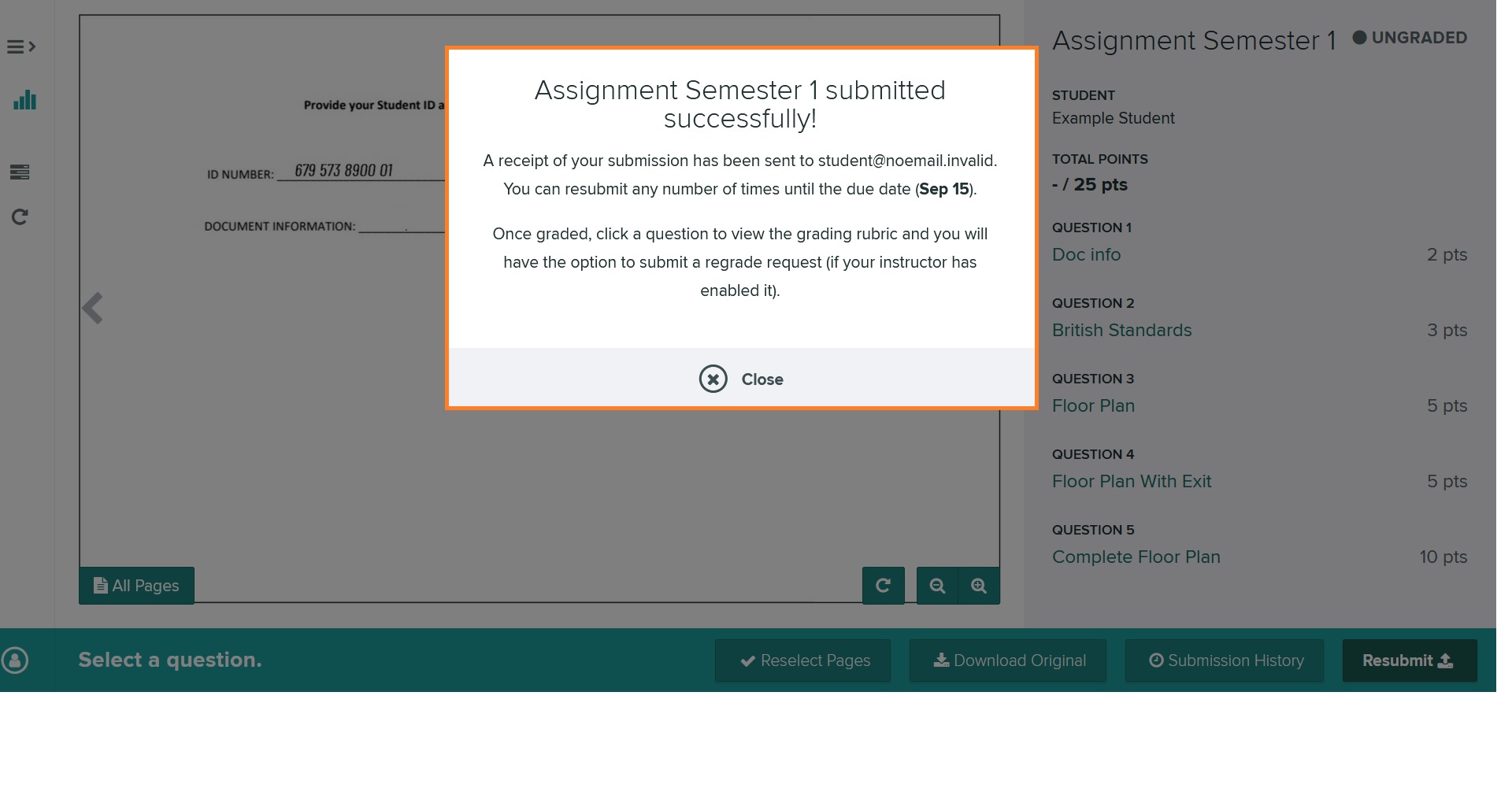
Tips:
Ensure that you match your submission to the 'Question Outline' in the correct manner as this will enable the marking of your submission to be completed in the most efficient manner possible.