How to use the workshop activity for peer review (student view)
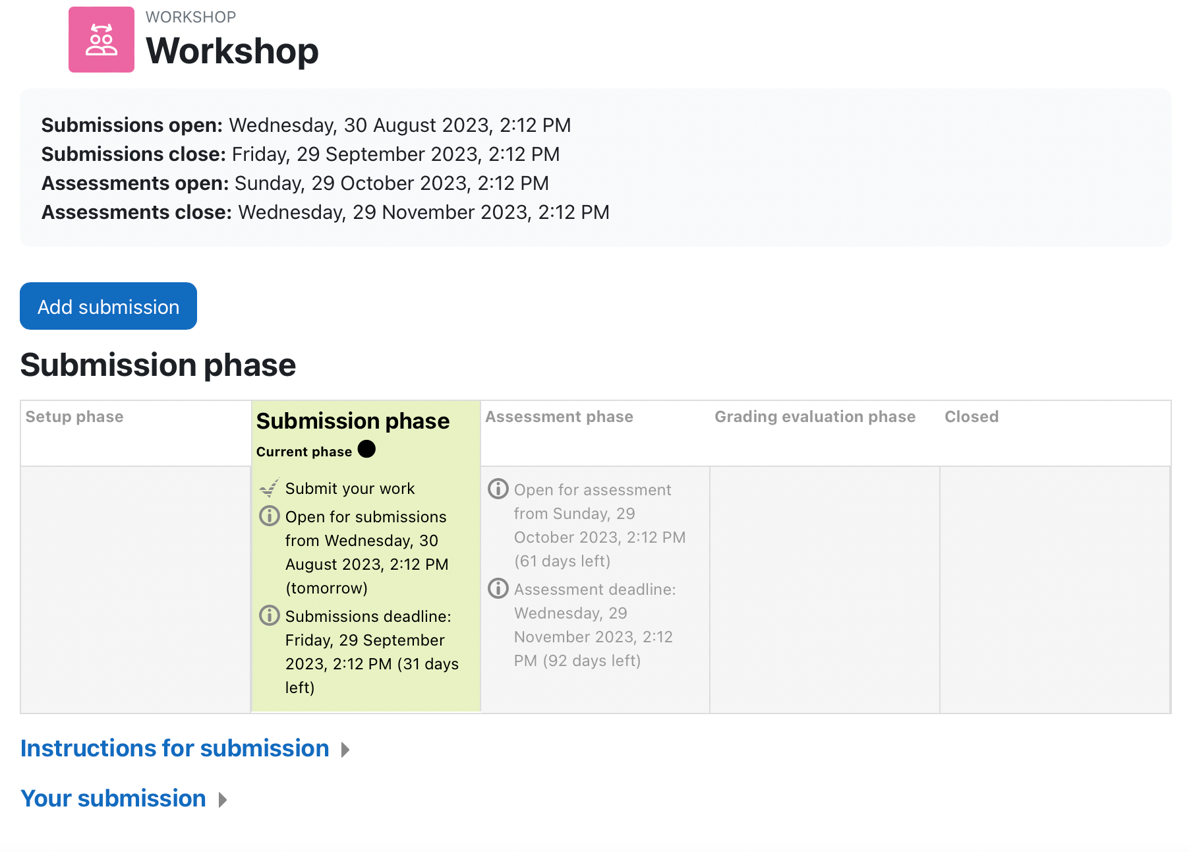
An example of the add submission view of the student
Overview:
This guide will show you how to use the workshop activity for peer review as a student.
What to know:
The workshop activity is a powerful peer assessment activity. Students add submissions which are then distributed amongst their peers for assessment based on a grading scale specified by the teacher. This user guide is designed to guide student users to engage in the activity according to the teacher's settings of the workshop activity. Teachers who are interested in setting up your workshop activities, please check the workshop user guide for teachers in the knowledge base .
Table of Contents
Step 1: Wait for your teacher to switch to the submission stage
Students click on the Workshop icon in the module to access it. Initially, students will see either the Setup phase (if the teacher is still preparing the Workshop) or the Submission phase when students are allowed to submit. If you only see the Setup phase in blue colour and other phases in grey, your teacher has not finished setting up the activity yet. Please check with your teacher until you can see the "submission phase" in blue.
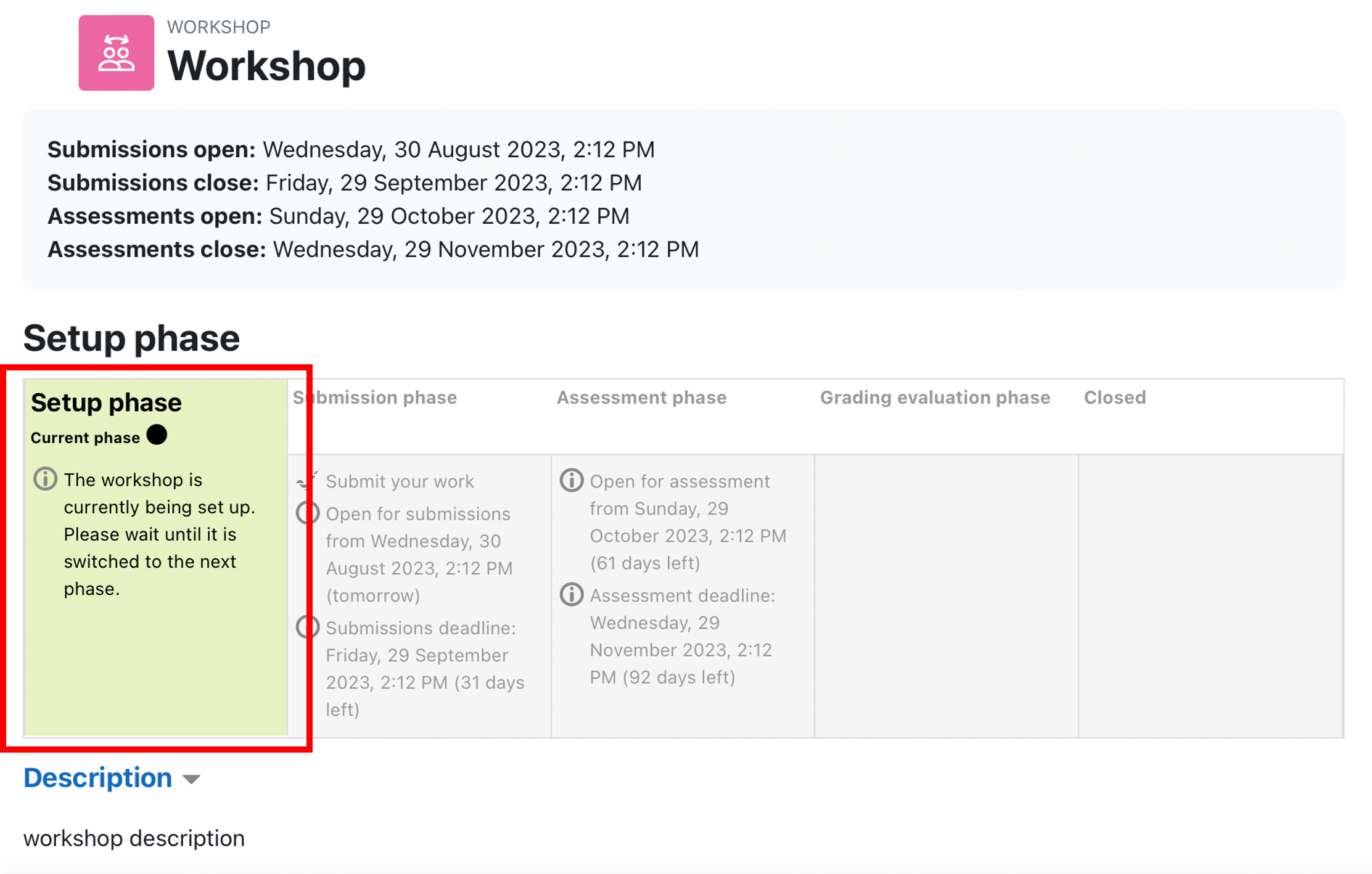
Step 2: Student add submission
Once the "Submission phase" is in blue, please scroll the page down and click the "Add submission" button.
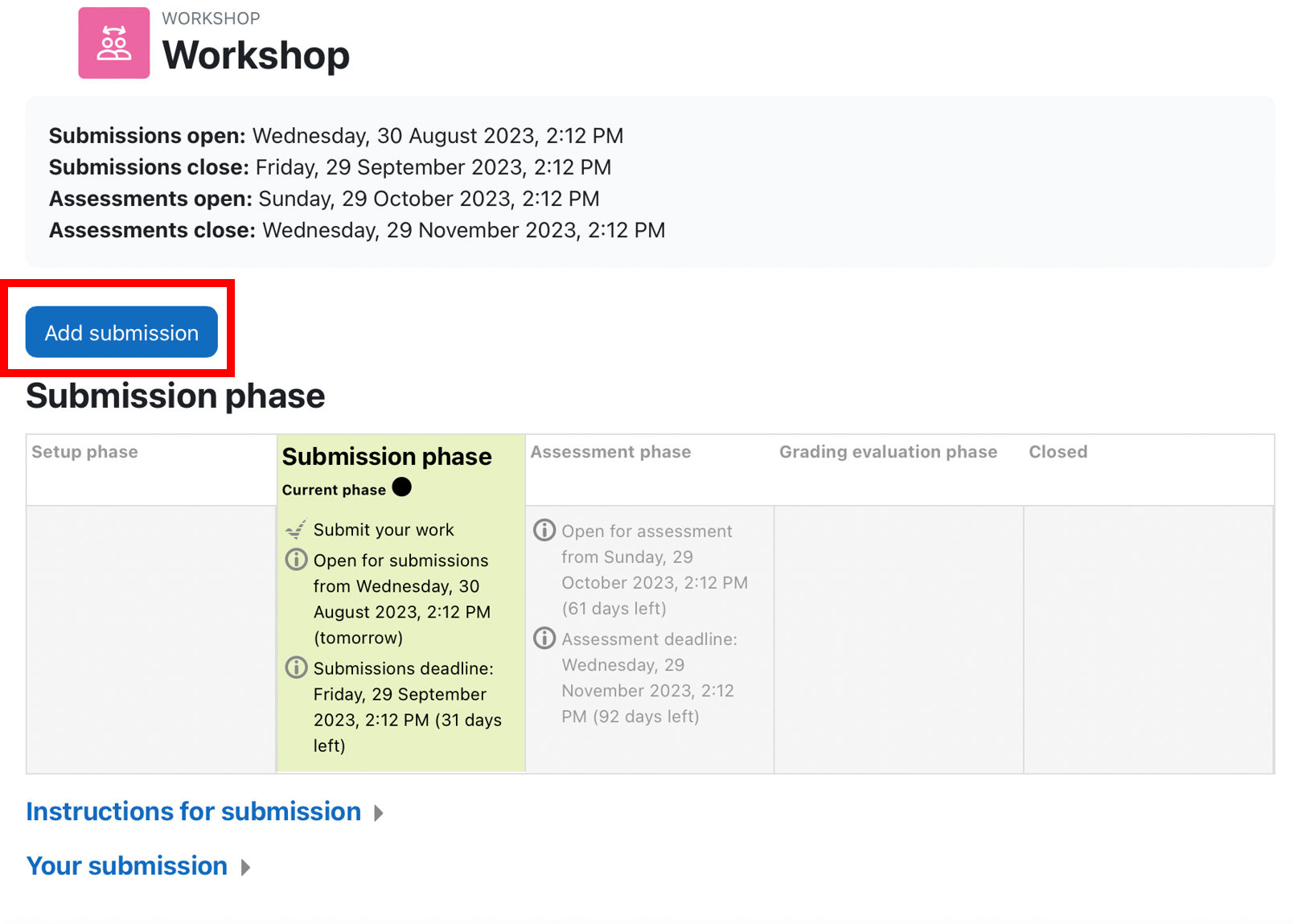
Step 3: Add submissions
Please add your submission according to your teacher's instructions.
As the below screenshot shows, if your teacher requires you to submit direct text, you can put your content in the text box directly. If your teacher requires a document, you can upload your file in the file upload area, below the online text box. If your teacher set the submission type to video, you will see the add video button on this page.
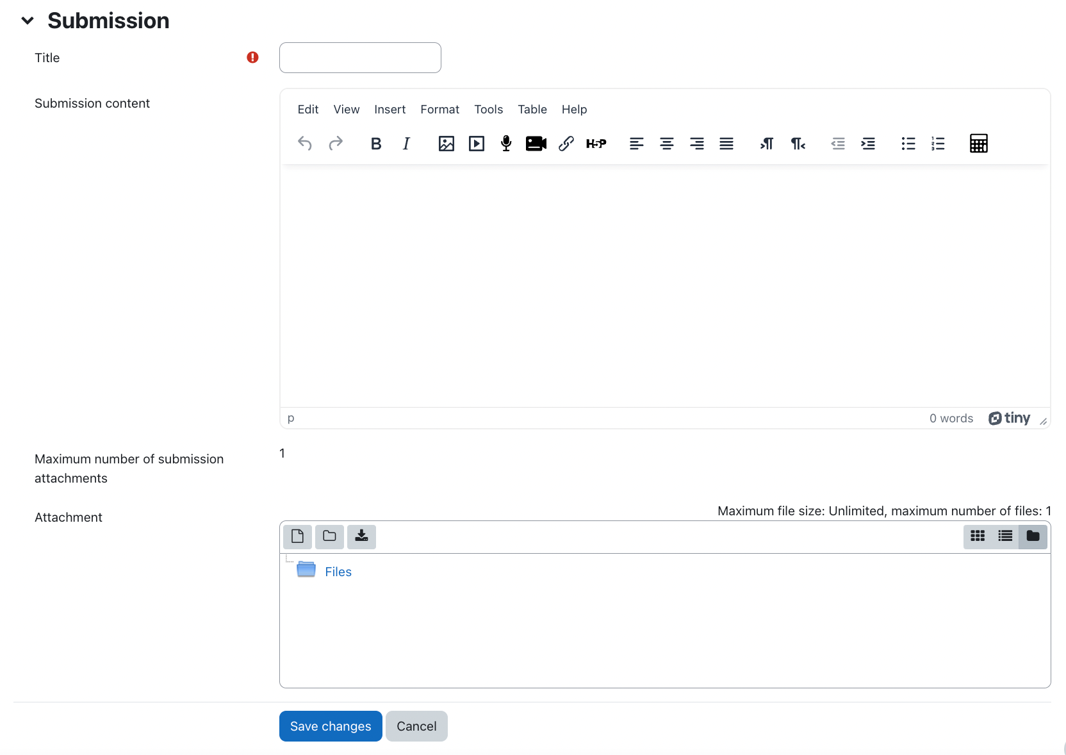
Step 4: Assessment Phase
Other phases will be highlighted at different times depending on the teacher's settings. During the Assessment phase, students scroll down the page to view the submissions they are allocated to review, input the comments and grade according to the assessment instructions:
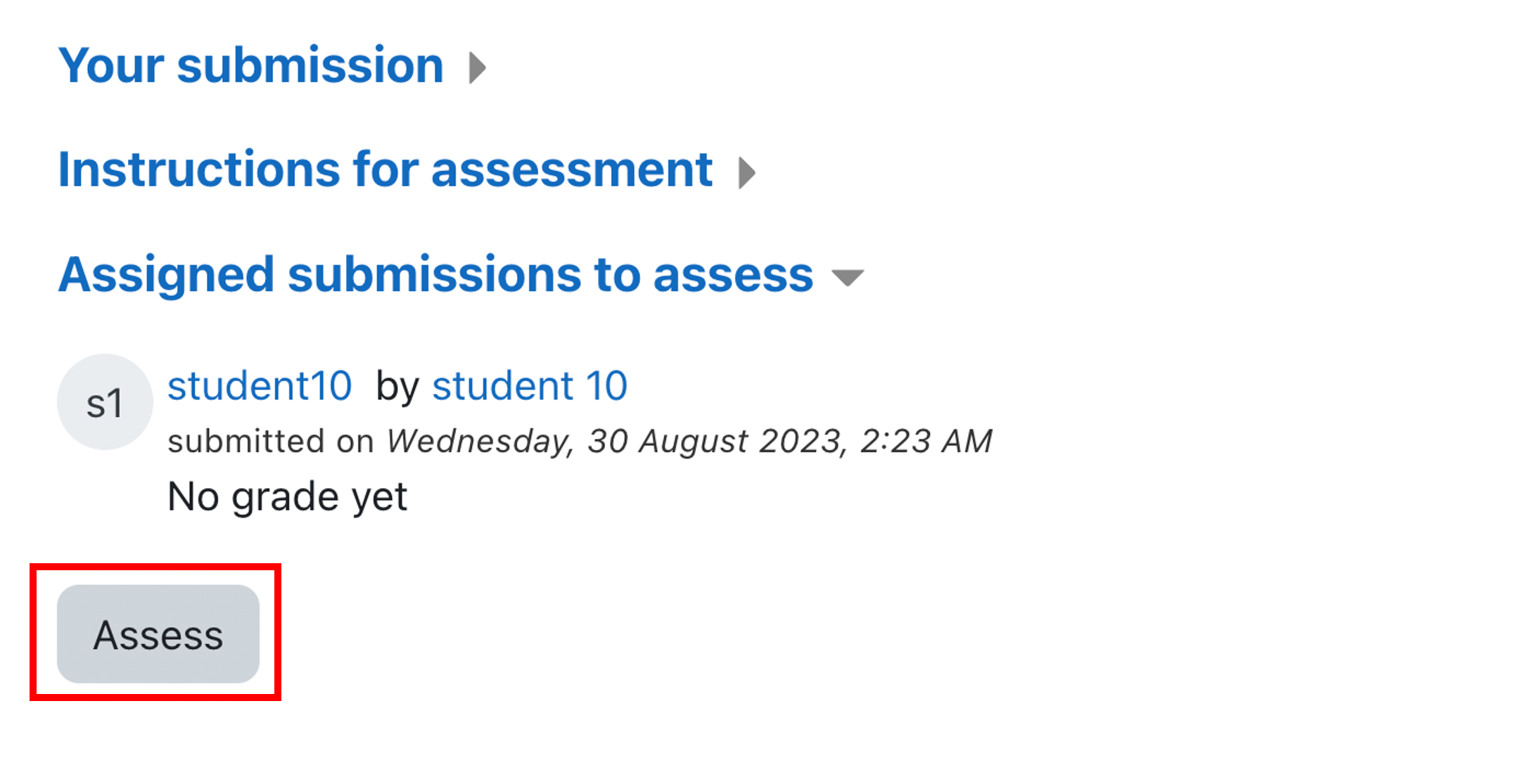
Step 5: Grades
Once grades are calculated and finalised, and the workshop is closed, students see their two grades.
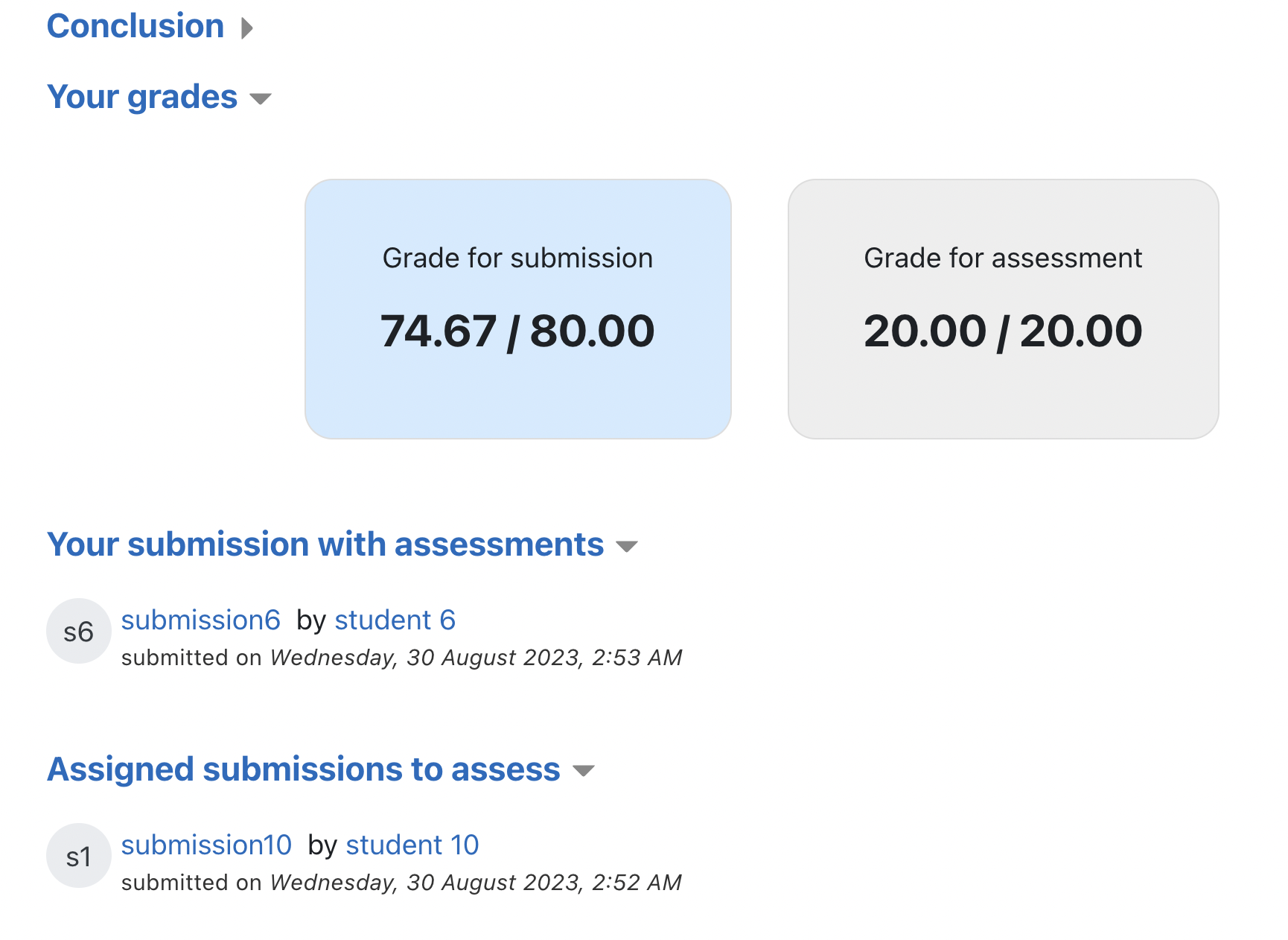
Tips:
If you are interested in the grade calculation algorithm, please check this guide: Workshop grade calculation strategies