3 - How to set access restrictions for BigBlueButton
Overview:
This guide will show you how to restrict access to your BigBlueButton (BBB) links in your module area based on various criteria such as groups, groupings, time and date, as well as the completion of other activities.
What to know:
Access to BBB links in your Learning Mall Core module area can be restricted based on a number of criteria such as groups and groupings (collection of groups). However, please bear in mind that if you wish to restrict access to a BBB link based on a particular group or grouping, these need to be created beforehand. Please refer to existing guides on how to create groups and groupings. Finally, access restriction can also include other criteria such as a time and date, grade, completion of other Learning Mall Core activities, or a set of several restrictions. Again, if you wish to restrict access based on the completion of another ICE activity, you need to configure Activity Completion settings for that activity beforehand.
Table of Contents
Step 1: Restricting access based on a grouping using the Common Module Settings
In order to understand and follow the steps described in this guide, you need to know how to turn module area editing on, as well as add a BBB link from the activity picker.
When setting up the activity, scroll down to the ‘Common Module Settings’ tab and select ‘Separate Groups’ as group mode, choose the previously created grouping from the dropdown menu and click ‘Add Group/Grouping Access Restriction’. Then, ‘Save Changes’.
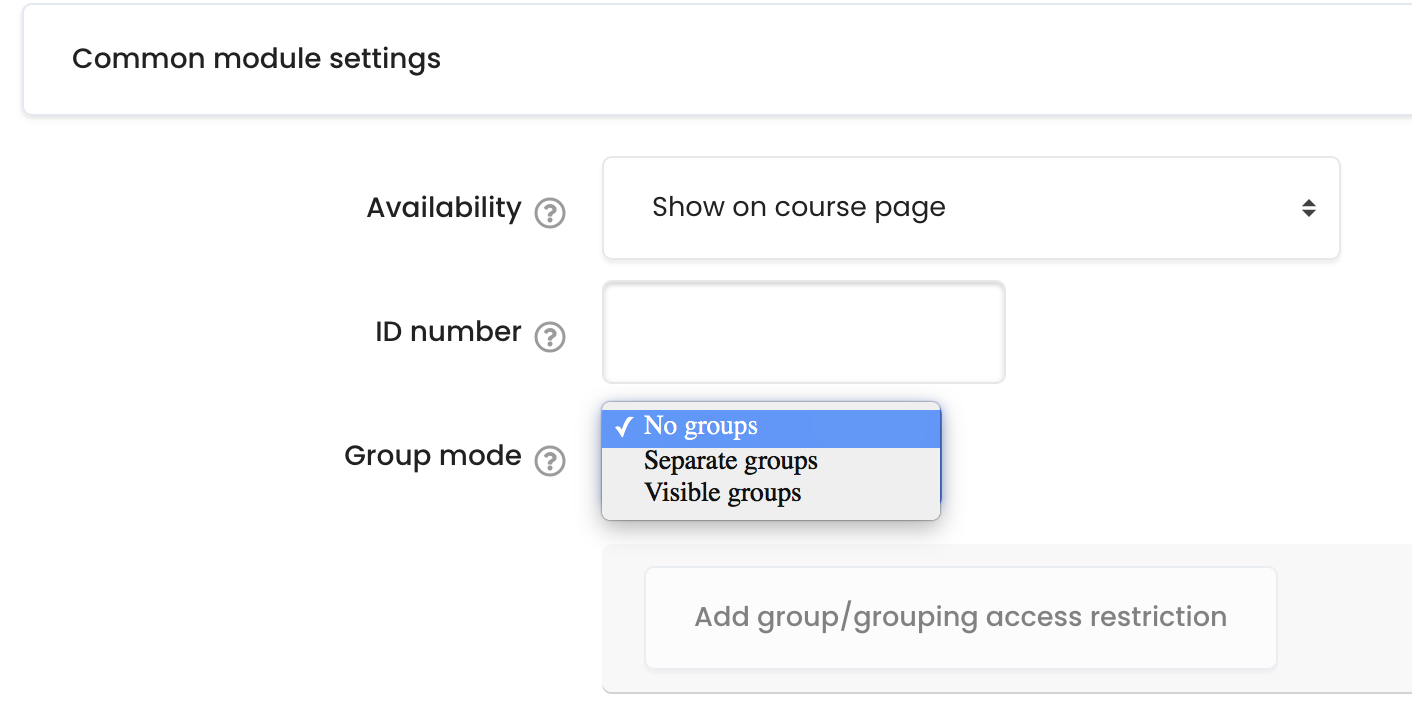
Step 2: Restricting access based on other criteria using Restrict Access settings.
When setting up the activity, scroll down to the ‘Restrict Access’ settings tab and click ‘Add Restriction’. Then select and configure the appropriate restriction criteria and Save Changes. You can also add a restriction set that includes several restriction criteria.
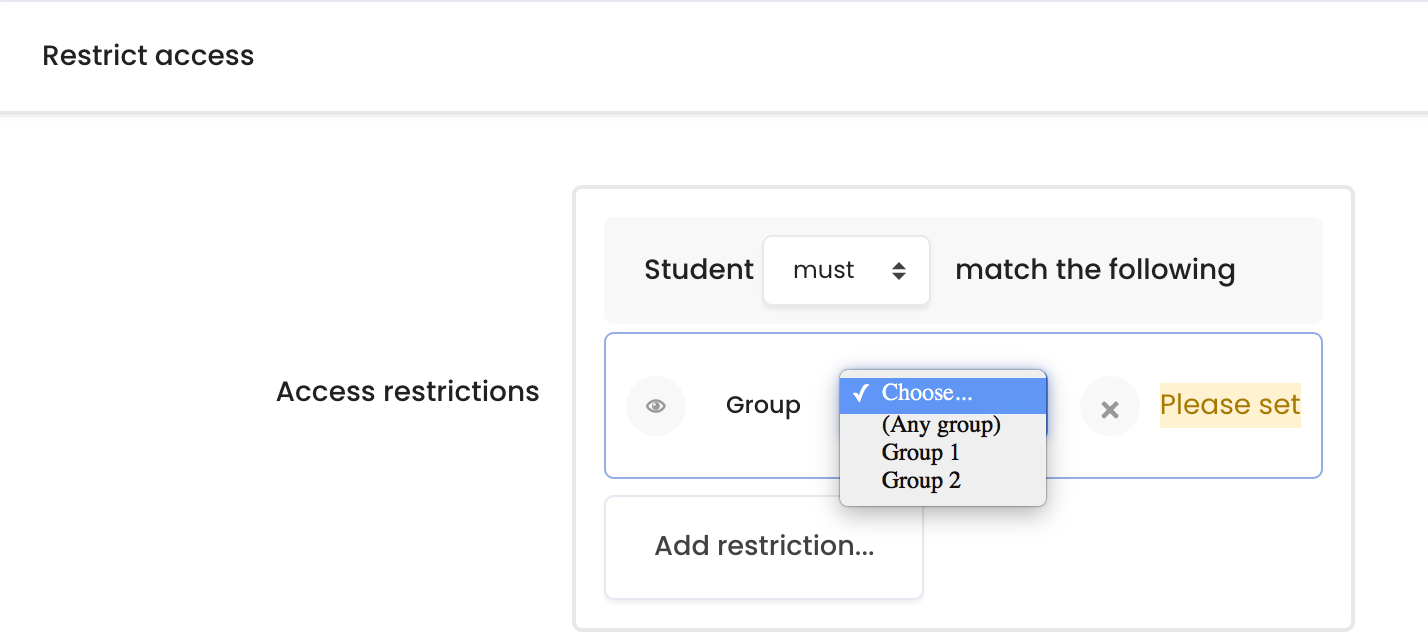
Tips:
You may ask yourself what is the difference between restricting access to a BBB link based on a group or grouping, using the Common Module settings or the Restrict Access settings.
• When using the Common Module settings to restrict access to a particular group or grouping, all students will be able to see the BBB link in a module area, but only students who belong to the appropriate group/grouping will be able to join sessions and watch previously recorded sessions.
• When using the Restrict Access settings, only students who meet the restriction criteria will be able to see the BBB link in a module area, but for the remaining students the link will be either invisible or greyed out (inaccessible) depending on the settings you use.