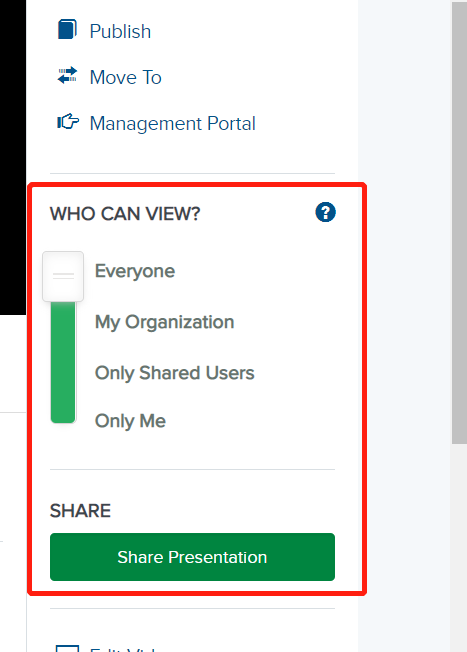Play Mediasite video to students through BBB
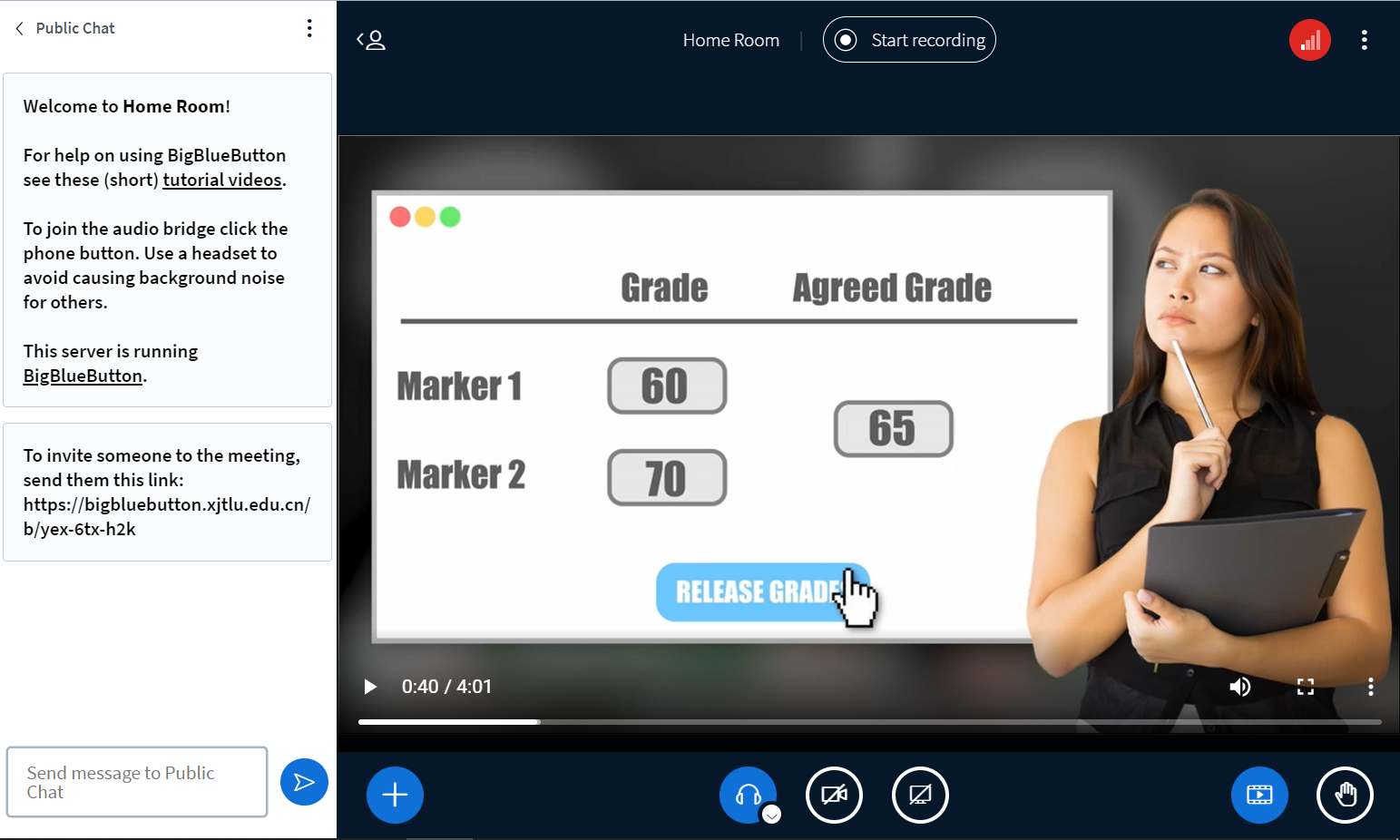
An example of sharing video from mediasite
Overview:
This guide will show you how to play the mediasite video when you are delivering an online class / hyflex class through BigBlueButton in order to make sure both the online students and onsite students can hear the audio.
There are 2 methods for sharing the video:
1. Using the Chrome browser
You can use a Chrome browser (or other browsers that allow sharing the audio) to open BBB.
Click the share screen button, and then tick the " Share the system audio " option.
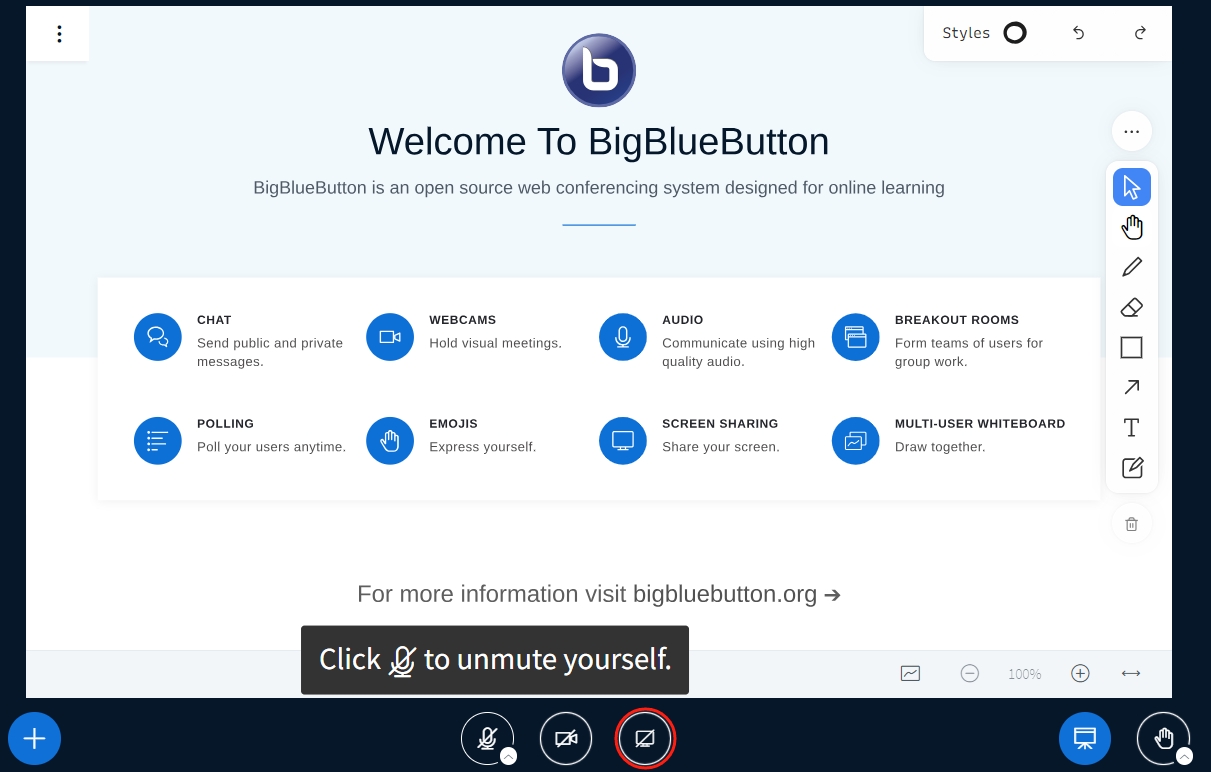

2. Using the Mediasite external link
If you are willing to use the external link to insert the video in BBB, please follow the steps as below.
What to know:
It may not be working perfectly when users have internet connection issue or when they are not XJTLU users. And, it may not work for BBB conference where most users accessed without logged in, either. Please also prepare a plan B for just in case.
Table of Contents
Step 1: Enable the Vodcast
Go to mediasite and find the video. Click the " Edit details " on the right.
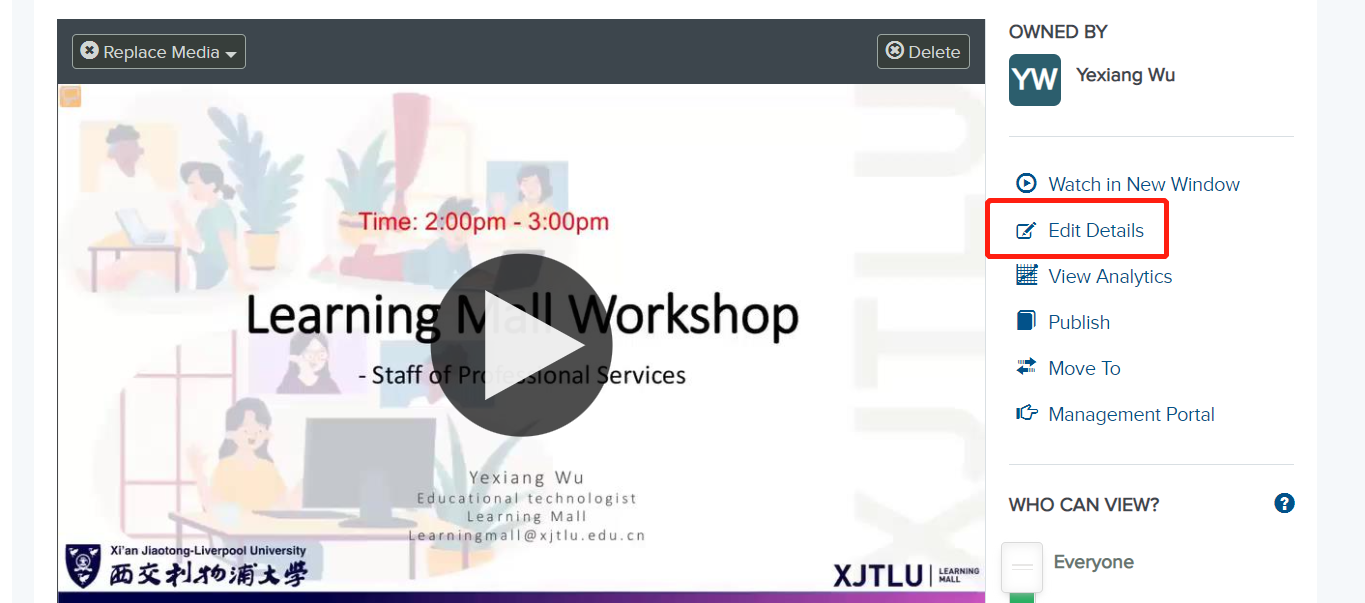
Follow the steps as below to enable the Vodcast.
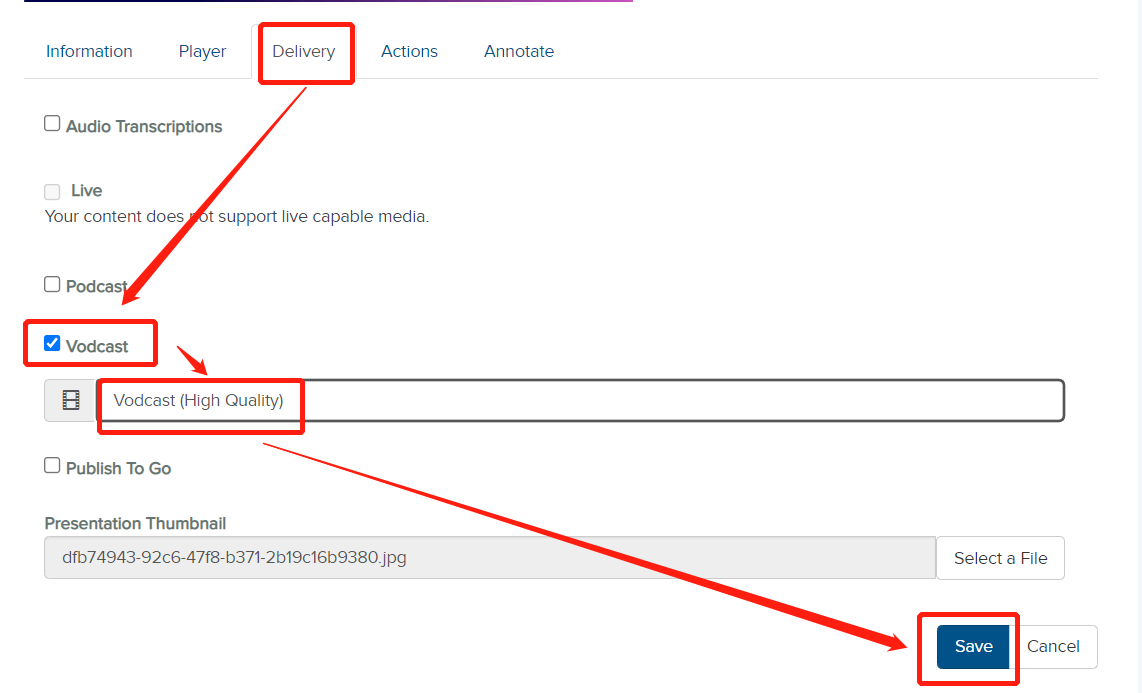
Step 2: Wait for the generation
You need to wait for some time until the Vodcast encoding is completed.

Step 3: Find and copy the link
If the encoding is finished, you can find the link and copy it under "Delivery" tap which is just below your video:
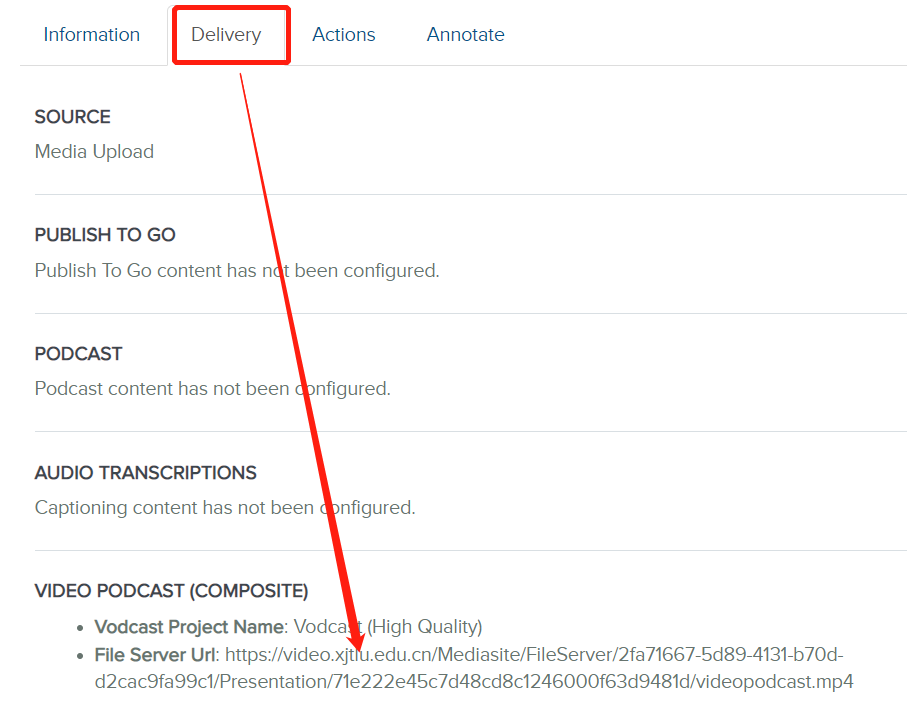
If you can't see the link there, please try the method as below:
Click the "Management portal" on the right of your video.
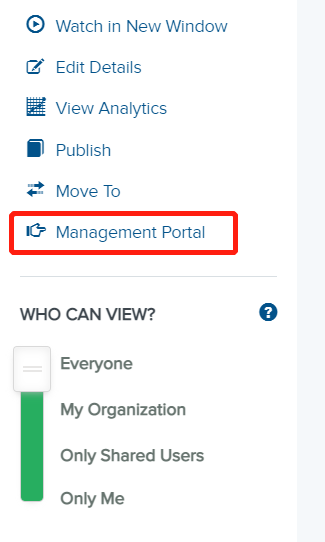
Then you will go to a new tap. You can find the link on the bottom:
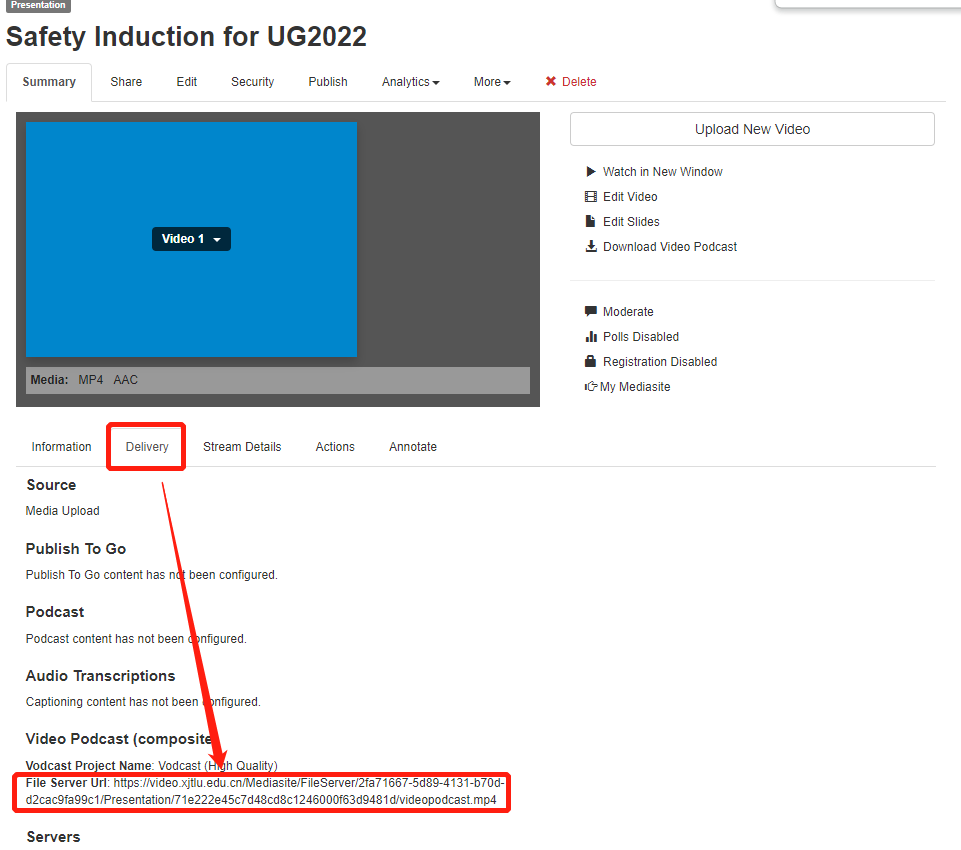
Step 4: Share the external video on BBB
Now, you can go to the BBB session, and put the link to share it as an external video.
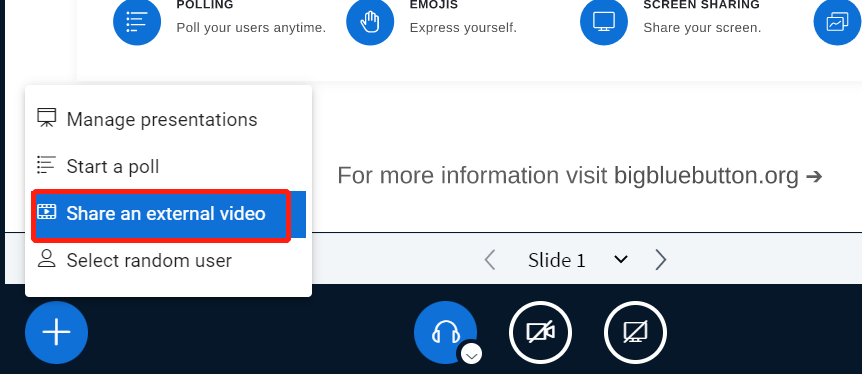
Paste the link to the box and click "Share a new video":
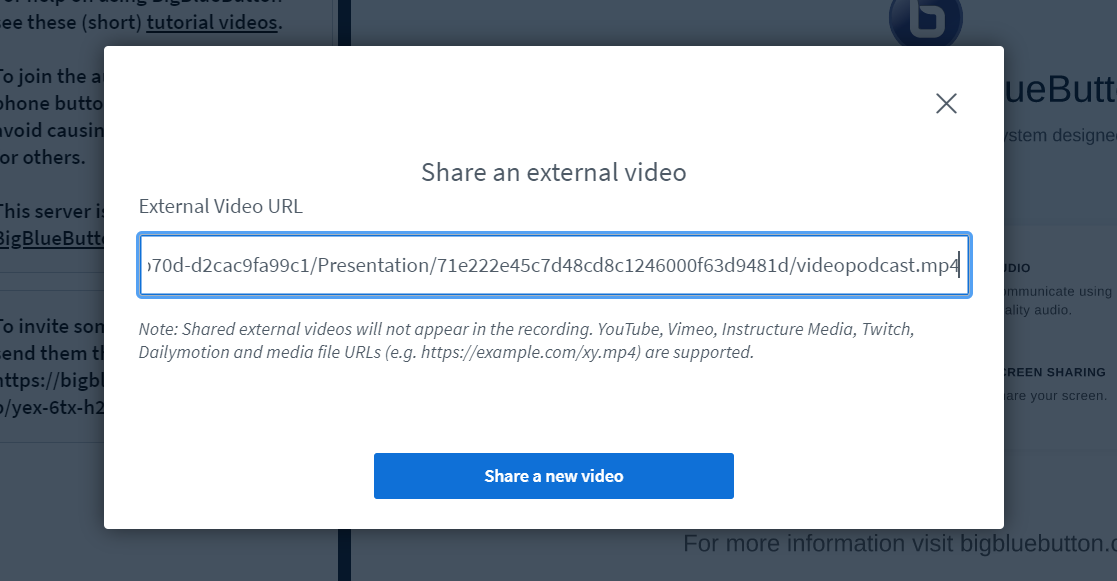
Now, you can control the video play as you want. Students will see the same thing as you shared.
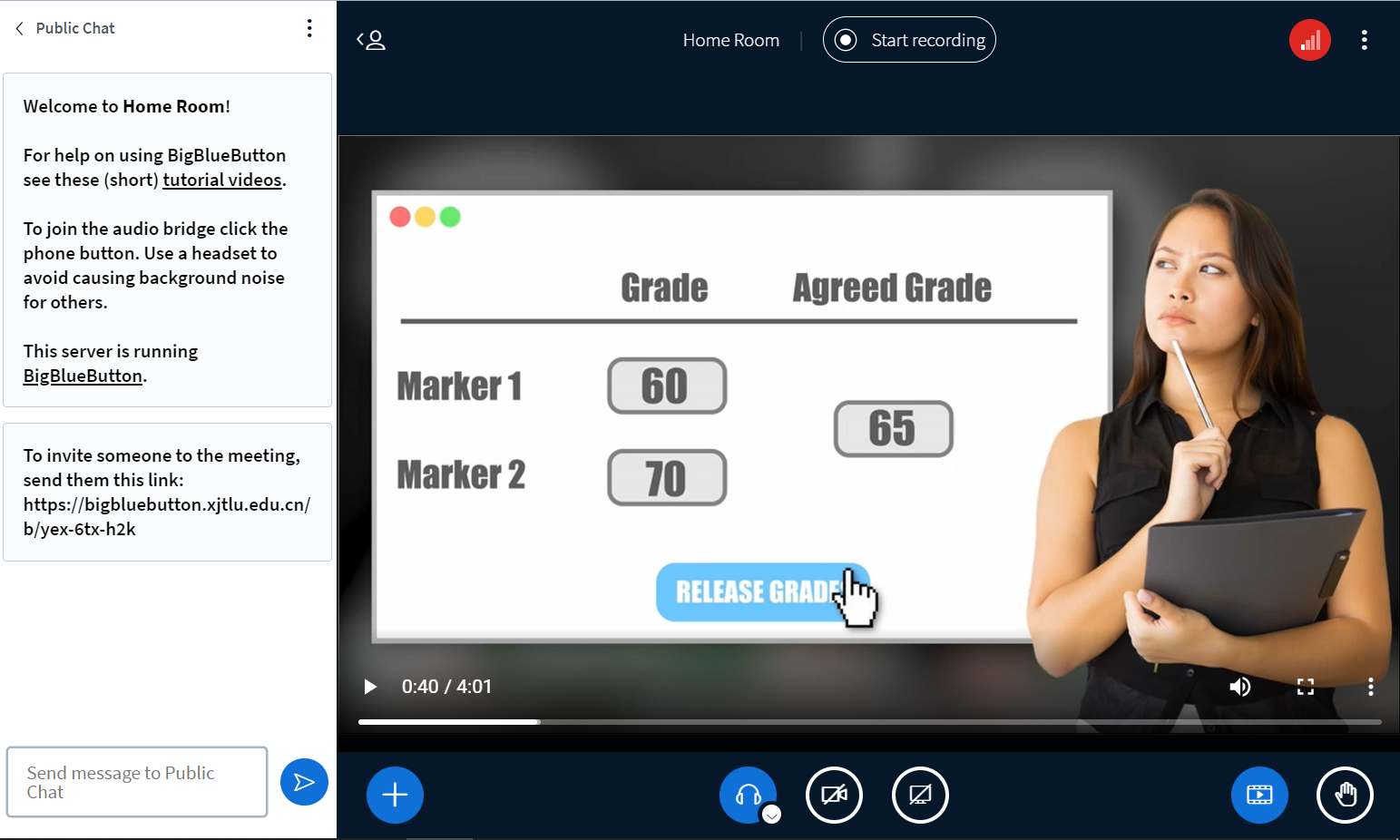
Tips:
- It may require the students to log in to mediasite. Therefore, it can only be used for internal teaching and learning on LM. BBB for conference may not work properly.
- Please also prepare the video link to students, just in case that some students can't watch it.