3 - Upload Presentation
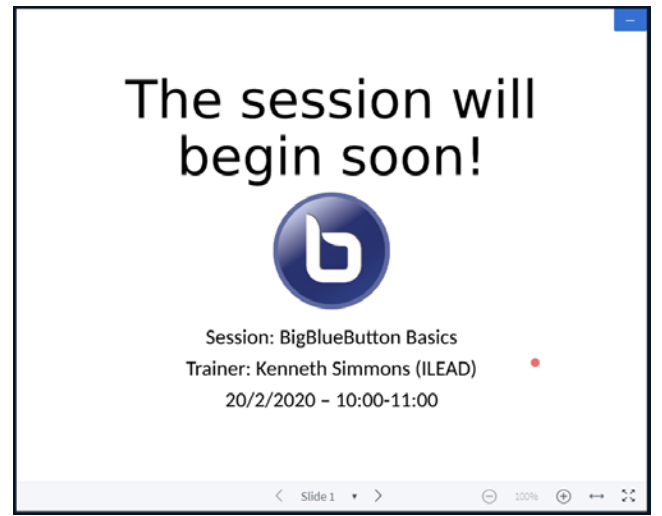
An example of uploaded presentation in a BigBlueButton activity
Overview:
This guide will show you how to upload presentations within the BigBlueButton (BBB) platform.
What to know:
The ability to upload presentations on the BBB platform is easily achieved, and can be added at any time to the BBB conferencing page.
Table of Contents
Step 1: Finding the Upload a Presentation location
The button with which you access the option for sharing presentations can easily be located on the BBB conferencing page once you enter your session. It is positioned on the left, just below the slide window.
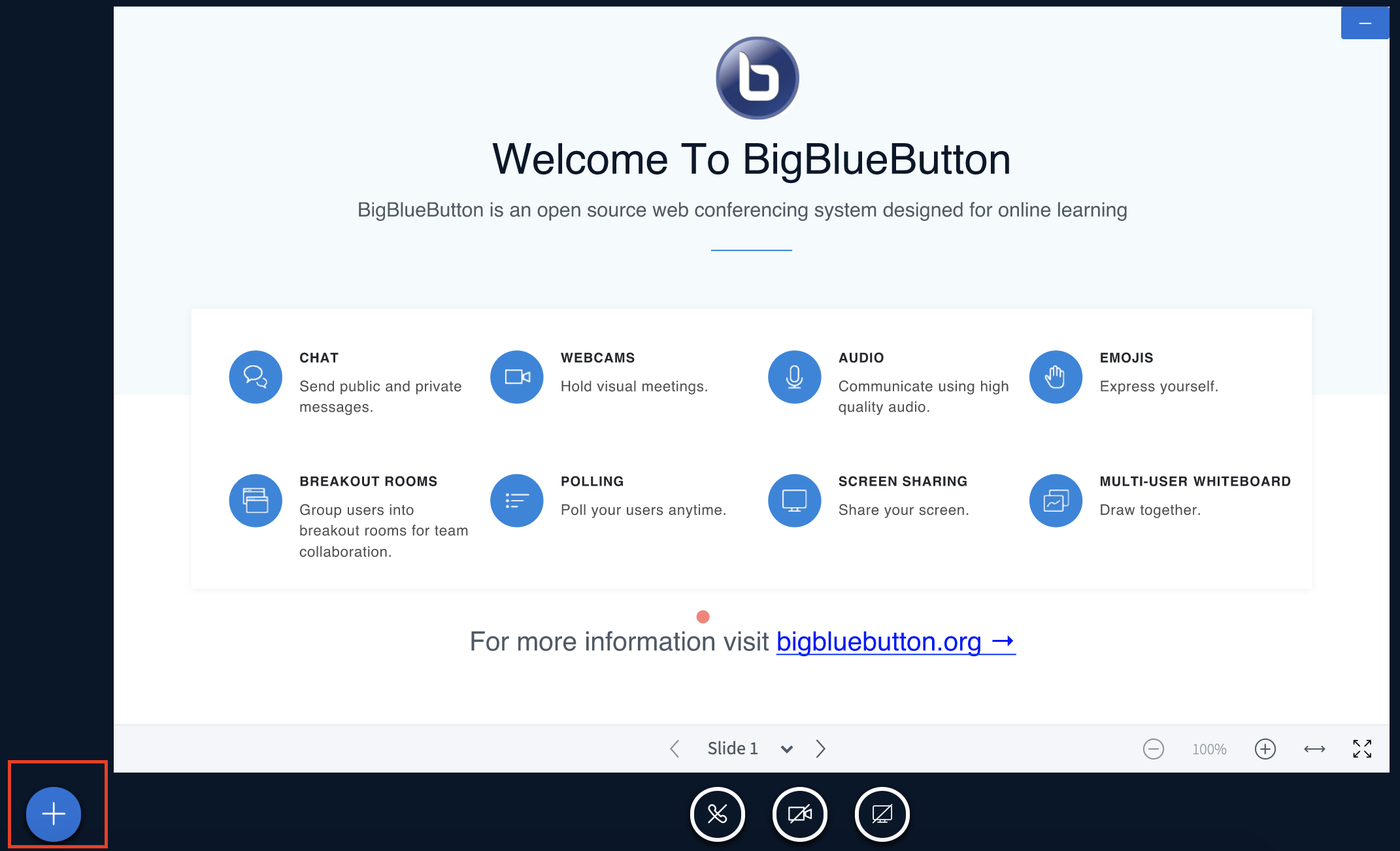
Once you have located the ‘+’ symbol at bottom left of the screen, click the icon. You will see three items in the menu; click the ‘Upload a presentation’ textual link.
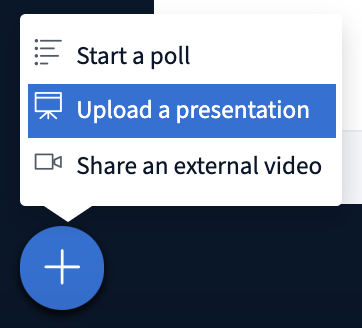
Step 2: Adding a presentation file
Once you have clicked ‘Upload a presentation’ in the menu you are now taken to screen where you have the option of either looking for your presentation file via the ‘drag and drop’ function or by browsing for the file on your computer.
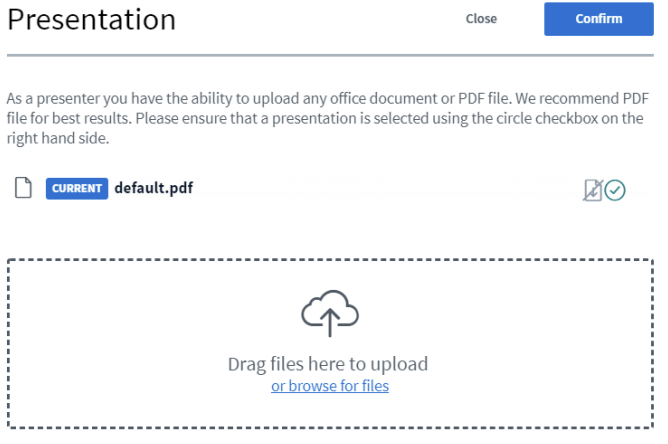
Once you have either added your file via either dragging or dropping it to the specified location, or by browsing for the file, you now have the option of uploading it.
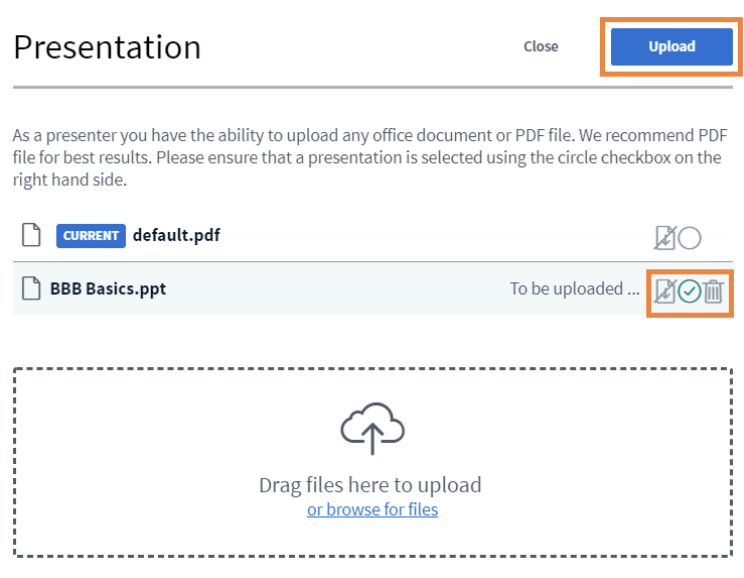
Once you have uploaded the file, you will exit the window and you can now utilise your presentation within the BBB presentation window.