How to create an H5P activity on the Learning Mall
An example of the H5P activity
Overview:
This guide will show you how to create an H5P activity on the LM Core.
What to know:
The H5P activity affords you the ability to display rich and interactive content on the LM Core. There are more than 45 different kinds of H5P activities available on the LM Core including interactive quizzes, interactive images, and audio recordings. Find out more about the different kinds of H5P activities on the H5P Information Portal . After creating the H5P contents on the LM Core, you can download and reuse the contents on other platforms that support H5P contents.
There are two ways of displaying H5P content on the LM Core: as an H5P activity or as a label. Adding the contents as a label will allow you to display the H5P contents directly on your module page.
Table of Contents
- Step 1: Locate the content bank
- Step 2: Select the H5P content
- Step 3: Finish creating the H5P content
- Step 4: Turn on the editing mode in your module area/course
- Step 5: Click ’Add an activity or resource ’ link
- Step 6: Choose the H5P activity
- Step 7: Fill in the details and insert the H5P content
- Step 5: Insert the H5P content
- Step 6: Insert the H5P content as a label (alternative)
Step 1: Locate the content bank
It is recommended to create H5P contents in the content bank first and then insert into your module because, in this way, you will be able to manage and reuse your contents in different modules.
To do that, click "content bank" on any module.
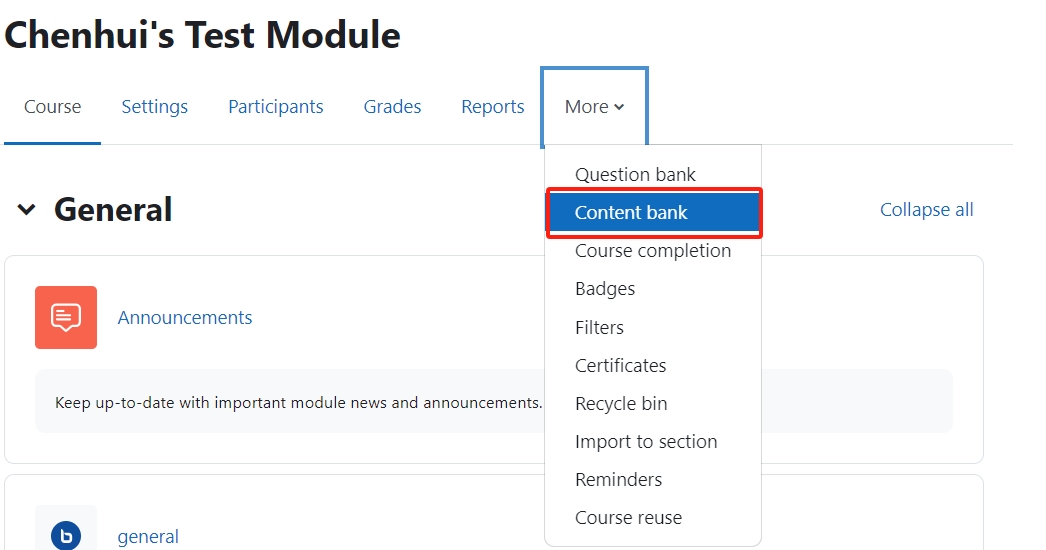
Step 2: Select the H5P content
Click "add" and select the H5P content that you would like to create
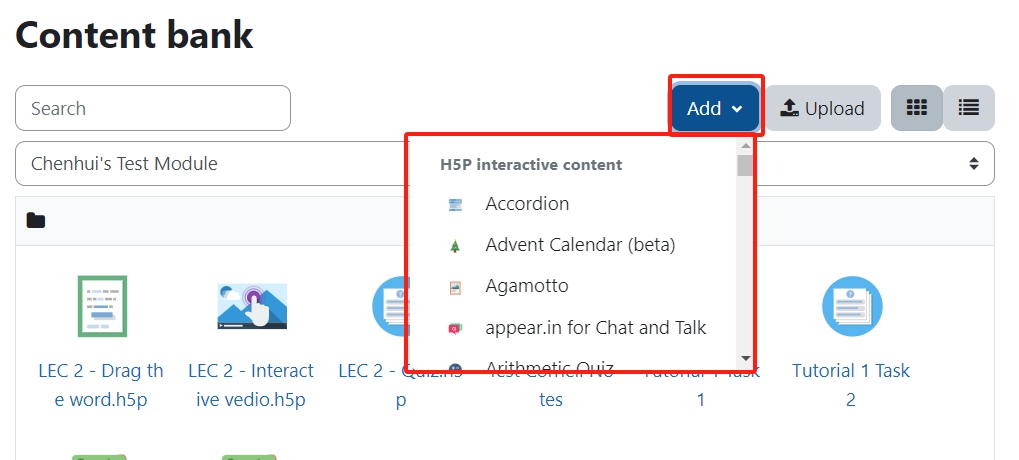
Step 3: Finish creating the H5P content
Filling in the details to finish creating the H5P content. The content will then appear in your content bank.
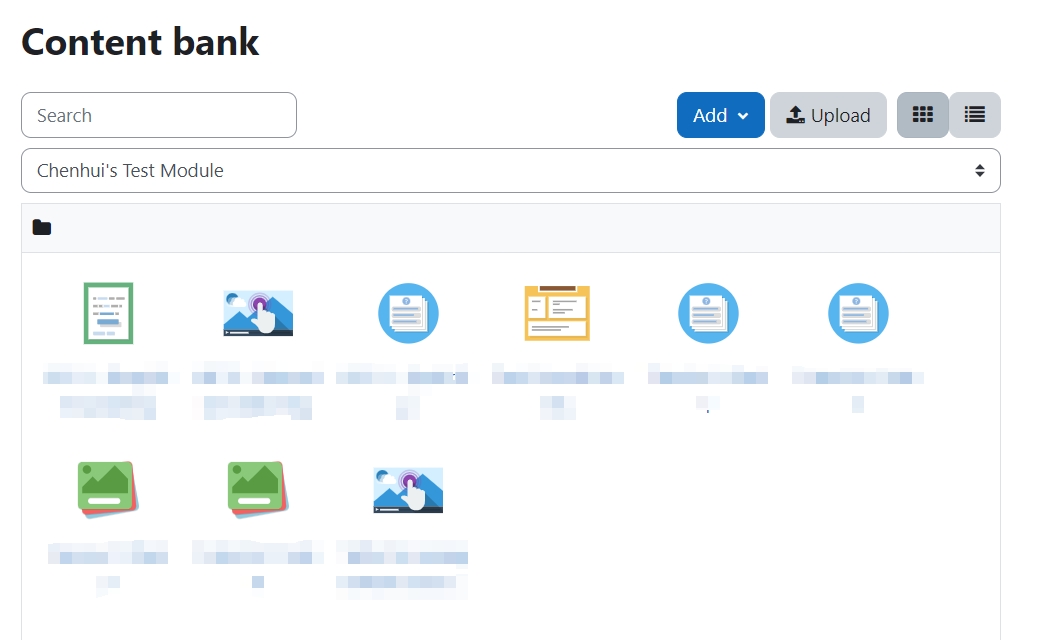
Step 4: Turn on the editing mode in your module area/course
Click the ’Turn editing on’ button displayed near the upper right of the module area/course.
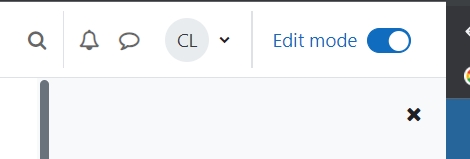
Step 5: Click ’Add an activity or resource ’ link
- When editing mode is turned on, navigate to the section where you want to add the H5P activity.
- Next, click the ’Add an activity or resource’ button displayed at the bottom of the section.
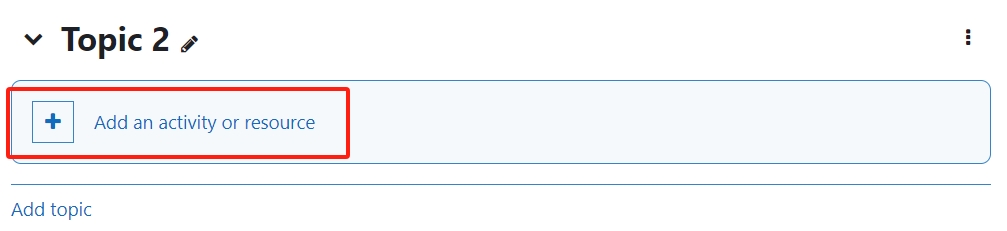
Step 6: Choose the H5P activity
- From the pop-up activity chooser window, locate and select the H5P activity.
- Then, it jumps to the setting of the activity.
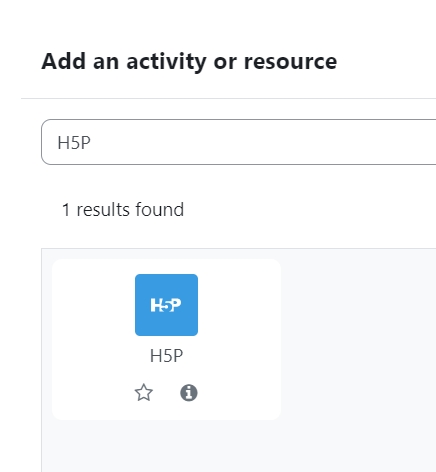
Step 7: Fill in the details and insert the H5P content
Put in a name for the activity. Then click the icon to insert the H5P content.
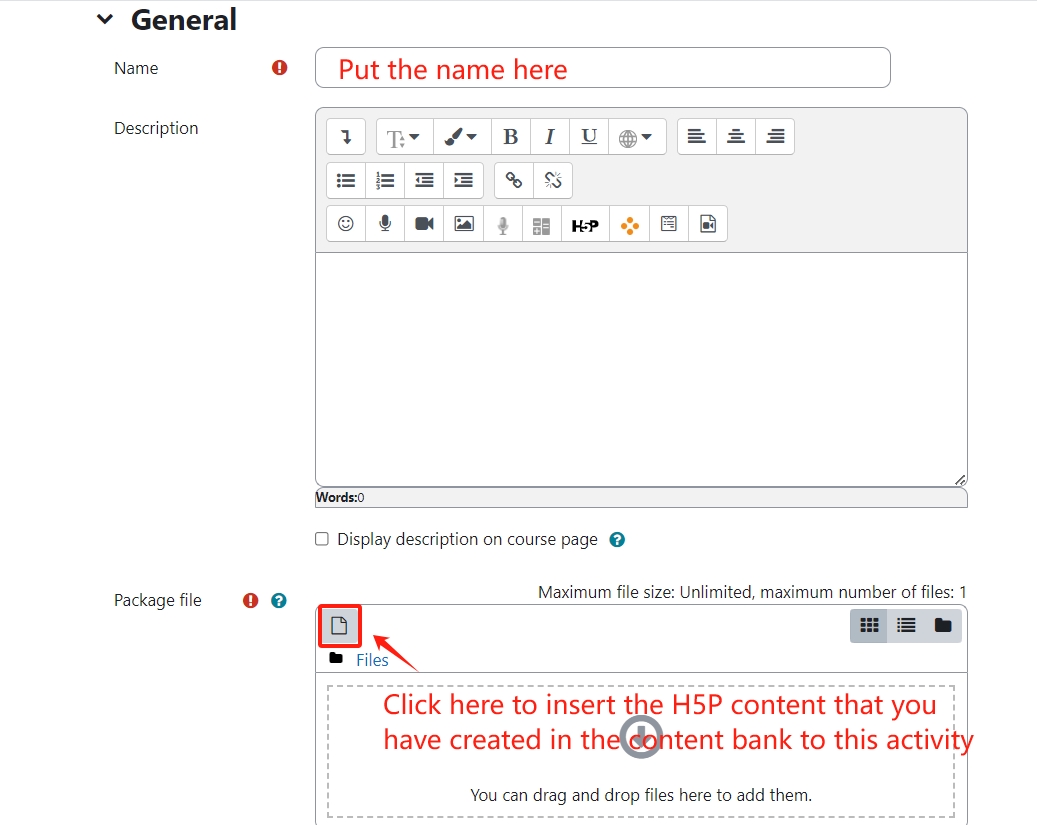
Step 5: Insert the H5P content
Click "content bank" to locate the H5P content. You also have the ability to switch between content banks of different modules and change how the files are displayed.
You may also find the "recent files" section useful in terms of locating the H5P contents in your content bank.
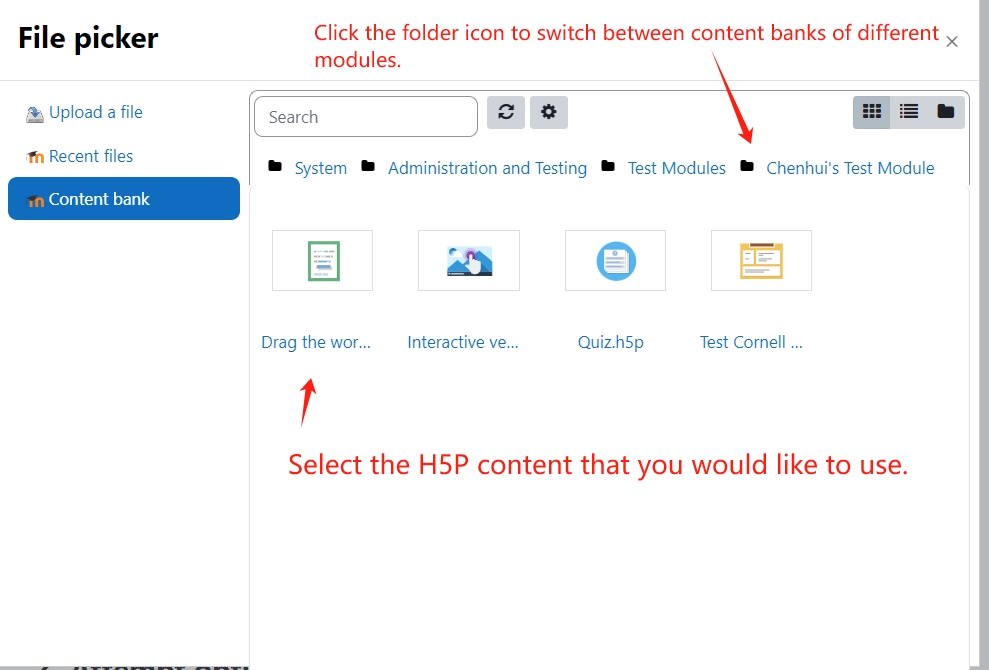
Select "Link to the file". In this way, any changes you make to the H5P content in your content bank will be reflected in this activity.
Step 6: Insert the H5P content as a label (alternative)
Alternatively, you can insert the H5P content as a label which will enable the content to be displayed right on your module (not within an activity).
To do that, insert a 'Text and media area' activity and then click the "Show more buttons" > "insert H5P icon".
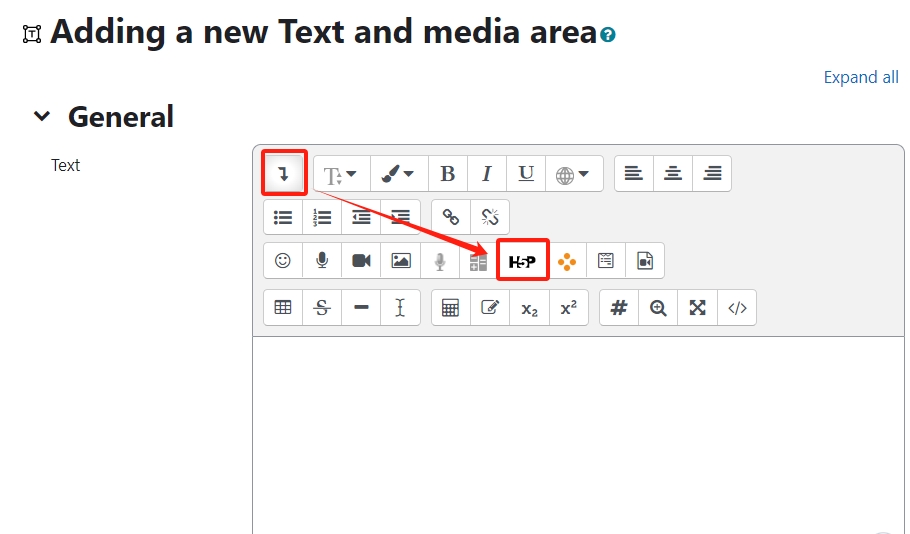
Locate the H5P content in your content bank by clicking "Browse repositories".
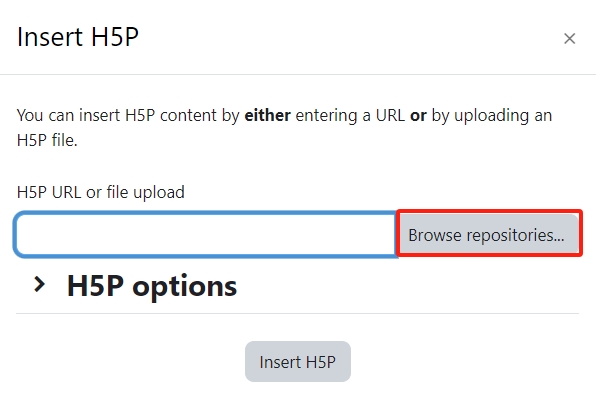
Tips:
Please check out the H5P Information Portal to learn more about H5P.