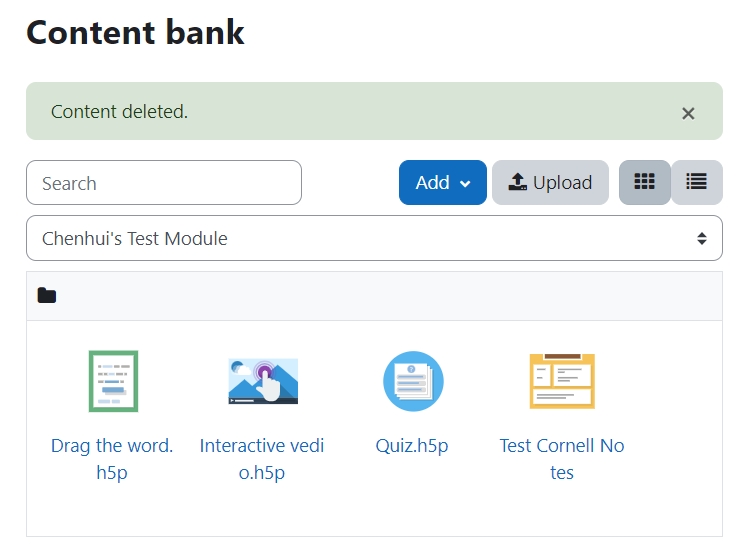How to delete contents in Content bank
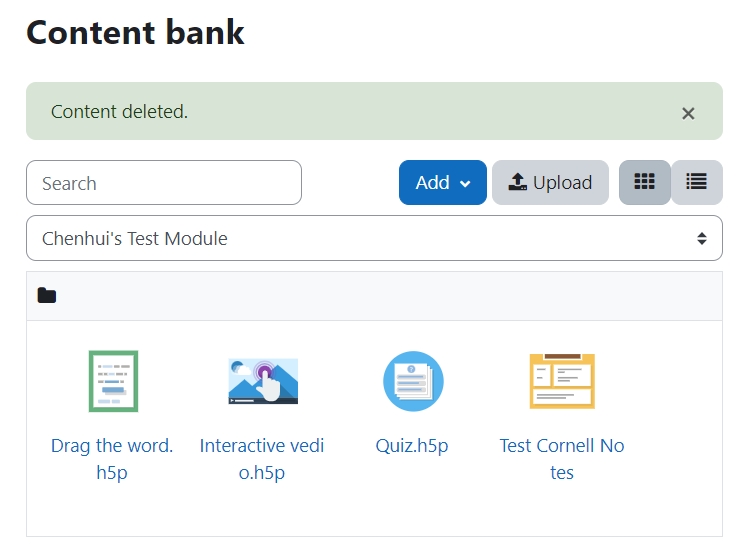
An example of deleting contents in content bank.
Overview:
This guide will show you how to delete content in Content bank.
What to know:
Content bank contains all the H5P resources; therefore, users are able to create, edit or delete resources in content bank.
Table of Contents
Step 1: Enter content bank.
Click 'Content bank' in the drop-down list of the course level menu.
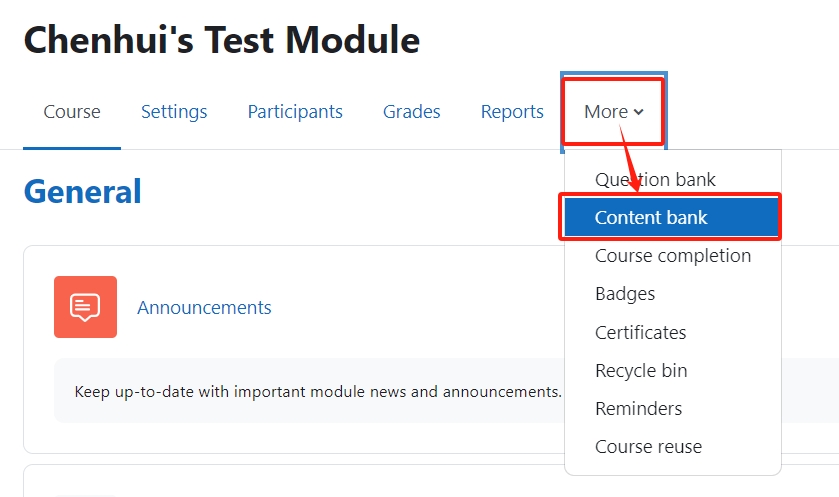
Step 2: Choose the content that you want to delete.
Click the content that you want to delete in the content bank.
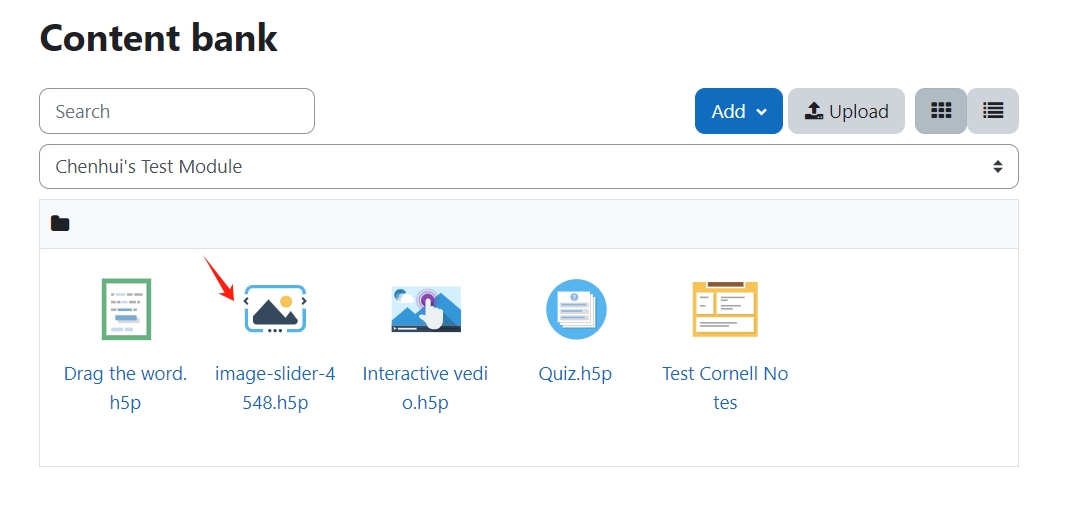
Step 3: Click the 'setting' button and click the 'Delete' button.
Click the 'More' button at the top-left side, and then click the 'Delete' button to delete the chosen content.

Step 4: Confirm the deletion operation.
There is a pop-up window to let you confirm your deletion operation, thus choose the 'Delete' button to delete the content.
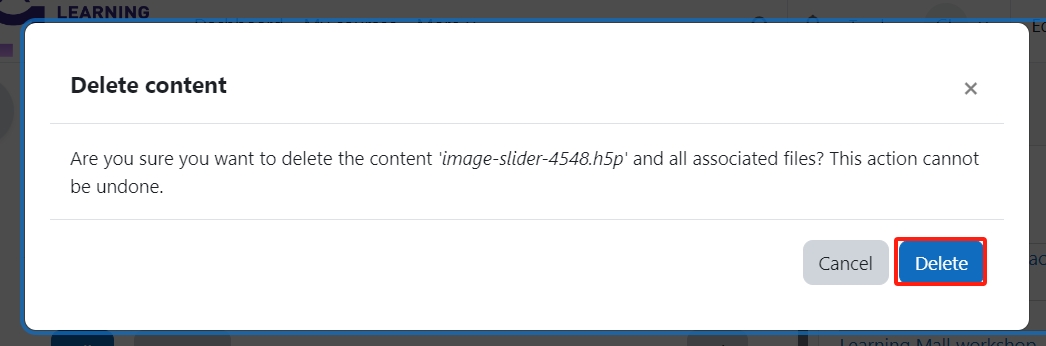
Step 5: Finish deleting the content in content bank.
The page will re-direct you to the content bank page, and now you can see the content has been deleted.