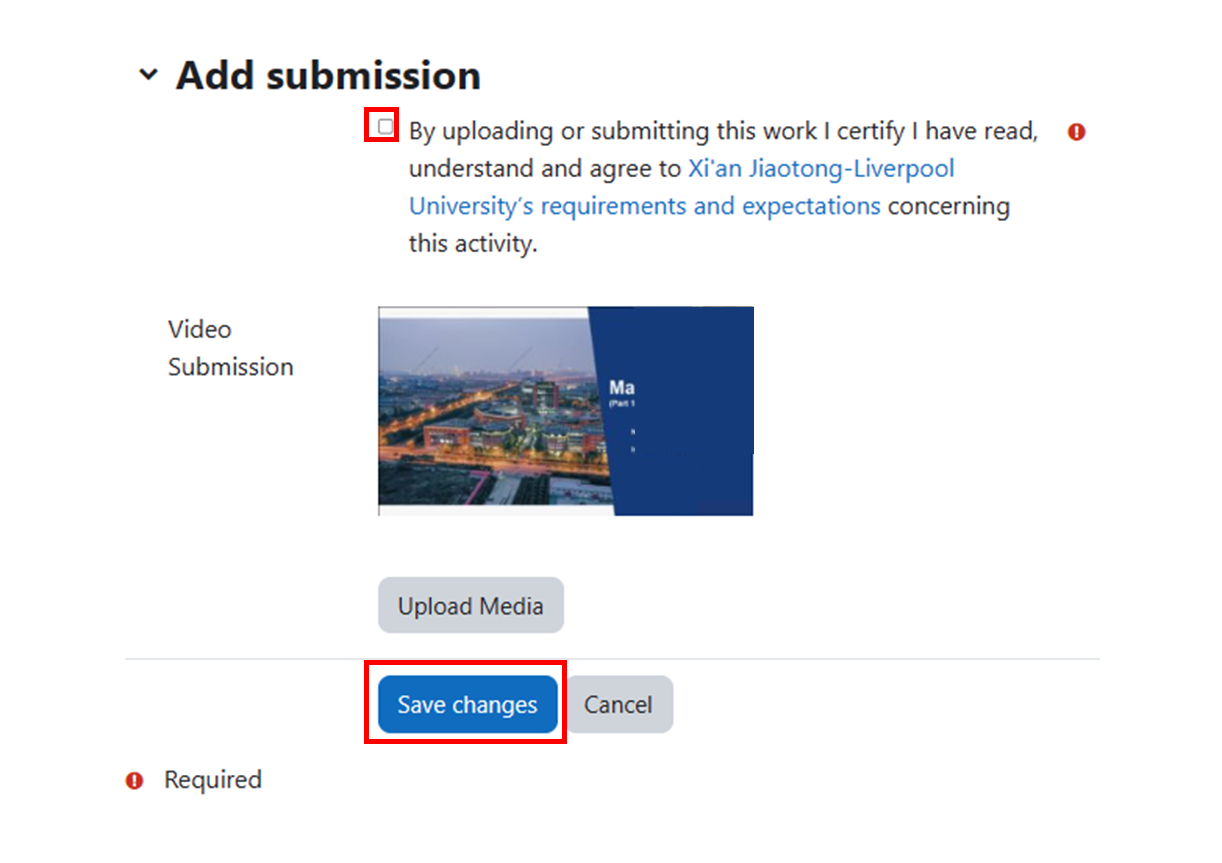Submit video assignments
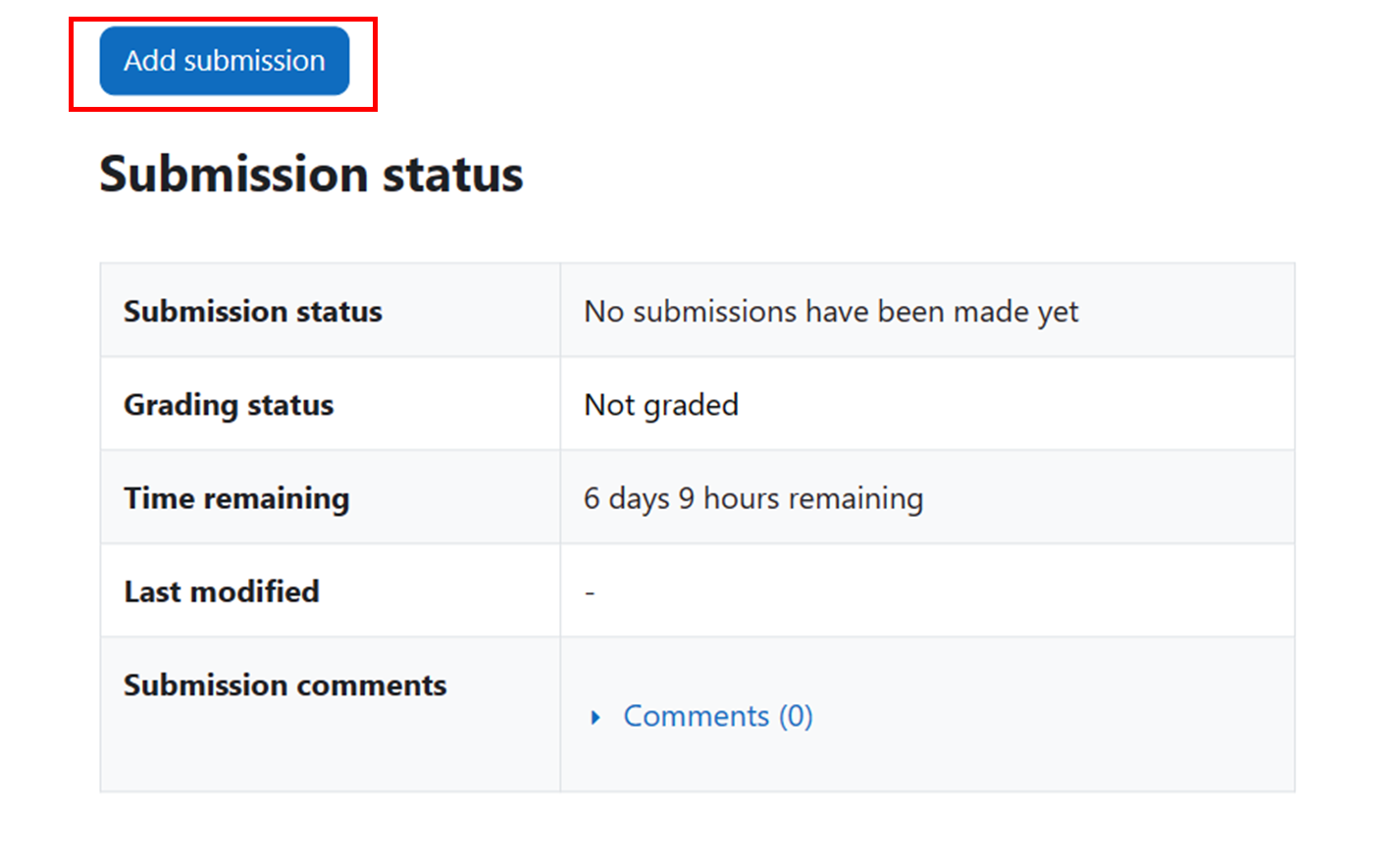
An example of assignment submission
Overview:
This guide will show you how to submit video assignments.
What to know:
The Learning Mall system allows students to submit videos as assignment files.
Table of Contents
Step 1: Find the Assignment activity
Click onto an Assignment activity.

Step 2: Click the 'Add submission' button
In the following page, click the 'Add submission' button to edit/add the submission.
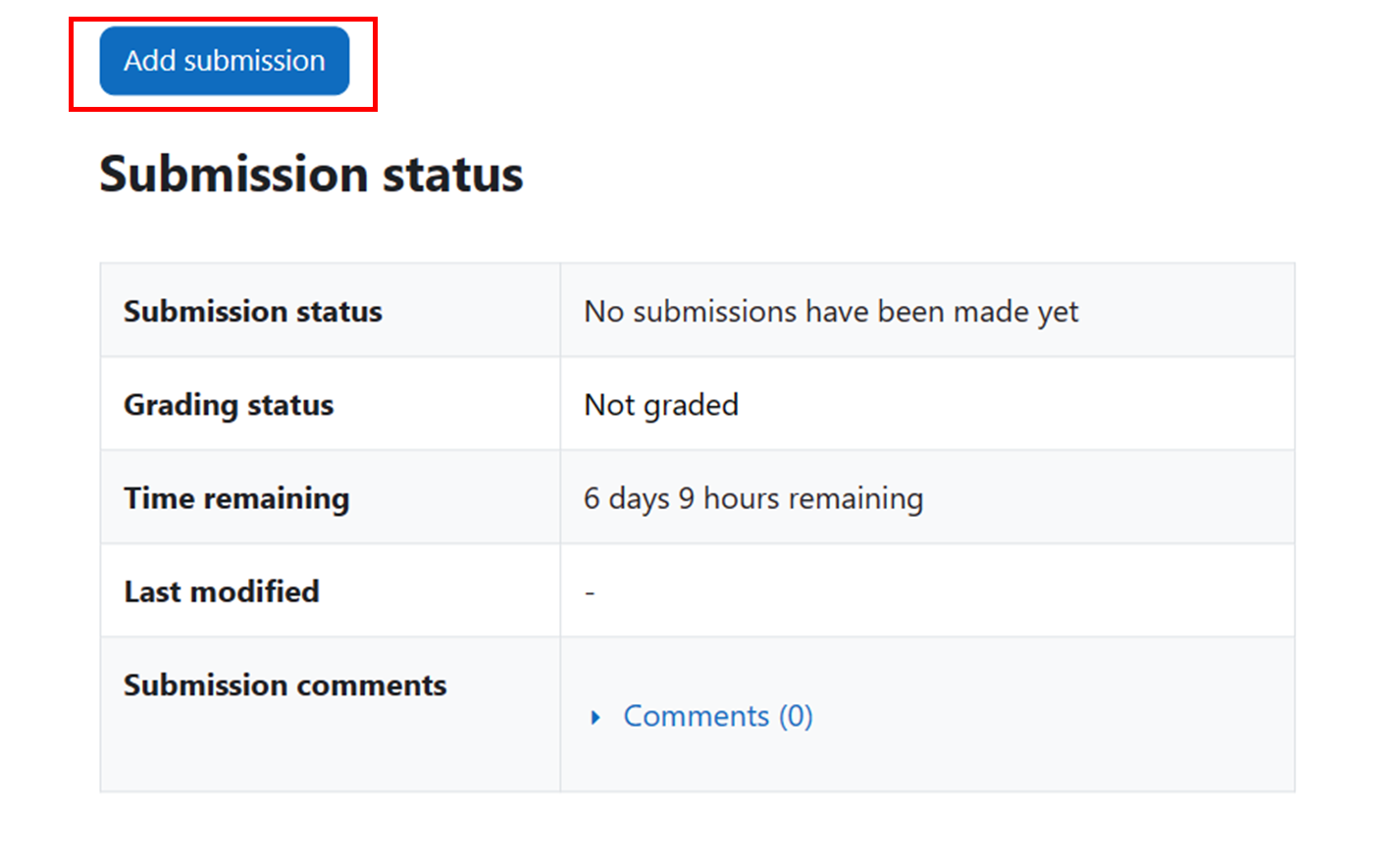
Step 3: Upload a video
- Accept the statement: click on the circle in front of the submission statement to accept the statement.
- Upload the video: Click the 'Upload Media' button to upload the video.
- Save the changes: click 'Save changes' button to save the change.
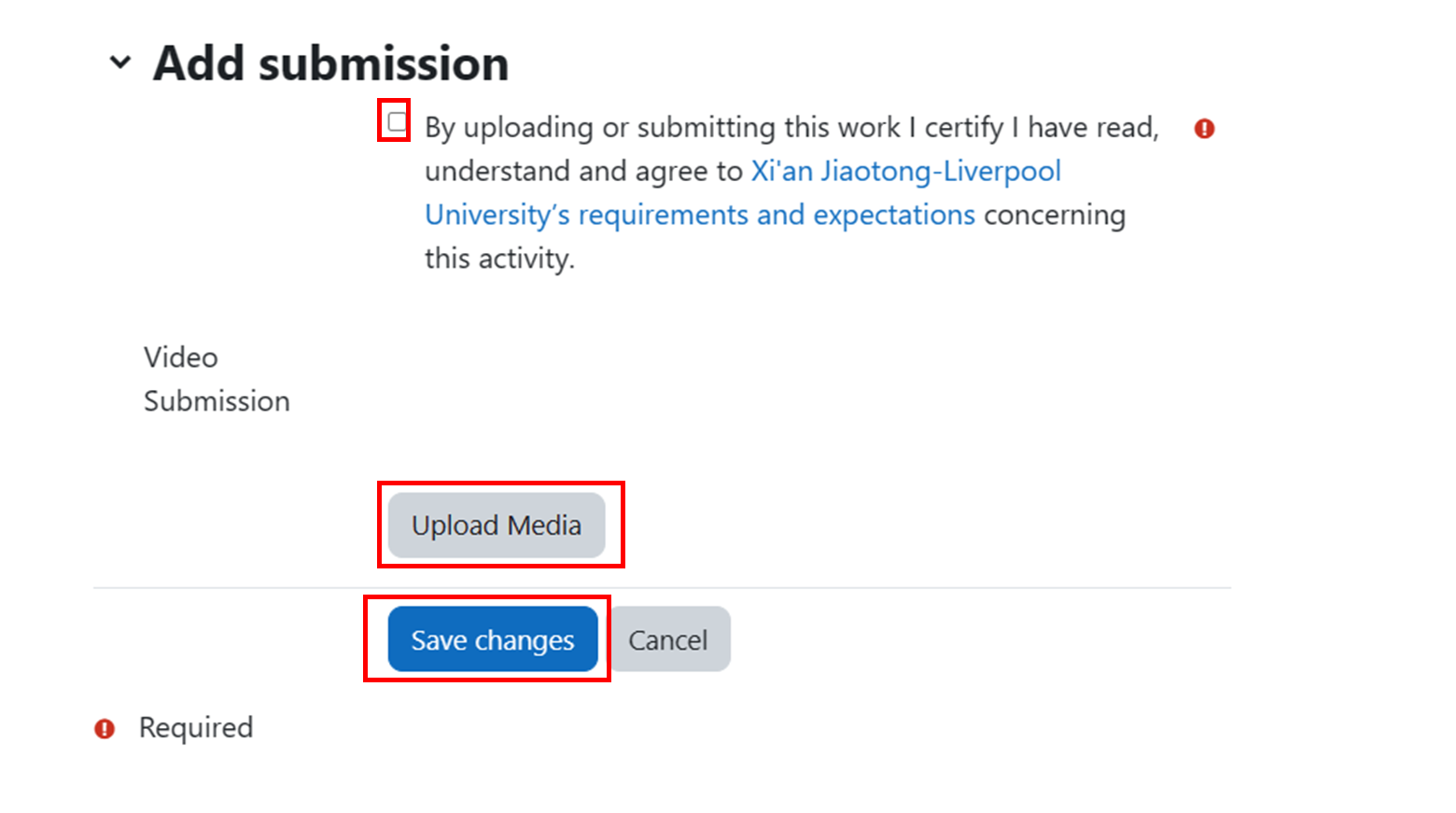
Step 4: Upload a video
In the following page, click the 'Select Existing' button if you have uploaded the video, or click the 'Add New' button to upload the video.
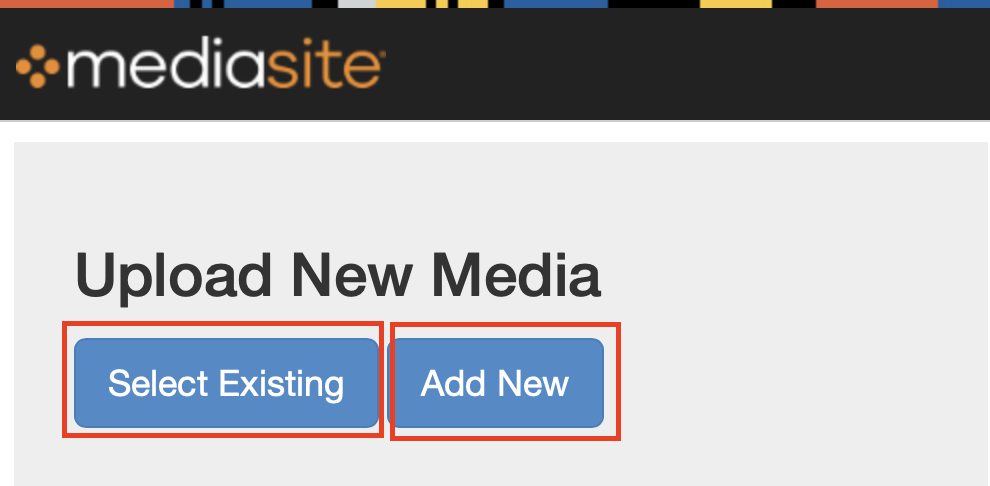
Step 5: Upload a video 2
You can click the 'Upload New Video' box to upload a video.
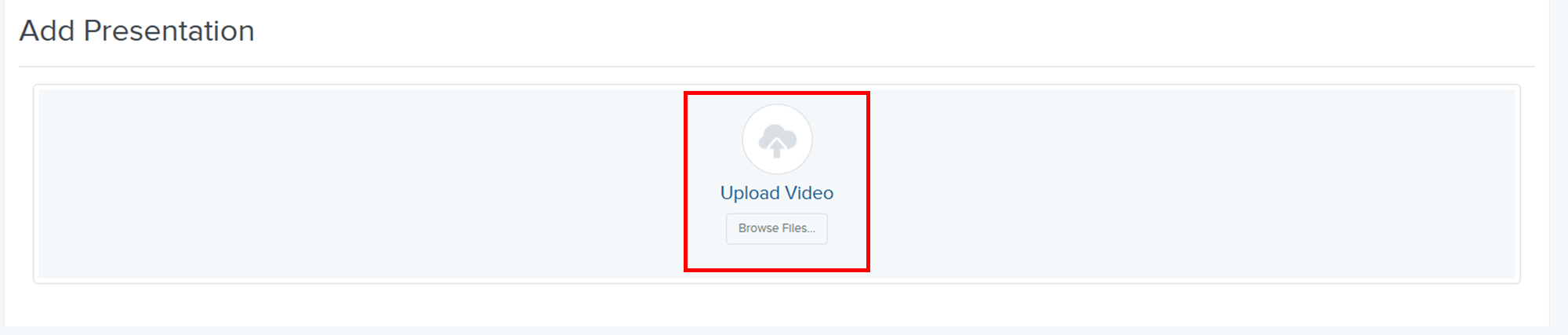
Step 6: Select a video
Select the video in the computer.
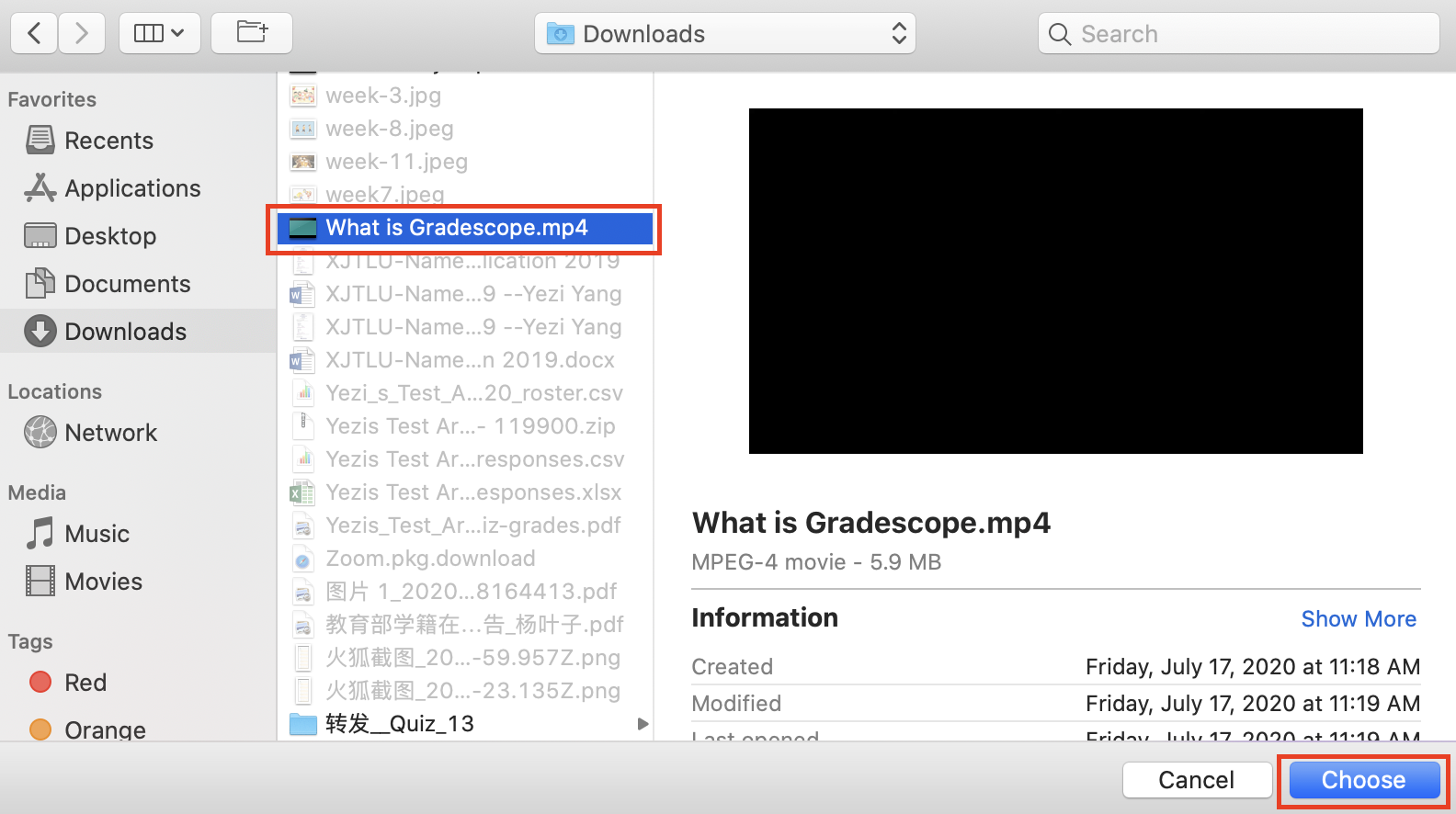
Step 7: Give a video name
- In the pop-up window, fill in the 'Name' section with the video name.
- Click the 'Create Presentation' button.
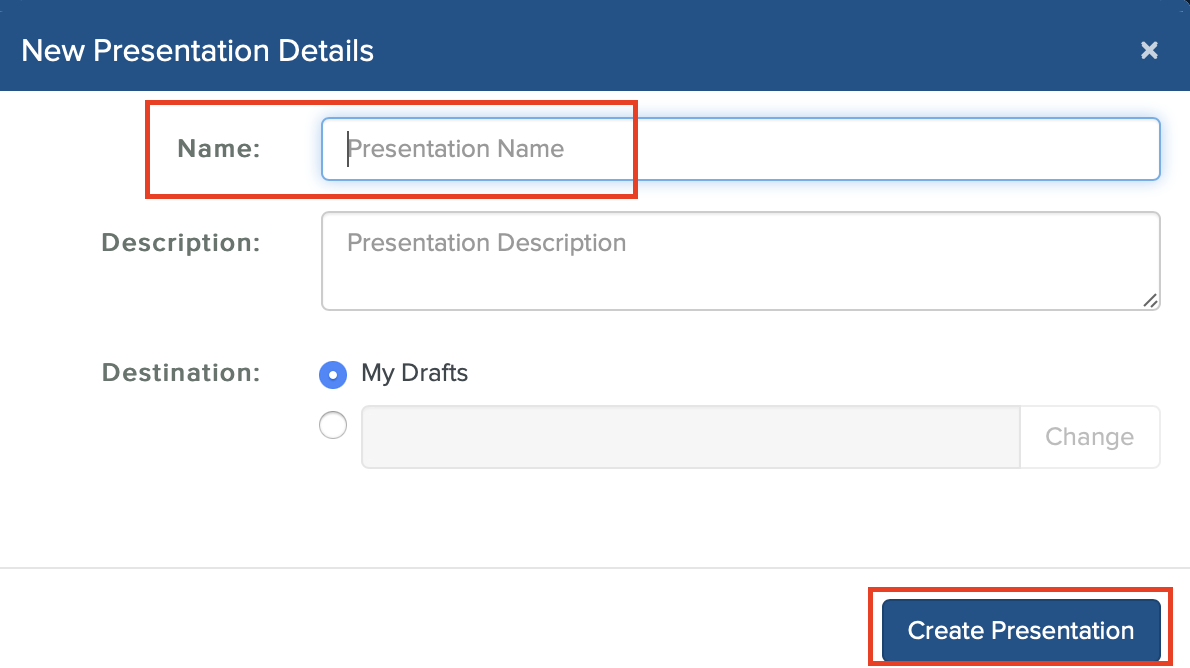
Step 8: Add the video to the Learning Mall system
In the following page, click the 'Add Presentation to Moodle' at the top of the page to add the video to the Learning Mall.
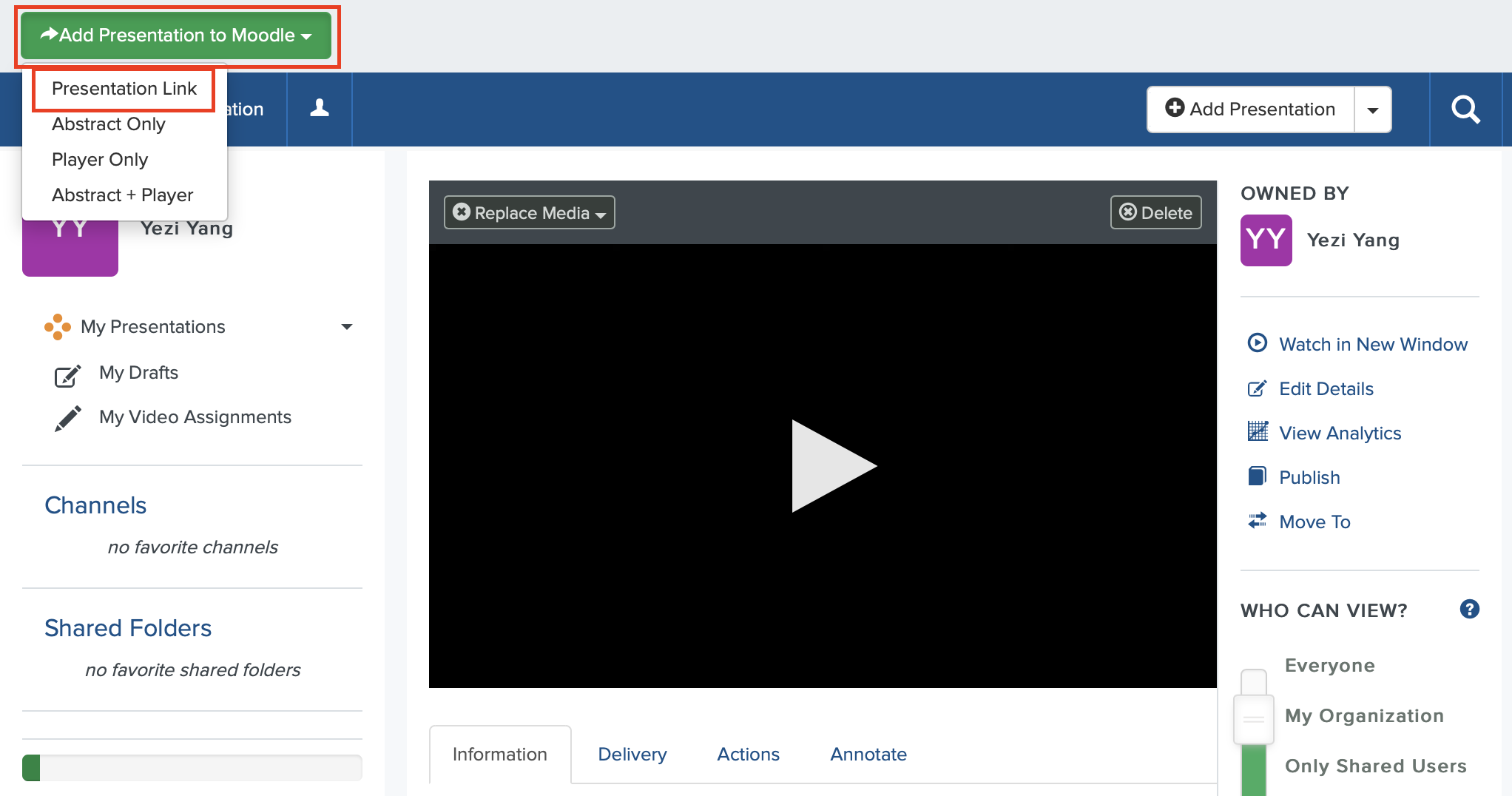
Step 9: Successfully upload video
- After the video has been successfully uploaded, it is shown in the 'Video submission' area.
- Click the 'Save changes' button to save the change.