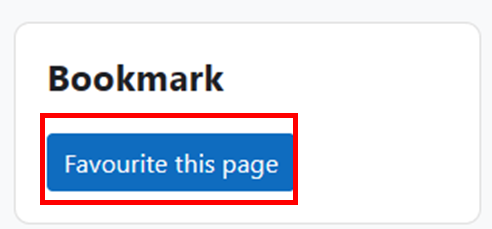Turnitin check page
Overview:
This guide will show you how to self-check the similarity of your work on the Learning Mall Core page.
What to know:
This area has been created to provide all XJTLU students and academic staff with a quick and easy way to check work with Turnitin, an automated plagiarism and collusion detection service.
Turnitin provides the ability to compare the contents of a submitted file with the contents of millions of websites, journals, periodicals and other scholarly resources. To learn more about Turnitin in general, please click here , and to view further information about submitting files to the service, please click here .
This facility has been provided for all currently enrolled XJTLU students and active staff members to use; however, please note that certain responsibilities accompany use of this area, and therefore users must view and acknowledge the Terms of Use below before they are able to make use of the Turnitin Check functionality.
- If you are a student, the work you submit MUST be your own, i.e. it MUST NOT be work authored by another student
- Teaching staff may submit work on behalf of a student only when the student concerned is a member of the class the teacher is responsible for teaching
- Following a user’s initial 3 submissions, Turnitin requires that generation of an Originality Report for each subsequent submission occurs only after a period of 24-hours has passed
- The use of Turnitin in this way does not affect the right of the submitted work’s author to assert copyright ownership - as detailed here
- Due to Turnitin’s servers being physically located in the United States, and dependent on network traffic conditions as well as the size of the file being submitted, uploading can sometimes take 30 seconds
Table of Contents
Step 1: Go to the Turnitin Check area
You can search for the Turnitin Check area by go to the "All modules" page:
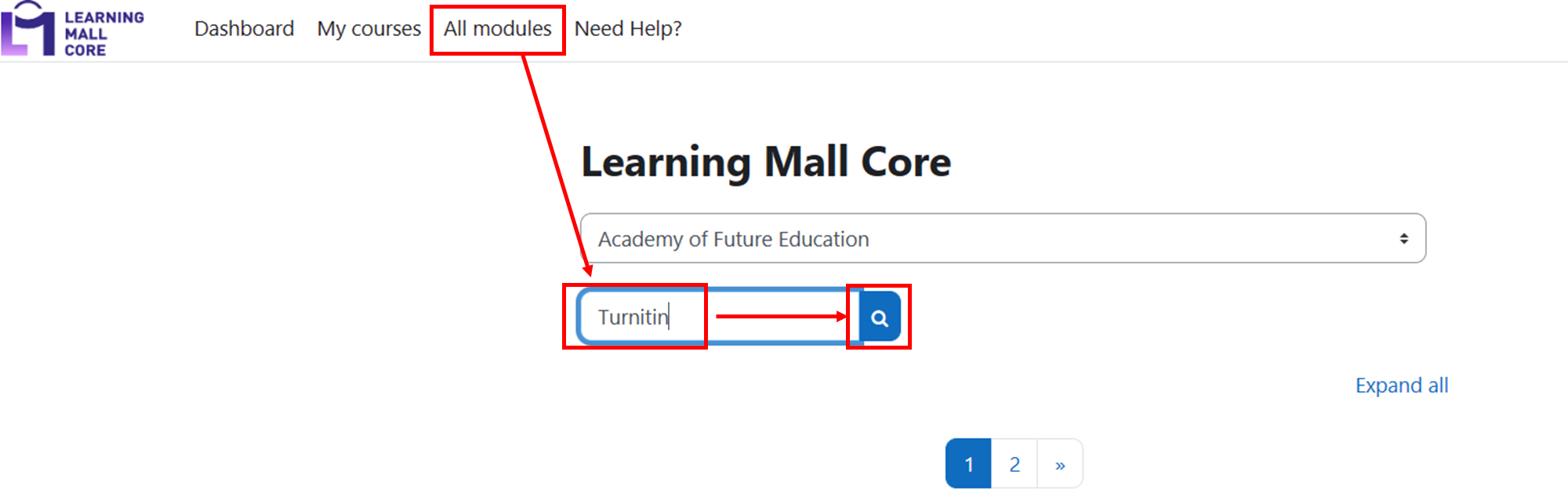
Click the search result "Turntin Check" :
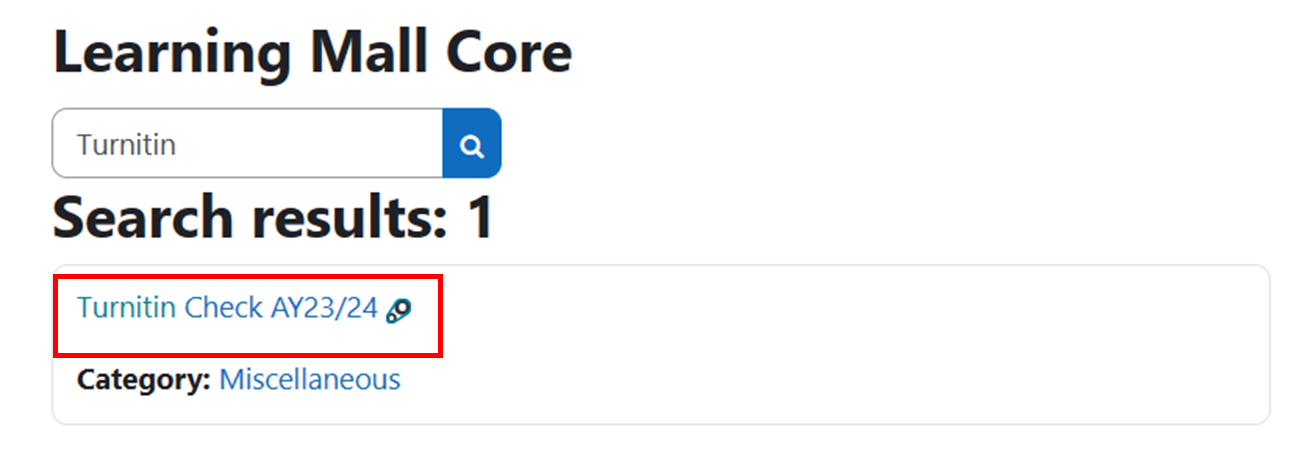
Step 2: Access to the "Turnitin Check" activity
Click the assignment "Turnitin Check":

Step 3: Upload the submission
Click the "Add submission" button to upload your files
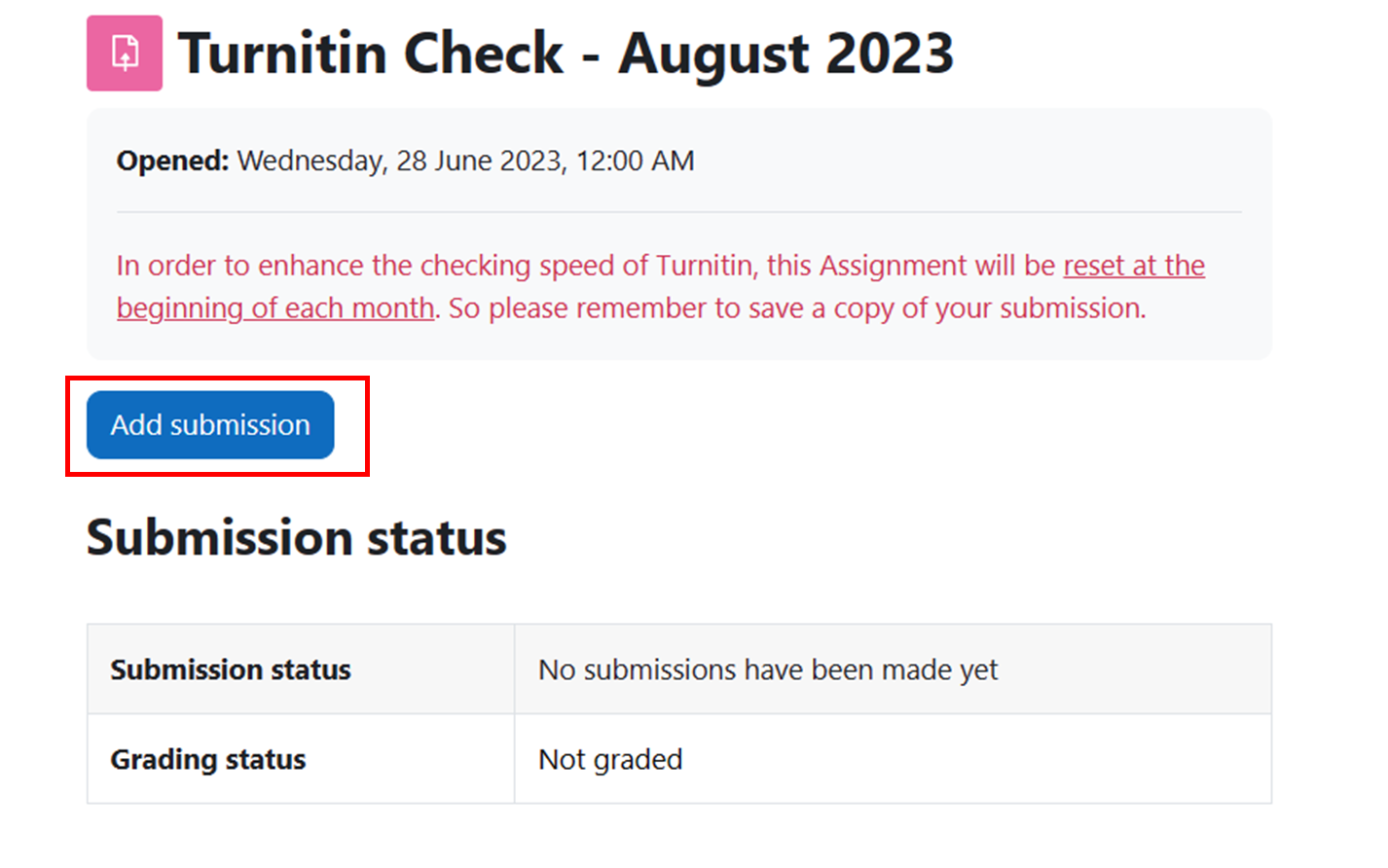
Drag and drop your files into the blue dashed box below, and then click save (please pay attention to the required file types , more information, please click here ):
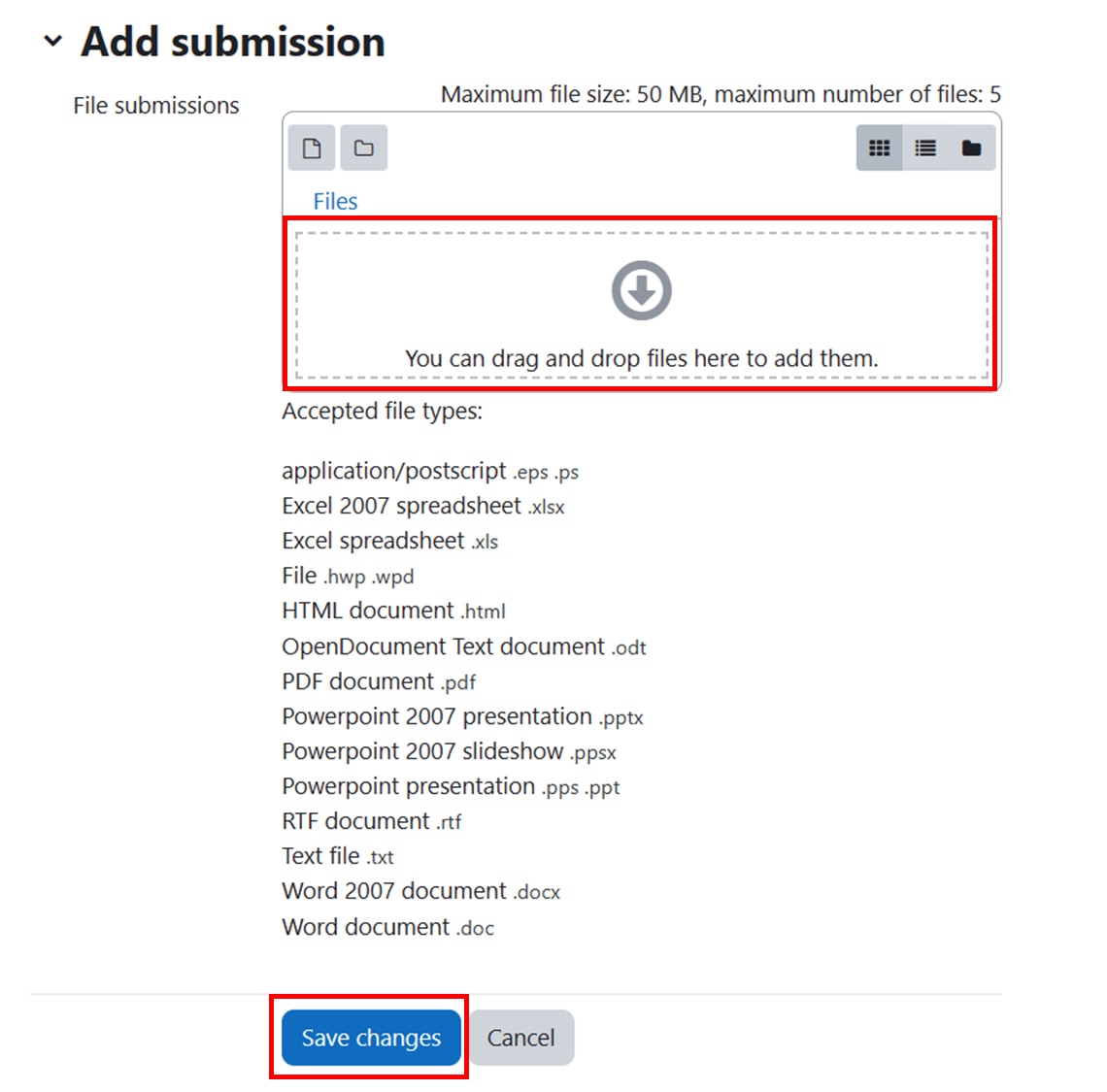
Step 4: Wait for the Turnitin reports
The report generation will take some time, but in some cases, it could be slow. For example, following a user’s initial 3 submissions, Turnitin requires that generation of an Originality Report for each subsequent submission occurs only after a period of 24-hours has passed.

Tip: Bookmark the Turnitin Check page