Create a Gradescope activity
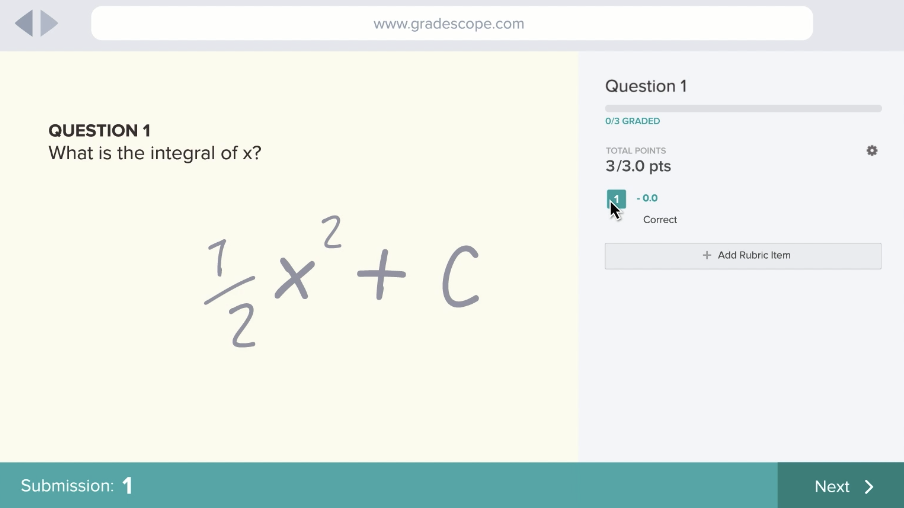
An example of the Gradescope activity
Overview:
This guide will show you how to create a Gradescope activity, which is a powerful assessment tool on Learning Mall Core. Please visit the GradeScope Information Portal if you want to learn more about the activity.
What to know:
Gradescope is an activity that helps instructors to grade paper-based as well as online exams, quizzes, and homework quickly and accurately with the assistance of optical character recognition technology and machine learning. It is extremely useful in subject areas like Math , Physics , Chemistry , Accounting , Business, Computer Science, and Design related subjects.
Table of Contents
Step 1: Turn on editing mode in your module area/course
Click the ’Turn editing on’ button displayed near the upper right of the module area/course.
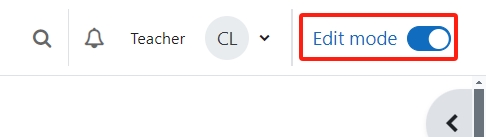
Step 2: Click ’Add an activity or resource ’ link
- When editing mode is turned on, navigate to the section where you want to add the Gradescope activity.
- Next, click the ’Add an activity or resource’ button displayed at the bottom of the section.
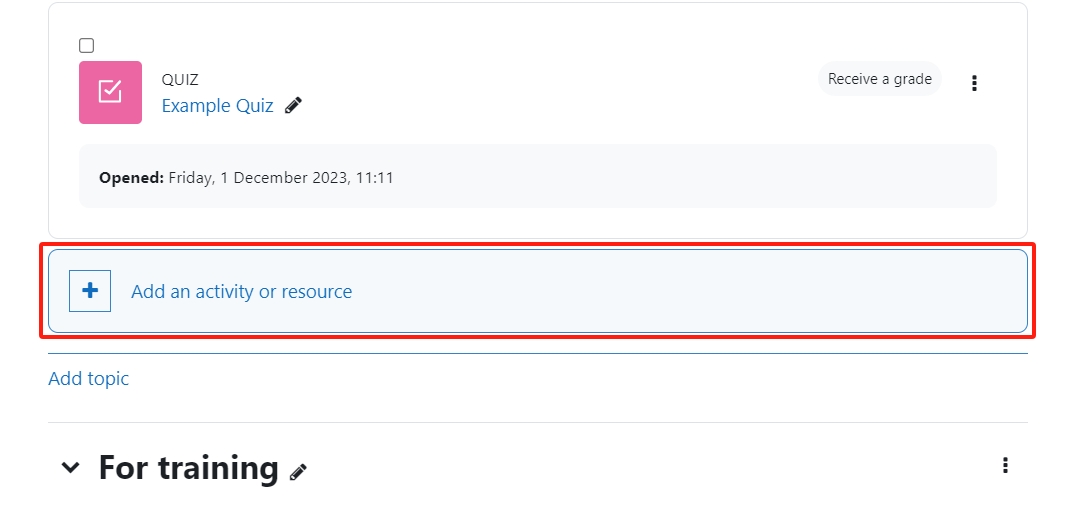
Step 3: Choose the 'GradeScope' activity
- From the pop-up activity chooser window, locate and double click the 'Gradescope' activity.
- Then it jumps to the setting of the activity.
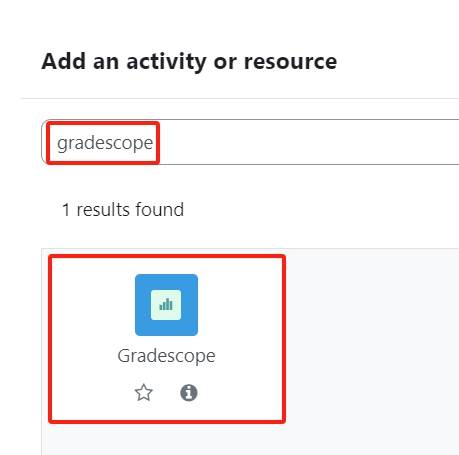
Step 4: Give a name of the activity
In the following page, type in the name of the activity in 'Name' setting.

Step 5: Save the change
Click 'save and return to course' or 'save and display' button

Step 6: Turn off the automatic welcome email notifications if needed
Students may receive automatic welcome email notifications from GradeScope after clicking the GradeScope link. You can disable the welcome emails by following the steps below:
Find your course, click "Roster", and then click "Sync Moodle Roster".

Untick "Let new users know that they were added to the course", and then click "Sync Roster".

Tips:
We would recommend that you ask your students to access the GradeScope activity on your module page instead of via the GradeScope website to avoid confusion. If they access the GradeScope activity via your module page, no sign-in is needed. If students access via the GradeScope website, they will need to sign in with their XJTLU credentials by clicking "School credentials" >"Xi'an Jiaotong-Liverpool University Username", then putting in their XJTLU account details.
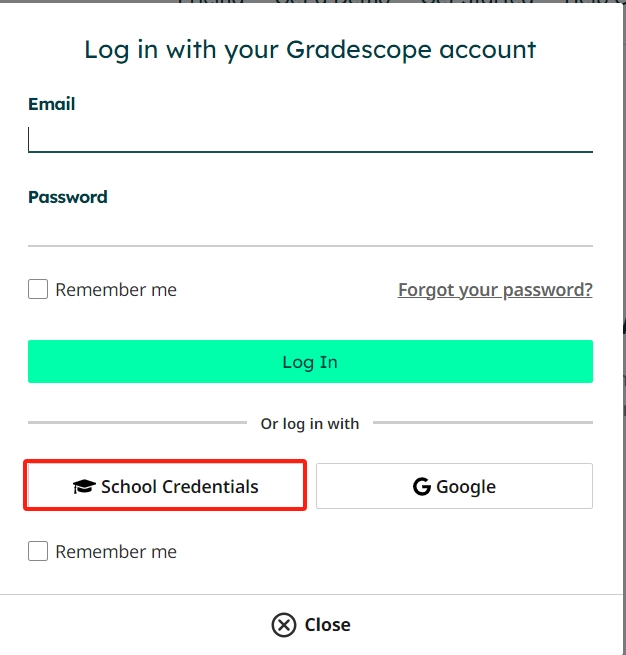
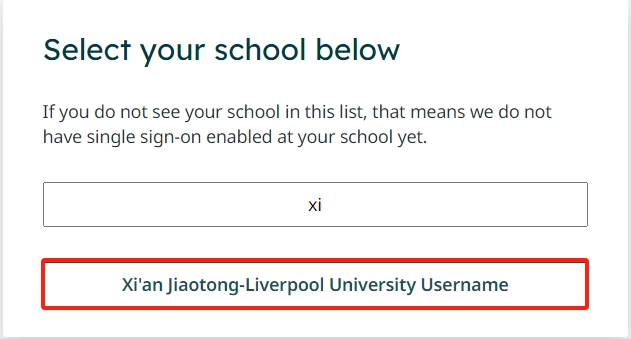
Please visit the GradeScope Information Portal if you want to learn more about the GradeScope activity.