How to add an AI agent via the Text and Media activity
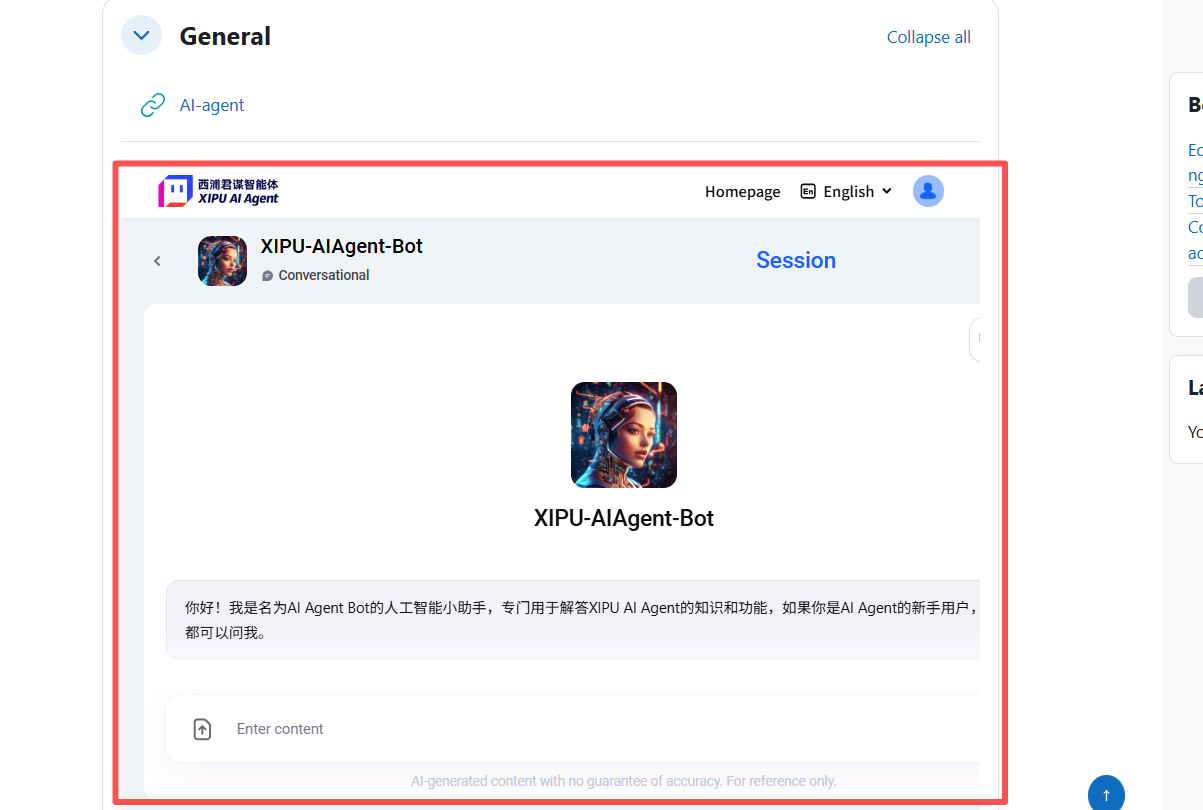
An example of AI agent embedded in a module
Overview:
This guide will show you how to embed your AI agent directly on the module page via the Text and Media activity. This gives students a seamless, interactive experience without leave the Learning Mall Core system.
What to know:
The AI agent is built up in the AI-agent platform. Before embedding the AI agent into your module, it must first be approved and published. Once published, it will be easily accessible in the Agent Center of the AI agent platform. Otherwise, students may encounter issues with the AI agent being deactivated or inaccessible.
Table of Contents
Step 1: Turn editing on
Turn editing on in your module page at top right.
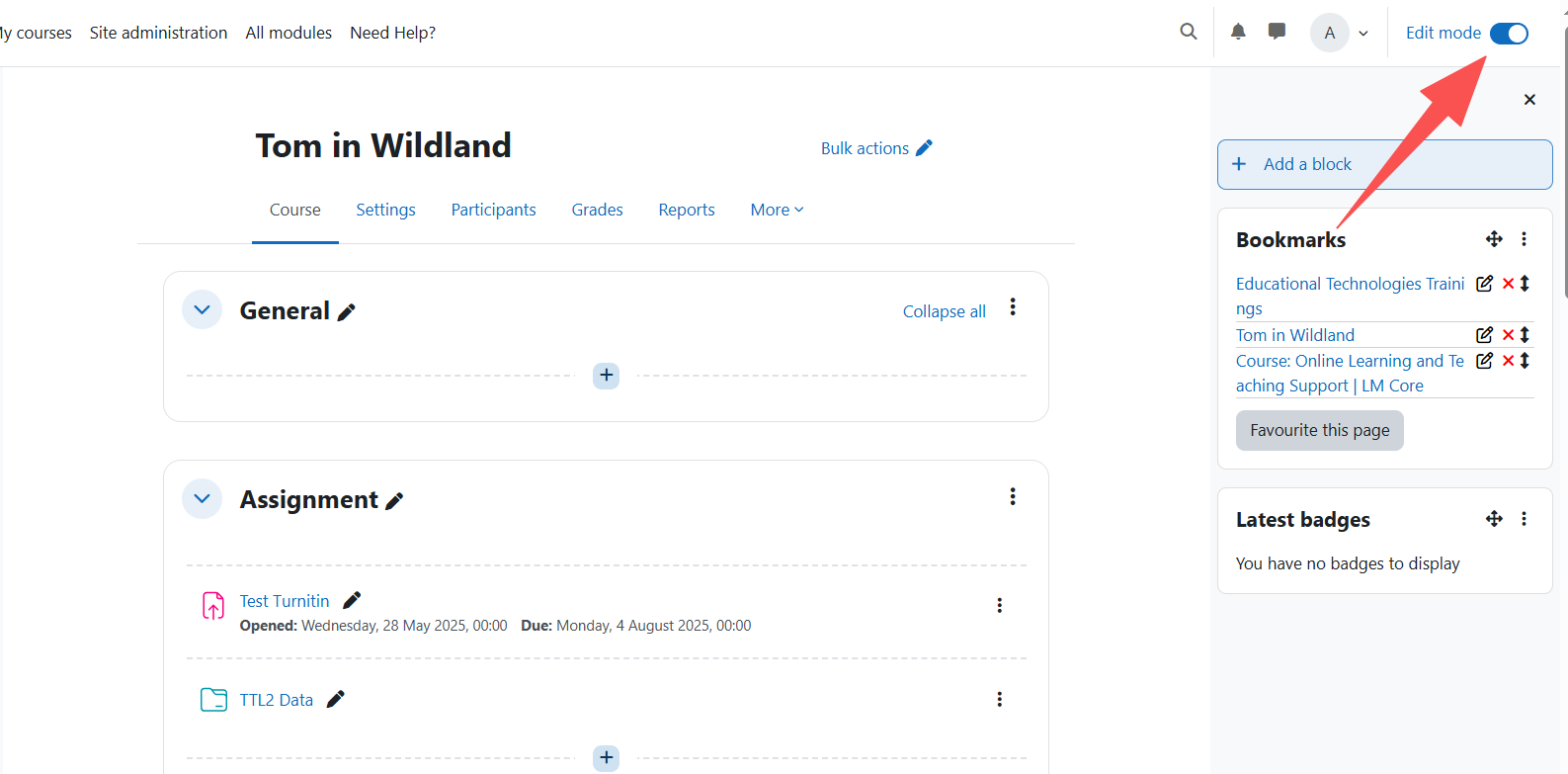
Step 2: Add an Text and Media activity
Click "add an activity or resource" and select Text and Media.
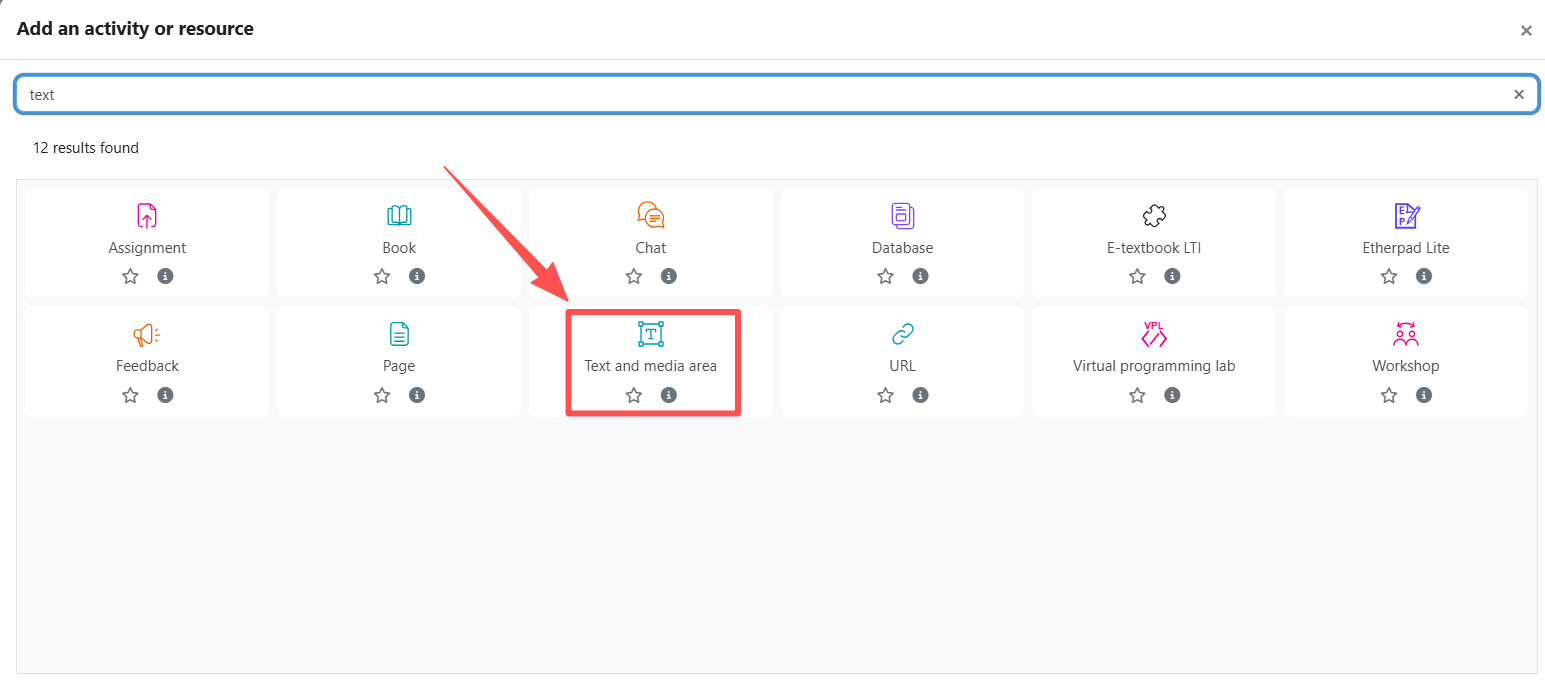
Step 3: Edit the Text and Media activity
- Enter a Title (optional).
- In the text editor, click the View button and choose 'Source code' in the dropdown menu.
- Paste the iframe code: <iframe src="https://xxx" width="100%" height="600" frameborder="0" allowfullscreen></iframe> in the pop-up dialogue. You can replace the URL in bold with the URL of your own AI agent.
- Do remember to click Save button to save the HTML codes.
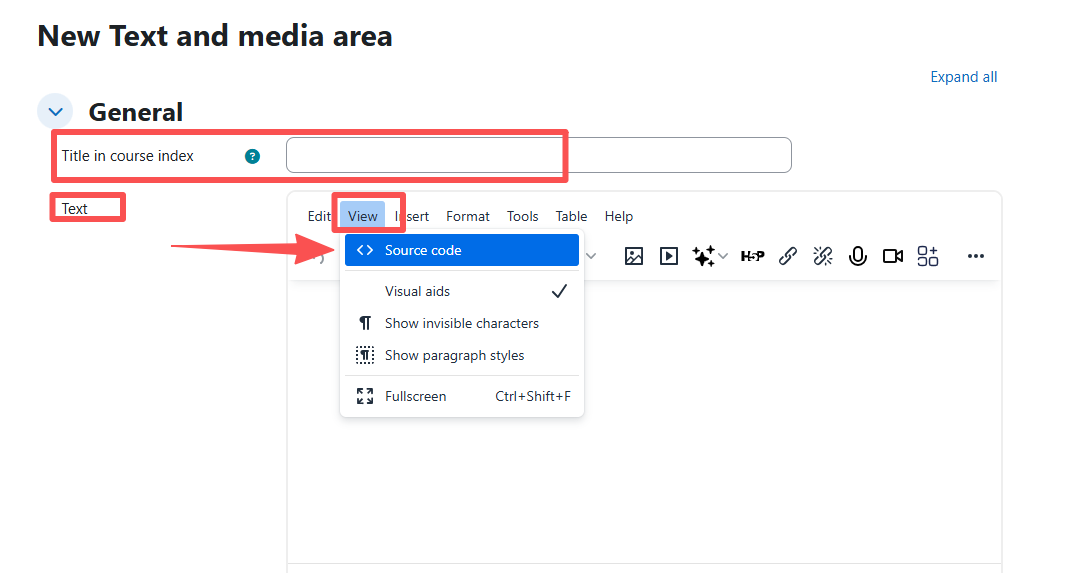
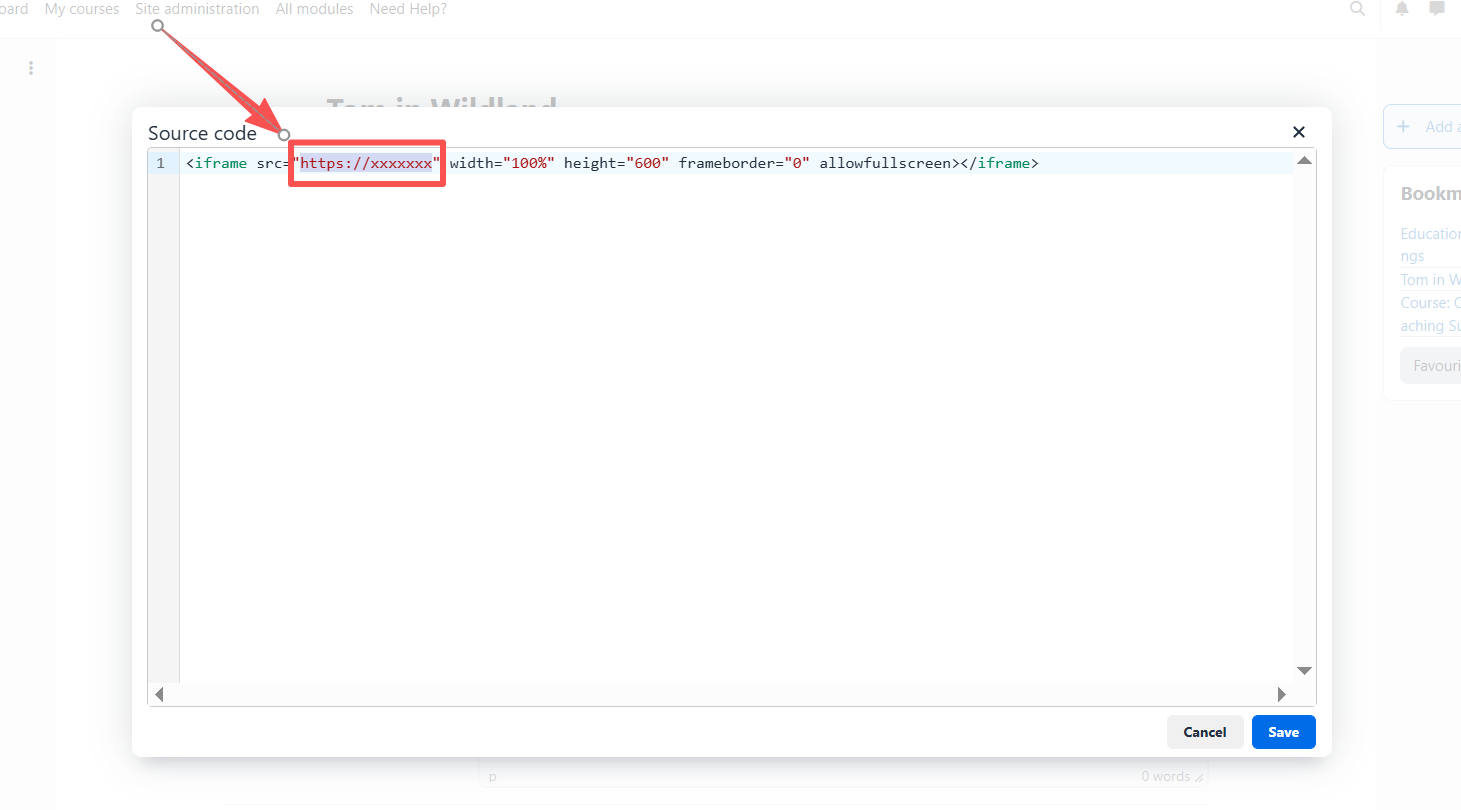
Step 4: Direct display in your module
Your AI agent will now appear directly inside the course page.
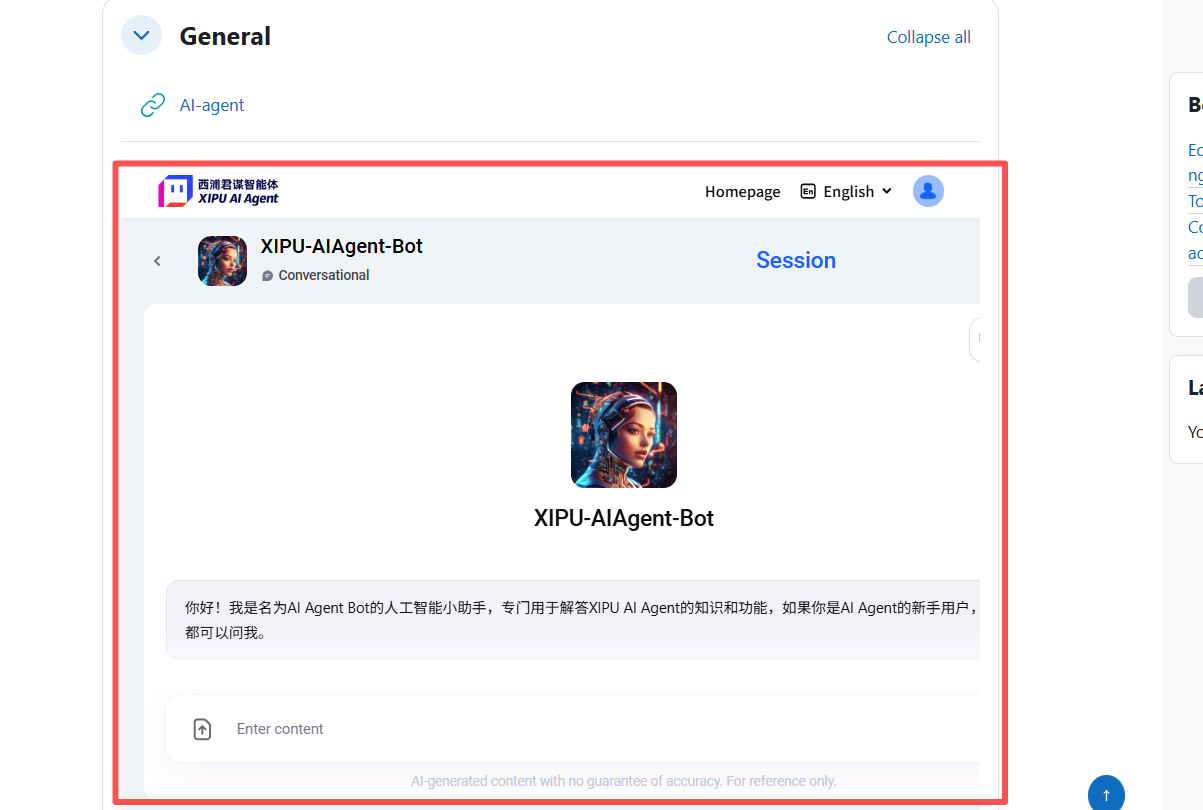
Tips:
Use this option for agents that should be displayed within Learning Mall Core system. You could adjust the width and height of the iframe to fit your page design.
Next steps:
Now that you have finished embedding an AI agent via Text and Media activity, you may be interested in the following related articles: