Using Organizer as a replacement for the Reservation activity
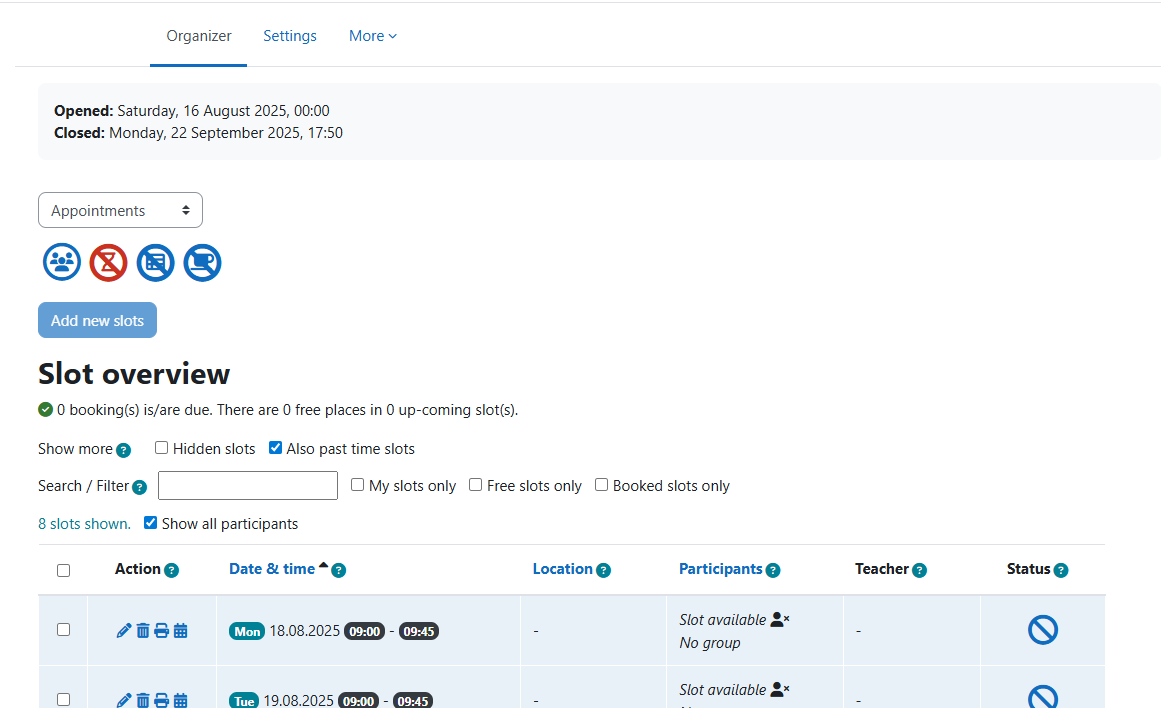
An example of the Organizer activity
Overview:
This guide will show you how to use the Organizer activity to replace the Reservation activity, which is not available in current Learning Mall Core AY25/26.
What to know:
The Organizer can fully replace the Reservation activity by allowing students to book time slots or sessions directly within your module area. It supports both individual and group bookings, waiting list, attendance tracking, and exporting of booking data. Teachers can use it to manage tutorials, lab sessions, or workshop reservations efficiently.
Table of Contents
Step 1: Add an Organizer activity
In your module, turn editing on -->Add an activity or resource --> Select Organizer.
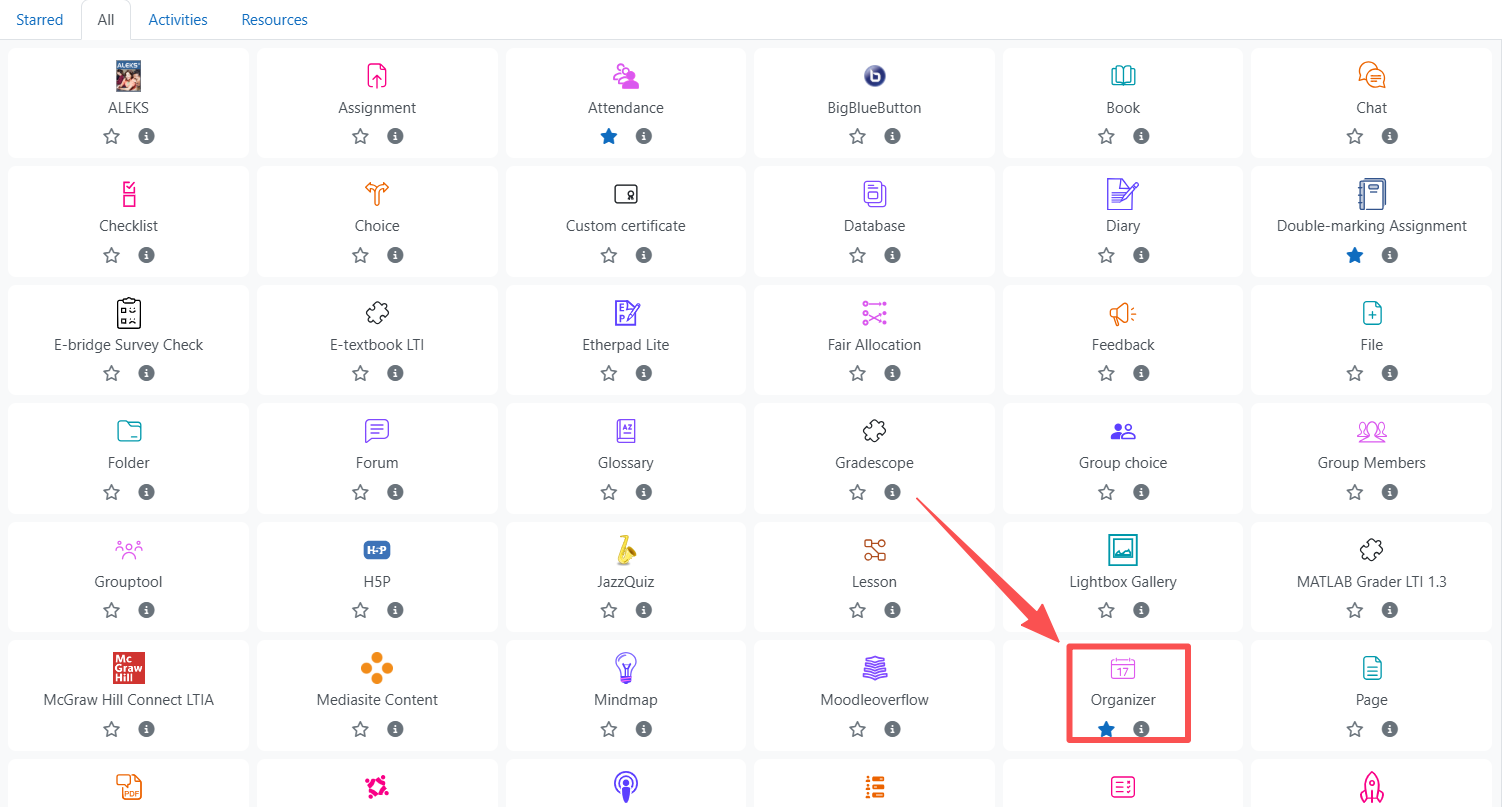
Enter a name and brief description for the activity (e.g., “Workshop Reservations”).
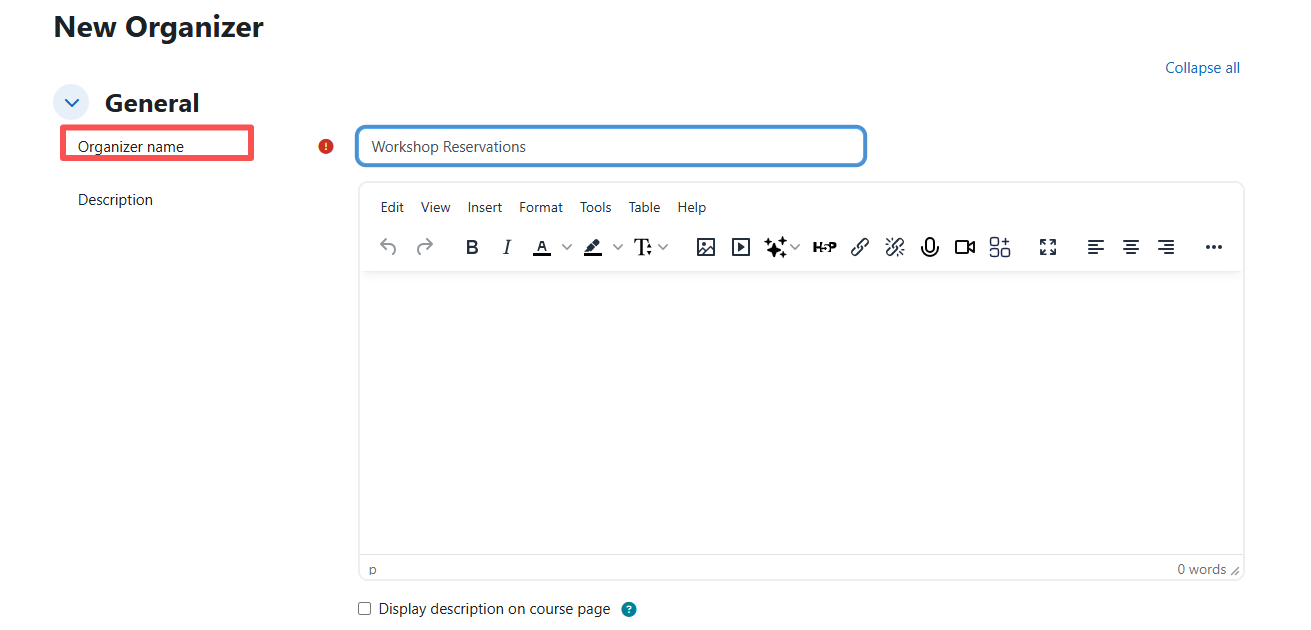
Step 2: Basic configuration
- Choose Booking mode: individual or group.
- Set Max bookings per user (usually 1 for reservations)
- Waiting list feature can be enabled by ticking the 'waiting queues'.
- Leave grading optional and other settings as default.
- Scroll down to the bottom-->'Save and display'.
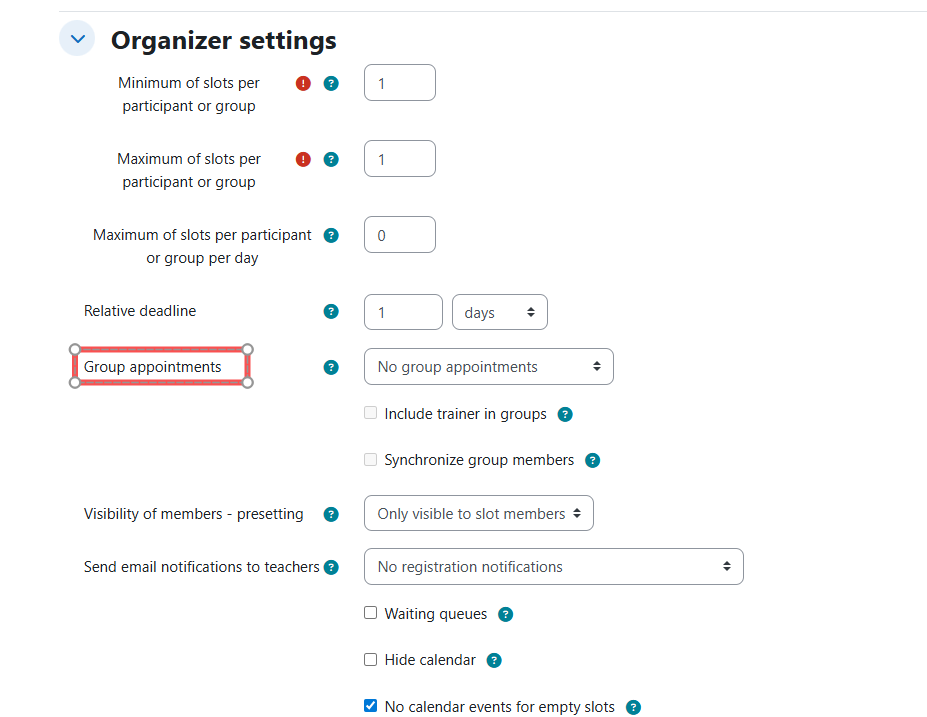
Step 3: Add new slots
- After saving the configuration page, you will be directed to the page of adding slots.
- Define date, time, duration, location, and capacity for each slot. These details can all be edited later for individual slot as needed.
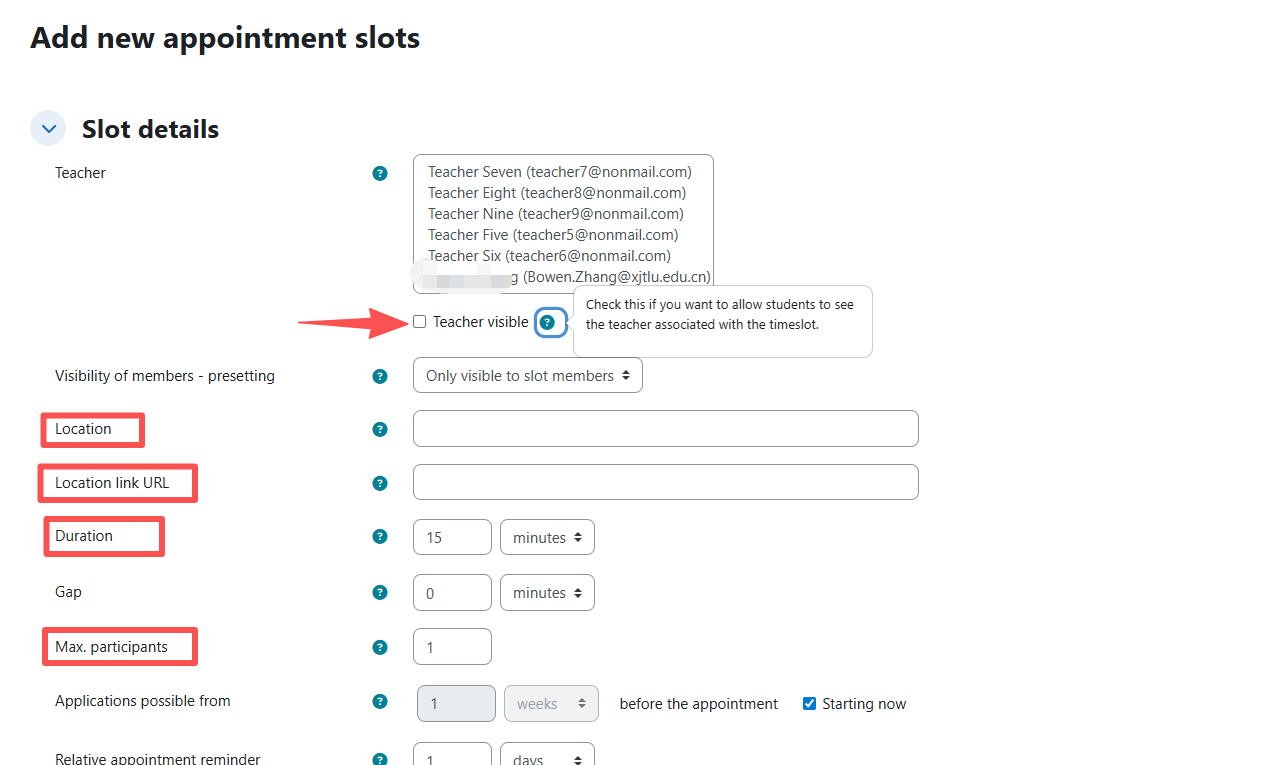
3. Define the date range if you want the new slots to be added in sequence.
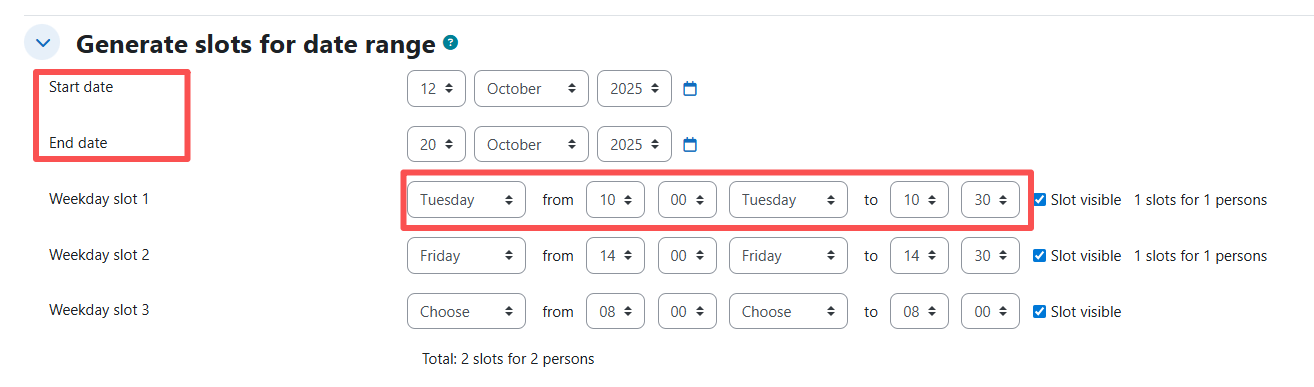
Step 4: Edit the new time slots
- Once new slots are added, click the pencil icon to edit the detail for each individual slot.
- Redefine the date, time, duration, location, and capacity as needed.
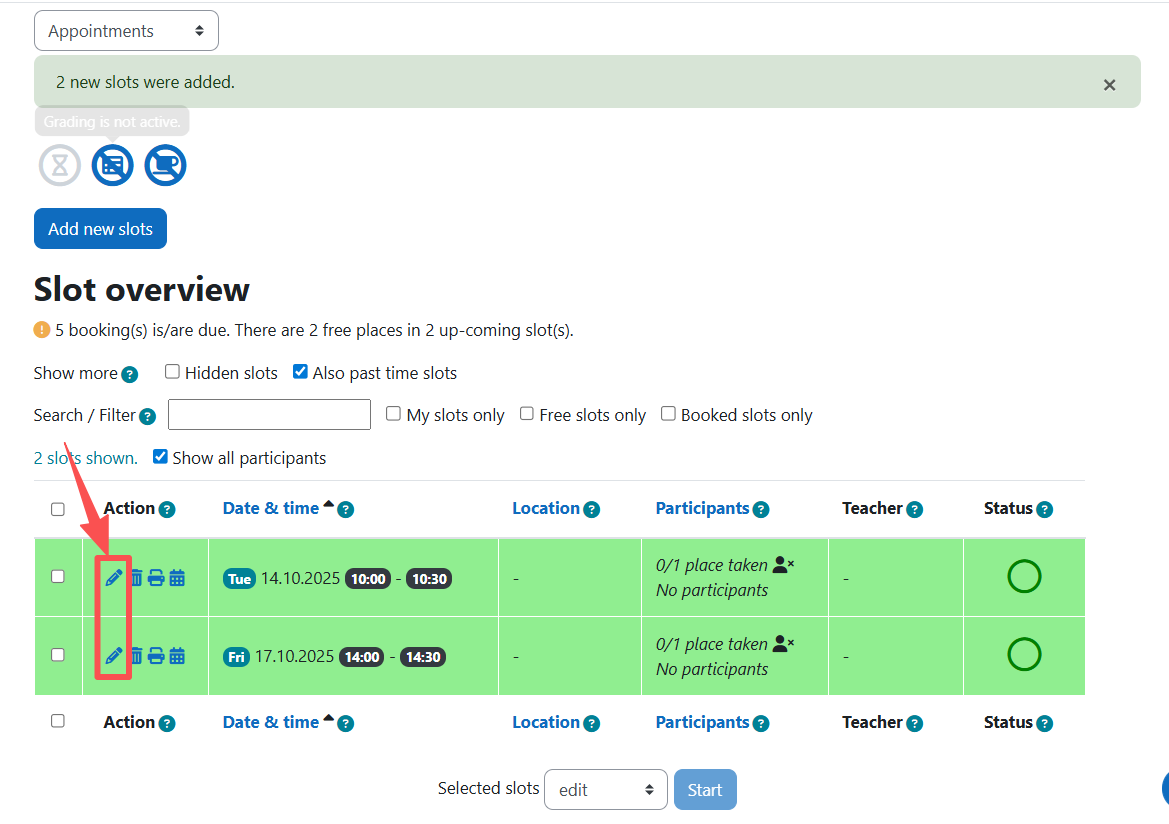
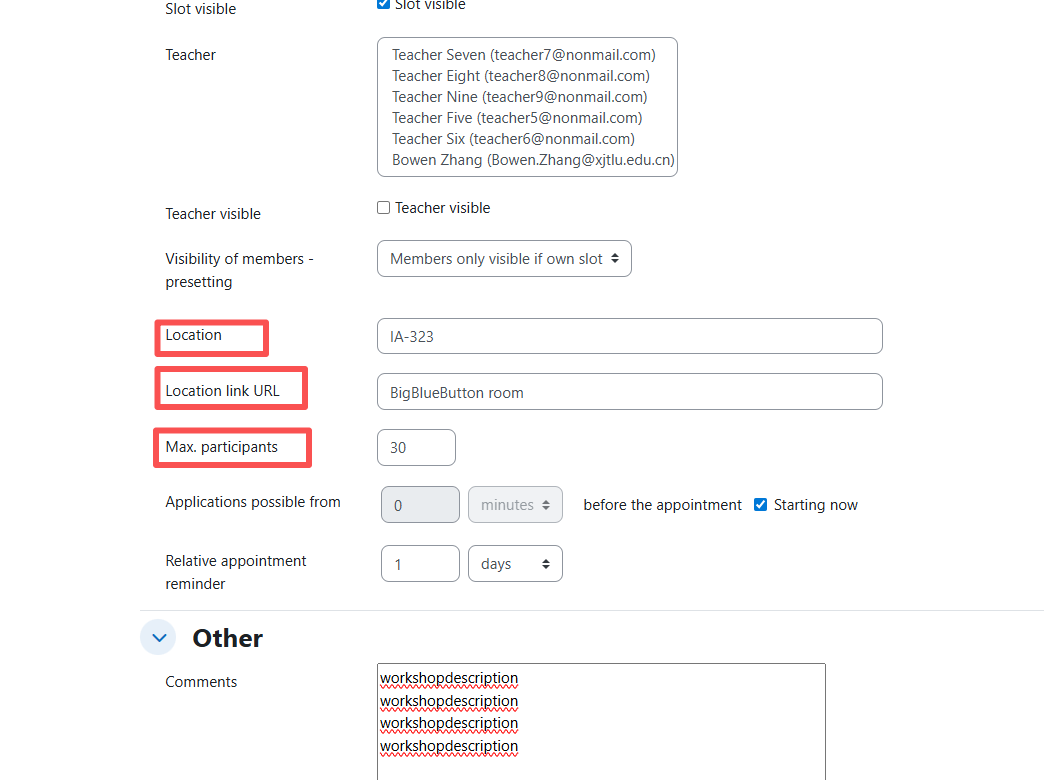
Step 5: Students' view
As the student's view, the booked slots will be displayed. Students can export the ICS file as the calendar reminder.
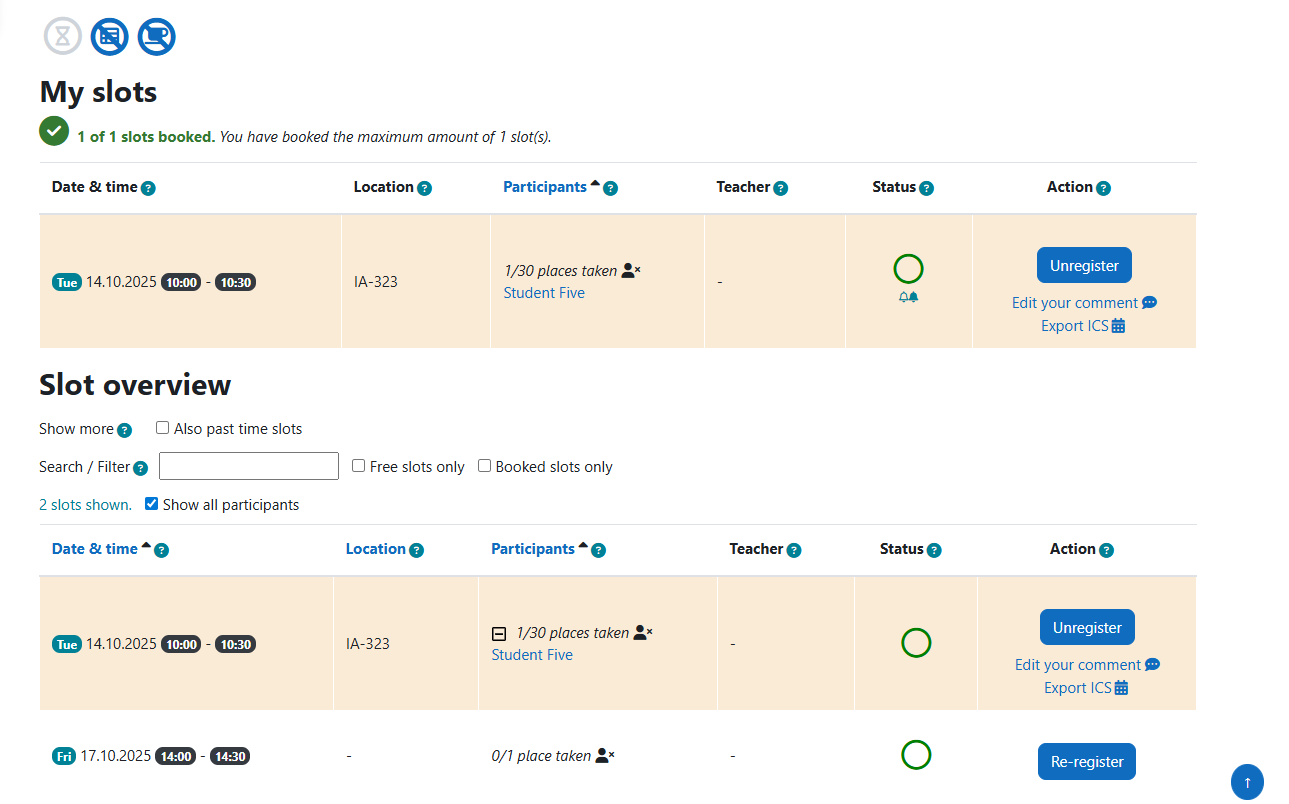
Comparison: Reservation VS Organizer
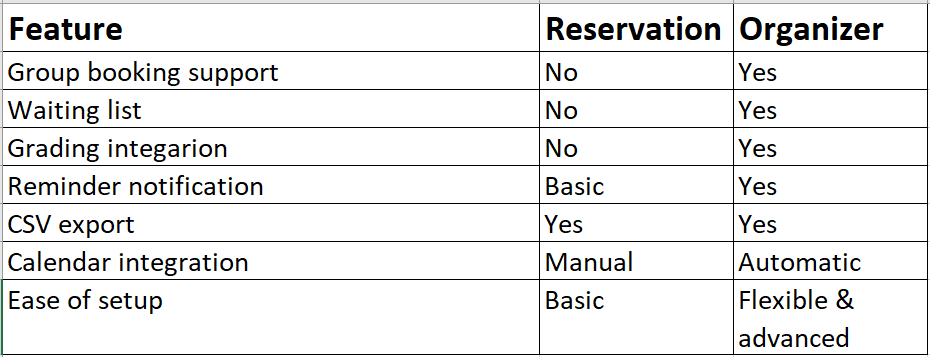
Best practice example
Scenario: Teachers need to sign up for one of several workshops.
Setup: Create an Organizer activity named “Workshop Booking.” Add multiple slots (e.g.,
Wed/Fri 14:00–15:00), set Max bookings = 30, and enable reminders.
Outcome: Teachers choose their preferred slot, receive confirmation emails, and administrators can view and export attendance data easily.
Next steps:
Now that you have setup the Organizer activity to replace the Reservation, you may be interested in the following related articles: