Random access delay in a Quiz

An example of random access delay
Overview:
This guide will show you what the function of random delay access works.
What to know:
This function can decrease the system pressure in high concurrency situation, such as exams in big classes, in order to provide a smooth Quiz experience to students.
Table of Contents
Step 1: Open the quiz settings
Click the ’Settings’ tab of a Quiz activity.
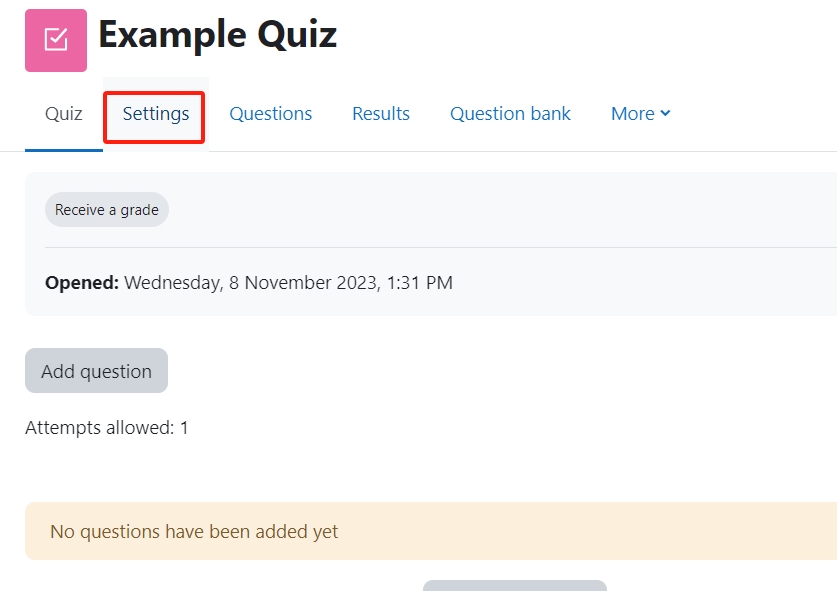
Step 2: Enable ’randomly access delay’ function
In the section of ’Extra restrictions on attempts’, you need to enable the setting ’set a random access delay’.
This setting is disabled by default.
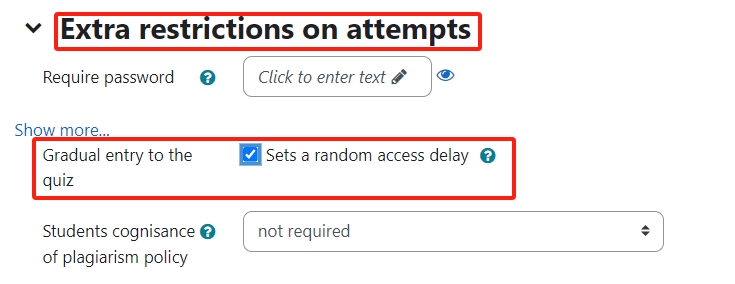
How it works for students?
After enabling this setting, students will get a random access delay when they attempt the quiz.
Each students will get a random delay time, which is 2 minutes in maximum.
This function can decrease the system pressure in high concurrency situation, such as exams in big classes, in order to provide a smooth Quiz experience to students.
