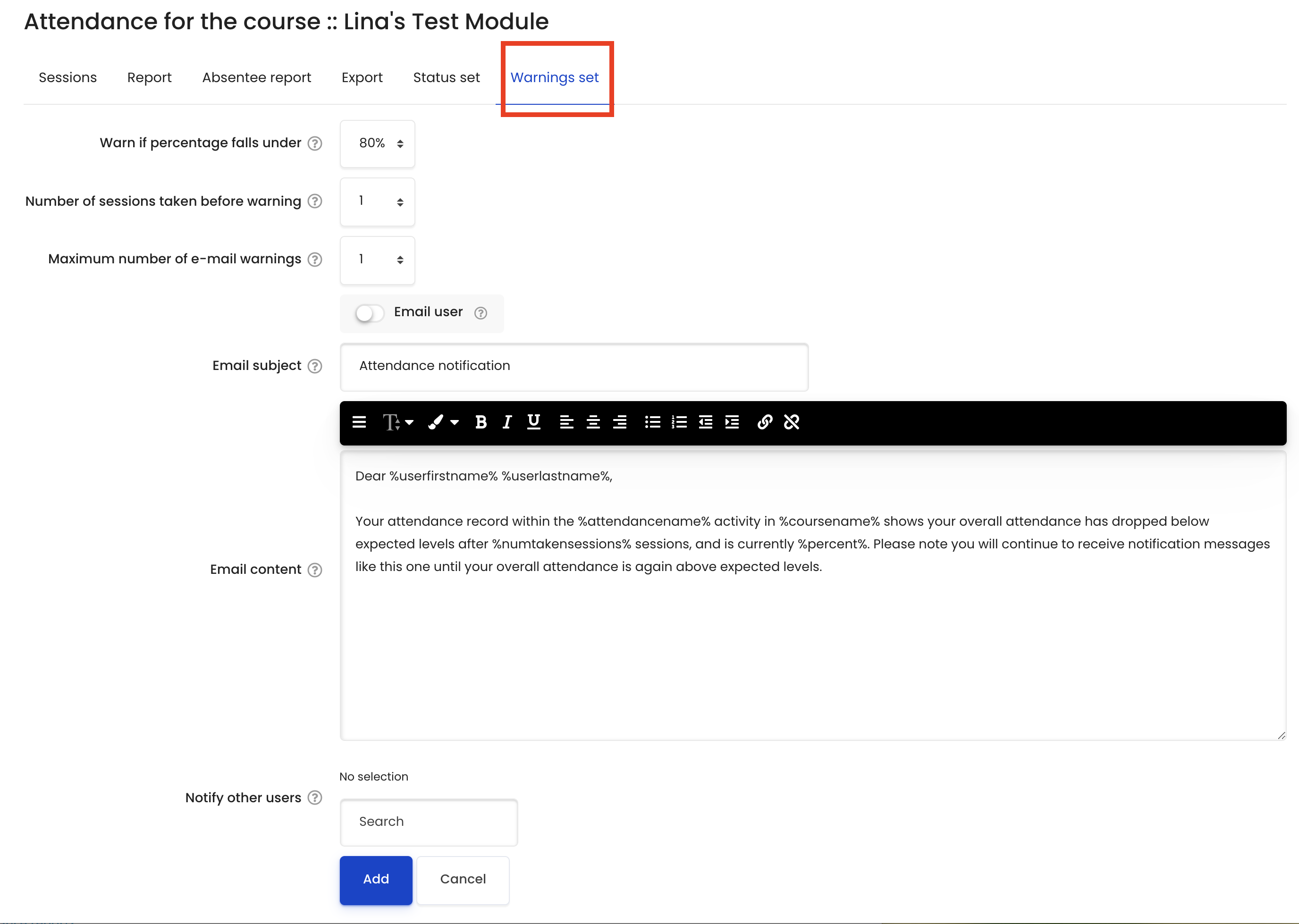2 - How to set attendance warnings
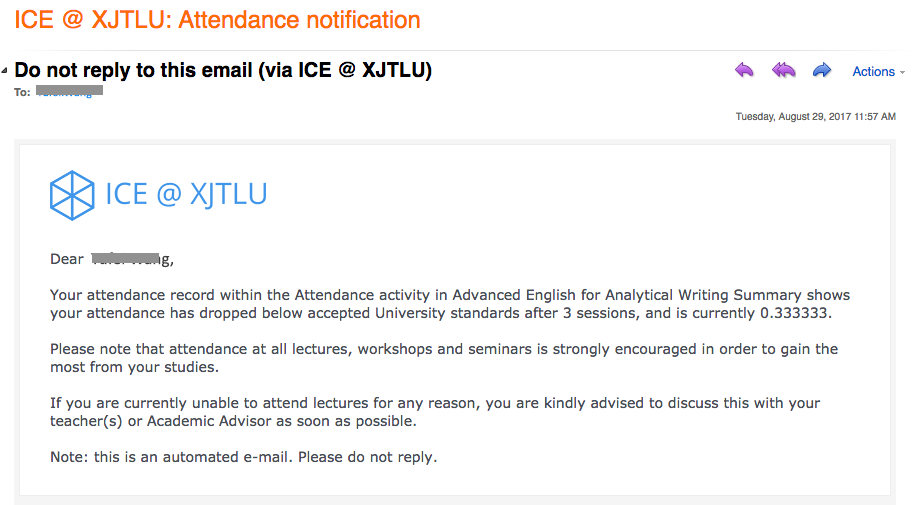
An example of attendance warning letter
Overview:
This guide will show you how to set the attendance warning notifications.
What to know:
It is recommended by the "Policy on Student Attendance and Engagement" for teachers to use appropriate way to record student attendance. Learning mall core has provided the attendance activity, where attendance can be easily recorded by students themselves in the module area with fully considered access control and reviewed at any time any place. The system also automatically generates reports for both teachers and students, highlights students whose attendance are below university expectation, as well as sends warning emails.
We provide several specific user guides about the use of attendance. This guide focuses on attendance warnings settings. If you are new to the attendance function, please check the other attendance guidances for more details. We have also prepared a guide for you to share with your students about How to take attendance on the Learning Mall Core.
Table of Contents
Step 1: Access to the attendance activity
Access to the learning mall core and access to your module page.
Click into the attendance link.
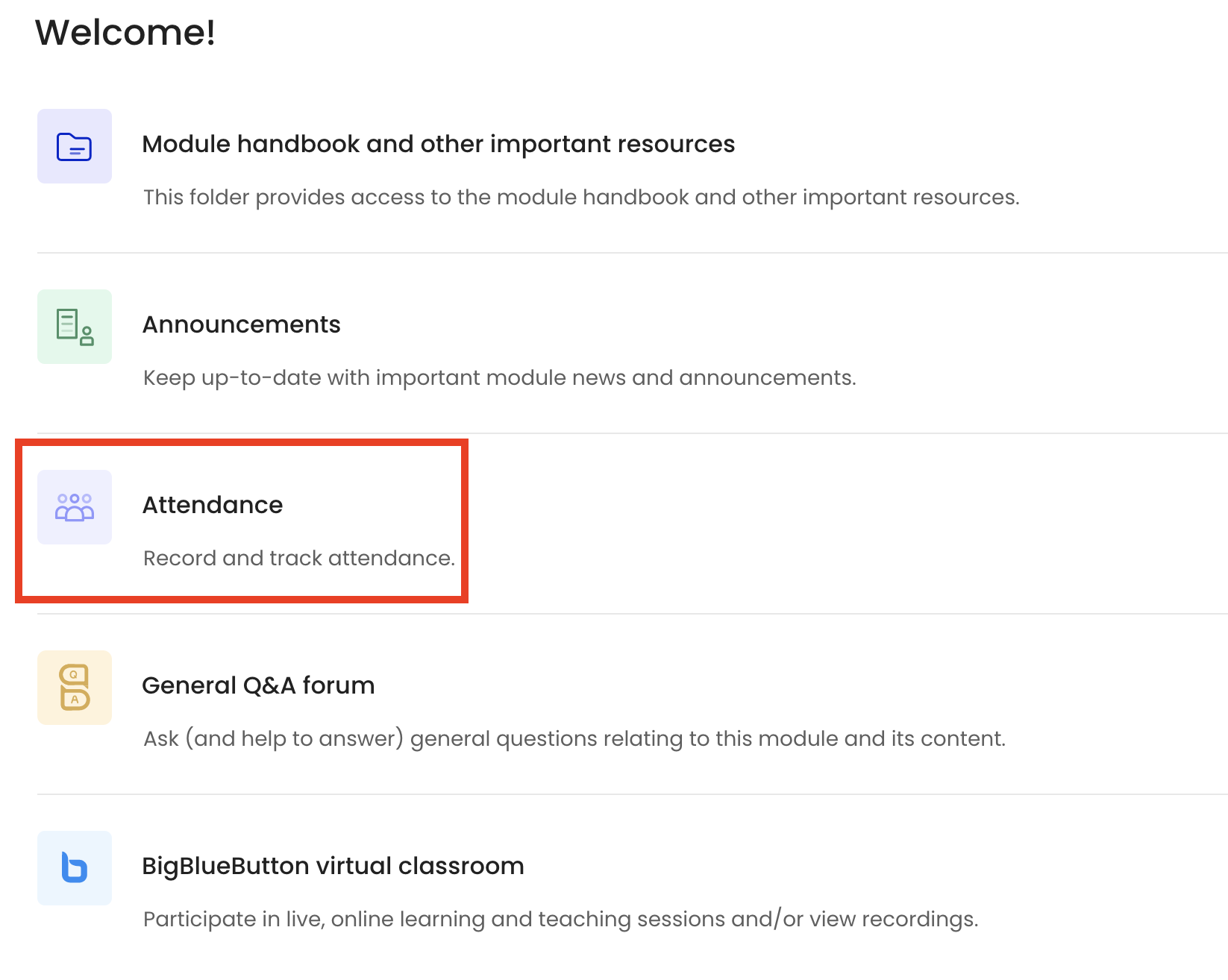
Step 2: Set the warnings of the attendance
Click the "Warnings set" tab page and then you will access the settings page. You can click the question mark icon of each setting option and make the appropriate settings after you are sure about the consequences of saving the settings by clicking "Add". The system will automatically send out notification emails when the conditions are achieved according to the settings.
Notifications thresholds set here affect the absentee report and allow students and third parties to be notified. If more than one notification is triggered at exactly the same time, only the notification with the lower notification threshold will be sent. By default, the email notification is disabled. Teachers can manually set and enable the notifications. However, it is better to contact the learning mall core support team in advance, because any mistakes may bring confusion to students.