Step 3 - Define the levels in level up setting
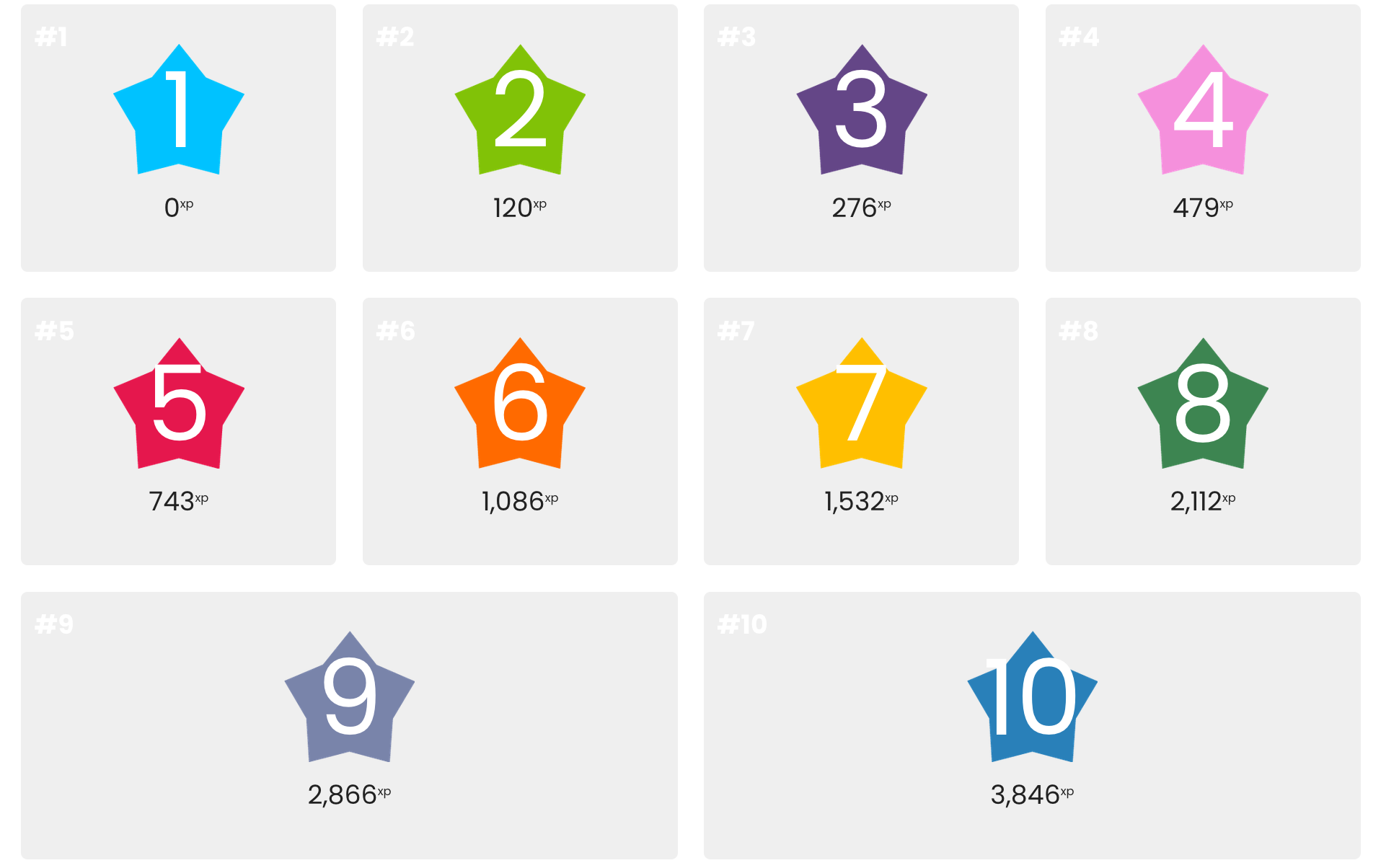
An example of levels
Overview:
This guide will show you how to define the levels of your module. Please refer to the Level-up information portal for an example of the tool and best practices.
What to know:
"Level" refers to the character's progress of experience-based ability gain, in which every increment is equal to one level. In games, levels are often defined by missions or storylines. Once you complete one, you get access to the next, more difficult storyline. Curiosity and desire to achieve or 'conquer' further missions, make levels motivating.
In many tabletop and role-play (RPG) games, characters start as fairly untrained with a low level and a low number of experience points. When a sufficient amount of experience is obtained, the character "levels up", achieving the next level of character development.
Table of Contents
Step 1: Go to the level settings
Navigate to the Level Up block and click the "setting" button:

On the setting page, please click the "Levels" tab on the top:
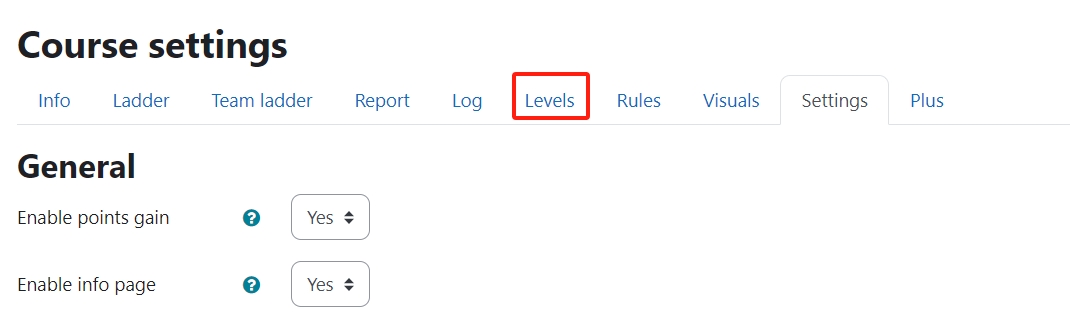
Step 2: Set the levels
First, decide how many levels you are going to create and then update the settings in order to customise newly created levels.
Please bear in mind that the first level will always be the starting level with 0 experience points required. For each additional level, you can:
- configure the number of points required to achieve this level
- define a custom level name
- include a brief description of the level
"Algorithm" will help you to create the levels and scores according to some rules. If you want to use it, please set the "Set points" to "Using algorithm".
Edit Algorithm base and Algorithm coefficient according to your needs. Then click "Save changes".
The next level's point = Algorithm base ✖️ (1 + Algorithm coefficient)
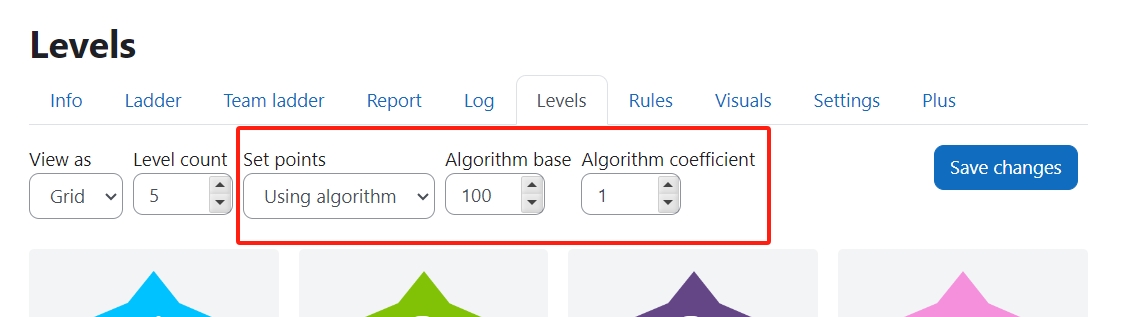
Now you can put the level names and level descriptions into the box as below:
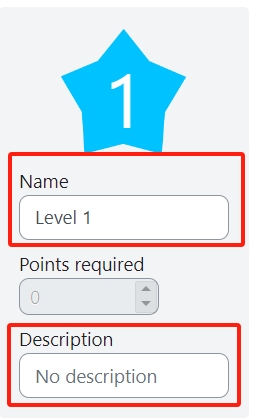
If you want to manually put all the level points, please choose Set points > 'Manually' .
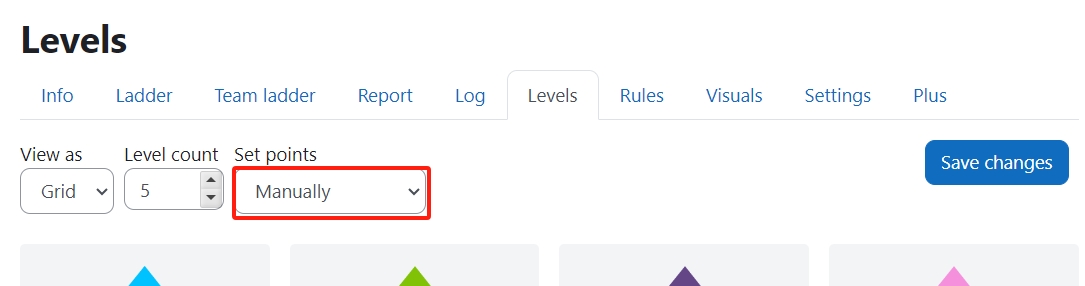
Then manually define the points for each level, you can also put in the level name and descriptions:

After you finish, please click 'Save changes'.
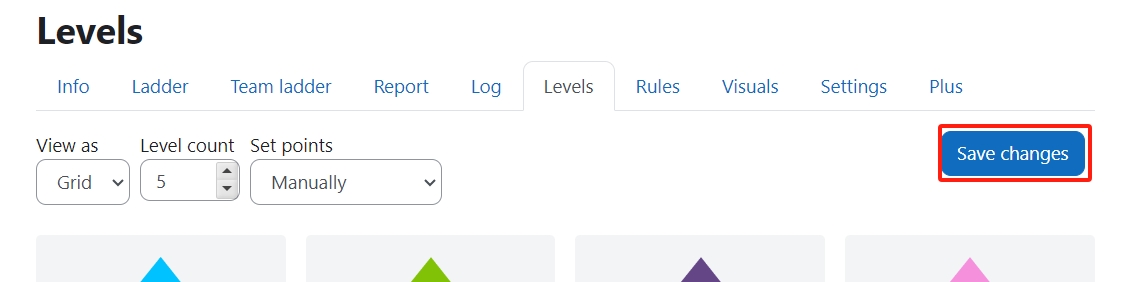
Basic steps about using Level-Up to gamify your page: