Step 2 - Define activity completion

An example of completion conditions
Overview:
This guide will show you how to define the activity completion for each activity that you want to be applied to the Level-Up rule. Please refer to the Level-up information portal for an example of the tool and best practices.
What to know:
- You have to have some activities created on the module before the settings. If not, please create the activities first.
- The Completion tracking should be enabled on the module page.
- Different activities will have different completion tracking conditions, you have to set it one by one.
Table of Contents
Step 1: Open the activity settings
Open the settings of the activity.
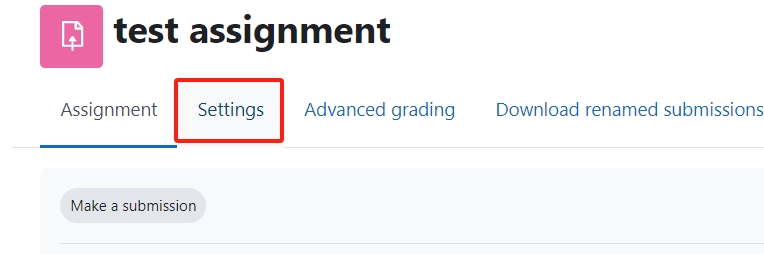
Step 2: Activity Completion for the Forum activity
Scroll down to the Activity Completion section. Here you will have several options to choose from to define what it means to complete this activity. In the example below, to complete the Forum activity, students need to view this activity, create one discussion and post one reply to an existing discussion.

Step 3: Activity Completion for the Quiz activity
In the example below, to complete the Quiz activity, students need to view this activity, and receive a passing grade. However, the passing grade also needs to be defined under the Grade tab.
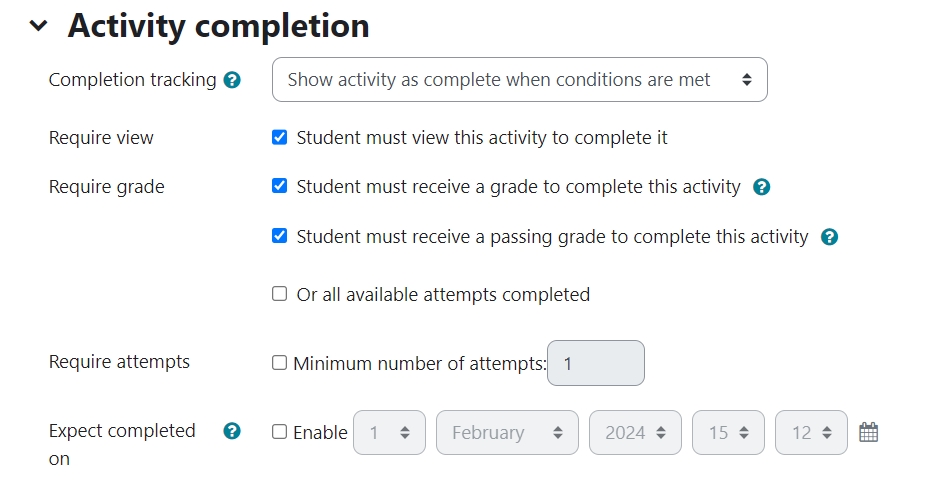
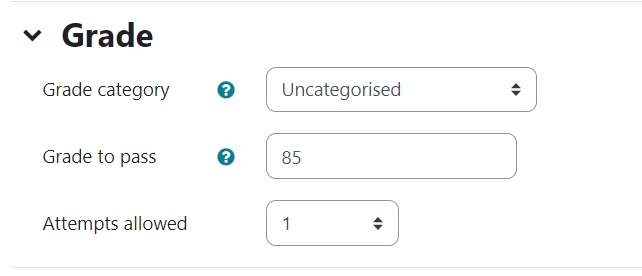
Tips:
It is important to remember that Level-Up works with a range of different Learning Mall Core activities and resources and each of these activities/resources include different Activity Completion settings. Therefore, there are many different ways to configure these settings to work with Level-Up depending on your educational goals. Simply, think about what you would like your students to achieve, select appropriate Learning Mall Core activities which will help them to achieve these goals, and then configure the Activity Completion settings appropriately.
Basic steps about using Level-Up to gamify your page: