Turnitin Troubleshooting
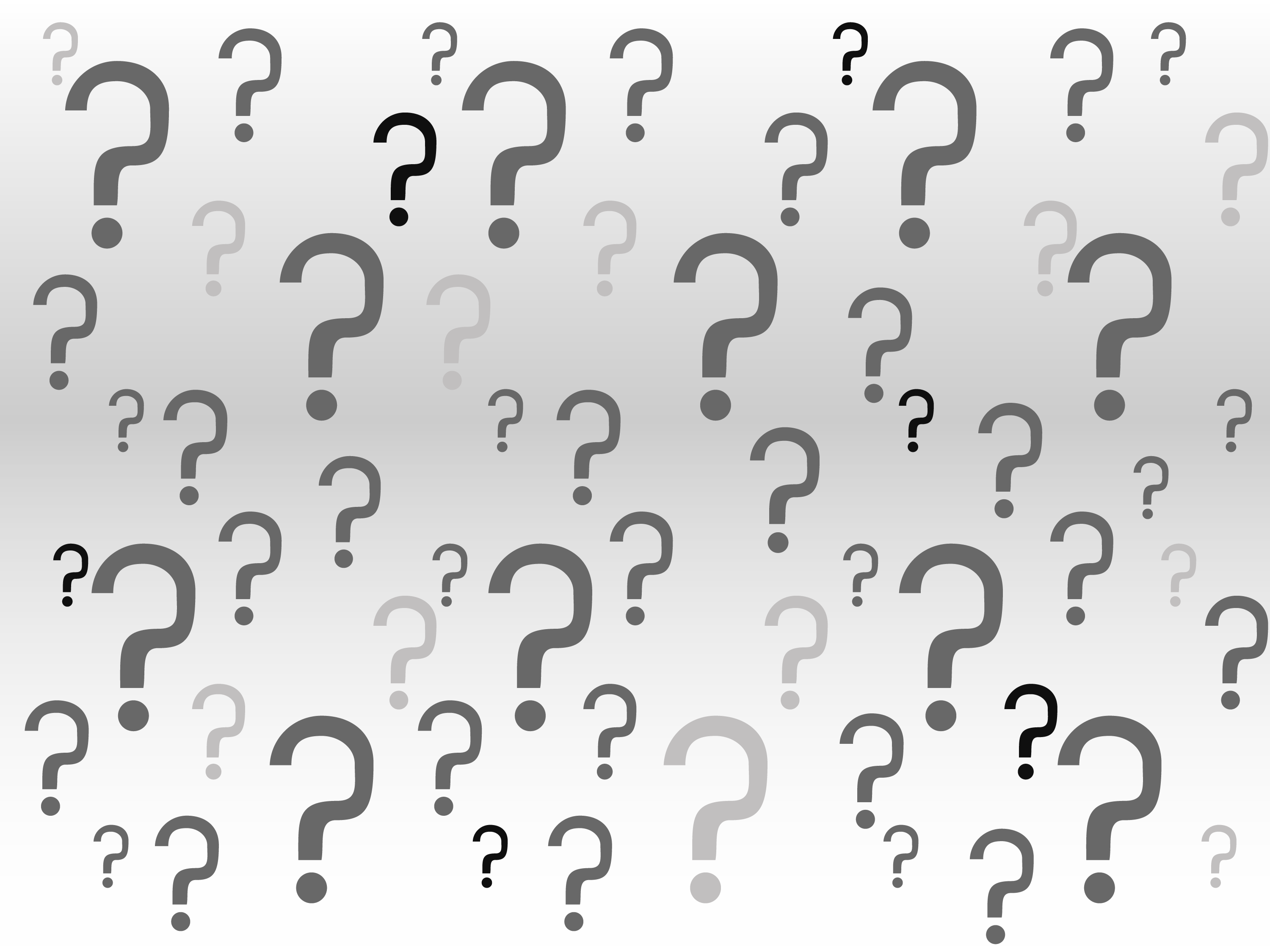
Overview:
This Page will help you to do trouble shooting when using Turnitin. Resources are from Turnitin support page.
Table of Contents
1: Why the report is not generated?
If a Similarity Report has not generated, it could be due to any of the following reasons:
1. The Turnitin function is not enabled in activity.
The assignment settings must be set to generate Similarity Reports . If this setting is not enabled, no submissions made to the assignment will receive a report. Please first check the turnitin setting if all the students can't see any reports.
2. The files uploaded is not accepted by Turnitin.
A Similarity Report may not be generated, depending on the file type of the submitted paper. If any file type is allowed , Turnitin will not generate a Similarity Report for the following:
- Password-protected files
- Microsoft® Works (.wps) files
- Microsoft Word 2007 macros-enabled .docm files
- OpenOffice Text (.odt) files created and downloaded from Google Docs online
- Document (.doc) files created using OpenOffice
- Spreadsheets created outside of Microsoft Excel (i.e. .ods)
- Apple Pages
- Text with visual effects (Scanned PDF only includes image)
Some PDF or word documents which are generated by strange file generators may not be accepted, either. Such the WPS. More information, please check: https://knowledgebase.xjtlu.edu.cn/article/file-requirements-under-turnitin-144.html
If it is the case as above, please change your submission to the right format and resubmit it.
3. The submission is a resubmission:
If resubmissions are allowed within an assignment, the first three resubmissions will generate a new Similarity Report straightaway. After three attempts, a 24-hour wait is enforced to generate Similarity Reports for all subsequent resubmissions. Therefore, Similarity Reports for a fourth resubmission and onwards will take 24 hours to generate. (It will last much longer time during the peak time of submissions.)
4. Turnitin is unable to extract the text from within a file using the following acceptable file types:
- Adobe® PDF - Turnitin will not accept PDF image files, forms, or portfolios , files that do not contain highlightable text (e.g. a scanned file - usually an image), documents containing multiple files or files created with software other than Adobe Acrobat®.
- Microsoft PowerPoint® (.pptx, .ppt, .ppsx, and .pps) - Text with visual effects is not supported, and it is recommended that any visual effects such as shadows and 3D be removed prior to submitting to Turnitin.
- The third party theme ‘Slate’ is not supported when used in the creation of a PowerPoint file. When the 'Slate' theme is applied, the text in the document becomes unselectable after the file is converted into a PDF, preventing Turnitin from extracting it.
5. Turnitin service outage:
During times of service disruption, report generation may be affected. If you are experiencing issues and should have a Similarity Report, view our Turnitin system status page to check for any service disruption .
2: How many resubmissions can I made?
Unlimited if the assignment setting allows you to. However, only the first three resubmission attempts will generate Similarity Report immediately or in a few minutes. After three attempts, you'll have to wait 24 hours before a new Similarity Report can be generated.
3: What's the error message mean?

First time submitting an assignment that uses Turnitin? You may have to accept our End User License Agreement. If not, you will see the warning message.
If it still doesn't work, please try the following steps:
- remove your submission.
- Clear the browser cache
- log in again
- resubmit again
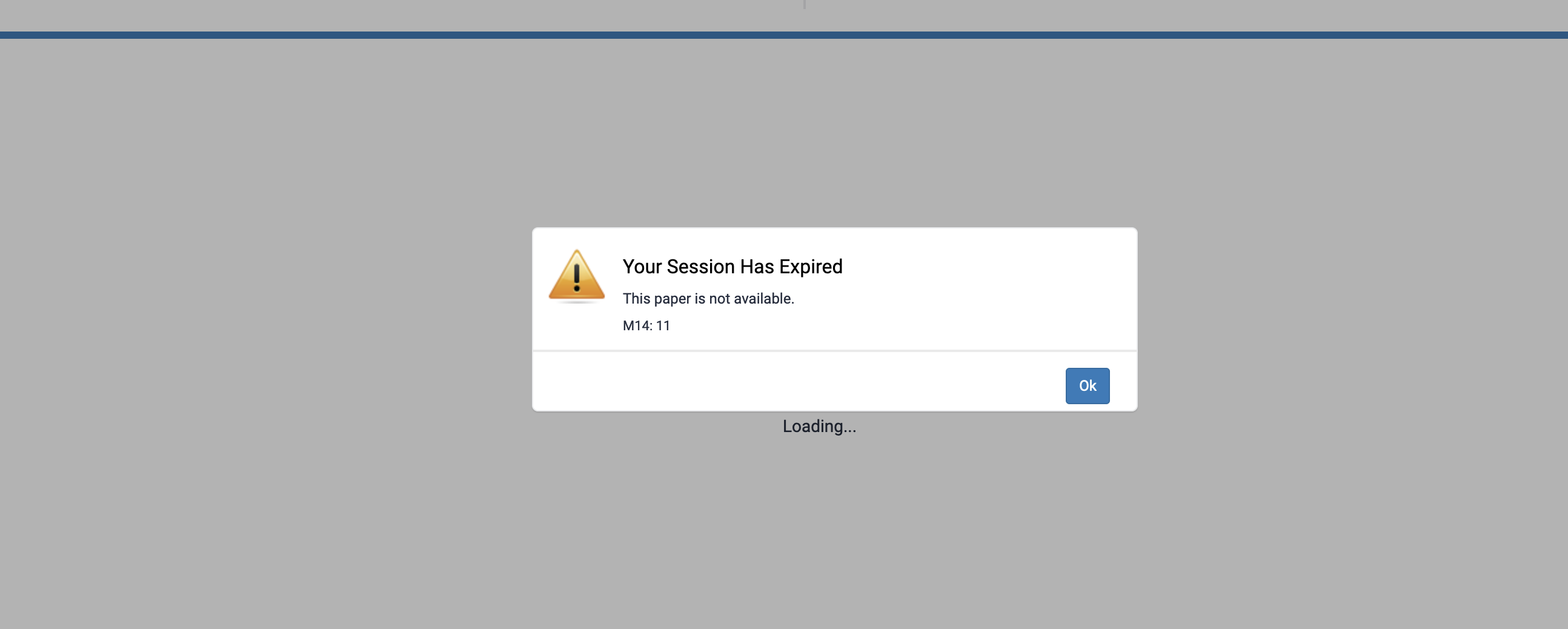
The above error mean the file is failed to process correctly. It might be the reasons as below:
1) To work around this issue, please replace any vector images in the paper with raster images as this will reduce the processing time required.
2) If the error persists, re-saving the file as another supported file type and resubmitting usually resolves the issue. For example, re-saving a PowerPoint file or MS Word DOCX file as a PDF file and resubmit the file.
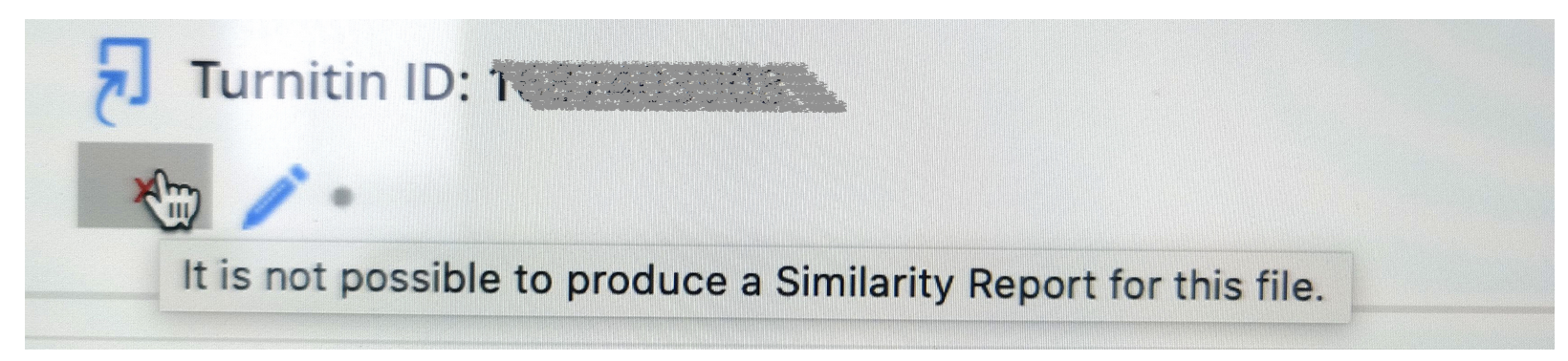
Please check if your file type and content matches the Turnitin requirements. More information, please refer to: https://knowledgebase.xjtlu.edu.cn/article/file-requirements-under-turnitin-144.html
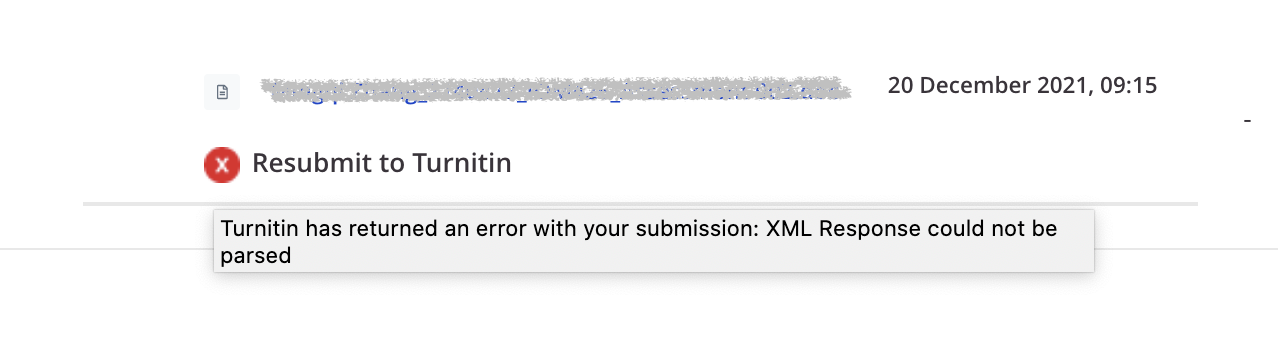 If you saw the above error, please try to change the filename and make sure it is less than 40 characters.
If you saw the above error, please try to change the filename and make sure it is less than 40 characters.
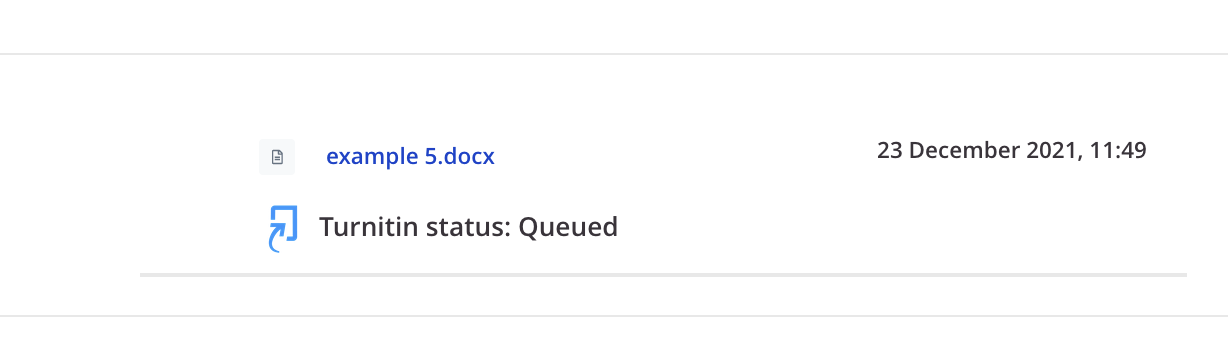
This is a normal status of Turnitin. It means submitted successfully and is waiting for the report generation. Please wait until you get the score. Sometimes it may take longer time than you expected, especially at the end of each semester. There will be many submissions waiting for Turnitin Check this time, please be patient. Again, it may also take much longer time if it is your second or third time submission.
If you want to check the Turnitin report before final submission, we highly recommend using the Turnitin Check page on Learning Mall Core for an informal check.
If you can't find the answers from the above list, please check the information on Turnitin support: https://supportcenter.turnitin.com/s/ or send email to learningmall@xjtlu.edu.cn .