How to Export Students' List
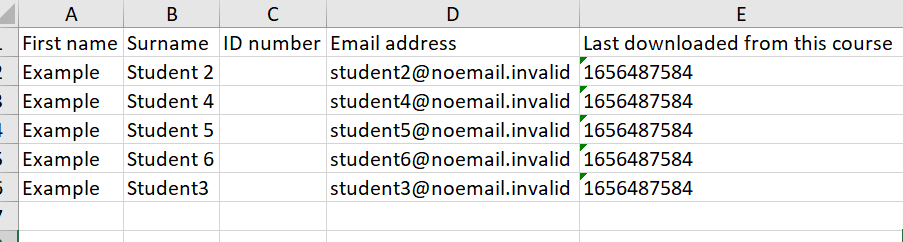
An example of exported students list
Overview:
This guide will show you how to download the students' list from the course module.
What to know:
Downloading the students' list is part of the exporting grades function. If the teacher only needs the students' names, ID numbers and email addresses, this guide will show you the steps on how to download without the grades information.
Table of Contents
Step 1: Open the Grade view
In your module area, click the "Grades" button on the course-level menu.

Step 2: Export an Excel spreadsheet
Open the dropdown list on the left side, and choose "Export"
Choose the “Excel spreadsheet”.


Step 3: Disable all selections
Scroll down to the bottom of the page and disable all the activities listed above. Then click the "Download" button.

Step 4: Exported Students' list
Now you can see that the file is being downloaded. Later you could open it in the downloaded folder in your computer.
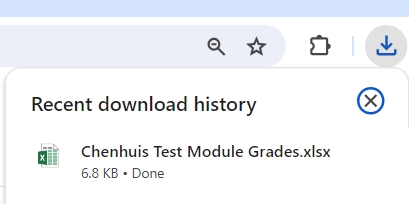
Later after downloading, you could find the students' information e.g, the first names, ID numbers and Email address are all included in the file.
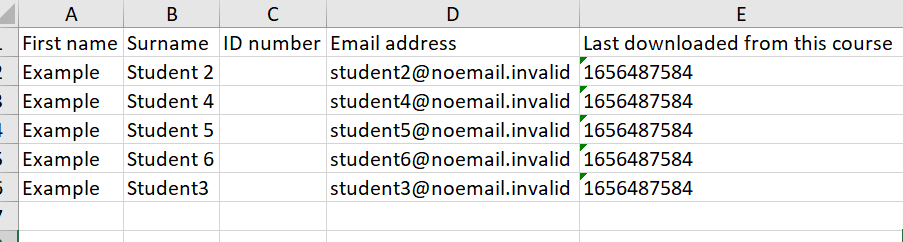
Tips:
Please remember to disable all the activities listed in the exporting pages, otherwise the assignments or quiz details will be listed in the students list file.
Next steps:
Now that you have finished downloading the students' information list, you may be interested in the following related articles:
